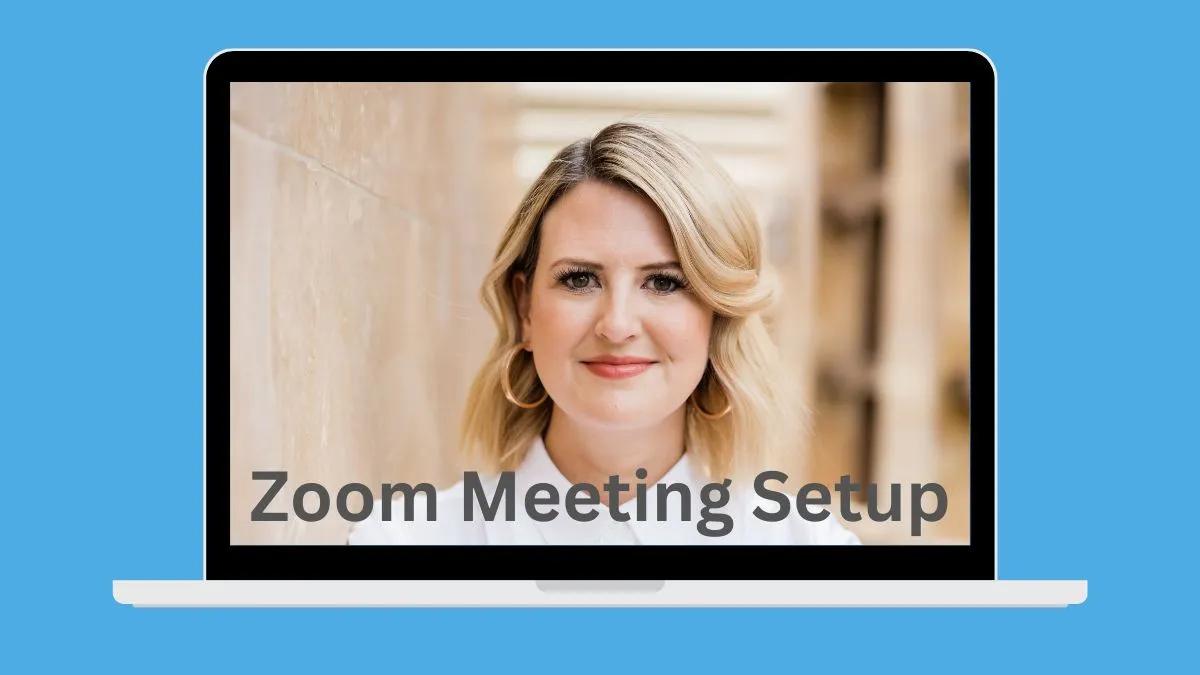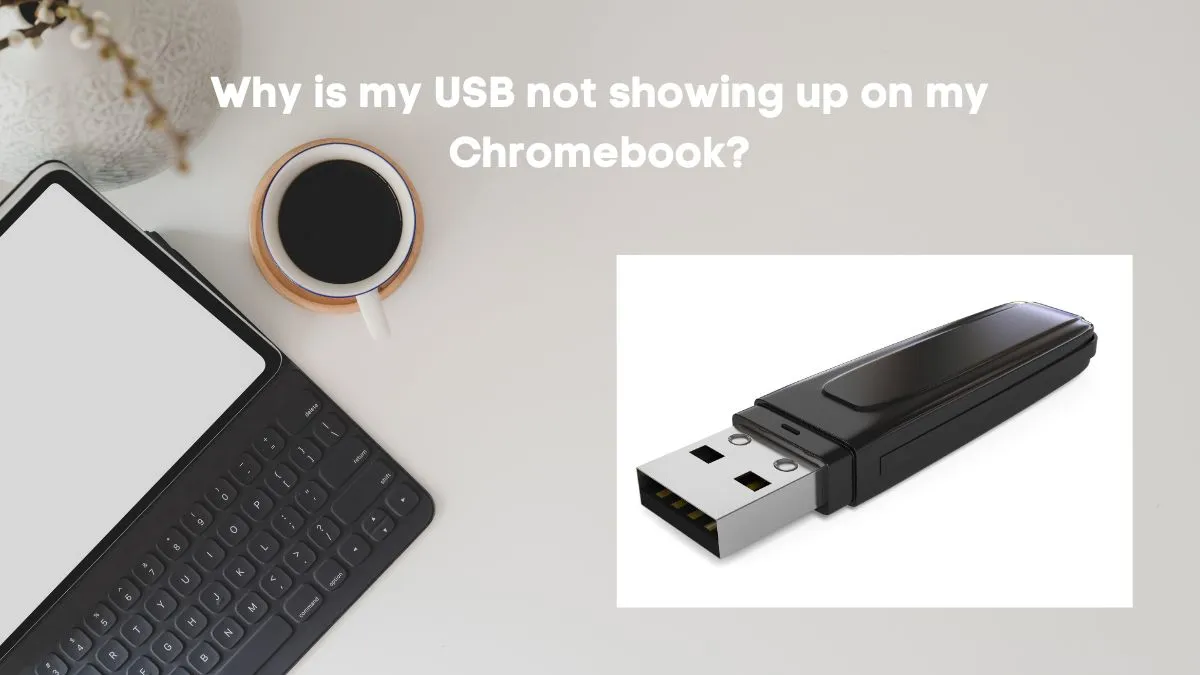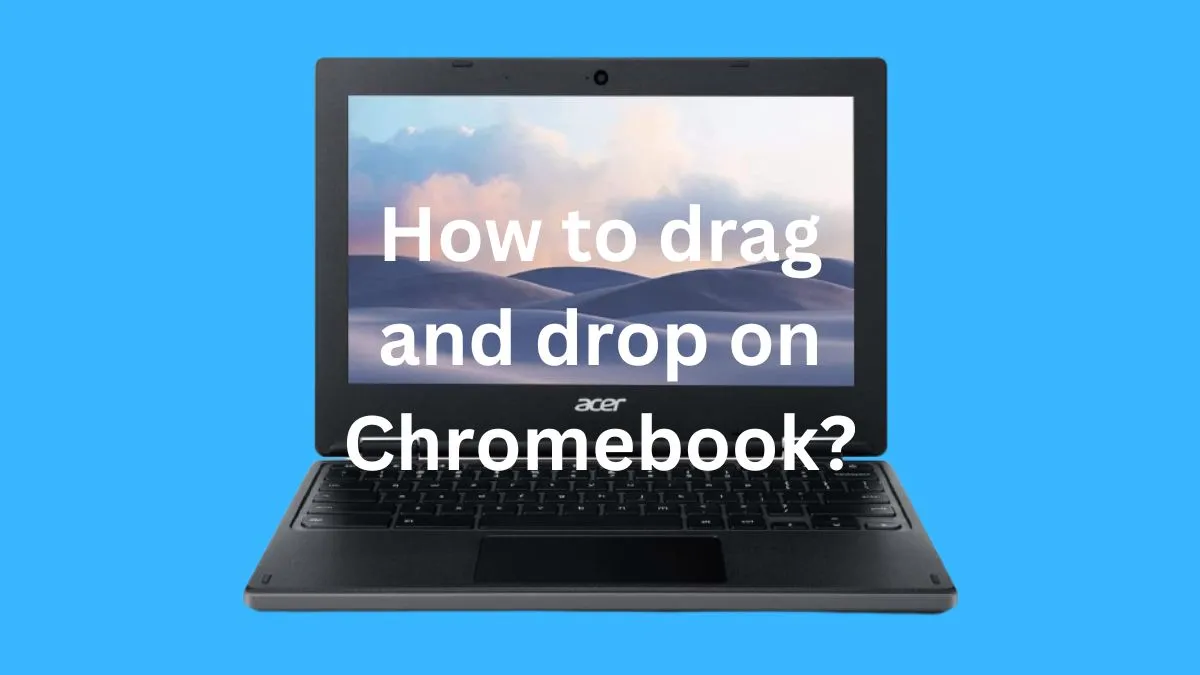Are you an avid Instagram user who owns a Chromebook? Do you want to connect with your friends and family through calls on Instagram but don’t know how to do it on your device? Well, worry not because we have got you covered!
In this article, we will guide you through the process of making calls on Instagram using your Chromebook. You will learn about the different ways in which you can call on Instagram and some tips for a successful calling experience.
You may also want to read: How to make Zoom meetings on your Chromebook?
5 Ways to Call on Instagram on Chromebook
Here, I am going to discuss 5 simple ways you can follow to call someone on Instagram.
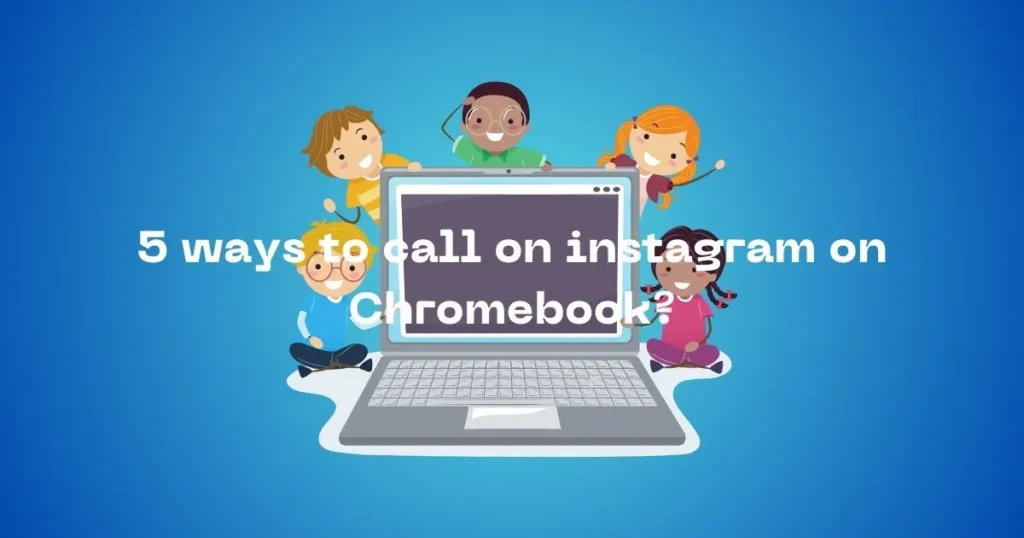
Method 1: Using the Direct Message (DM) feature:
The most common way to make calls on Instagram is through its DM feature. Here’s how you can do it on your Chromebook:
- Open Instagram on your Chromebook and go to the DM section.
- Select the person you want to call from your list of followers or search for their username.
- Click on the camera icon next to their name to start a video call. If you want to make an audio call, click on the phone icon instead.
Method 2: Using the web version of Instagram:
If you prefer using the web version of Instagram on your Chromebook, you can still make calls through it. Here’s how:
- Go to Instagram.com on your Chromebook and log in to your account.
- Click on the DM icon at the top right corner of the page.
- Follow the same steps as mentioned above for making a call through DM.
Method 3: Using third-party apps:
There are various third-party apps available on the Google Play Store that allow you to make calls on Instagram.
One such app is “IG DM” which is specifically designed for making calls and sending messages on Instagram through your Chromebook.
Method 4: Using the Android version of Instagram:
If your Chromebook supports the installation of Android apps, you can download the Android version of Instagram and make calls through it. Here’s how:
- Open the Google Play Store on your Chromebook and search for Instagram.
- Click on “Install” to download the app.
- Once installed, open the app and login to your account.
- Follow the same steps as mentioned above for making a call through DM.
Tip: There are also some ways to uninstall linux apps from your Chromebook.
Method 5: Using a virtual machine with Windows or Mac OS:
If none of the above methods work for you, you can use a virtual machine with Windows or Mac OS on your Chromebook and download the desktop version of Instagram.
It will allow you to access all the features of Instagram, including making calls.
Tips for a Successful Instagram Call Experience
Making calls on Instagram using your Chromebook can be a convenient and fun way to connect with your loved ones.
However, there are a few things that you should keep in mind to ensure a successful call experience. Here are some tips for you:
1- Check your internet connection:
Before making an Instagram call, it is crucial to have a stable internet connection. Poor connectivity can lead to dropped calls, delays in audio and video, and overall poor call quality.
Make sure your Wi-Fi on your Chromebook is working properly or use a wired connection for a more stable internet connection.
2- Use headphones:
Using headphones while making an Instagram call can significantly improve the audio quality. It also helps in reducing background noise, making it easier for both parties to hear each other clearly.
You can use any headphones on your Chromebook that have built-in microphones, or even earphones that come with your phone.
3- Adjust your camera and microphone settings:
Before making an Instagram call, it is essential to check if your camera and microphone are working correctly.
On Chromebooks, you can adjust these settings by clicking on the three dots at the top right corner of the screen and selecting “Settings”.
Under the “Privacy and security” section, you can check and adjust your camera and microphone settings.
4- Find a well-lit area:
Lighting plays a significant role in how you appear on camera during an Instagram call. Make sure to have sufficient lighting in the room where you will be making the call.
Natural light is always the best option, but if that’s not possible, you can use artificial lighting sources like lamps or overhead lights.
5- Be mindful of your background:
When making an Instagram call, your background is also visible to the person on the other end. Make sure to have a clutter-free and presentable background.
You can also use virtual backgrounds available on some third-party apps if you want to hide your surroundings.
6- Avoid multitasking:
During an Instagram call, it is essential to give your full attention to the person you are talking to.
Avoid multitasking or scrolling through other apps while on a call as it can be distracting and can also affect your internet speed, leading to poor call quality.
7- Use video filters:
Instagram offers various video filters that can make your call more fun and interesting. You can try them out to add some personality to your calls or use them to hide any blemishes or imperfections.
8- Keep your device charged:
It is always a good idea to keep your Chromebook fully charged before making an Instagram call. This will ensure that you don’t run out of battery in the middle of an important call.
9- Practice before making a professional call:
If you are planning to use Instagram calls for work or business purposes, it is always a good idea to practice before making the actual call.
It will help you get comfortable with the platform and avoid any technical difficulties during the call.
Conclusion
With these tips and methods, you can easily make calls on Instagram using your Chromebook. Whether it’s for connecting with friends and family or for work purposes, Instagram calls offer a convenient and fun way to stay connected. So go ahead and try them out for yourself!
Remember to have a stable internet connection, use headphones, adjust your settings, find a well-lit area, avoid multitasking, use video filters, keep your device charged, and practice before a professional call for the best Instagram call experience on your Chromebook. Happy calling!
Let us know in the comments how these tips worked for you and if you have any other suggestions for making calls on Instagram using a Chromebook. Keep connecting with your loved ones through the power of technology.
FAQs
Why can’t i call on Instagram on laptop?
Previously, Instagram did not have the feature of making calls on laptops or desktops. However, with the launch of the web version, it is now possible to make calls on Instagram through your Chromebook.
Can i use any headphones for making calls on Instagram?
Yes, you can use any headphones with a built-in microphone for making calls on Instagram. Earphones that come with your phone also work well for this purpose.
Can i make group calls on Instagram using my Chromebook?
Yes, you can make group calls on Instagram using your Chromebook. Simply add multiple people to the call, and everyone can join in and have a conversation together. Keep in mind that only up to four people can participate in a group call on Instagram.
Do i need to download any additional apps for making calls on Instagram?
No, you do not need to download any additional apps for making calls on Instagram using your Chromebook. The web version of Instagram allows you to access all the features, including making calls, without any extra downloads.
How long can you Instagram call?
There is no set time limit for an Instagram call, so you can talk for as long as you want. However, keep in mind that the longer the call, the more data and battery it will consume. It’s always a good idea to keep your device charged and have a stable internet connection for longer calls.