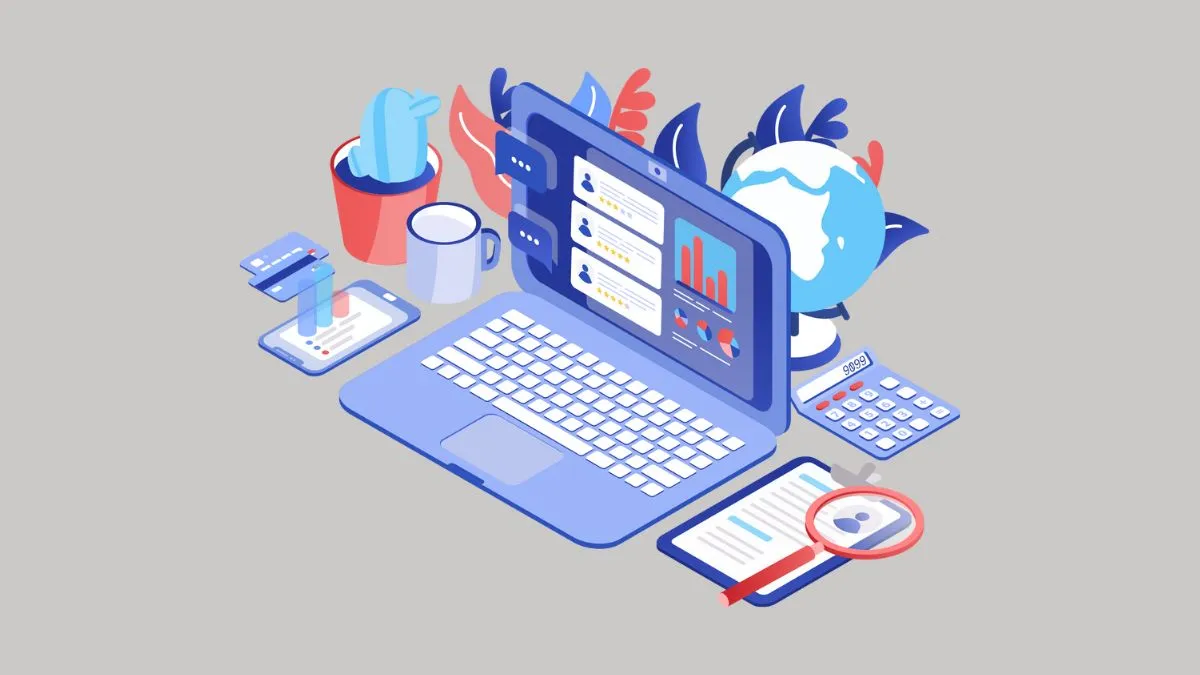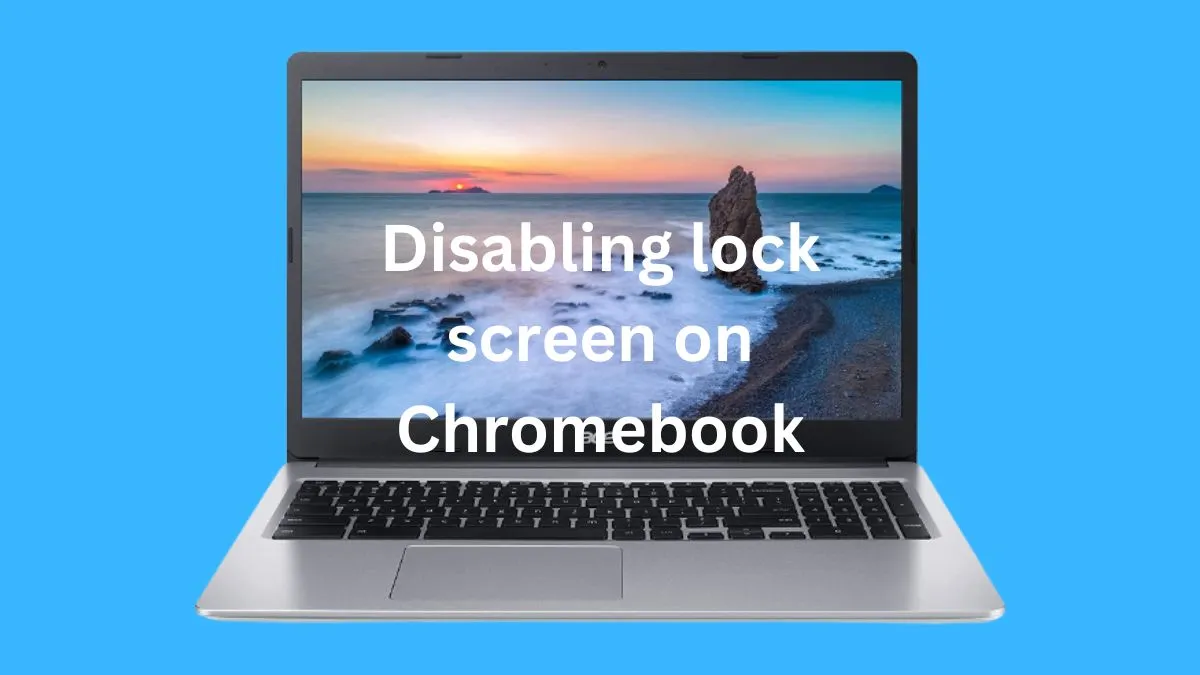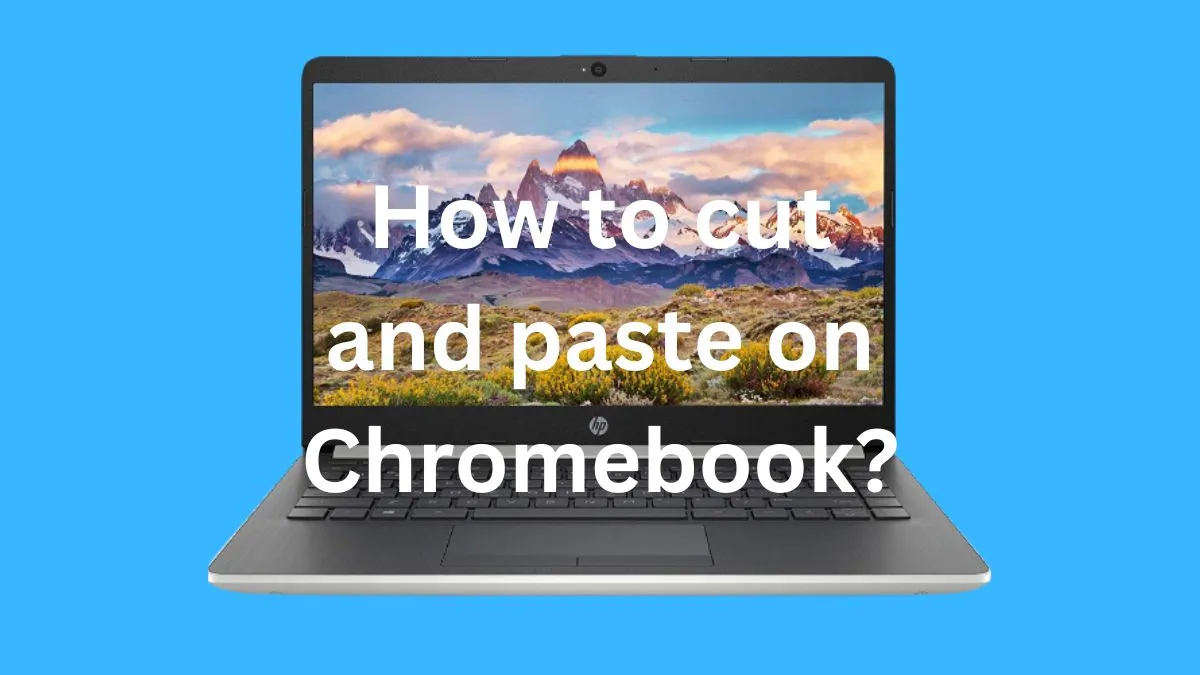A Chromebook is a laptop that runs on the Google Chrome operating system (OS). It has features such as cloud storage, web-based applications, and access to a wide range of apps through the Google Play Store.
Because it relies on an internet connection, many people wonder how to turn off a Chromebook without the power button if they don’t have access to the internet.
This article outlines several methods for turning off a Chromebook without having to press the power button.
Necessity of turning Off a Chromebook without the power Button
There may be times when you want or need to turn off your Chromebook but can’t do so with the power button. This may be because the power button is broken or inaccessible, or you have a Chromebook that does not have a power button.
Whatever the reason, it is important to know how to turn off your Chromebook without having to rely on the power button.
You may also want to know how to make your Chromebook keyboard light up quickly.
Different Methods to Turn Off a Chromebook Without The Power Button
There are several ways to turn off your Chromebook without using the power button. These include hot keys, sign out, and reset methods. Each of these will be outlined in more detail below:
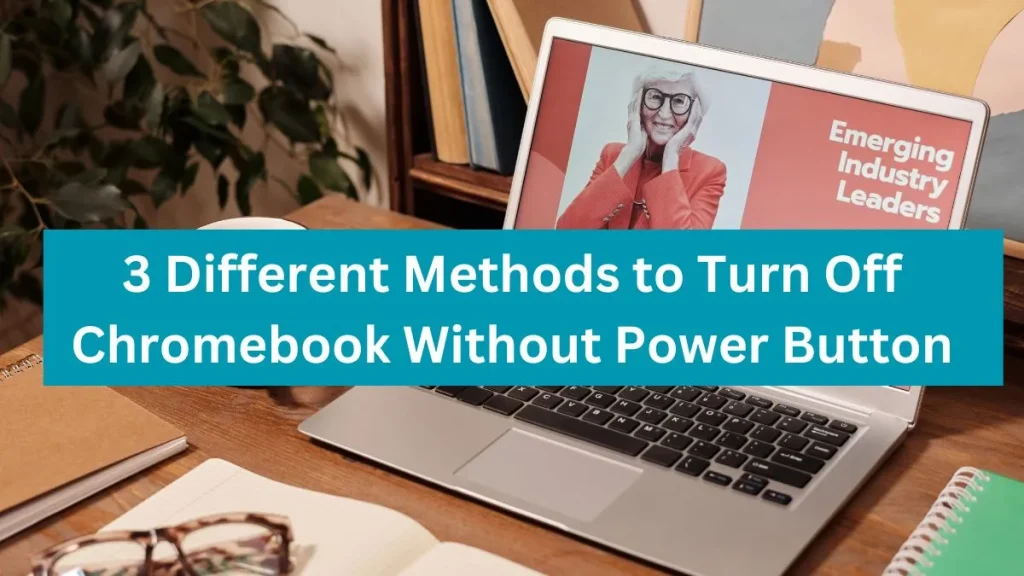
Hot Keys Method:
The Hot Keys method allows you to turn off your Chromebook by pressing certain key combinations on the keyboard.
Here is a step-by-step process for shutting down your Chromebook with Hot Keys:
Step 1: Press and hold the “Ctrl” and “Shift” keys at the same time.
Step 2: While pressing both of these keys, press the “Power” button on your Chromebook (if available). If there isn’t a power button, you can press the “Refresh” key instead.
Step 3: Release all three keys simultaneously.
Advantages and dis-advantages of using this method:
The advantages to this method are that it is easy to do and does not require an internet connection or access to any other external components.
The disadvantage is that some people may find it difficult to remember which key combinations need to be pressed in order to shut down their Chromebooks.
Sign Out Method:
The Sign Out method allows you to turn off your Chromebook by signing out of your user account. Here is a step-by-step process for shutting down your Chromebook by signing out:
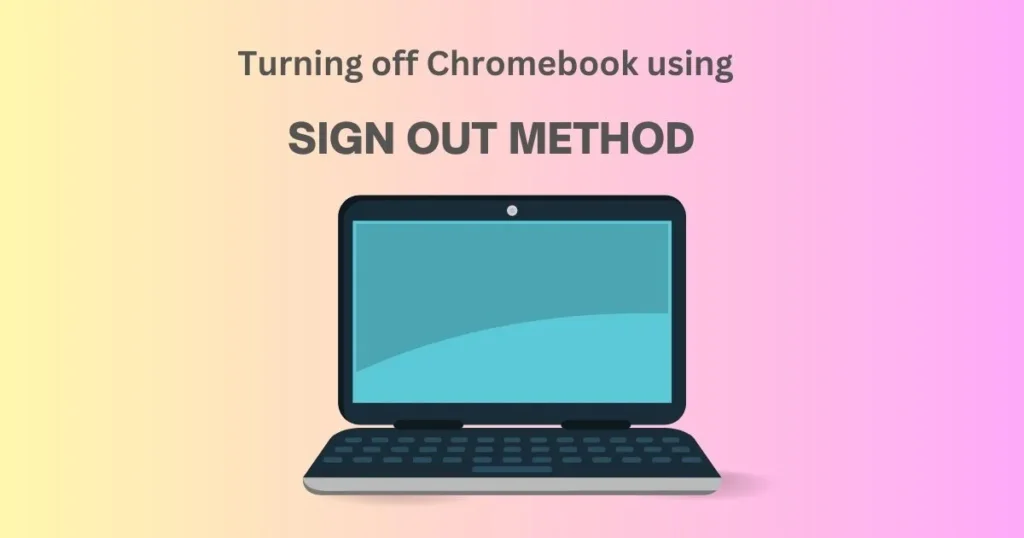
- Click on the “Sign Out” option at the bottom right corner of the screen.
- A pop up window will appear asking if you are sure that you want to sign out from your user account. Click on “Yes, Sign Out” to confirm.
- Your Chromebook will now shut down automatically after you have signed out.
Pro Tip: When you are signed out, your Chromebook screen will be locked. You will have to enter your login details to get into it again.
Advantages and dis-advantages of using this method:
The advantages to this method are that it requires no knowledge of special key combinations and can easily be done with just a few clicks.
The disadvantage is that if your Chromebook has been set up with multiple user accounts, it will shut down all of them instead of just the one you are signed into.
Reset Method:
The Reset method allows you to turn off your Chromebook by performing a full system reset.
Here is a step-by-step process for shutting down your Chromebook by resetting:
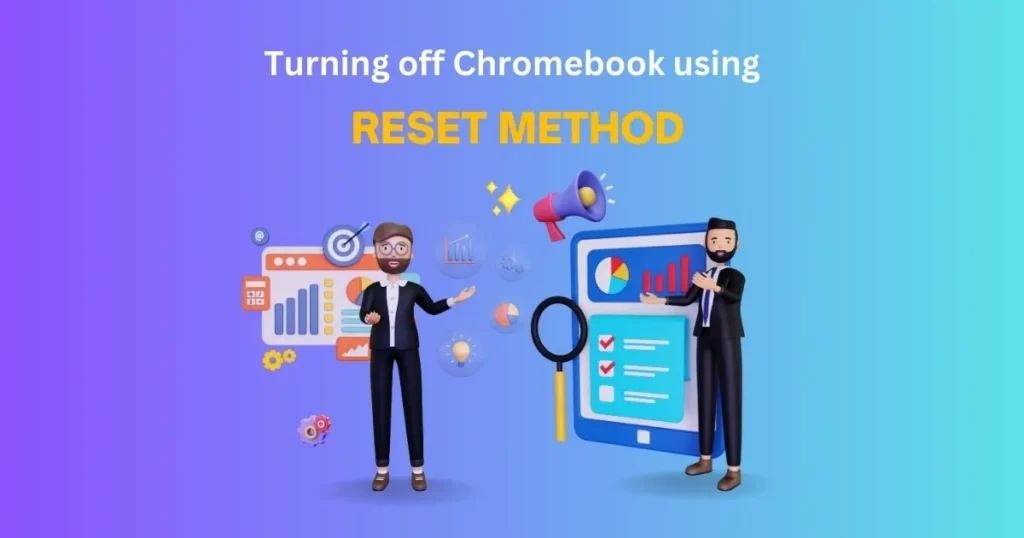
Step 1: Turn on your Chromebook and press “Ctrl + Alt + Shift + R” keys simultaneously (this should bring up the Chrome OS Recovery Utility).
Step 2: Select “Powerwash” at the bottom right corner of the page and confirm this action when prompted.
Step 3: Your Chromebook will now perform a full system reset and shut down automatically.
Advantages and dis-advantages of using this method:
The advantages to this method are that it is effective at restoring your Chromebook to its factory settings, but can take several minutes to complete.
The disadvantage is that any unsaved data or user settings will be lost in the process.
Note: You can also try resetting your Chromebook keyboard if its not working fine.
How to turn off a Chromebook fast?
One of the fastest ways to turn off a Chromebook is by using the keyboard shortcut Alt+Power.
All you have to do is press and hold down both keys simultaneously for three seconds, and then the Chromebook will power off automatically.
This method works with most models of Chromebooks including Samsung, Acer, Asus, HP, Dell, etc.
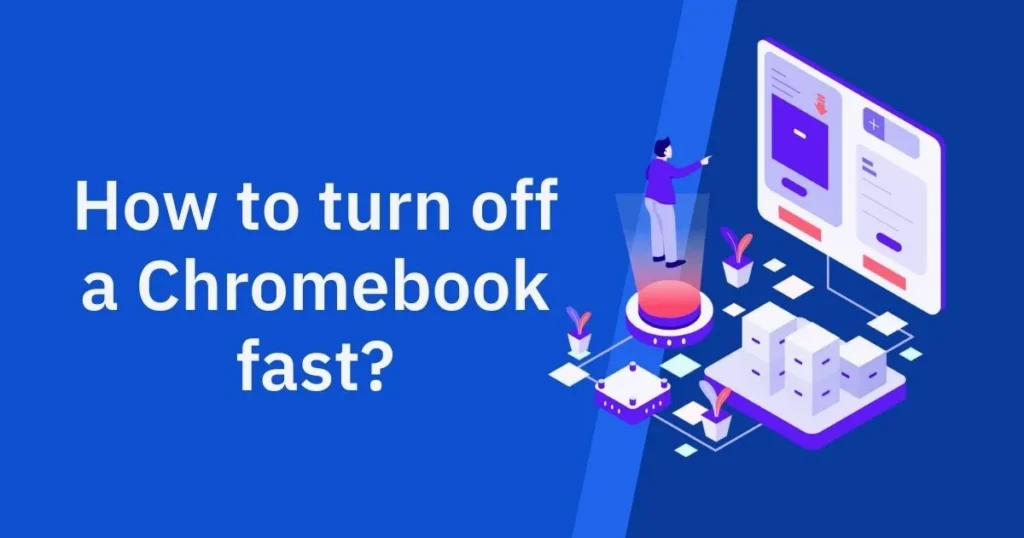
For those who have touchscreen-based Chromebooks like the Pixelbook or Galaxy Book 2 can simply press and hold down the Power button at the bottom until their device powers off.
How to turn on a Chromebook without the power button?
If your Chromebook’s power button is broken, then you can turn it on without using the power button.
To do this, press and hold both the Ctrl and Alt keys until a small box appears in the middle of your screen.
Then press on the “X” icon located at the bottom-right corner of this box. This should cause your Chromebook to turn on instantly.
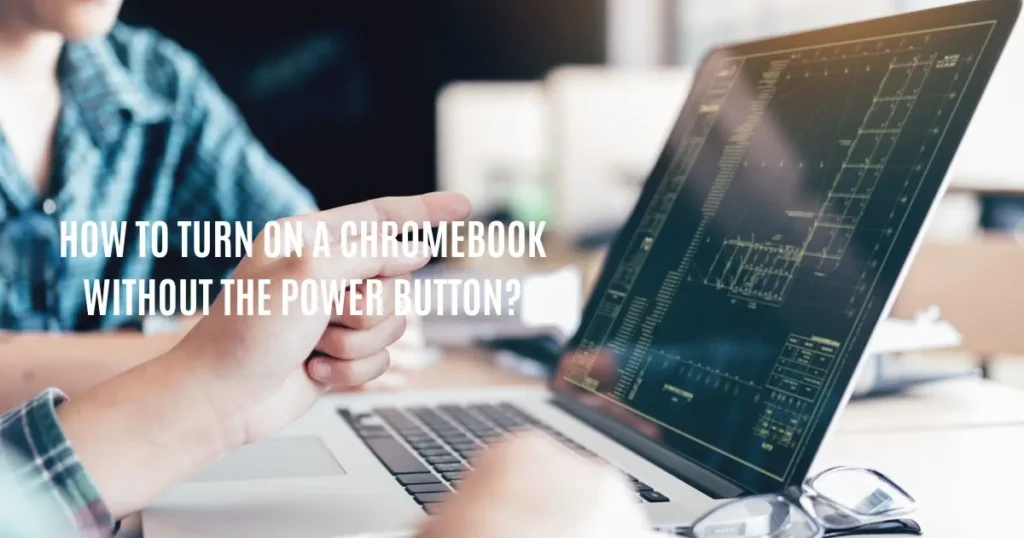
Another way you can try turning on your Chromebook without a power button is by pressing and holding down the Refresh key and Power key simultaneously for five seconds.
The Refresh key is usually located at the top row of your keyboard just next to F3/F4 keys.
If that doesn’t work, then another way to turn on a Chromebook without an external power button is by plugging in its charger and letting it charge for a few minutes.
After the Chromebook is fully charged, it should turn on automatically.
Conclusion
Knowing how to turn off a Chromebook without the power button can prove useful when you don’t have access to an internet connection or need to perform a full system reset.
There are several methods available for turning off your Chromebook without the need of pressing the power button, such as Hot Keys, Sign Out, and Reset options.
Depending on your needs, one of these methods should provide you with all the tools necessary for turning off your Chromebook successfully.
Frequently Asked Qusestions
What happens if I don’t have the power button on my Chromebook?
You can still turn off your Chromebook using one of the alternative methods outlined in this article, such as Hot Keys, Sign Out, or Reset.
Is it safe to use the reset method to shut down my Chromebook?
Yes, it is safe to use the reset method as long as you are aware of any unsaved data or user settings that may be lost in the process.
It is important to make sure that all your important documents and files have been backed up before performing a system reset.
What should I do if none of these methods work?
If none of the above methods work, then it is possible that your Chromebook may have a hardware issue or defective power button. In this case, you should contact customer support for assistance.
Can I use these methods to turn off other devices?
The Hot Key and Sign Out methods may work on some other laptop or computer models, but the Reset method is specific to Chromebooks.
To be sure, you should always refer to the device’s user manual for instructions on how to shut down without the power button.
What are the advantages and disadvantages of each method?
The advantages of using Hot Keys, Sign Out, or Reset to shut down your Chromebook without the power button are that they require no knowledge of special key combinations and can be done with a few clicks or taps on your device.
The disadvantage is that the Hot Key and Sign Out methods only shut down the user currently signed in, while the Reset method can take several minutes to complete and will erase any unsaved data or settings.
Why won’t my Chromebook turn on or off?
Your Chromebook may not turn on or off because of a few different reasons.
If you’ve recently upgraded your Operating System, the power button may no longer be working correctly, or if there is a power outage in your area, it could prevent your Chromebook from turning on.
Additionally, if the battery is completely depleted, it won’t be able to turn on until you plug in the charger and give it enough time to charge up.
What is the power button on a Chromebook keyboard?
The power button is usually located at the top right on a Chromebook keyboard. It looks like a small circle with a line coming out of it, and typically labelled as “POWER” or “ON/OFF“. Pressing this button will turn your Chromebook on and off.
Why doesn’t my Chromebook have a power button?
Some Chromebook models don’t have a power button, and instead use an on-screen menu to turn the device on or off.
If your Chromebook does not have a physical power button, you can access this menu by pressing the ‘Alt + Power’ keys at the same time.
It will bring up a pop-up menu that will allow you to turn your computer on or off without having to press a physical power button.