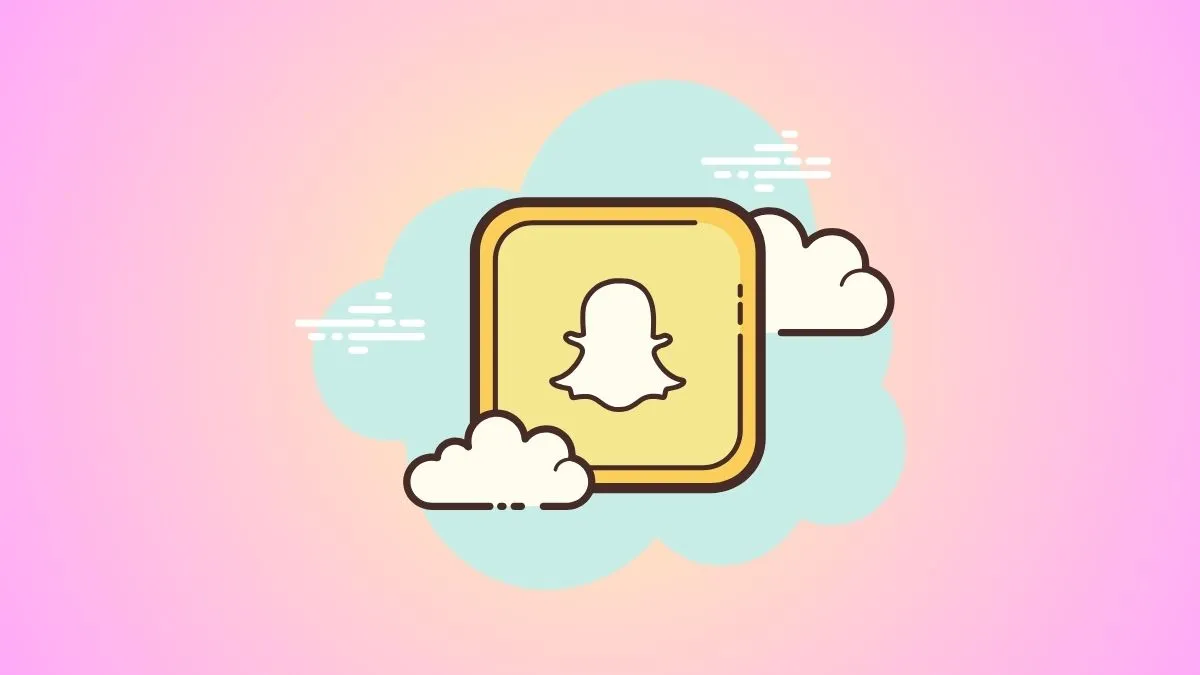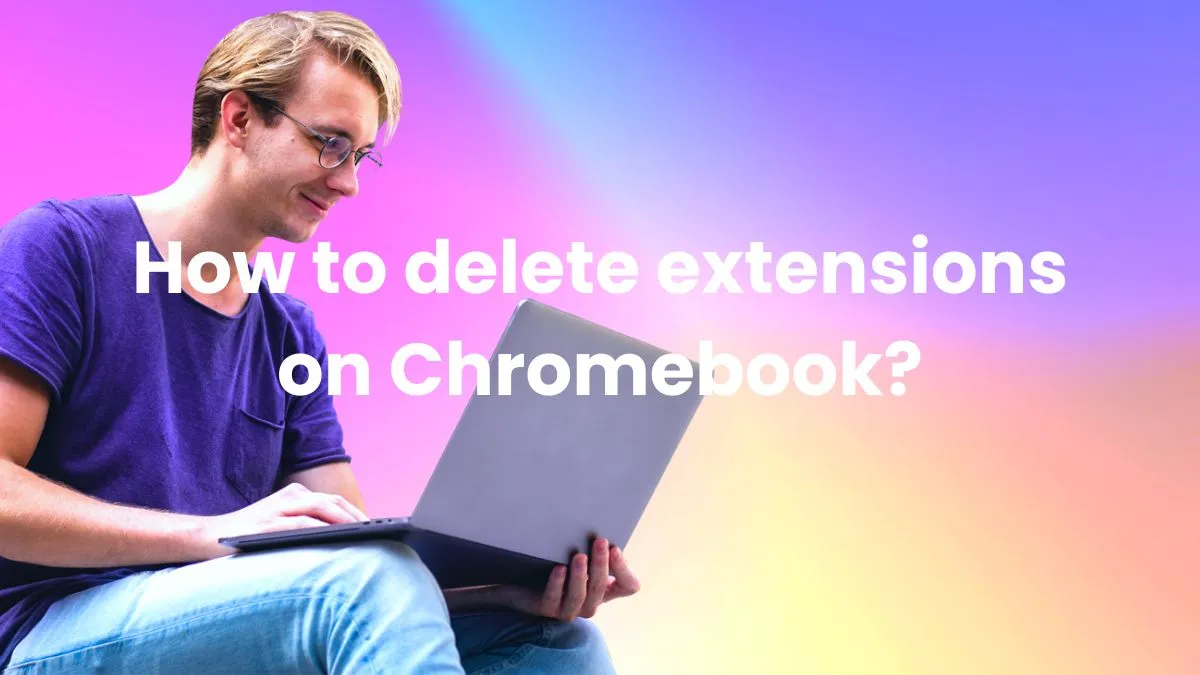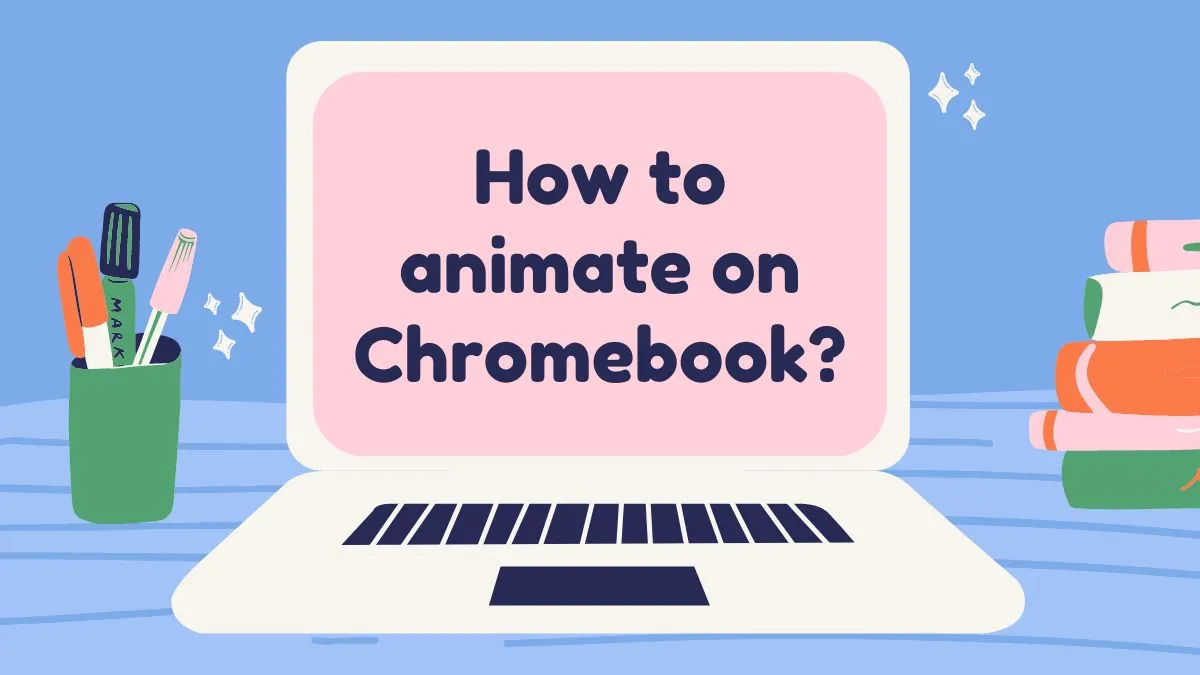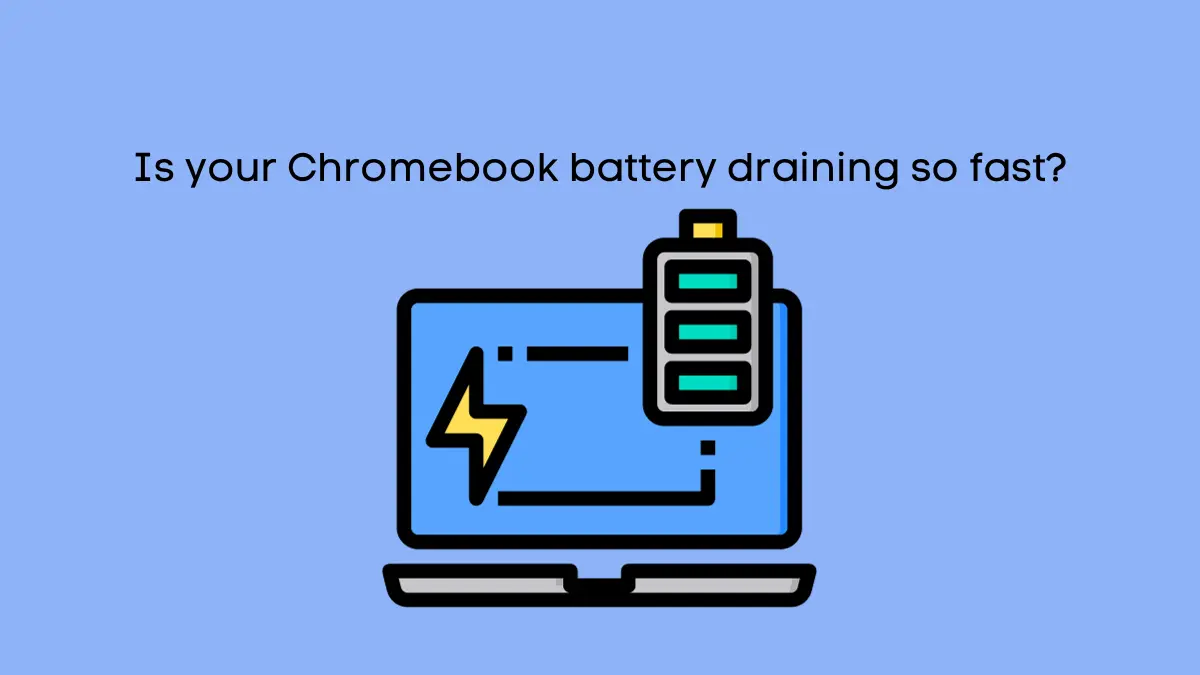The key difference between a Chromebook and other laptops is that it stores all files in the cloud, eliminating the need for bulky hard drives. This also makes them lighter than traditional laptops and more convenient to carry around.
So, how long does a Chromebook battery last? In general, most models can last anywhere from 8 to 12 hours on a single charge.
That’s enough time for a full day of work or play without having to plug in your laptop. Some models have even longer battery life, lasting as long as 15 hours!
In this article, we’ll look at how long a Chromebook battery lasts on average and the factors that determine its longevity. We’ll also provide some tips for getting the most out of your laptop’s battery life.
How many years does a chromebook battery last? Typically, for most of the models, Chromebook battery lasts around 3-5 years.
Factors that affect the Chromebook battery life:
There are several factors that can affect how long your Chromebook lasts between charges.

Screen brightness: Keeping the brightness of your screen at its minimum setting is an easy way to extend battery life.
Wi-Fi usage: Connecting to a wireless network will drain your battery faster than if you weren’t connected.
Background apps and processes: Having multiple applications running in the background can reduce the amount of time your Chromebook runs on one charge.
Battery age: Over time, batteries lose their capacity to hold a full charge. In general, it’s recommend that you replace your laptop battery every three years or so.
Pro Tip: If you keep your Chromebook awake, for too long, its battery life will be affected. It is recommended to put your Chromebook into sleep mode or turn it off when not in use to save battery life.
Tips to get the most out of your Chromebook battery Life:
When using your Chromebook, there are some steps you can take to maximize the amount of time it runs on one charge:
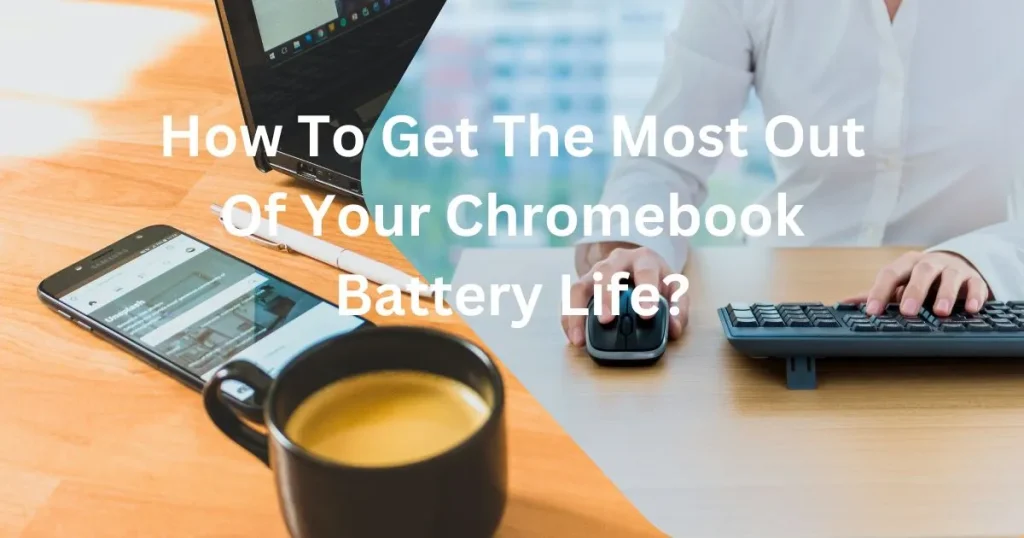
- Keep your screen brightness at low levels, and consider using a “dark mode” to save even more power.
- Disconnect from Wi-Fi when not in use and avoid streaming videos or running other bandwidth-heavy applications.
- Avoid leaving unnecessary apps and processes open in the background.
- Only plug in your Chromebook when you need to; this will reduce wear and tear on the battery over time.
4 effective ways to extend your Chromebook battery life:
If you’re looking for ways to extend the life of your Chromebook battery, there are some steps you can take:
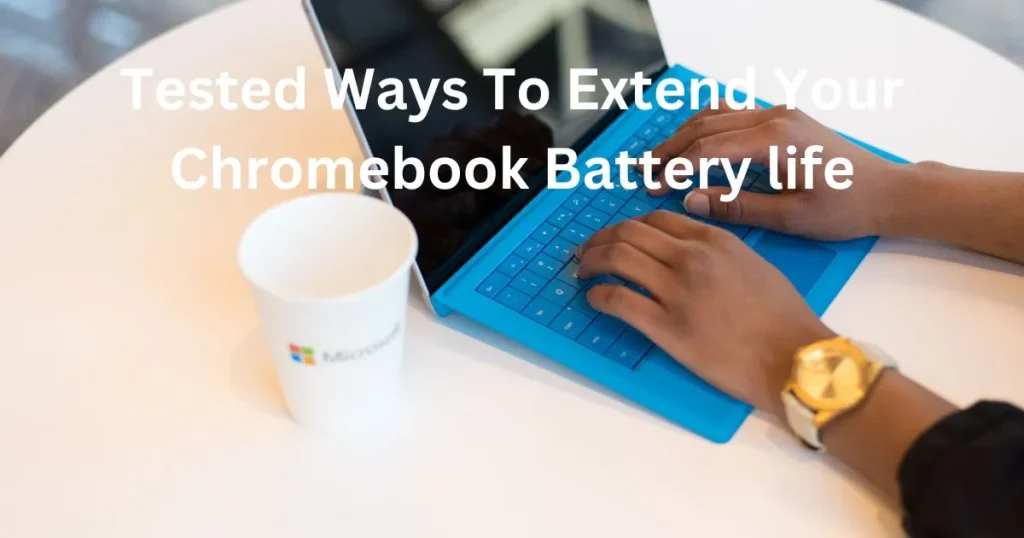
1. Adjust the screen brightness
One of the easiest ways to extend your Chromebook’s battery life is by adjusting the display brightness. The brighter the screen, the more power it consumes.
Try to set your display at a comfortable level that isn’t too bright or too dim for optimal efficiency and prolonged battery life.
2. Turn off Wi-Fi when not in use
If you’re not actively using Wi-Fi, then disable it and save some extra charge on your device. When you’re done with a particular task, turn off the wireless connection until you need it again.
3. Limit the background applications
Chromebooks are designed to conserve battery power by automatically closing any apps that are running in the background.
But if you want to get extra out of your battery, make sure to close any apps that you’re not actively using.
It will help keep your device from draining too much energy and extend its life throughout the day.
4. Enable power saving mode
Most Chromebooks come with a built-in power saving mode that helps conserve battery life. To activate it, simply click on your menu bar and select “power settings” or “battery saver” to enable this feature.
When enabled, your laptop will reduce its performance and dim the screen slightly to conserve energy and get more life out of your battery.
What to do if your battery is not lasting as long as it should?
If you’re finding that your Chromebook isn’t lasting as long between charges as it used to, there are some things you can do:
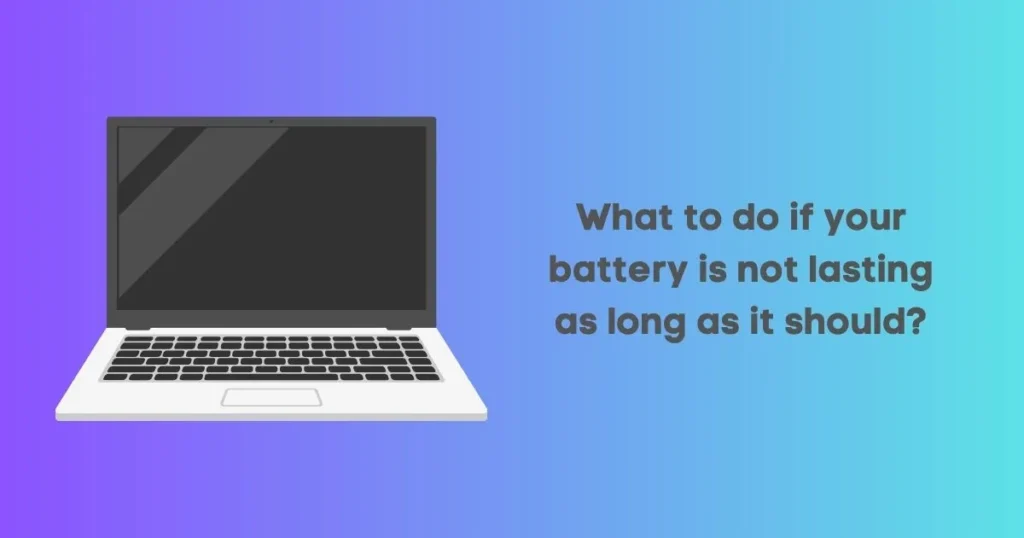
- Make sure all drivers and device software are up-to-date, including Chrome OS, as outdated versions can reduce battery life.
- Make sure all background processes and applications are closed when not in use.
- Try reducing your screen brightness, as this is one of the biggest drains on a laptop’s battery life.
- Consider purchasing a replacement battery if your current one is more than three years old.
Tips for troubleshooting battery issues on your Chromebook:
If you’re having trouble troubleshooting any battery issues with your Chromebook, there are some steps you can take:
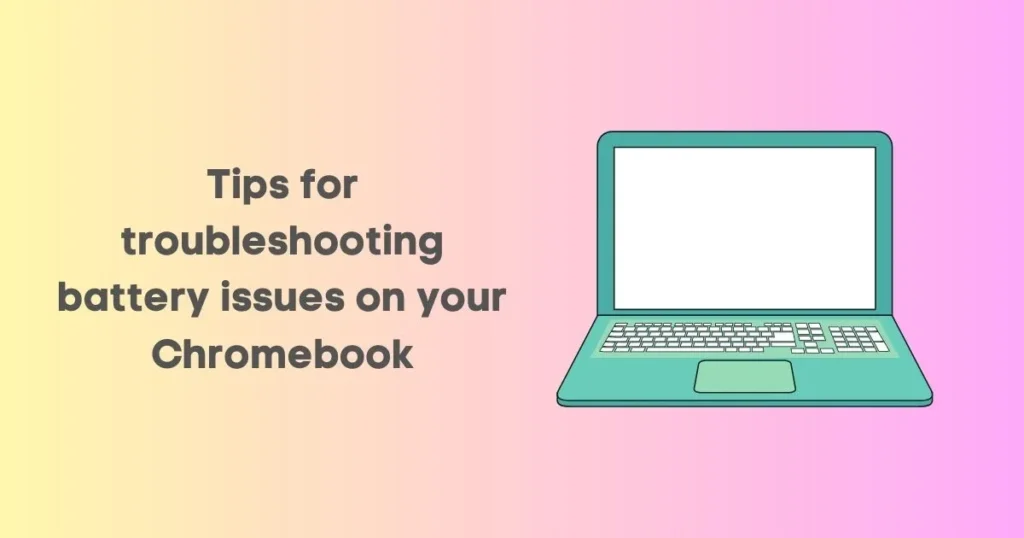
1- Check the device settings to make sure there are no conflicting settings that might be decreasing the lifespan of your battery, such as those related to Wi-Fi or Bluetooth usage.
2- Make sure all drivers and device software are up-to-date.
3- Close any unnecessary applications, processes, or programs that could be draining your battery.
4- Check for any updates to the operating system that might include improvements on battery life.
5- Consider purchasing a replacement battery if your current one is more than three years old.
Common issue: Is your Chromebook charging light flashing orange? It is the indicator that your battery is too low, you are using incompatible charger or your battery is damaged.
Does night light save battery on Chromebook?
The answer is no, night light does not save battery life on a Chromebook. Night light changes the display settings to reduce blue light and make it easier to sleep after using the device in the evening.
While this feature may help you fall asleep more easily, it has no effect on battery life.

Therefore, it is not recommended to rely on night light as a way to preserve battery life. The best way to save battery life on your Chromebook is to use power-saving settings and reduce the number of applications running in the background.
Additionally, you should limit your screen brightness and disconnect from any external devices when possible. If you find that your battery is still draining quickly, you may need to replace the battery.
How long does a Chromebook battery last at 10 percent?
Typically, it lasts around 30 minutes to an hours when 10 percent charge left.
How long does a Chromebook battery last at 20 percent?
When the charge is at 20 percent, the battery will more likely lasts around 1-2 hours for mix usage.
How long does a Chromebook battery last at 30 percent?
On average most models can last around 2-3 hours at 30 percent charge.
How long does a chromebook battery last at 40 percent?
Upon our estimates, usually the battery lasts around 3-4 hours at 40 percent charge which may vary depending on the models and usage.
How long does a chromebook battery last at 50 percent?
The Chromebook battery lasts around 4-5 hours when at 50 percent charge. It may vary on different types of usage. If you are watching live videos, Youtube or playing games, it will drain fastly as compaired to other basic computing tasks like emailing, taking notes, etc.
How long does a Chromebook battery last at 60 percent?
The Chromebook battery will approximaltely last around 5-6 hours when the 60 percent charge is left.
How long does a Chromebook battery last at 70 percent?
When the Chromebook charging level is at 70%, it will probably last around 6-7 hours for day-to-day activities.
Frequently Asked Questions
How do I know if my Chromebook needs a new battery?
Generally, if your Chromebook is not lasting as long between charges as it used to, you may need a new battery.
If your laptop is more than three years old and the battery is still running strong, then it’s likely not necessary to replace it.
However, if your device is only a few months or years old and the battery isn’t lasting as long, then it may be worth replacing.
Can I replace my Chromebook battery myself?
The short answer is yes – some Chromebooks have user-replaceable batteries, meaning you can purchase a replacement and follow the instructions to install it yourself.
However, if your device does not have this feature, then you’ll need to have an authorized technician install the battery for you.
What is the best way to store my Chromebook when not in use?
If you plan on storing your Chromebook for prolonged periods of time (more than a couple months), it’s best to keep it at a 40-50% charge level and store it in a cool, dry location. I
t will ensure that your battery remains healthy and lasts for as long as possible.
How do I test my Chromebook battery?
You can test your Chromebook battery by charging it to full capacity, then unplugging the device and running an intensive task such as streaming a movie or playing a game.
It will help you determine how much power your battery is able to hold before needing to be recharged.
Additionally, use an app like Laptop Battery Power Monitor Tool to track your laptop’s battery health over time.
Does closing your Chromebook save battery?
Yes, closing your Chromebook when not in use (or putting it into sleep mode) will save battery. Additionally, you can also adjust the settings of your Chromebook so it goes into sleep mode after a certain amount of inactivity.
Conclusion
Properly maintaining and managing your Chromebook’s battery life is essential for ensuring the device functions optimally and lasts for as long as possible.
Keeping your drivers, software, and operating system up-to-date, closing unnecessary programs and processes, reducing screen brightness when not in use, and periodically testing your battery are all important steps to take.
If you’re having trouble troubleshooting any battery issues on your Chromebook, taking these simple steps can help you keep your device running in tip-top shape.