As the use of Chromebooks continues to grow, it’s important to take steps to protect these devices from viruses and malware.
While Chromebooks are generally considered to be more secure than other types of laptops, it’s still important to take precautions to ensure that your device is protected.
In this article, we will discuss some effective ways to protect your Chromebook from viruses and keep your online activities secure.
10 proven ways to protect Chromebook from viruses
To protect your Chromebook from Viruses;
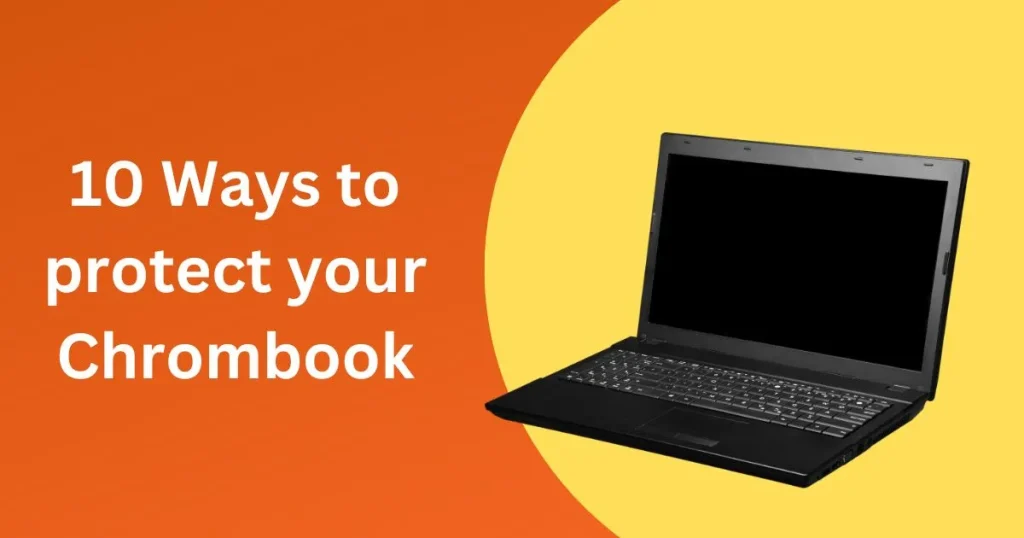
- make sure to keep the operating system and apps up to date
- use a strong and unique password for your Google account
- avoid downloading files from unknown sources
- use a trusted antivirus program
- enable two-factor authentication
- use caution when using public Wi-Fi networks
- enable guest mode for added security
- be aware of phishing attacks
- use a screen lock to protect your device
- keep your device backed up
1. Keep your Chromebook’s operating system and apps up to date
One of the key ways that Chromebooks stay secure is by regularly updating the operating system and installed apps.
These updates often include security fixes, so it’s important to make sure that your device is always up to date.
You can check for updates by going to the “Settings” menu and selecting “About Chrome OS.”
2. Use a strong, unique password for your Google account
Your Google account is the key to accessing your Chromebook, so it’s important to use a strong and unique password.
Avoid using the same password for multiple accounts, and consider using a password manager to help you generate and store strong passwords.
3. Avoid downloading files from unknown sources
As with any device, it’s important to be cautious when downloading files from the internet.
Avoid downloading files from un-trusted websites or email attachments from unknown senders, as these could potentially contain viruses or malware.
4. Use a trusted antivirus program
While Chromebooks are less vulnerable to viruses than other types of laptops, it’s still a good idea to use an antivirus program to provide an extra layer of protection.
Look for a reputable program that is regularly updated to provide the most current protection.
5. Enable two-factor authentication
Two-factor authentication adds an extra layer of security to your Google account by requiring you to enter a code in addition to your password when logging in.
You can set this up by going to the “Security” section of your Google account settings.
6. Use caution when using public Wi-Fi networks
Public Wi-Fi networks can be convenient, but they can also be vulnerable to cyber attacks.
If you need to use a public Wi-Fi network, avoid entering sensitive information such as passwords or financial information.
It’s also a good idea to use a virtual private network (VPN) to encrypt your internet connection and add an extra layer of security.
7. Enable guest mode for added security
If you need to allow someone else to use your Chromebook, consider enabling guest mode. This creates a separate, secure browsing session that doesn’t have access to your personal files or data.
To enable guest mode, go to the “Settings” menu and select “People.” From there, you can add a new person and choose the “Guest” option.
8. Be aware of phishing attacks
Phishing attacks are a common way for hackers to try to obtain sensitive information such as passwords and financial information.
Be on the lookout for suspicious emails or websites that ask for personal information, and never click on links or download attachments from unknown sources.
9. Use a screen lock to protect your device
A screen lock can help prevent unauthorized access to your device if it’s lost or stolen.
To set up a lock, go to the “Settings” menu and select “Screen lock.” From there, you can choose a lock method such as a PIN or password.
10. Keep your device backed up
If the worst should happen and your device is lost or stolen, or becomes infected with a virus, it’s important to have a backup of your important files and data.
You can use Google Drive to store and back up your files, or consider using an external hard drive or cloud storage service.
How to clean your Chromebook from viruses?
If you think your Chromebook may have been infected with a virus, it’s important to take action as soon as possible to remove the virus and protect your device.
Here are some steps you can take to remove a virus from your Chromebook:
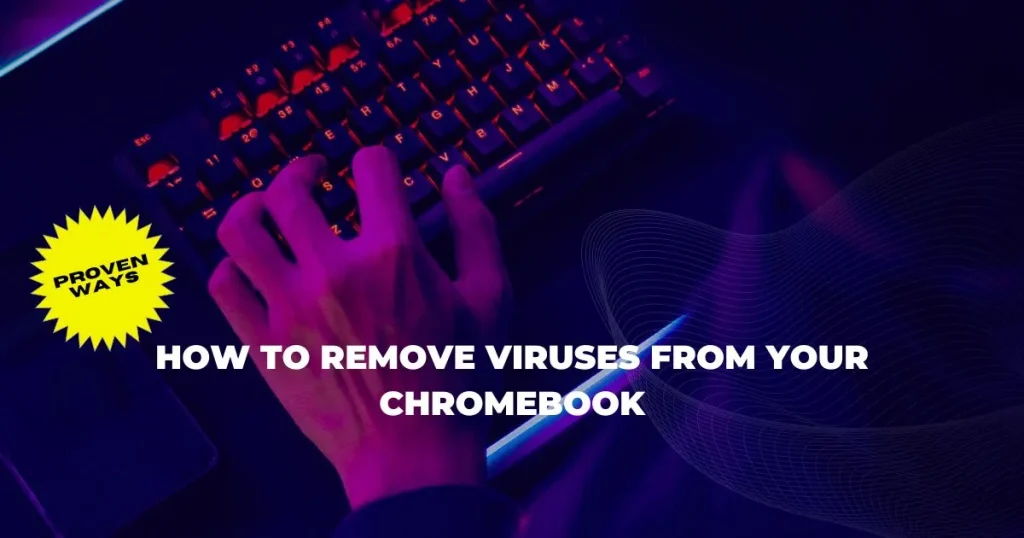
1- Disconnect from the internet
To prevent the virus from spreading or communicating with the hacker, it’s important to disconnect your Chromebook from the internet as soon as possible.
You can do this by turning off the Wi-Fi or disconnecting from the Ethernet cable.
2- Restart your Chromebook in safe mode
Restarting your Chromebook in safe mode can help you identify and remove the virus. To do this, follow these steps:

- Press and hold the power button until the power menu appears.
- Click the “Restart” button.
- When the “Restart” window appears, hold down the “Ctrl” and “Shift” keys and click the “Restart” button.
- Your Chromebook will restart in recovery mode. From the recovery screen, click “Continue” to start in safe mode.
3- Scan for viruses: How to run a virus scan on Chromebook?
Once your Chromebook is in safe mode, you can scan for viruses using the built-in Chrome Cleanup Tool. To do this, follow these steps:
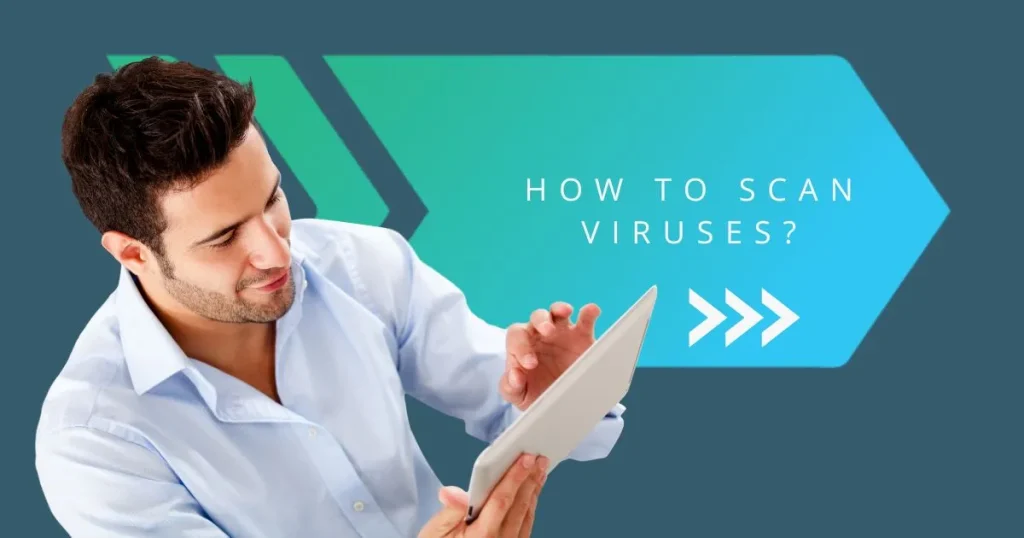
- Open the Chrome browser
- In the address bar, type “chrome://settings/cleanup” and press “Enter.”
- Click the “Find” button to start the scan.
- If the Chrome Cleanup Tool finds any issues, it will provide a list of items to be removed. Review the list and click “Remove.”
4- Check for suspicious extensions
Viruses can sometimes be disguised as extensions in the Chrome browser. To check for suspicious extensions, follow these steps:
- Open the Chrome browser.
- In the address bar, type “chrome://extensions” and press “Enter.”
- Review the list and remove any extension that you don’t recognize or that seem suspicious.
5- Reset your Chromebook
If you are unable to remove the virus using the steps above, you may need to reset your Chromebook.
It will restore your device to its original factory settings, but it will also delete all of your personal files and data.
To reset your Chromebook, follow these steps:
- Open the Chrome browser.
- In the address bar, type “chrome://settings/reset” and press “Enter.”
- Click the “Reset” button to begin the reset process.
6- Reconnect to the internet
Once you have removed the virus and reset your Chromebook, it’s important to reconnect to the internet and update your operating system and apps to the latest version.
It will help protect your device from future viruses and other threats.
Best Antivirus for Chromebook: Norton Antivirus 360
You can also use Norton antivirus for Chromebook protection. Norton is a well-known antivirus software provider that offers Norton 360 for Chromebooks.
It protects Chromebooks from malware, viruses, hackers and other online threats. Let me list down some of its key features.
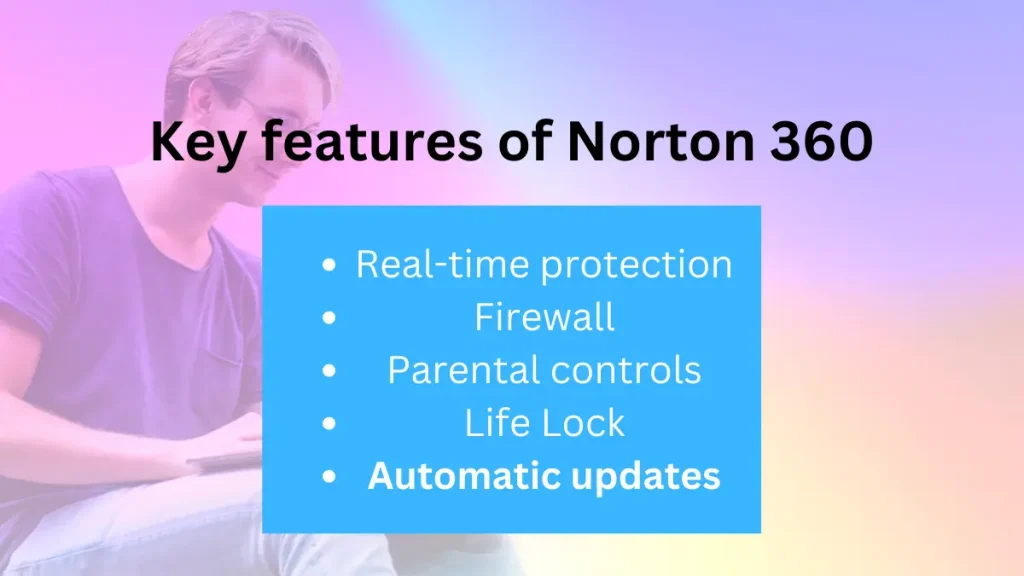
Real-time protection: When you visit a website, it automatically starts scanning for potential threats.
Firewall: It prevents your device from unauthorised access
Parental controls: It allows you to block some specific websites.
Life Lock: It manages your personal accounts and protects from credit frauds and social security.
Automatic updates: It keeps your apps up to date with latest security patches and updates.
What is the best free antivirus for Chromebook?
There are many free antivirus options available for Chromebook users. Some of the more popular ones include AVG, Avast, and Norton.

All of these options offer essential protection against viruses and malware.
However, it is essential to note that none are 100% effective, so you should take steps to protect your Chromebook from viruses and malware.
One way to do this is to enable the “Verify apps” feature in Chrome settings.
It will help to prevent malicious apps from being installed on your device. You should also make sure to keep your Chrome browser up-to-date. Outdated browsers can be vulnerable to attack.
Finally, it would help to consider using a VPN when connecting to public Wi-Fi networks. It will help encrypt your data and keep it safe from spies and hackers.
How do I know if my Chromebook has a virus?
There are a few signs that you can look for to see if your Chromebook might be infected with a virus.
First, check to see if any new and unknown apps have been installed on your device. If you find any apps that you don’t recognize, it is possible that they could be malicious.
You should also look at your Chrome extensions to see if anything looks suspicious. Uninstall any extensions that you don’t trust or recognize.
In addition, keep an eye out for any strange or unexpected behaviour from your Chromebook.
If your device is acting slow or crashing frequently, this could be a sign of malware. If you notice any of these issues, run a scan with the Chrome Cleanup Tool or a malware scanner as soon as possible.
Conclusion
Chromebook virus protection is something that all users should be aware of. At the same time, there are some basic precautions that you can take to protect your device; it’s essential also to have good antivirus software installed.
Protecting your Chromebook from viruses is like watching any other device you use daily. Following these simple tips and using common sense can help keep your Chromebook safe from harm.
Do you have any questions about Chromebook virus protection? Let us know in the comments below.
Frequently Asked Questions
Are Chromebooks secure for online banking?
Chromebooks are considered secure for online banking because of their built-in security features like automatic updates, sand-boxing, data encryption and screen lock.
Are Chromebooks more secure than laptops?
Chromebooks are designed with security in mind. Every Chrome OS device comes with built-in virus protection that is updated automatically.
In addition, Chromebooks use a sandboxing technique that isolates each app from the rest of the system, making it difficult for viruses and malware to spread.
Are Chromebooks encrypted by default?
No, Chromebooks are not encrypted by default. However, you can enable disk encryption on your device if you want to. It will help protect your data if your Chromebook is lost or stolen.
Can Chromebooks get hacked?
Yes, Chromebooks can get hacked. Although Chromebooks are considered to be more secure than traditional computers due to their built-in security measures, it is still possible for them to be vulnerable to attacks from hackers.
Is it safe to use a Chromebook after updates stop?
Yes, it is generally safe to continue using a Chromebook after updates stop.
However, this does not mean that you should ignore the fact that your device may be more vulnerable to security threats and malware attacks without regular software updates and security patches.
Do Chromebooks need a firewall?
Yes, Chromebooks do need a firewall to protect against malicious network activity. A firewall is a software or hardware-based security device that filters incoming and outgoing network traffic.
Do I need virus protection on a Chromebook?
Yes, it is highly recommended that you install and use virus protection on a Chromebook. The Google Play Store provides anti-virus software for Chromebooks that can be used to protect them.
How do I make sure my Chromebook is safe?
To ensure your Chromebook is safe, you should always make sure that you update the software.
It can be done by going into the Chrome menu in the top right corner and selecting “Settings.”
From here, select “About Chrome OS” and then select “Check for Updates” to install any available updates.
Can you use McAfee on Chromebook?
Yes, McAfee is available for Chromebooks through the Google Play Store. In order to install it, you will need to open the Google Play Store and search for “McAfee.”
Once installed, you can configure the settings as needed.
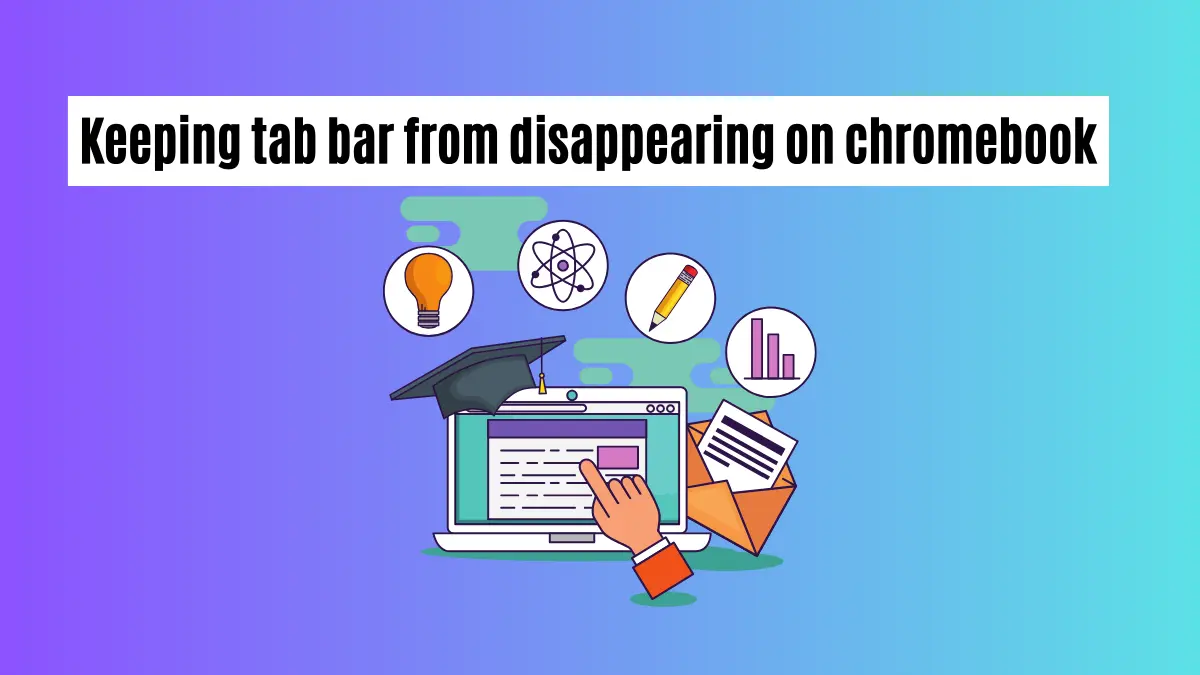
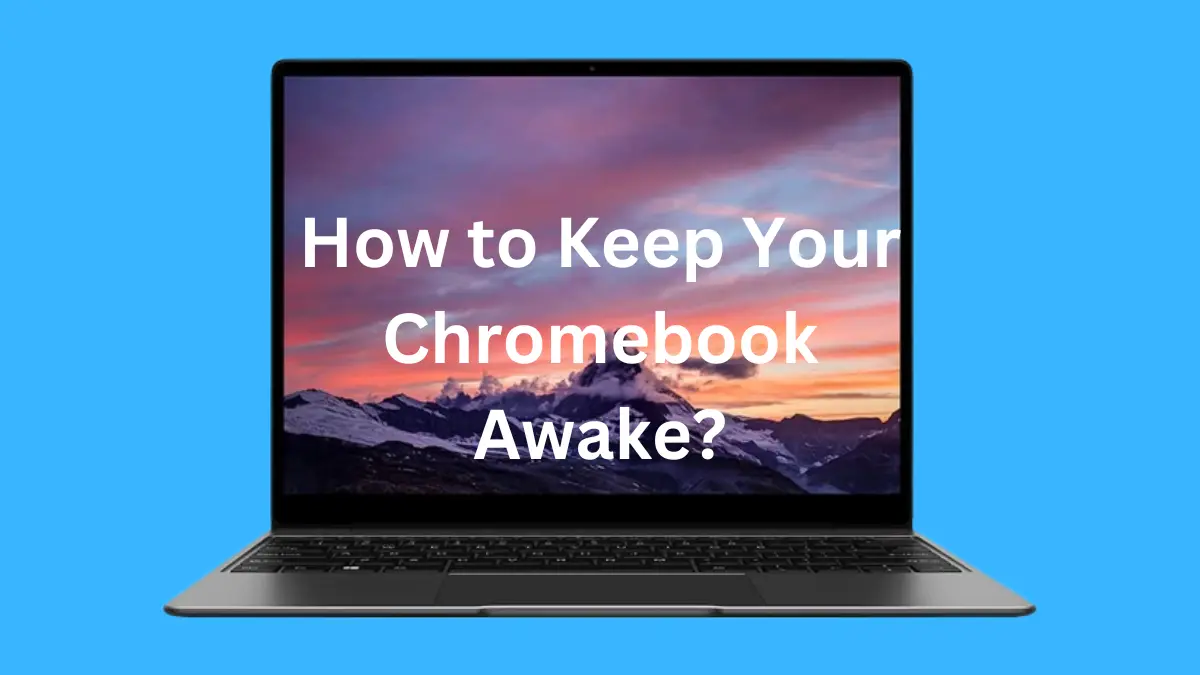


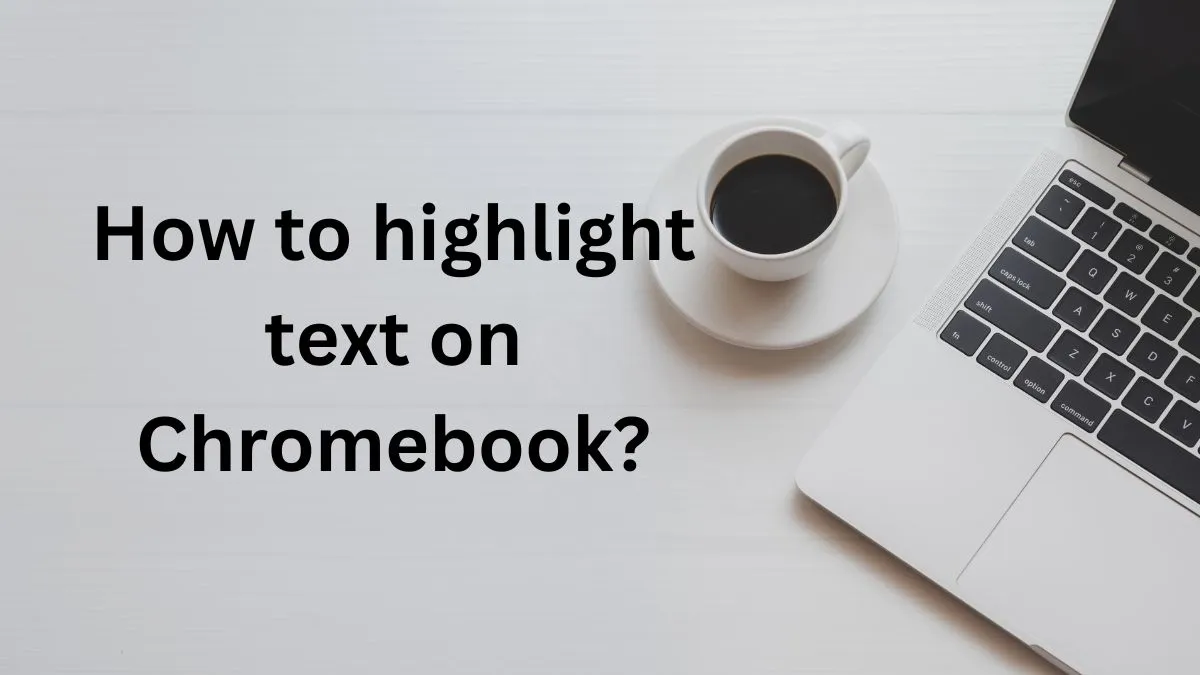
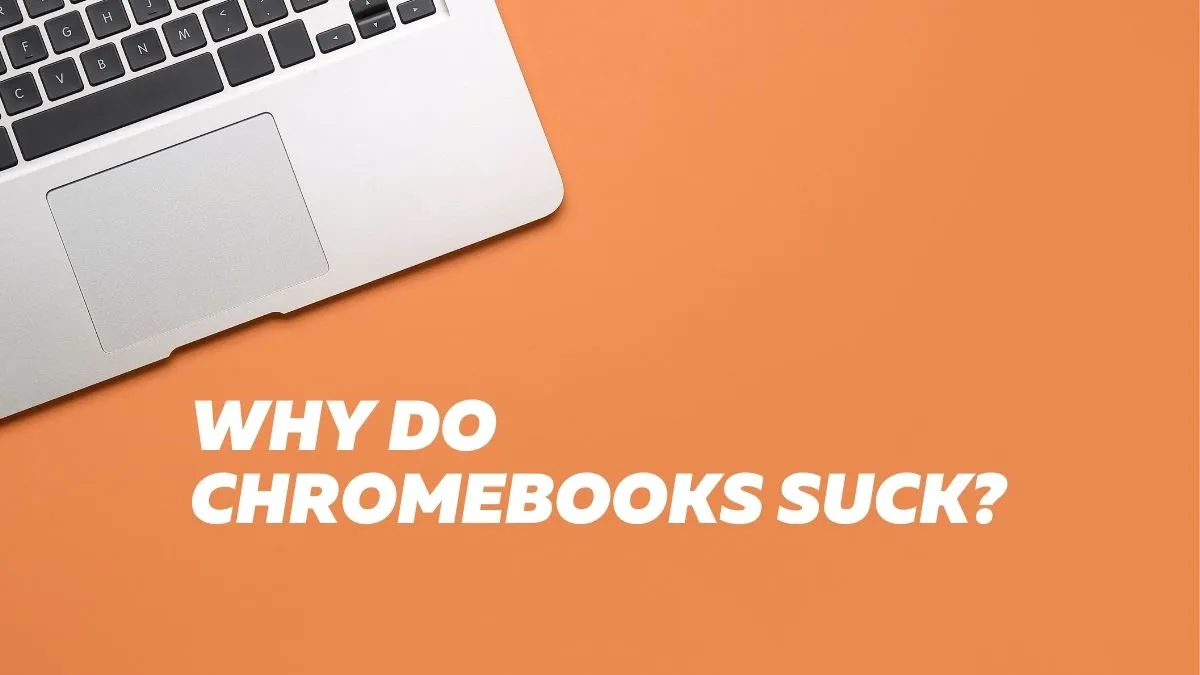
Its like you read my mind! You seem to know a lot about this, like you wrote the book
in it or something. I think that you can do with some pics to drive the message
home a bit, but instead of that, this is great blog. A great read.
I’ll definitely be back.