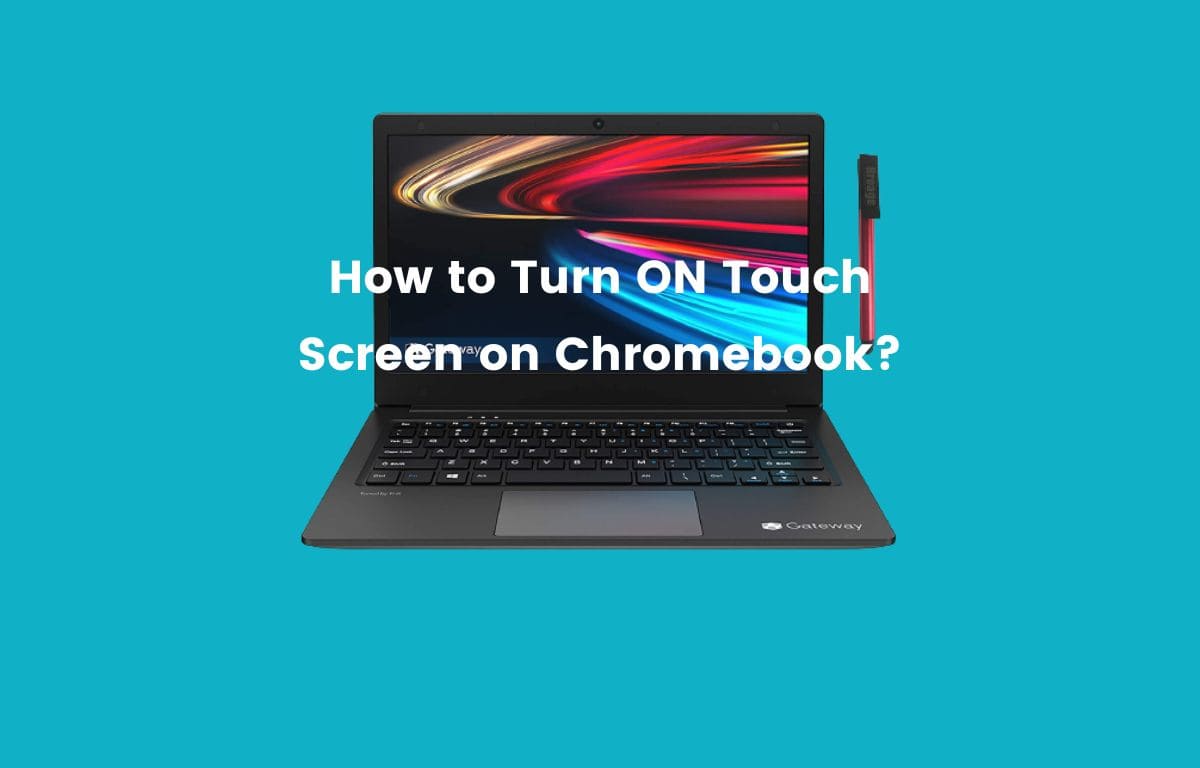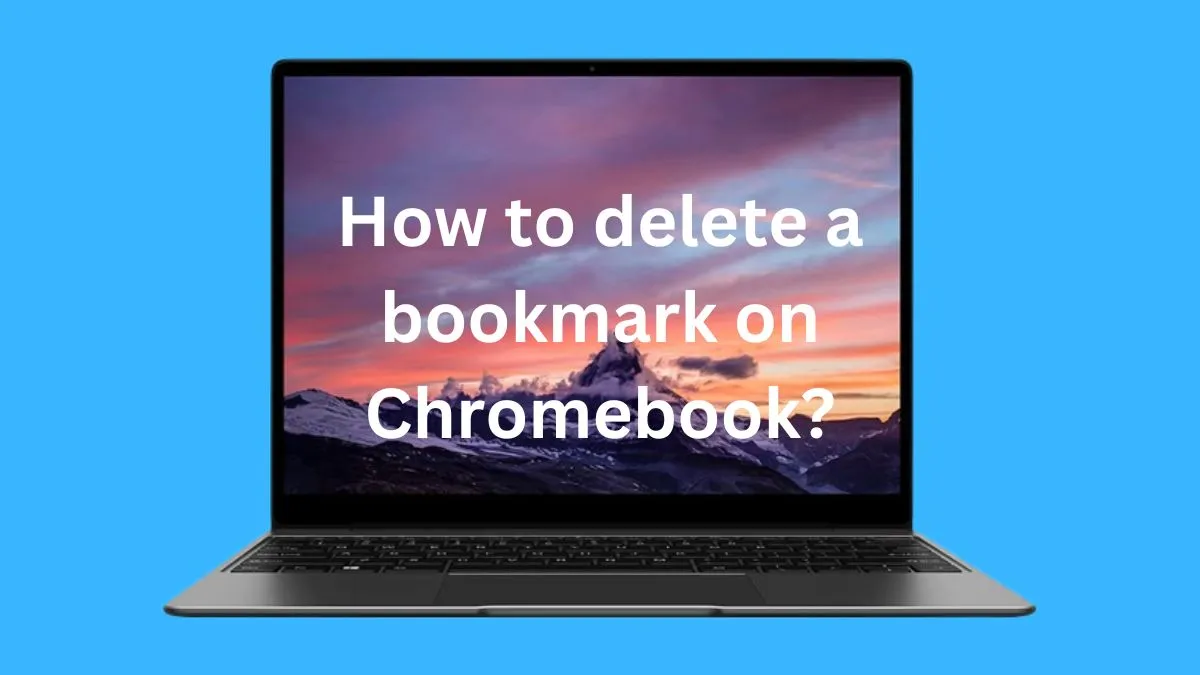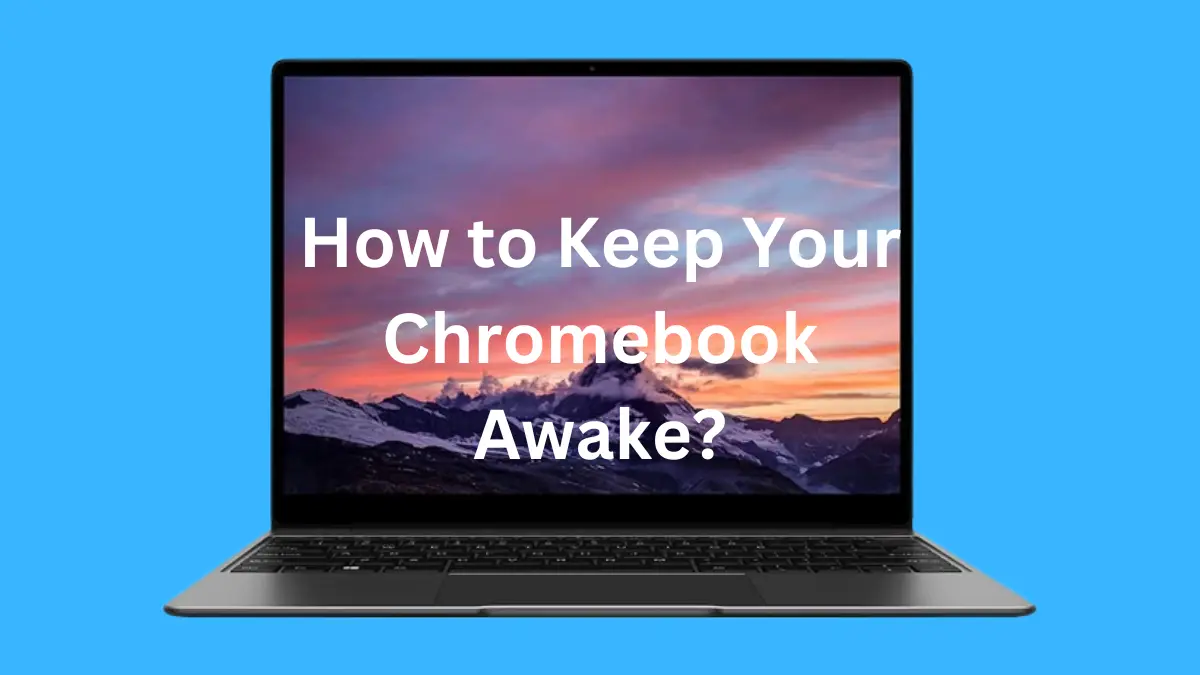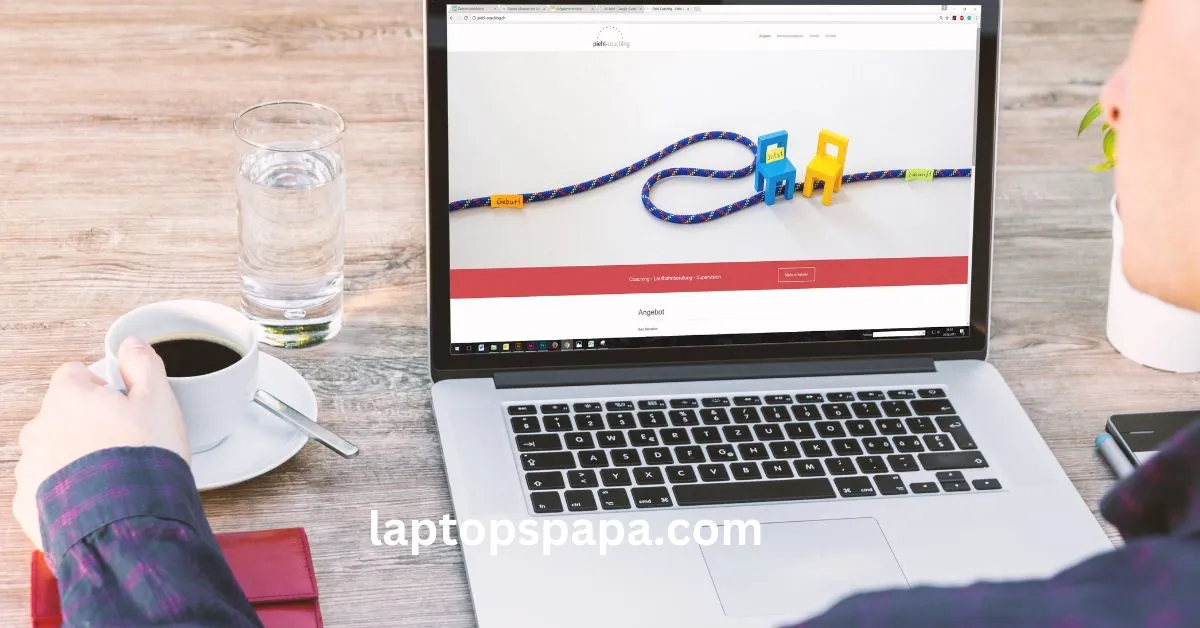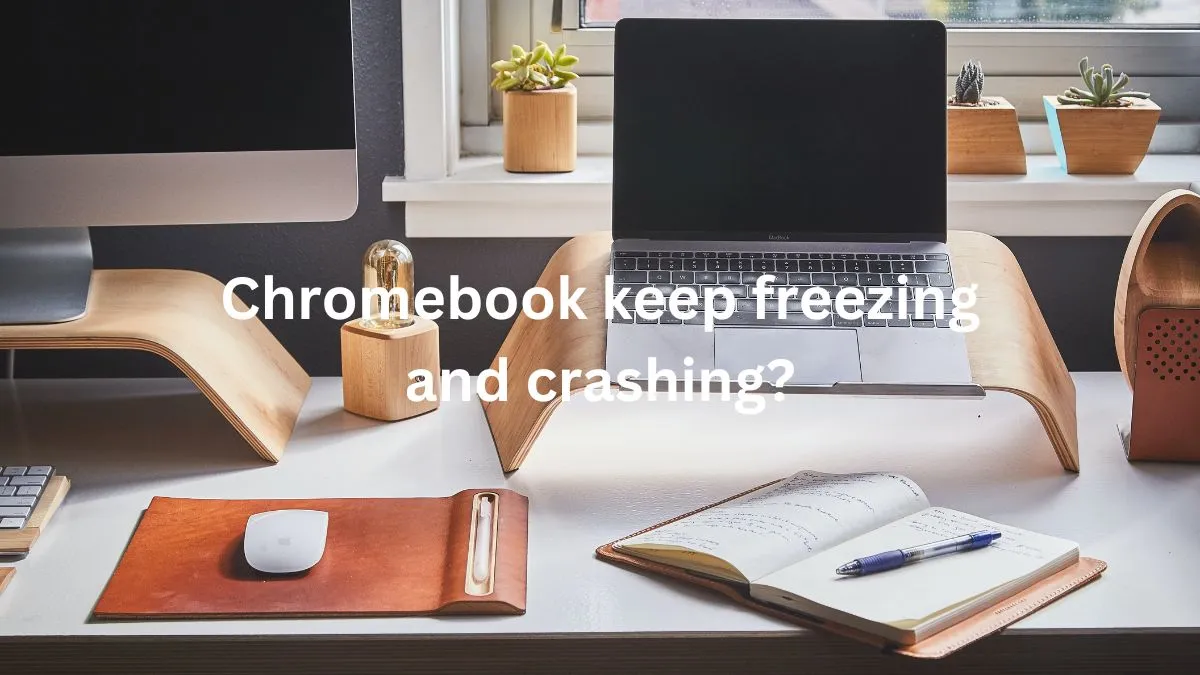If you own a Chromebook, you probably love its long battery life and quick boot-up time. However, there may come a time when you notice your Chromebook’s battery draining faster than usual.
It can be frustrating, especially if you rely on your device for work or school. In this article, we will explore the reasons why your Chromebook’s battery may be draining so fast and provide solutions to help improve its battery life.
Importance of addressing this issue
Before we dive into the specifics, it’s important to understand why fast battery drain on your Chromebook is a problem that needs to be addressed.
Firstly, it’s inconvenient; you constantly have to make sure you have a charger handy or risk running out of battery at an inopportune time.
Secondly, constantly charging and draining your battery can affect its lifespan, leading to the need for a replacement sooner than expected.
And lastly, fast battery drain can be a sign of underlying issues with your Chromebook that may require professional attention.
10 Main reasons why your Chromebook battery is draining so fast:
There are various factors that can contribute to fast battery drain on a Chromebook. Here are the top 10 reasons to consider:
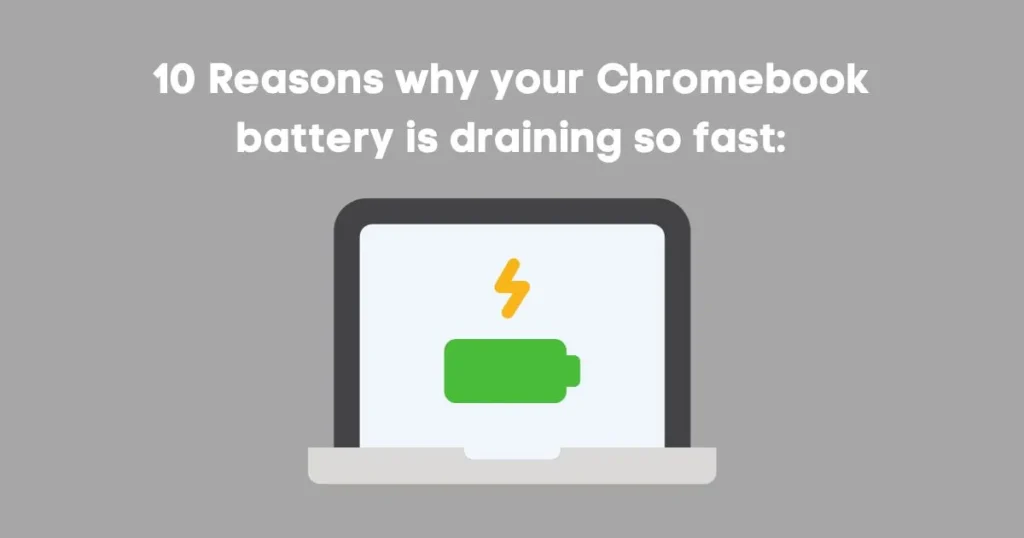
1- Hardware related issues:
- Old or faulty battery: The most obvious reason for fast battery drain is an old or damaged battery. Over time, batteries lose their ability to hold a charge and need to be replaced.
- Overheating due to poor ventilation: If your Chromebook gets too hot, the battery can drain faster. This is often due to poor ventilation or using the device in a warm environment.
- Damaged charging port or cable: A damaged charging port or cable can cause connectivity issues and prevent your Chromebook from properly charging, resulting in fast battery drain.
Pro Tip: There are some potential reasons behind if your Chromebook charging light flashing orange.
2- Software related issues
- Adware and malware: Malicious software can drain your battery by running in the background and consuming resources. It is essential to regularly scan your Chromebook for adware and malware and remove any suspicious files.
- Excessive background processes: Background apps, extensions, and tabs can also drain your battery without you even realizing it. Make a habit of closing unnecessary tabs and apps to improve battery life.
3- Power settings
- Brightness: A high screen brightness can significantly reduce battery life. Consider adjusting the brightness to a lower setting or using the “Auto” option.
- Sleep and power mode: Your Chromebook may be set to enter sleep mode too quickly, causing unnecessary battery drain. You can adjust the sleep settings in your system preferences.
4- Updates:
- Operating system updates: Keeping your Chromebook’s operating system up-to-date is crucial for performance and security reasons. These updates also often come with bug fixes that can improve battery life.
Tips to improve battery life on Chromebook
Now that we understand the common causes of fast battery drain on Chromebook, let’s discuss some practical tips to help improve battery life.
Adjusting power settings:
One of the simplest ways to conserve battery power is by adjusting the power settings on your Chromebook. This can be done by clicking on the battery icon in the bottom right corner of your screen and selecting “Power.” Here are a few things you can do to optimize your power settings:
- Lower screen brightness: As mentioned earlier, lowering the screen brightness can significantly impact battery life. Try to find a balance between a comfortable level of brightness and battery conservation.
- Turn off Wi-Fi and Bluetooth when not in use: If you are not using Wi-Fi or Bluetooth, turning them off can help save battery power.
- Adjust sleep settings: By default, Chromebooks are set to enter sleep mode after a short period of inactivity. Adjusting this setting to a longer time can help prevent unnecessary battery drain.
Closing unnecessary tabs and apps
Chromebooks are designed for web-based activities, but having too many tabs and apps open can slow down your device and drain the battery.
Make sure to close any tabs or apps that you are not actively using to conserve battery power.
Using battery saver mode
Another helpful feature on Chromebooks is the “Battery saver” mode. When enabled, this setting reduces your device’s performance and limits background activities to help save battery power.
You can turn on this mode by clicking on the battery icon in the bottom right corner and selecting “Battery settings.”
From there, toggle on the “Battery saver” option.
Updating the operating system
We’ve mentioned it before, but it’s worth repeating – keeping your Chromebook’s operating system up-to-date is essential for improving battery life.
These updates often come with bug fixes and performance improvements that can help optimize battery usage.
Avoid using unnecessary hardware peripherals
Using external devices such as a USB mouse or webcam can drain your battery faster. Whenever possible, try to stick to the built-in trackpad and camera on your Chromebook.
Optimize app usage
Apps that consume a lot of resources, such as video conferencing or streaming services, can quickly drain your battery. Consider using these apps only when necessary and closing them when not in use.
You can also look for alternative, more battery-friendly apps.
Remove adware and malware
As mentioned earlier, adware and malware can significantly impact battery life. Regularly scanning your Chromebook for any malicious software and removing it can help improve performance and battery life.
Use Google Docs offline
One of the benefits of using a Chromebook is the ability to access Google’s suite of apps, such as Google Docs and Sheets.
However, constantly being connected to the internet can drain your battery. By enabling offline mode for these apps, you can work on documents without draining your battery.
Keep your Chromebook cool
Heat can impact battery life, so it’s important to keep your Chromebook cool. Avoid using it in direct sunlight or placing it on surfaces that can trap heat, such as a blanket or pillow.
You can also invest in a laptop cooling pad to help dissipate excess heat.
Use the battery health feature
Chromebooks have a built-in feature called “Battery health” that allows you to check your battery’s current condition and estimated lifespan.
To access this, click on the battery icon in the bottom right corner and select “Battery health.” This feature can help you monitor and manage your battery usage to prolong its lifespan.
Conclusion
In conclusion, there are many factors that can contribute to fast battery drain on a Chromebook. By understanding the common causes and implementing some practical tips, you can improve your device’s battery life significantly.
Remember to regularly check for updates, adjust your power settings, and optimize your app usage to get the most out of your Chromebook’s battery.
We hope that this article has provided you with helpful insights and tips on how to improve your Chromebook’s battery life. So go ahead and put these tips into practice, and enjoy longer-lasting battery power on your device!