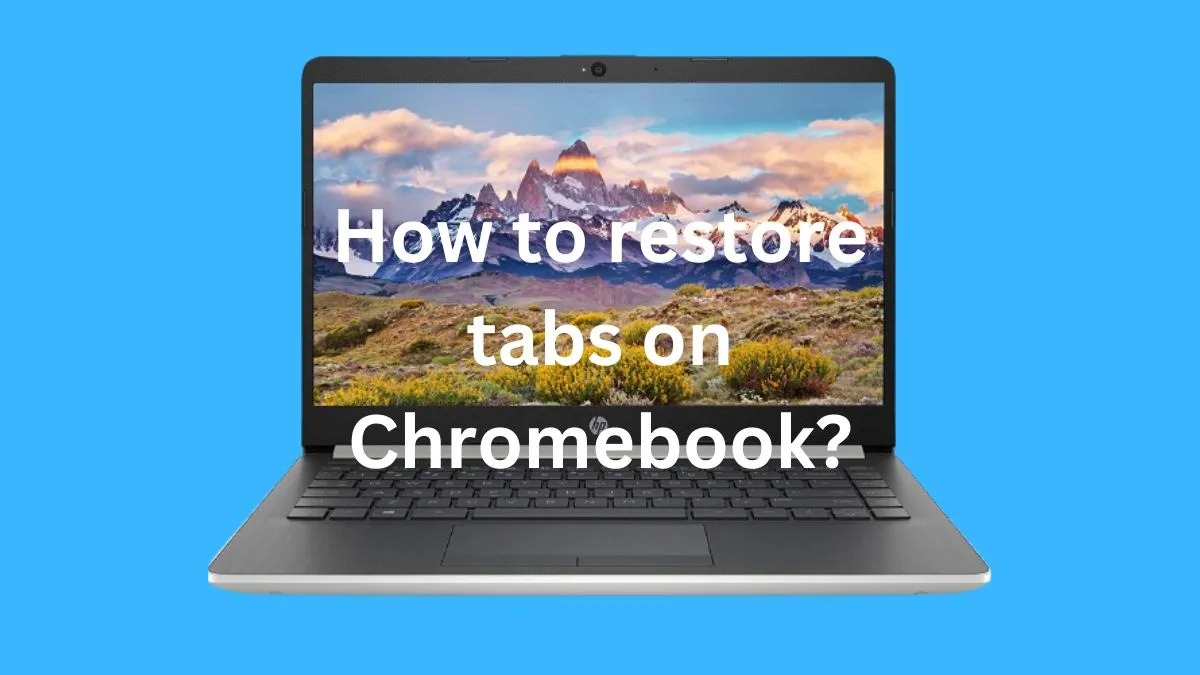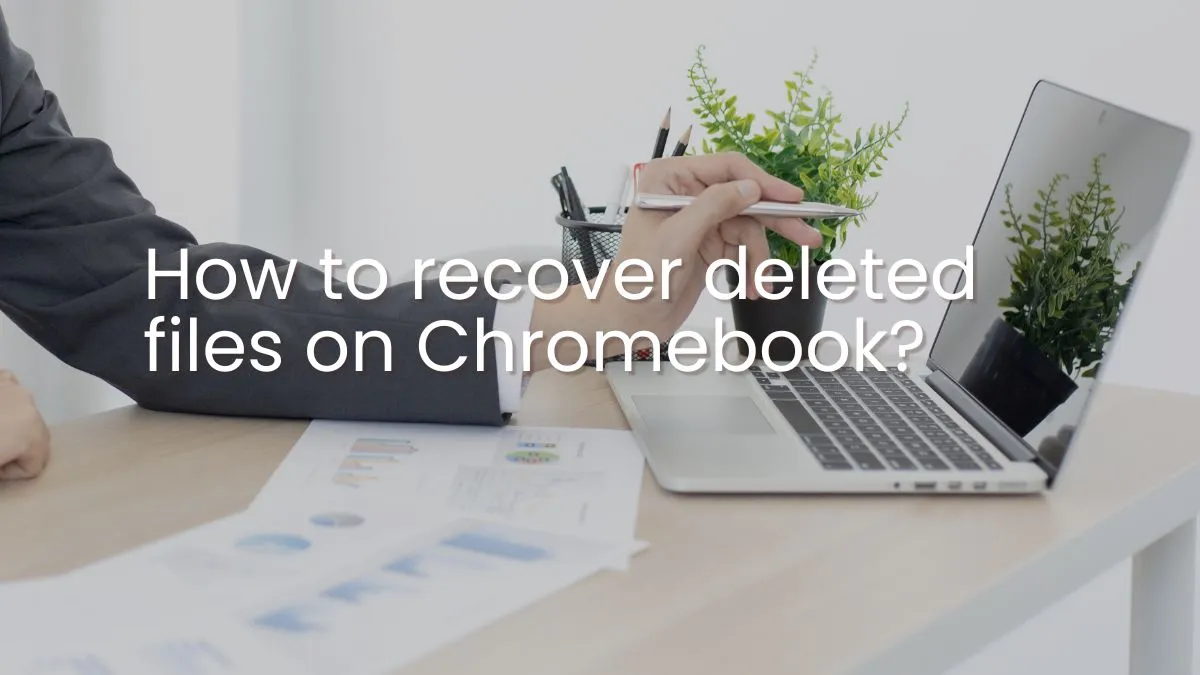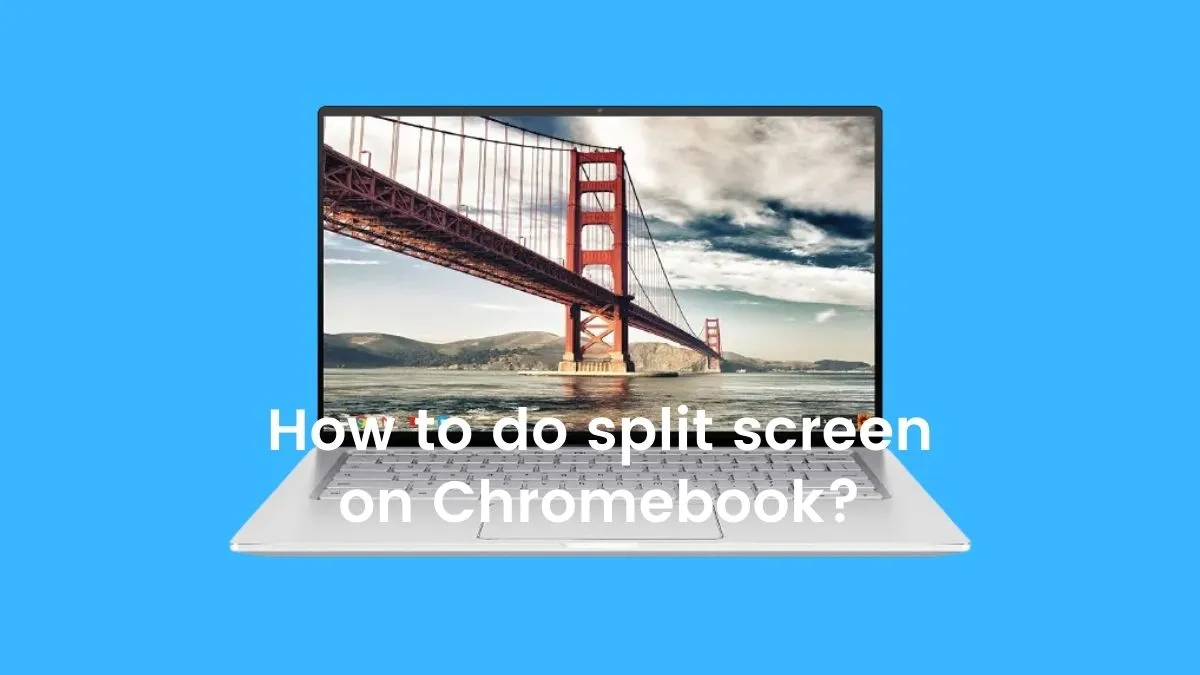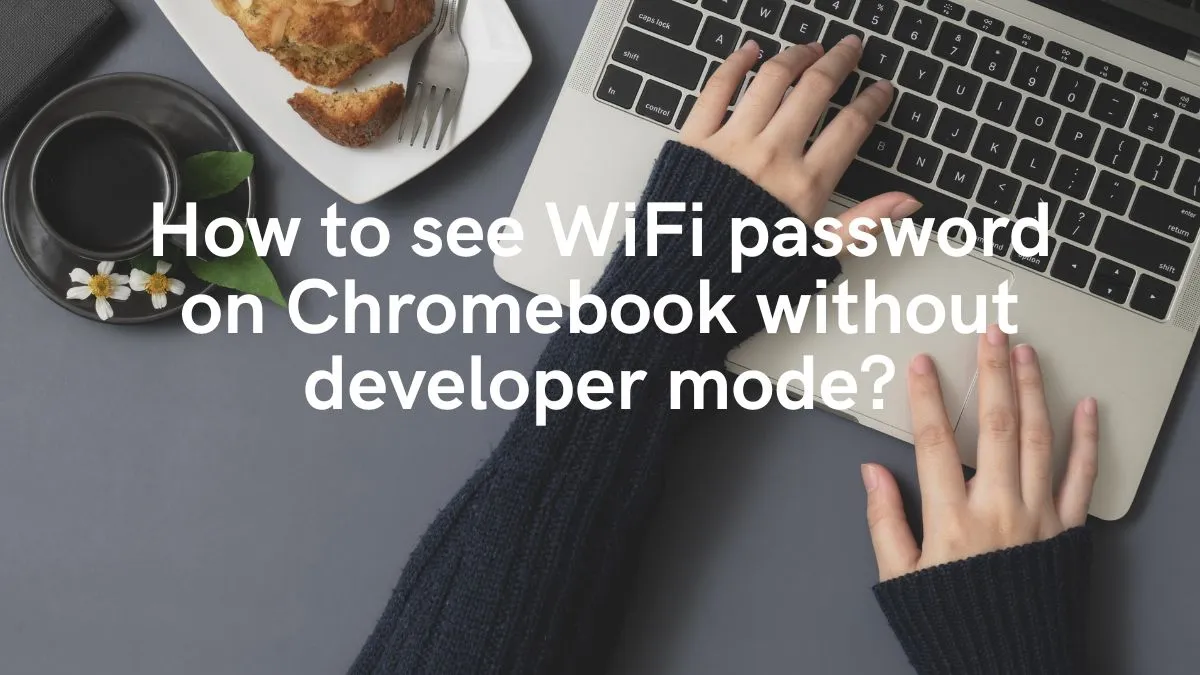Chromebooks are popular devices that offer a simple and hassle-free user experience. However, like any technology, they can encounter issues such as crashing and freezing. This can be frustrating, especially when you’re in the middle of an important task.
There are several reasons why your Chromebook may keep crashing and freezing. In this guide, we’ll explore these causes and provide steps to help fix the issue.
Causes of Chromebook crashing and freezing: How to fix?
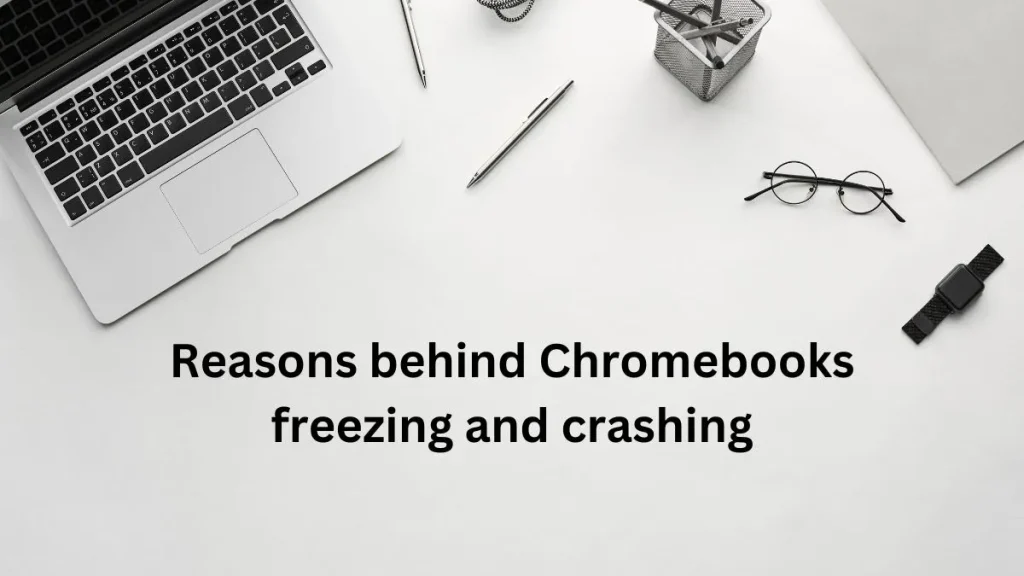
1- Low RAM and CPU usage:
One common cause of Chromebook crashing and freezing is low RAM and CPU usage. This can happen when you have too many tabs, extensions, or apps open at once.

How to fix?
To fix this issue, try closing any unnecessary tabs, extensions, or apps that are not in use. You can also install adblockers to reduce RAM usage and improve performance.
2- Overheating:
Overheating is another common reason for Chromebook crashing and freezing. This can occur when the laptop’s ventilation is blocked, or if it’s being used in a high ambient temperature environment.
How to fix?
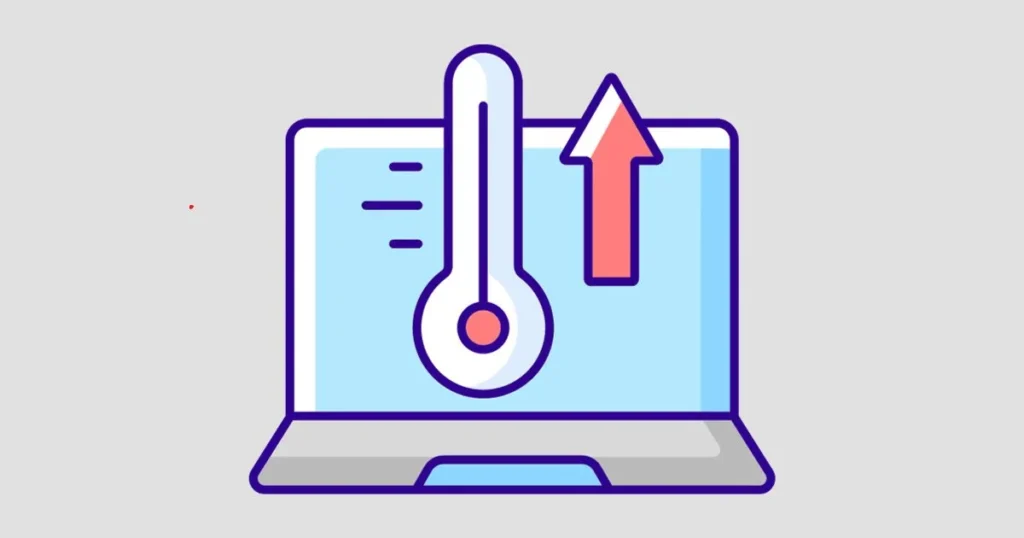
To prevent overheating, make sure to regularly clean the vents and surrounding areas to remove any dust or debris. You can also use a laptop cooling pad to improve air circulation and keep your Chromebook running smoothly.
3- Outdated software or drivers:
Outdated software or drivers can also cause your Chromebook to crash or freeze. This is because newer versions often come with bug fixes and performance improvements that can improve your device’s stability.
How to fix?
To fix this issue, make sure to regularly check for updates and install them. You can do this by going to Settings > About Chrome OS > Check for Updates. Additionally, you can update drivers through the Device Manager.
4- Malware or Virus infection:
Malware or virus infections can also cause your Chromebook to crash and freeze. These malicious programs can disrupt the functioning of your device and compromise your data.
How to fix?
To fix this issue, run a full system scan with antivirus software. If any malware or viruses are detected, make sure to remove them immediately to prevent further issues.
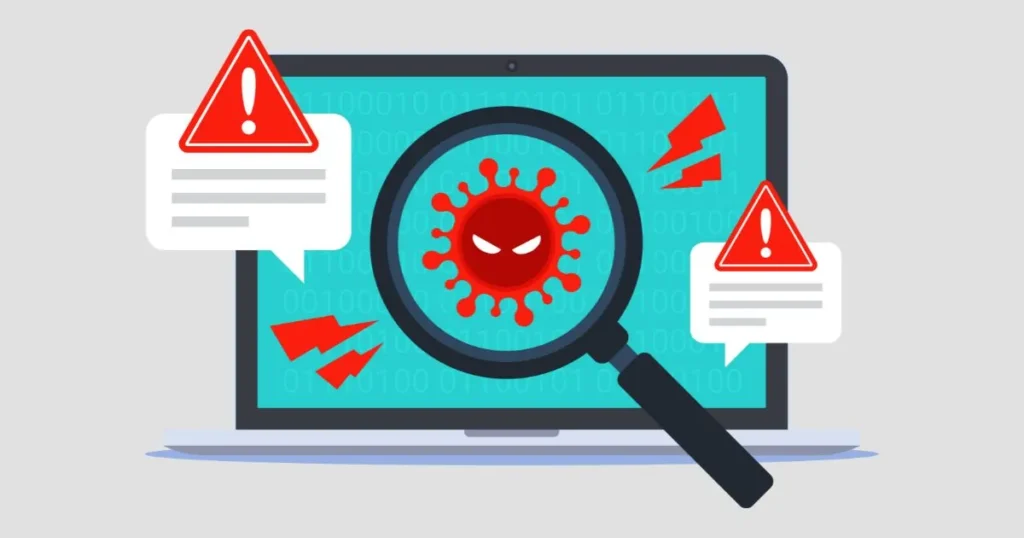
5- Hardware issues:
In some cases, hardware issues such as a faulty hard drive or RAM can cause your Chromebook to crash and freeze. This can happen due to wear and tear or physical damage.
How to fix?
To fix this issue, you may need to replace the faulty hardware component. It’s best to seek professional help for this as DIY repairs can potentially cause more harm than good.
You may also want to know about: Reasons behind if Chromebook screen is flickering? It maybe due to outdated drivers or Chrome.
Conclusion:
In conclusion, Chromebook crashing and freezing can occur due to various reasons such as low RAM and CPU usage, overheating, outdated software or drivers, malware or virus infections, and hardware issues.
By following the steps outlined in this guide, you can troubleshoot and fix these issues to keep your Chromebook running smoothly. Remember to regularly maintain your device and keep it updated to prevent future crashes and freezes.