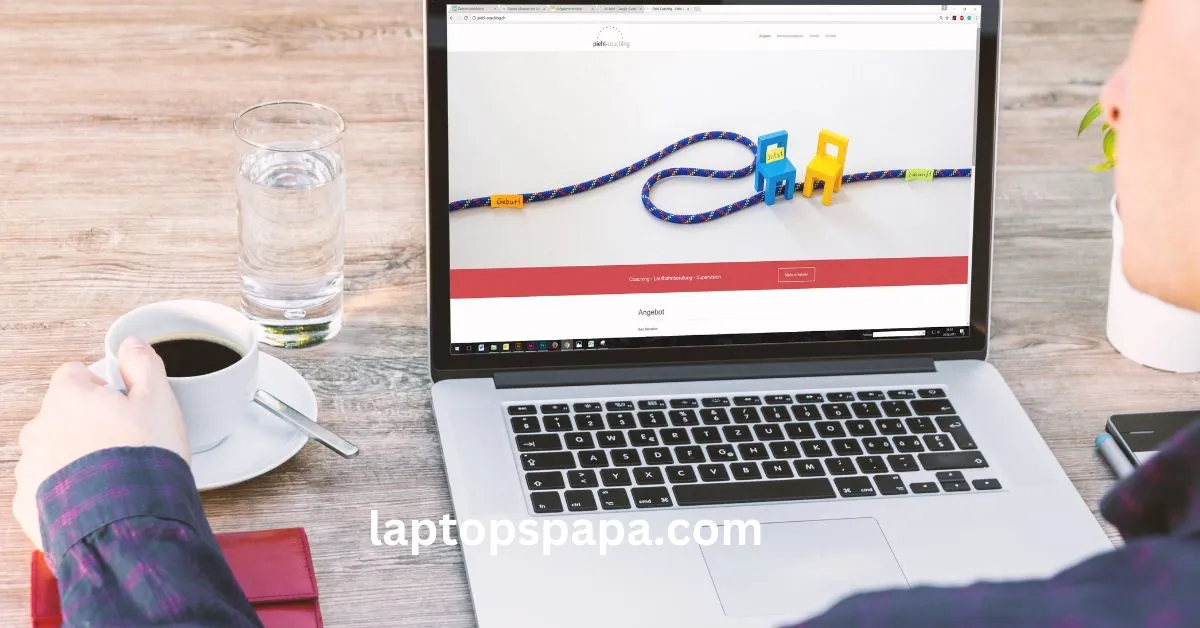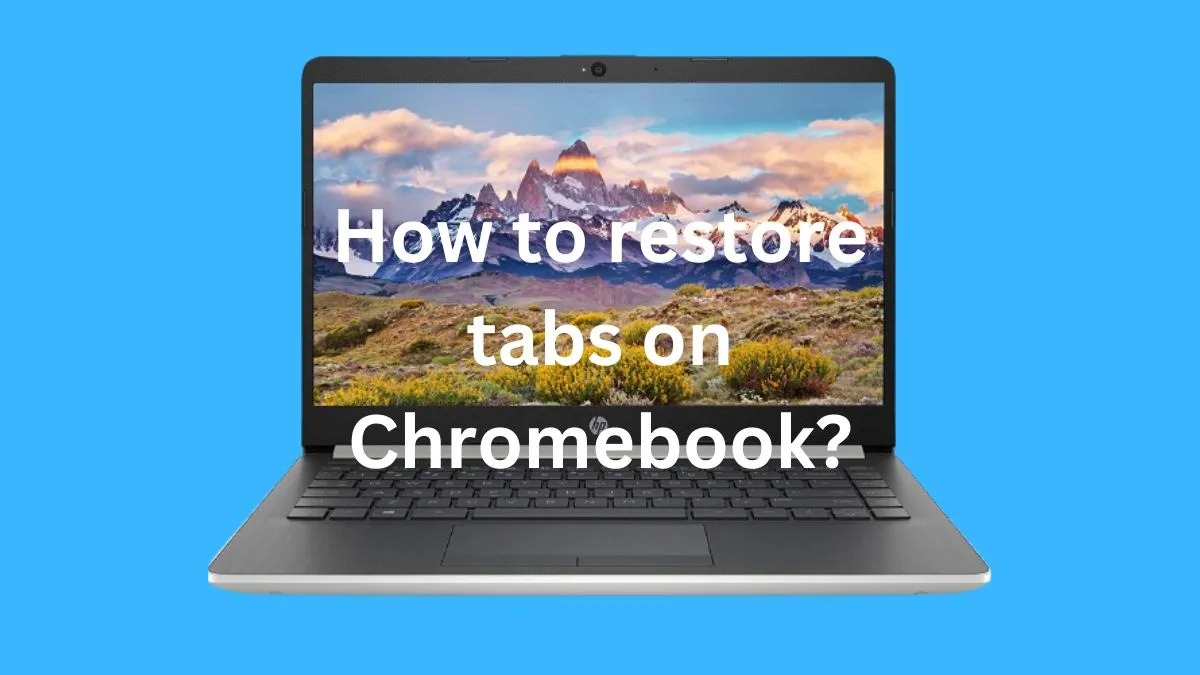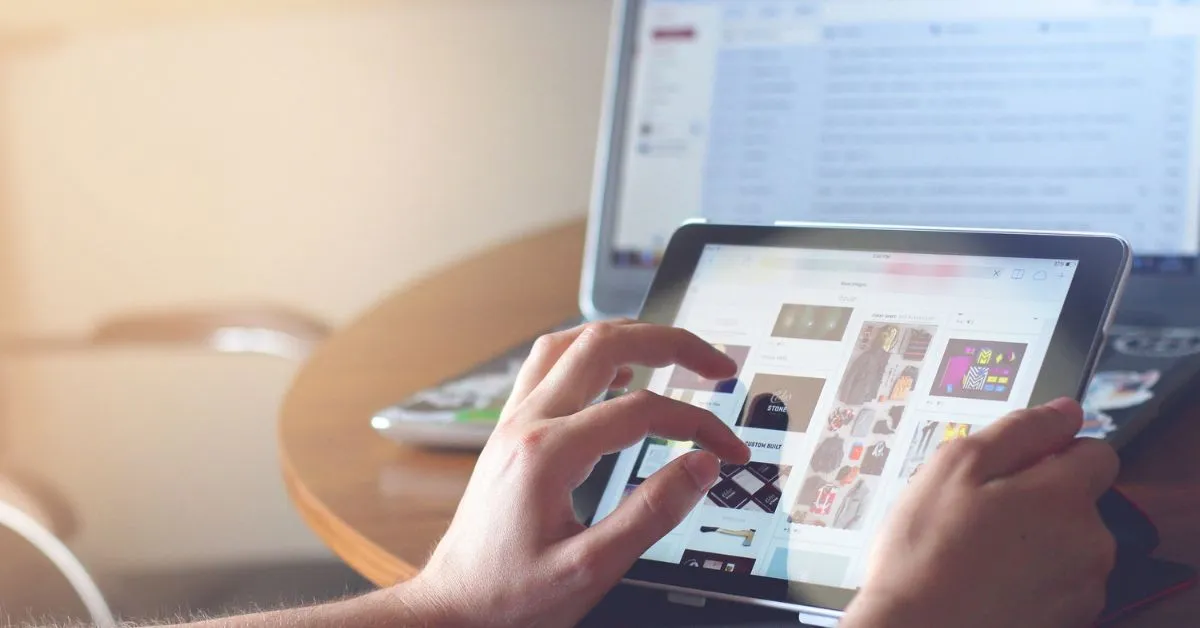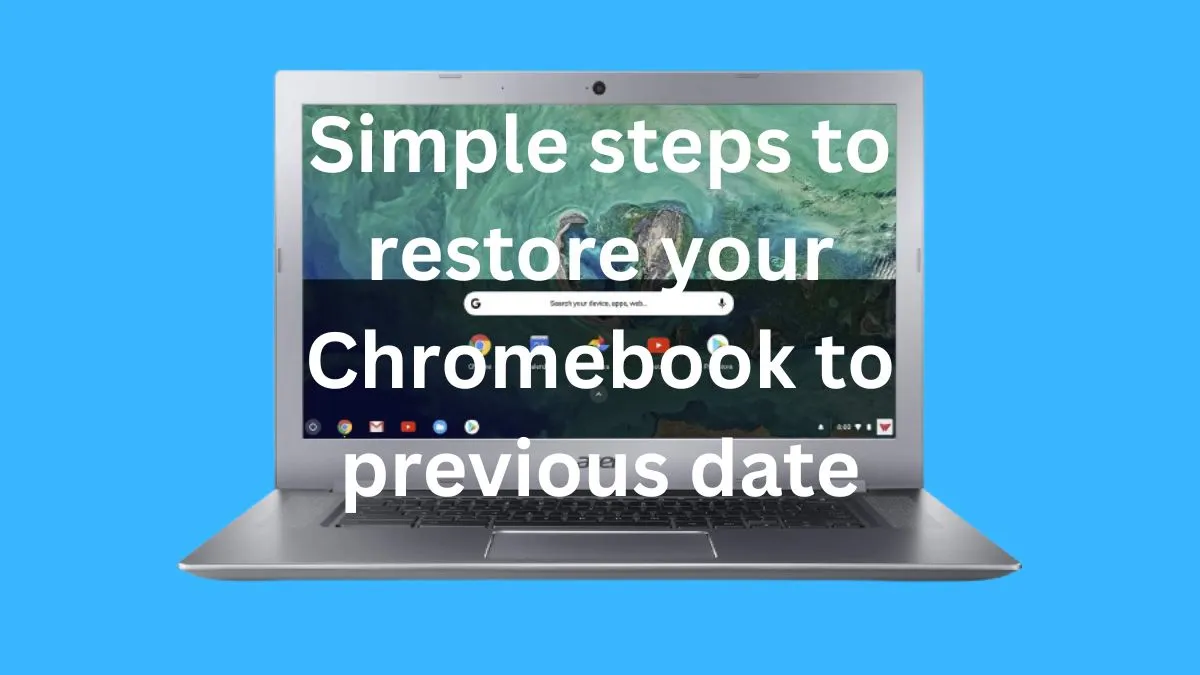A flashing orange light on a Chromebook can be an indication of an issue with the device’s charging system. It is important to understand why this occurs and what you can do to rectify it, as it may have serious implications for your computer’s performance and longevity.
In this article, we will explain what causes the orange charging light to flash on a Chromebook and how you can troubleshoot the issue.
Chromebooks are lightweight and portable laptops that run Google’s Chrome OS, which is a cloud-based operating system designed for quick boot-ups, smooth multitasking capability, and long battery life. These devices use batteries that charge through USB Type-C ports or via an AC adapter.
However, sometimes the charging light will begin to flash orange when it should be solid green or white. This means that something has gone wrong with the device’s charging mechanism and needs to be addressed.
Main causes for Chromebook charging light flashing orange:
Here are some common reasons why your Chromebook charging light might be blinking orange:
1- Your Chromebook is low on battery
The orange light flashing on
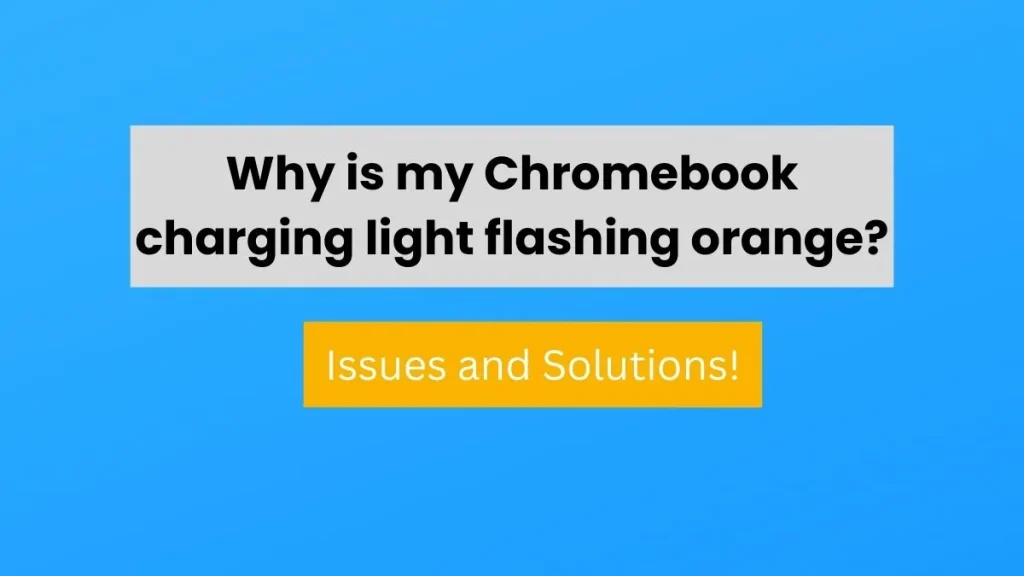
Chromebook may indicate that your device is running low on power. If this is the case, then plugging it into a wall outlet or USB port should start charging the battery and the light will change to white when fully charged.
2- You are using an incompatible charger
It’s important to use a compatible charger with your device, as otherwise it can damage both the device and its battery. If you’re not sure if your charger is compatible, check with the manufacturer or refer to the user manual for more information.
3- Your Charger Cable Is Damaged
Another potential cause of a blinking orange light is a damaged charger cable. Try changing out cables or using a different wall outlet to see if that helps. If nothing else works, then it may be time for a new power cord or adapter.
4- Your Battery Is Defective
If you’ve tried all of the above steps and your charging light is still flashing orange, then it’s possible that the battery itself is defective. In this case, you’ll need to contact the manufacturer or a professional repair shop in order to diagnose and fix the issue.
5- Your Chromebook is Overheating
A blinking orange light could also indicate that your device is overheating due to overuse or poor ventilation. Make sure to give your Chromebook regular breaks from use and ensure proper air circulation when working with it in order to prevent any further damage.
These are just a few of the possible causes for a flashing orange light on your Chromebook’s charger. If you’re still unsure what could be causing it, then contact a professional technician who can help you diagnose and repair the issue.
Understanding the different colors of Chromebook charging lights
The various colors of the charging light on your Chromebook serve an important purpose; they indicate the status and health of your device’s battery.
From white to green to red and orange, understanding the meanings behind these colors can help you troubleshoot any issues with your device. Let’s break down each color and take a look at what it means for your device.
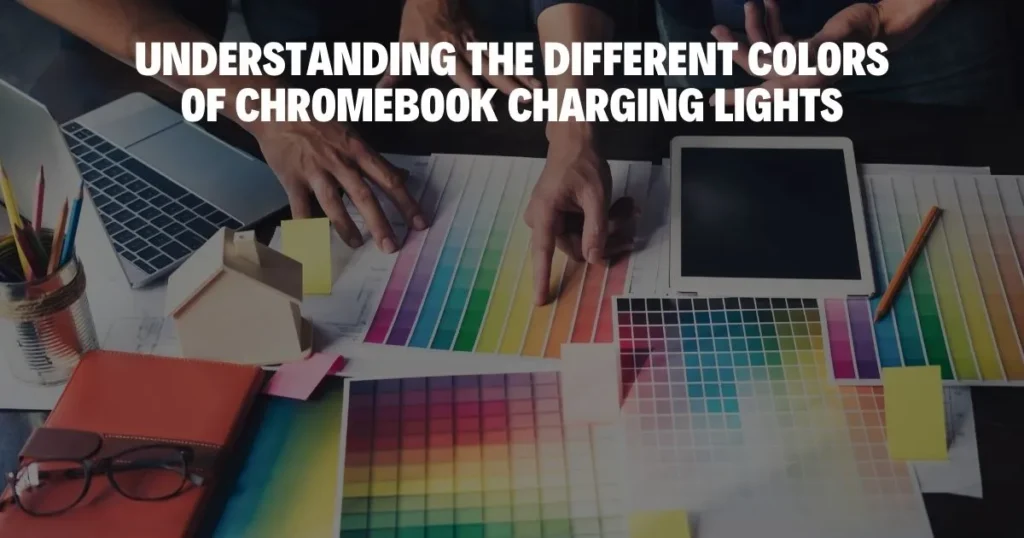
White Light:
A white light indicates that the charger is plugged into both the wall outlet and the Chromebook, and it is powering up properly. It also means that the battery is almost fully charged or already at full capacity.
Green Light:
When a green light appears, this means that your Chromebook is powered up but not actually being charged. It could be plugged in but turned off, not actively being used, or the battery is already fully charged and doesn’t need any additional energy.
Red Light:
A red light indicates that there is an issue with the power supply or your device isn’t receiving enough energy to charge properly. This could mean a dead outlet, a loose connection, or an incompatible charger.
Orange Light:
Lastly, an orange light means that there are issues with the battery itself. It could be faulty or defective, meaning you’ll need to contact the manufacturer or a professional repair shop in order to diagnose and fix the issue.
By understanding each color of the charging light on your Chromebook and what it means for your device, you’ll be able to quickly and easily troubleshoot any problems that arise.
From white to green to red and orange, knowing the purpose of each light will help ensure you get the most out of your Chromebook.
Troubleshooting Chromebook blinking orange light
Once you’ve identified that your Chromebook’s charging light is flashing orange, there are several steps you can take to troubleshoot the issue.
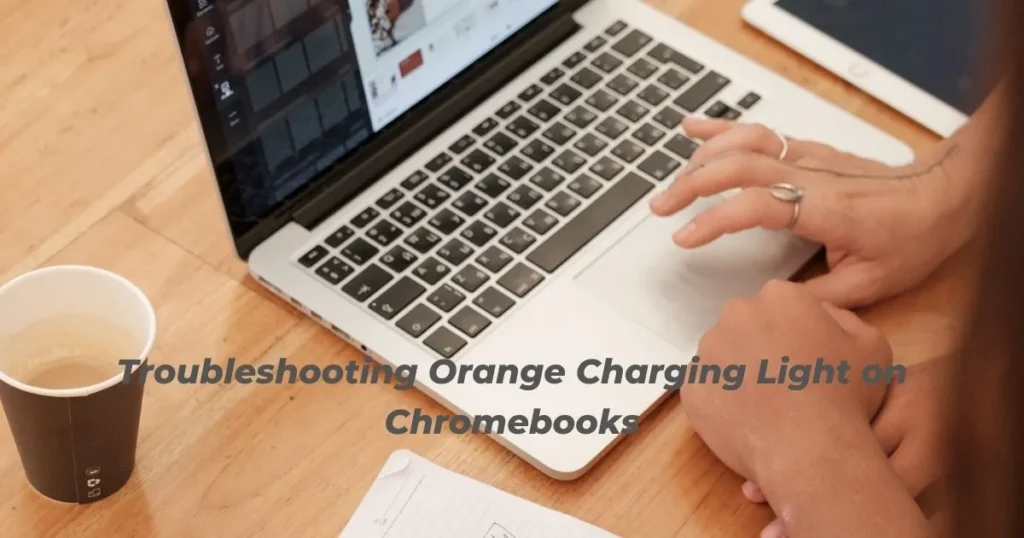
- First, try plugging your Chromebook into different power outlets and cables to see if there is a difference in the charging light’s color or behavior. Make sure that you are using the correct AC adapter and cable for the device.
- If this doesn’t resolve the problem, you may need to check the USB Type-C port for any dirt or debris, as this can prevent the Chromebook from charging properly.
- If everything checks out with the cable and port, it’s possible that the battery itself is causing the orange light to flash. In this case, you may need to replace the battery or seek professional help in order to resolve the issue.
- Ultimately, if you’re unable to fix the orange light on your Chromebook’s charger, it’s important to seek professional help in order to ensure that all of your data is properly backed up and secure. This will help make sure that your device is safe and functioning correctly.
You can also write technology guest posts if you are a write and want to contribute.
Frequently Asked Questions
How do I reset my Chromebook battery?
The best way to reset your Chromebook’s battery is to reboot the device. To do this, press and hold the Power button for at least 15 seconds. This will force a power cycle and reset the battery.
What do I do if my Chromebook charger is plugged in but not charging?
If your Chromebook charger is plugged in but not charging, it’s important to check the USB Type-C port for any dirt or debris. You can also try plugging the device into different power outlets and cables to see if this resolves the issue.
If these steps don’t resolve the problem, you may need to replace the battery or seek professional help in order to resolve the issue.
You can also use a compatible phone charger to charge your Chromebook if availble.
How do I know if my Chromebook is dying?
If your Chromebook is dying, you may see a notification on the screen or hear a warning sound. Additionally, if the battery is low, you may notice that the charging light turns orange and begins flashing.
What causes orange screen of death?
The orange screen of death is typically caused by an issue with the Chromebook’s operating system or hardware. If you see this message appear on your device, it’s important to seek professional help in order to resolve the issue.
How do I turn off orange mode?
If orange mode is enabled on your Chromebook, you can disable it by pressing and holding the Power button for at least 15 seconds. This will force a power cycle and reset the device.
Conclusion
Understanding the different colors of the Chromebook charging light is important for keeping your device functioning properly.
The most common colors are green and white, which indicate that your device is charging normally.
An orange flashing light usually indicates an issue with either the power supply or cable, USB port, or battery.
With this guide, we hope you have a better understanding of what the Chromebook charging light colors mean and how to troubleshoot any issues you may be having.
Keep your device healthy and happy by being aware of all the signs that indicate a problem