Are you finding yourself overwhelmed with the number of open tabs on your Chromebook?
Have all your browser windows become cluttered, ultimately making it difficult to find the tab you need in time? If so, this post is for you!
In this post, we’ll discuss different ways to delete tabs on your Chromebook. So, lets get started!
1- Deleting tabs using the “X” button on Chrome
If you want to close a single tab, simply click on the “X” button next to its title.
If you want to delete multiple tabs at once, hold down the Ctrl key (or Cmd key for Macs) and click on each of the tabs that you wish to delete.
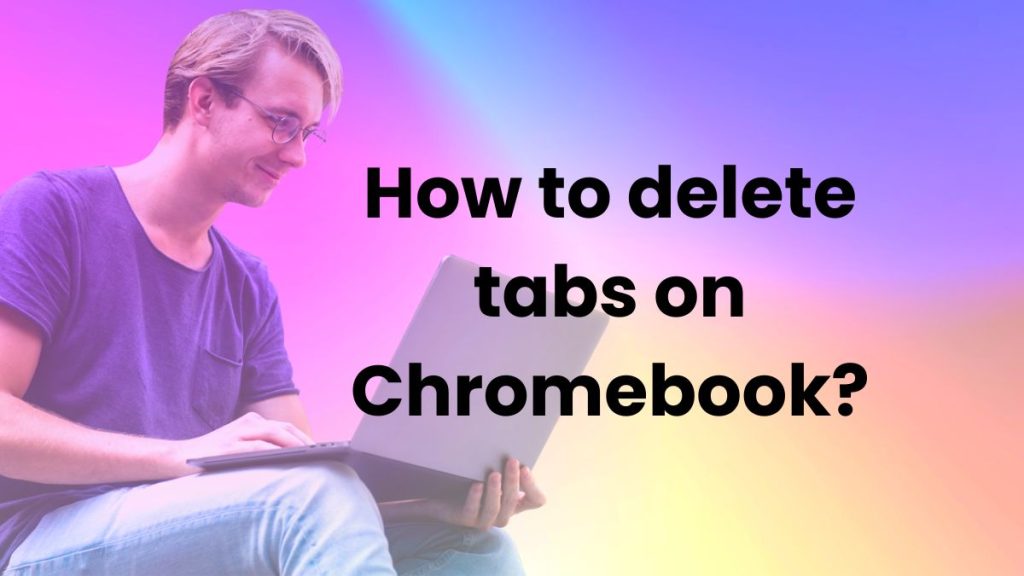
After all the desired tabs are highlighted, press the “X” button to delete them. You can also restore tabs on your Chromebook if you have unintentionally deleted some important tabs.
2- Closing multiple tabs at once using keyboard shortcuts:
If you’re more comfortable using keyboard shortcuts, there are two simple commands for deleting multiple tabs.
To delete all tabs from the left side of a selected tab, hold down Shift and press the “Delete” key simultaneously.
To delete all tabs from the right of a selected tab, hold down Ctrl (or Cmd) and press the “Delete” key simultaneously.
3- Using a tab manager extension to delete tabs quickly and easily:
If you find yourself frequently closing multiple tabs at once, it may be useful to install a tab manager extension like OneTab or Toby.
These extensions help you quickly organize open tabs into groups and enable you to delete the unwanted ones in bulk with a single click.
4- Removing all tabs automatically when exiting Chrome:
If you don’t want to manually delete each tab every time, you can opt for automatic tab closing.
To activate this feature, open Chrome’s settings and go to the “On startup” section.
Select the “Continue where you left off” option and all of your tabs will be removed every time you close Chrome browser.
5- Deleting inactive tabs that you haven’t used in a while:
If you’re a tab hoarder and want to get rid of the tabs you haven’t used in a while, Tab Wrangler is the perfect extension for you.
This Chrome extension allows you to set an idle time limit after which all inactive tabs will be automatically closed.
6- Installing a tab eraser extension to quickly delete unwanted tabs:
Tab Eraser is a great extension for those who need to delete multiple tabs quickly.
All you have to do is select the tabs that you want to delete and press the “Erase” button. This feature can save you time if you’re dealing with a large number of open tabs.
How to prevent tab clutter in the future?
The best way to prevent tab clutter is to use bookmarks. Chromebooks have a built-in bookmark manager that makes organizing your webpages quick and easy.
Additionally, using extensions like Toby or OneTab can help you keep your tabs organized by creating groups and subgroups.
How to hide tabs on Chromebook?
If you want to hide tabs on your Chromebook, there are a few options available. One way is to use the Chrome Flags feature which allows you to enable or disable experimental features in Chrome.
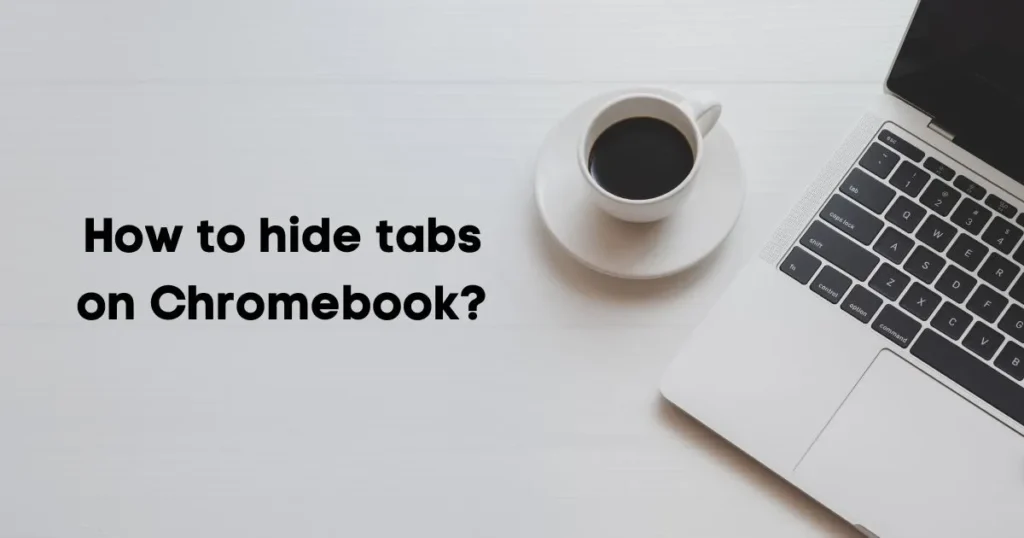
To access this feature, type chrome://flags in the address bar and search for “Tab Groups”. Enable this flag, restart Chrome, and you will now be able to hide tabs.
Alternatively, you can install an extension or theme that offers tab hiding features. For example, Tab Hider is a Chrome extension tool that allows you to easily hide and unhide tabs with just a few clicks.
Additionally, some themes such as Hide Tabs Theme provide an option to easily hide and show tabs on your Chromebook.
Finally, if you want to quickly hide all of your tabs without having to manually select them, press Ctrl+Shift+H or Cmd+Shift+H depending on your operating system. This will instantly hide all open tabs.
To show the hidden tabs again, simply press the same keyboard shortcut.
If you want to contribute to our blog, you can also write for us computer, technology, PC, laptop related guest posts.
FAQs:
How do I delete lots of tabs in Safari?
The process of deleting multiple tabs in Safari is similar to Chrome. To delete multiple tabs in Safari at once, hold down the Command key and click on each tab that you wish to delete.
After all the desired tabs are highlighted, press the “X” button.
How do you delete multiple tabs in history?
To delete multiple tabs from your browser’s history, open the history view and select the items you want to delete.
Once selected, press the “Delete” key or right-click and select “Delete” from the context menu.
What does Ctrl B do on a Chromebook?
Ctrl+B is a shortcut key on Chromebooks that allows you to quickly open the Bookmark Manager. The Bookmark Manager lets you organize and manage your bookmarks, including creating new folders and adding new bookmarks.
What Ctrl is delete tab?
Ctrl+W (or Command+W on Mac) is the shortcut key for closing a tab in Chrome, Firefox, and other web browsers. This shortcut allows users to quickly delete unwanted tabs without having to manually select them.
Conclusion:
Keeping your tabs organized and reducing tab clutter is a great way to improve your workflow and productivity.
With the tips mentioned above, you can easily manage your open tabs without having to constantly close them or delete them manually.
From installing extensions that automate tab deletion to using bookmark managers for better organization, there are plenty of options available to keep your browser neat and tidy.
By following the steps outlined in this article, you should be able to keep your tabs organized and prevent tab clutter in the future.
So take a few minutes out of your day to organize your browser tabs and regain control of your digital workspace.
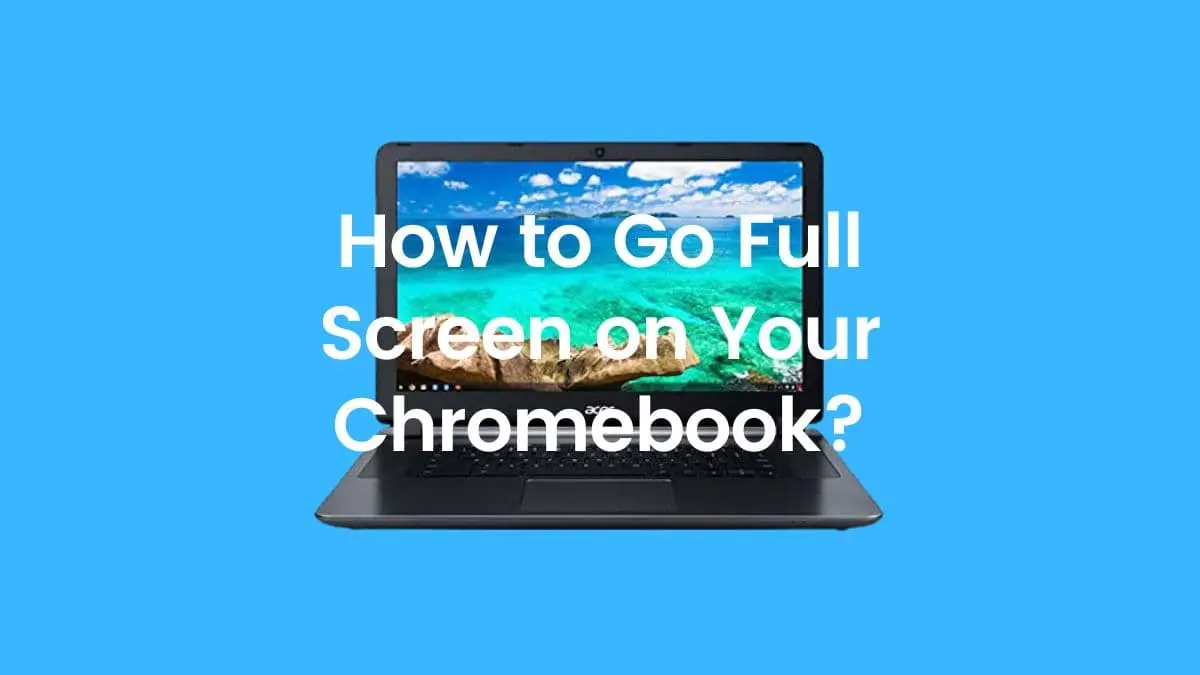

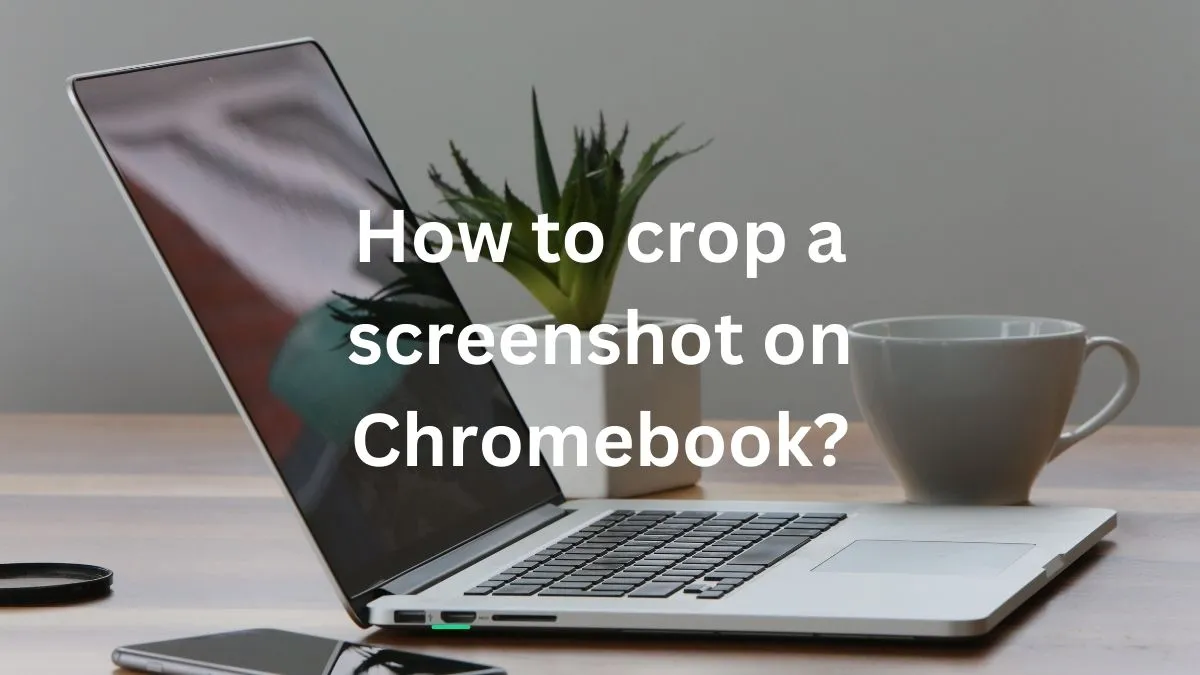


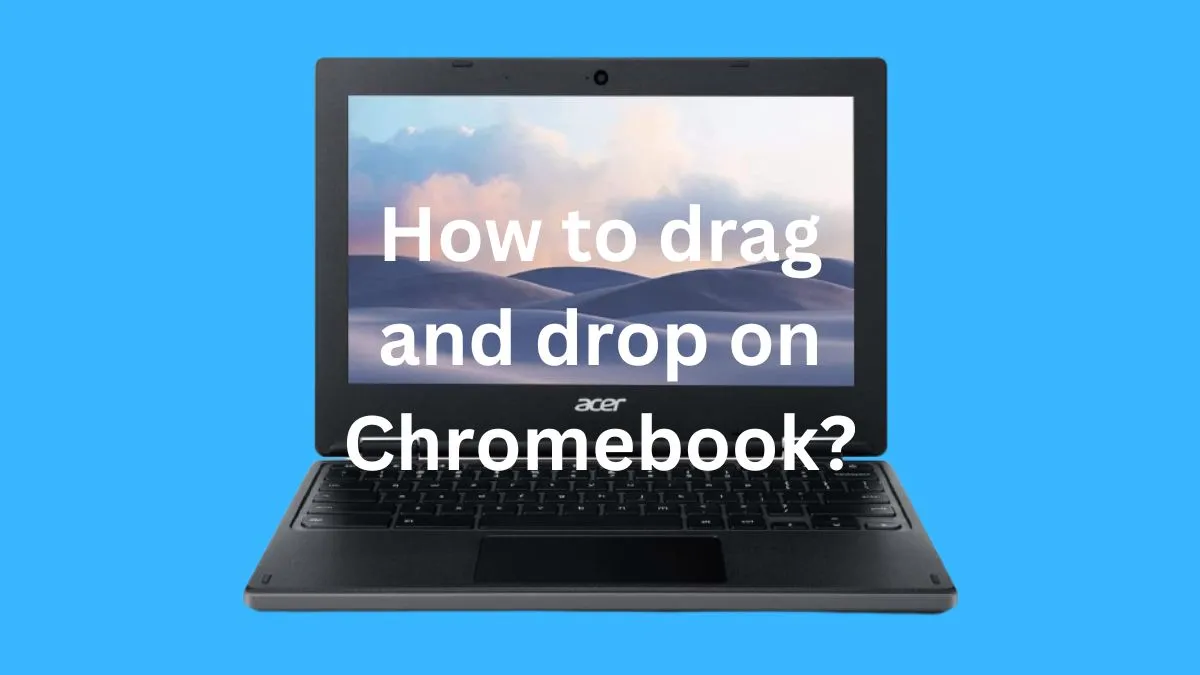
I don’t think the title of your article matches the content lol. Just kidding, mainly because I had some doubts after reading the article.