Are you having trouble with your Chromebook’s screen glitching? A dirty Chromebook screen can contribute to poor visibility and decrease your productivity.
But the good news is that you can easily clean your Chromebook screen yourself in just a few simple steps!
Not only will this help improve your viewing experience, but it also prevents dust, dirt, and other debris from getting into the internals of your device. Read on to learn how to clean your Chromebook screen without damaging it.
Why Is It Important to Clean Chromebook Screen?
Having a clean Chromebook screen is important for several reasons.
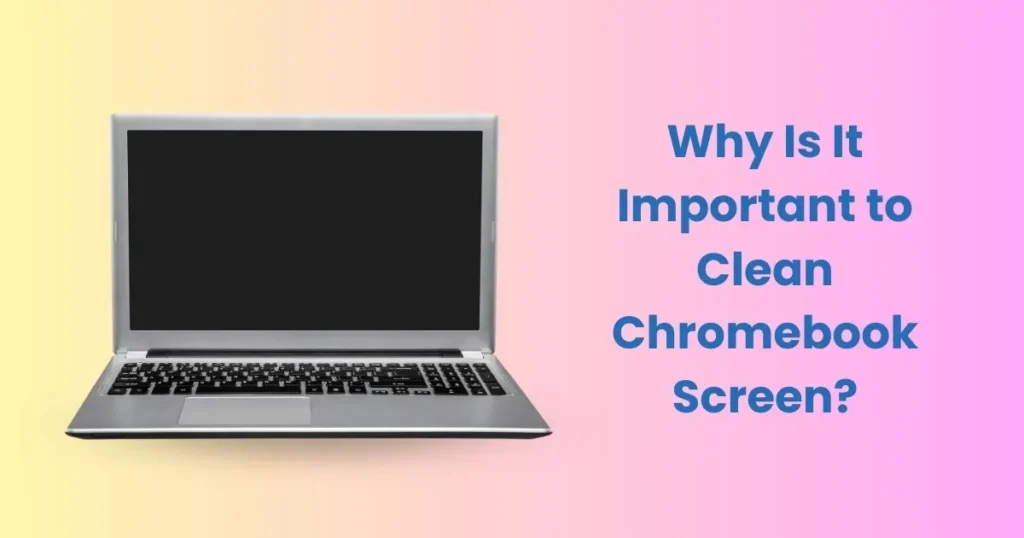
1. Visibility: The most obvious reason is visibility. A smudged or dirty screen can be difficult to read and cause eyestrain when using the device for prolonged periods of time.
2. Performance: A clean Chromebook screen also helps your device perform better. Dirt can interfere with touchscreen sensors, making it difficult to accurately interact with the operating system or apps you’re using.
3. Longevity: Finally, taking care of your Chromebook screen helps maintain its condition and increases the lifespan of the device.
What Do You Need to Clean a Chromebook Screen?
There are several items you’ll need to properly clean a Chromebook’s display. These include:

1. Microfiber cloth: A microfiber cloth is the best type of cloth to use when cleaning a Chromebook screen. This will help avoid scratches or damage caused by other materials.
2. Screen cleaner: You’ll also need to purchase a specific laptop/tablet screen cleaner, such as iKlear or Macbook Air/ Pro Screen Cleaner Kit.
These products are designed specifically for cleaning sensitive electronic displays and will safely remove dirt and debris without damaging the screen.
3. Cotton swab: A small cotton swab can be used to target hard-to-reach spots like around the edges of the display or between keys on the keyboard.
How to clean a Chromebook Screen?
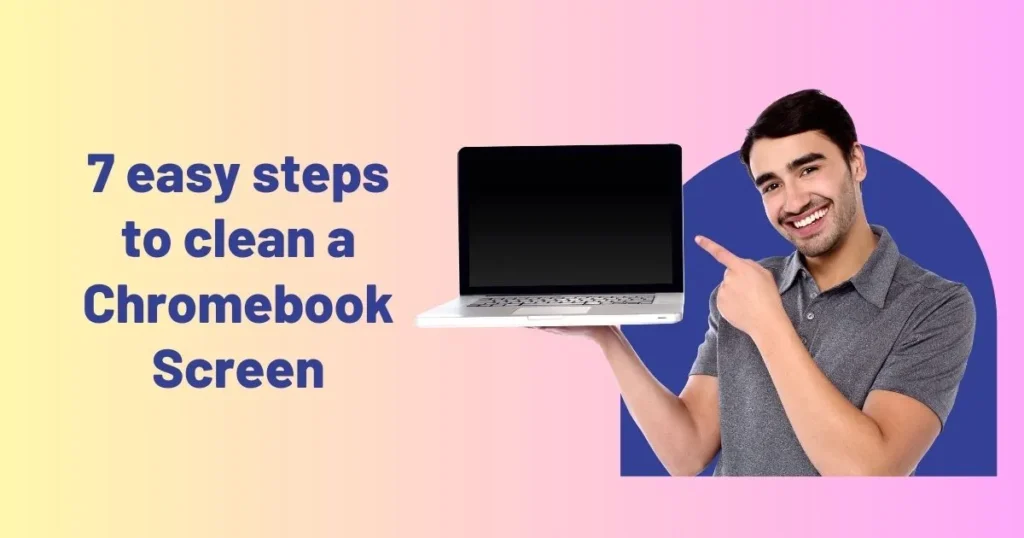
Step 1: Turn off the Chromebook and unplug it from any power source.
Step 2: Wipe down the display with a microfiber cloth to remove any dust or debris. Be sure to use gentle, circular motions and try to avoid pressing too hard on the screen as this can cause damage.
Step 3: Spray a small amount of laptop/tablet screen cleaner onto a microfiber cloth and gently wipe down the display. Again, use gentle circular motions to avoid scratching the screen.
Step 4: Use a cotton swab dampened with the laptop/tablet screen cleaner to target hard-to-reach spots like around the edges of the display or between keys on the keyboard. Be mindful not to press too hard on the screen with the swab as this can cause damage.
Step 5: Wipe the display again with a dry microfiber cloth to remove any excess moisture from cleaning.
Step 6: If there are still streaks or smudges on the screen, spray a small amount of laptop/tablet screen cleaner directly onto the display and wipe it down with a dry microfiber cloth.
Be sure not to use too much cleaner as this can cause damage to the device.
Step 7: Turn your Chromebook back on and enjoy your clean screen.
How to Remove Stains from a Chromebook Screen?
If your Chromebook screen has stubborn stains, there are a few solutions you can try.
1. Rubbing alcohol: You can use a cotton swab or microfiber cloth dampened with rubbing alcohol to remove stains such as crayon or ink.
2. Baking soda paste: Mix baking soda with water to create a paste, and then use a clean, soft cloth to gently rub the paste onto the stain in circular motions. Wipe down the area with a damp cloth to remove any excess paste and then dry with a microfiber cloth.
3. White vinegar: For tougher stains, you can dilute white vinegar with water and use it in the same way as rubbing alcohol or baking soda paste. Be sure to rinse off the vinegar afterwards and dry with a clean microfiber cloth.
Tips for Cleaning a Chromebook Screen Safely and Effectively
Here are a few tips to help you get the best results when cleaning your Chromebook screen:

1. Use a dedicated laptop/tablet cleaner:
Avoid using household products like glass cleaner as these can damage the display. Instead, purchase a specific laptop/tablet screen cleaner designed specifically for electronic devices.
2. Avoid over-saturating the cloth or cotton swab:
When cleaning the screen, it’s important to avoid over-saturating the cloth or cotton swab. This can cause too much moisture which can damage the device.
3. Power off the device before cleaning:
Always make sure to power off your Chromebook before you begin cleaning. This will help prevent damage to the device.
4. Don’t apply too much pressure:
When wiping or scrubbing your Chromebook’s screen, be sure not to apply too much pressure as this can cause scratches and other damage.
5. Wipe away any excess moisture:
Once you’ve finished cleaning, use a dry microfiber cloth to wipe away any excess moisture. This will help avoid streaks and other damage caused by wet surfaces.
6. Avoid cleaning in direct sunlight:
When possible, try to avoid cleaning your Chromebook’s screen in direct sunlight as this can cause damage to the display.
7. Use a lint-free cloth or cotton swab:
Finally, use a lint-free cloth or cotton swab when cleaning your Chromebook’s screen. This will help avoid scratching the display or leaving behind bits of lint.
Common Mistakes to Avoid When Cleaning Your Chromebook:
When cleaning your Chromebook’s screen, there are a few common mistakes to avoid.
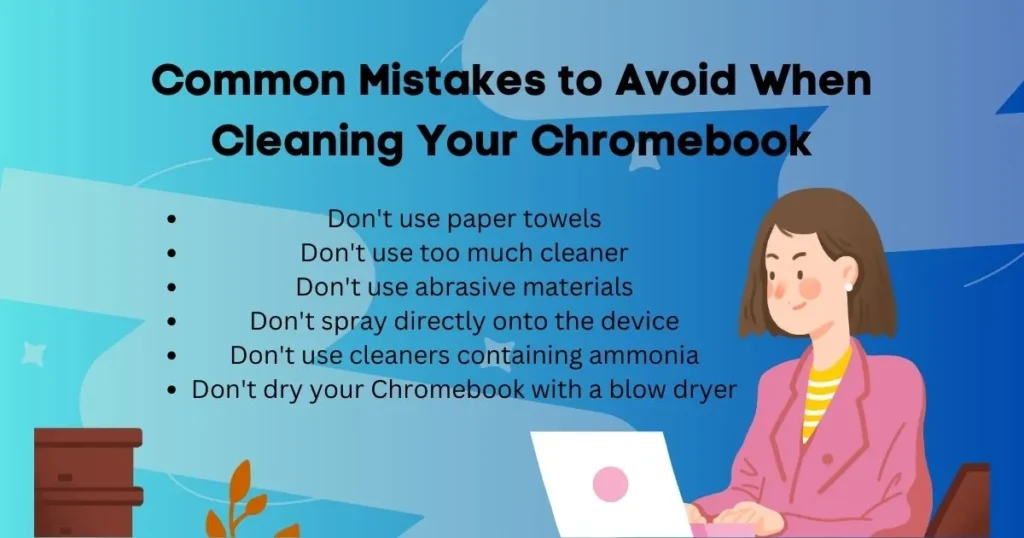
1. Don’t use paper towels: Avoid using paper towels as they can damage the display and leave behind lint.
2. Don’t use too much cleaner: When spraying or wiping the screen with cleaner, be sure not to use too much or it can damage or corrode the display.
3. Don’t use abrasive materials: Avoid using abrasive materials like scrub pads, steel wool, or sandpaper to clean your Chromebook’s screen as these can cause scratches and other damage.
4. Don’t spray directly onto the device: When spraying cleaner, be sure not to spray directly onto the device as this can cause damage to the display or internal components.
5. Don’t use cleaners containing ammonia: Avoid using any cleaning products that contain harsh chemicals like ammonia, bleach, or alcohol as these can corrode the device and leave behind a residue.
6. Don’t dry your Chromebook with a blow dryer: Finally, avoid using a blow dryer to dry your Chromebook after cleaning it. This can cause damage to the device and increase the chances of short-circuiting.
Tips on Keeping Your Chromebook Screen Clean:
Here are a few tips to help keep your Chromebook’s screen clean:
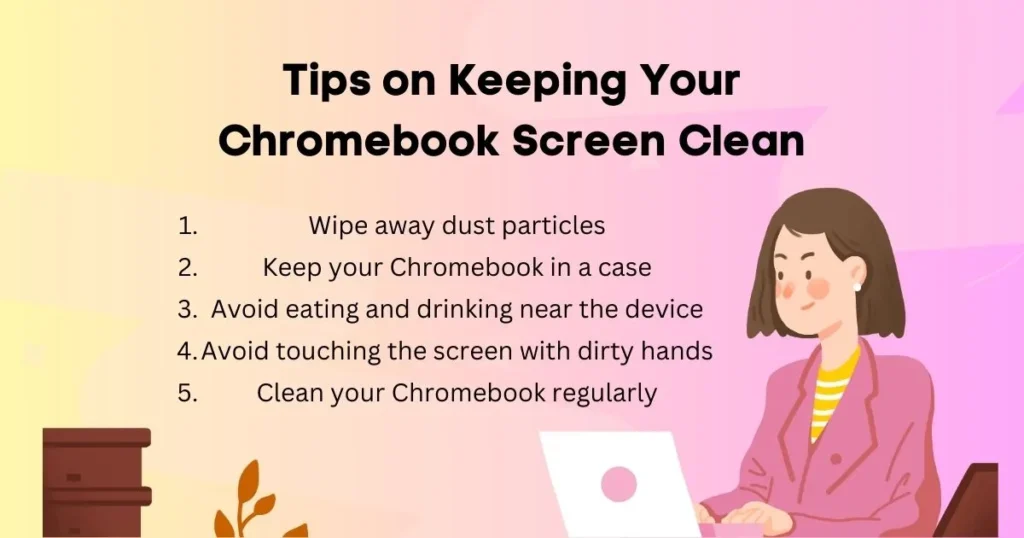
1. Wipe away dust particles:
Wiping away dust particles on a regular basis will reduce the amount of buildup on the surface and make it easier to clean.
2. Avoid eating and drinking near the device:
Eating and drinking near your device can leave behind crumbs, grease, and other debris which can be hard to remove.
3. Keep your Chromebook in a case:
Keeping your Chromebook in a protective case will help protect the screen from dirt and dust particles and reduce the amount of buildup over time.
4. Avoid touching the screen with dirty hands:
Whenever possible, avoid touching or wiping down the display with dirty hands. This can leave behind oils and dirt particles which will be harder to remove later.
5. Clean your Chromebook regularly:
Finally, make sure to clean your Chromebook’s screen on a regular basis. Doing so will help keep it looking like new for longer.
By following these tips, you’ll be able to keep your Chromebook’s screen clean and looking like new for longer. It’s important to note, however, that even with regular care and maintenance it will eventually need a deep cleaning.
Conclusion:
Cleaning your Chromebook’s screen doesn’t have to be a difficult task. By following the steps outlined above, you can safely and effectively clean and maintain your device for years to come.
Additionally, it’s important to keep in mind the tips for keeping the screen clean on a regular basis. With these simple but effective tips, you’ll be able to keep your Chromebook in tip-top shape for years to come.
By the end of this article, you should have a better understanding of how to clean your Chromebook’s screen safely and effectively.
FAQs
Can you use glass cleaner on a Chromebook?
No, it is not recommended to use glass cleaner on a Chromebook as this can damage the display.
Can I use Windex on my Chromebook?
No, Windex should not be used on your Chromebook as it may contain harsh chemicals that can damage the device.
What type of cloth should I use to clean my Chromebook?
When cleaning your Chromebook’s screen, it’s important to use a lint-free cloth or cotton swab to avoid scratching the display or leaving behind bits of lint. Additionally, you can use a microfiber cloth to wipe away any excess moisture.
Can I use baby wipes to clean my Chromebook screen?
No, baby wipes are not recommended as they may contain chemicals that can damage the device.
What wipes can I use to clean my laptop screen?
When cleaning your laptop’s screen, it’s important to use a dedicated laptop/tablet screen cleaner designed specifically for electronic devices. These cleaners are specifically formulated to be safe and effective on LCD and LED screens.
Is it OK to clean laptop screen with hand sanitizer?
No, it is not recommended to use hand sanitizer on your laptop screen as this can damage the display.





