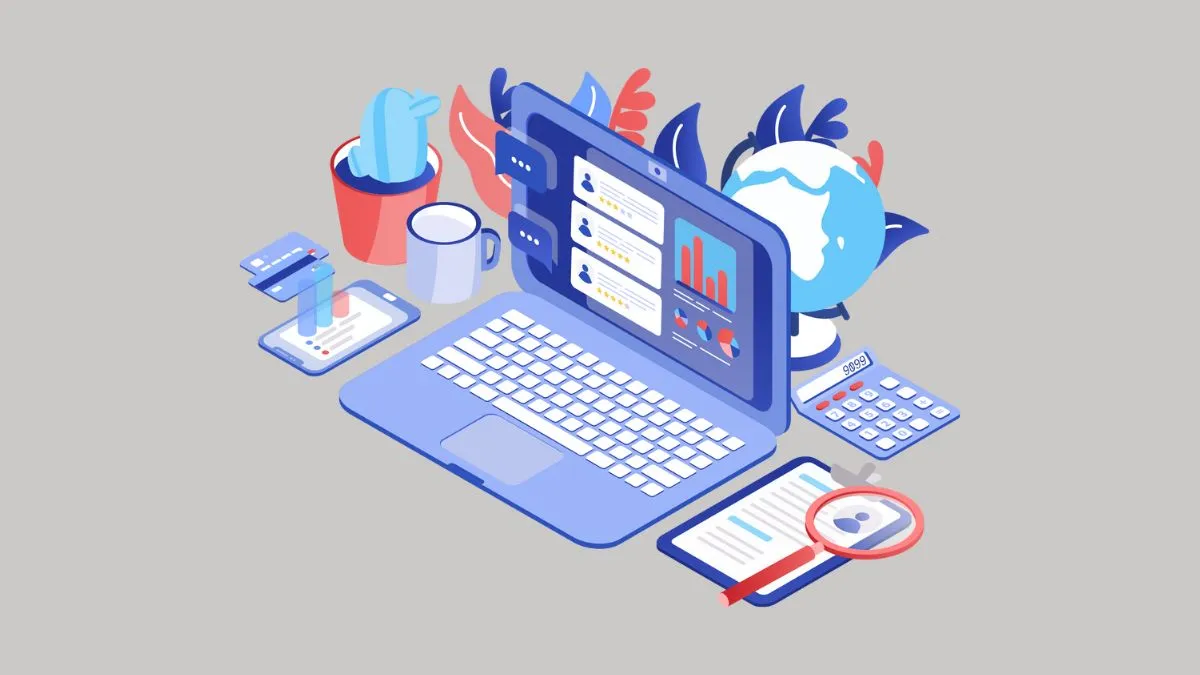If you own a Chromebook, chances are you have used the Chromebook Recovery Utility at some point. This tool is designed to help users recover their device if it becomes unresponsive or experiences software issues.
However, there may be instances where the Chromebook Recovery Utility itself may not be working properly. In this article, we will explore some of the reasons why this may happen and how to fix it.
What is Chromebook Recovery Utility?
Before diving into the possible issues and solutions, let’s first understand what exactly is the Chromebook Recovery Utility. It is a built-in tool found on all Chromebooks that allows users to create recovery media such as a USB flash drive or SD card.
This recovery media can be used to reinstall the Chrome operating system in case of any software issues on the device.
5 Main Reasons Why the Chromebook Recovery Utility May Not Be Working
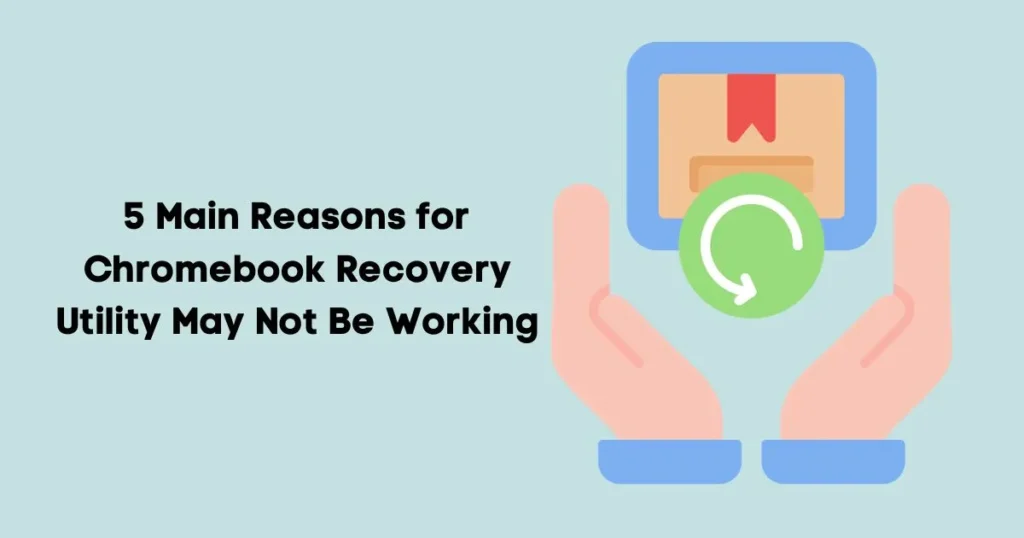
1- Outdated Software:
One of the most common reasons for the Chromebook Recovery Utility not working is having outdated software on your device. This can include both the Chrome operating system and the Recovery Utility itself.
It is important to regularly check for updates and install them to ensure that your Chromebook is running smoothly.
2- Internet Connectivity Issues:
The Chromebook Recovery Utility requires a stable internet connection to function properly.
If you are experiencing network connectivity issues, it may cause the utility to not work correctly. Make sure that your internet connection is stable and try again.
3- Damaged Recovery Media:
If you are using a USB flash drive or SD card as your recovery media, it may become damaged over time. This can cause the Chromebook Recovery Utility to not recognize the media or fail during the recovery process.
It is recommended to regularly check and replace your recovery media if necessary.
4- Malfunctioning Hardware:
In some cases, the issue may not be with the software but with the hardware of your Chromebook. If there are any hardware issues such as a faulty USB port or SD card reader, it can prevent the Recovery Utility from working properly.
In this case, it is best to contact a professional for assistance.
5- User Error:
Although the Chromebook Recovery Utility is designed to be user-friendly, there may be instances where the issue is simply due to user error.
It is important to carefully follow the instructions provided by the utility and make sure that you have selected the correct recovery media.
How to Fix the Chromebook Recovery Utility
Now that we have explored some of the possible reasons why the Chromebook Recovery Utility may not be working, let’s move on to how you can fix it.
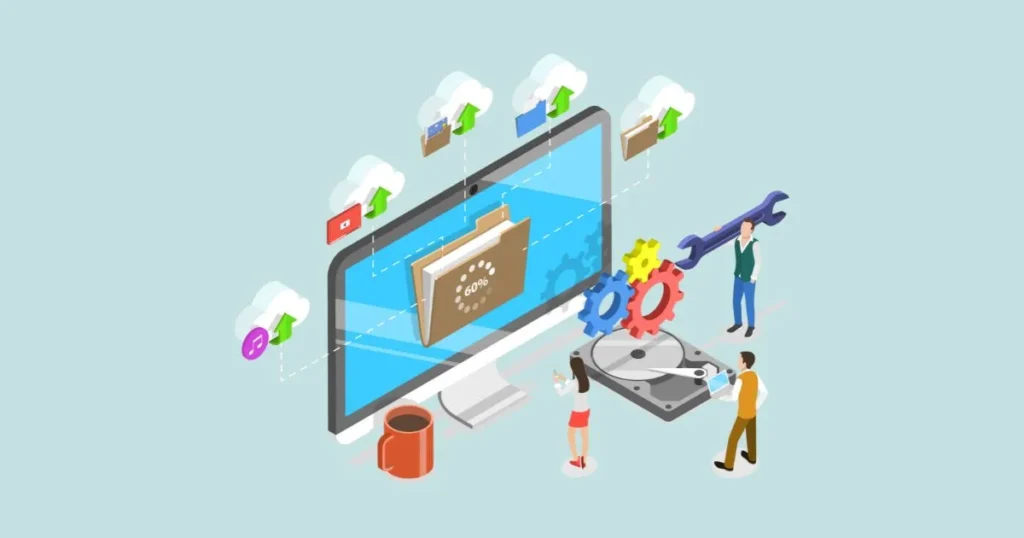
1- Check for Updates:
As mentioned earlier, outdated software can cause issues with the Recovery Utility. Make sure that your device and utility are up-to-date by checking for updates in your system settings.
If there are any updates available, install them and then try using the Recovery Utility again.
2- Troubleshoot Connectivity Issues:
If you are experiencing internet connectivity issues, it is important to troubleshoot and resolve them. You can try restarting your router or connecting to a different network to see if it makes a difference.
Once you have a stable connection, try using the Recovery Utility again.
3- Use a Different Recovery Media:
If you suspect that your current recovery media may be damaged, try using a different one. This can be in the form of a new USB flash drive or SD card.
Once you have set up the new media, try recovering your Chromebook again.
4- Check for Hardware Issues:
If none of the above solutions work, it may be worth checking for any hardware issues on your device. This can include faulty ports or readers that may need to be repaired or replaced.
Contact a professional if you are unsure how to do this on your own.
5- Contact Support:
If all else fails, it is best to contact Google Chromebook support for further assistance. They will be able to provide you with more detailed and personalized solutions based on your specific issue.
Additional Tips for Maintaining a Functional Chromebook Recovery Utility
In addition to the above solutions, here are some tips to help ensure that your Chromebook Recovery Utility continues to work properly:
- Regularly check for updates on your device and utility to ensure they are up-to-date.
- Backup your data regularly so in case of any issues, you can easily recover your important files.
- Keep your recovery media in a safe and dry place to prevent damage.
- If you experience any issues with the Recovery Utility, try using it on a different network or device to see if the problem persists.
- When creating recovery media, make sure to follow the instructions provided by the utility carefully.
- If you are having trouble with a specific version of the Recovery Utility, try using an older or newer version to see if it makes a difference.
By following these tips and regularly maintaining your device and recovery media, you can ensure that your Chromebook Recovery Utility will always be ready to help you in case of any software issues.
So, it is important to keep these tips in mind for a smooth experience with the Chromebook Recovery Utility. Happy recovering!
Final words:
In conclusion, the Chromebook Recovery Utility is an essential tool for all Chromebook users as it allows them to easily recover their device in case of any software issues. However, like any other technology, it may encounter some problems and may not work properly.
By understanding the common reasons for these issues and following the solutions provided, you can easily fix the Chromebook Recovery Utility and continue using your device without any interruptions.
Remember to always keep your device and utility up-to-date, troubleshoot any connectivity issues, and carefully follow the instructions provided by the utility for a successful recovery process.
With these tips in mind, you can confidently use your Chromebook knowing that you have a reliable backup plan in case of any software mishaps.
FAQs
Is Chromebook Recovery Utility no longer supported?
No, the Chromebook Recovery Utility is still supported and regularly updated by Google. If you are experiencing any issues with it, try following the solutions mentioned in this document or contact support for further assistance.
Can I use any USB flash drive or SD card as my recovery media?
Yes, you can use any USB flash drive or SD card that has enough storage space and is compatible with your Chromebook. However, it is recommended to use a brand new one or one that has been previously used for recovery purposes only.
Do I need an internet connection to use the Chromebook Recovery Utility?
Yes, a stable internet connection is required to use the Recovery Utility. This is because it needs to download the necessary software and files from Google’s servers to recover your Chromebook.
Can I recover my Chromebook without using the Recovery Utility?
Yes, you can manually reinstall the Chrome OS on your device by following the instructions provided by Google. However, this method may be more complicated and time-consuming compared to using the Recovery Utility.
Will using the Recovery Utility delete all my data?
Yes, the Recovery Utility will erase all data on your Chromebook and restore it to its factory settings. It is important to backup your files before attempting to recover your device.
Can I use the Recovery Utility for a different model of Chromebook?
No, the Recovery Utility is specifically designed for each model of Chromebook. You should only use it for the model that it is intended for. If you need to recover a different model, you will need to use a different utility or manual reinstallation method provided by Google.
Can I create multiple recovery media for my Chromebook?
Yes, it is recommended to have multiple recovery media in case one gets damaged or lost. You can create additional ones using the Recovery Utility as needed.
Can I still update my Chromebook after end of life?
Yes, you can continue to use your Chromebook after its end of life date, but it will no longer receive automatic software updates.
However, you can manually update the software through Developer Mode or by using a third-party utility. Keep in mind that this may not be as secure as receiving official updates from Google.
How long does Chromebook support last?
The length of Chromebook support varies depending on the model. Generally, it is around 6-8 years from the date of release. You can check the end of life date for your specific model on Google’s support page.

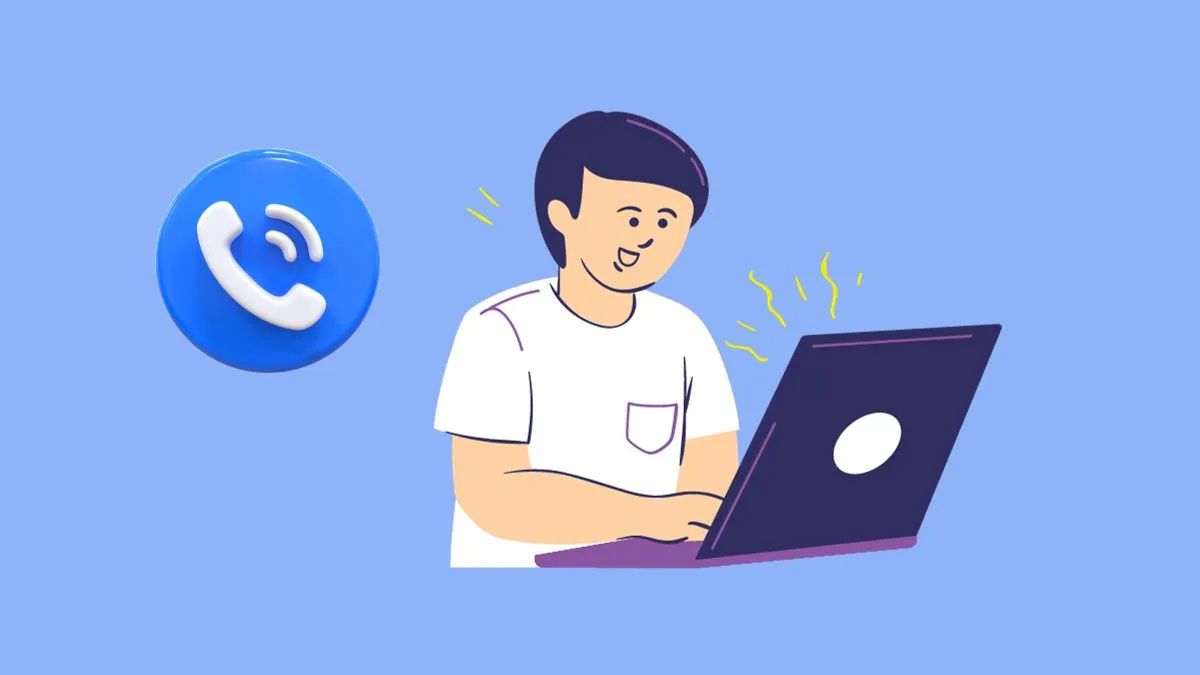


![Why does my Chromebook keep disconnecting from WiFi? [2024]](https://laptopspapa.com/wp-content/uploads/2023/04/Why-Does-My-Chromebook-Keep-Disconnecting-from-WiFi.webp)