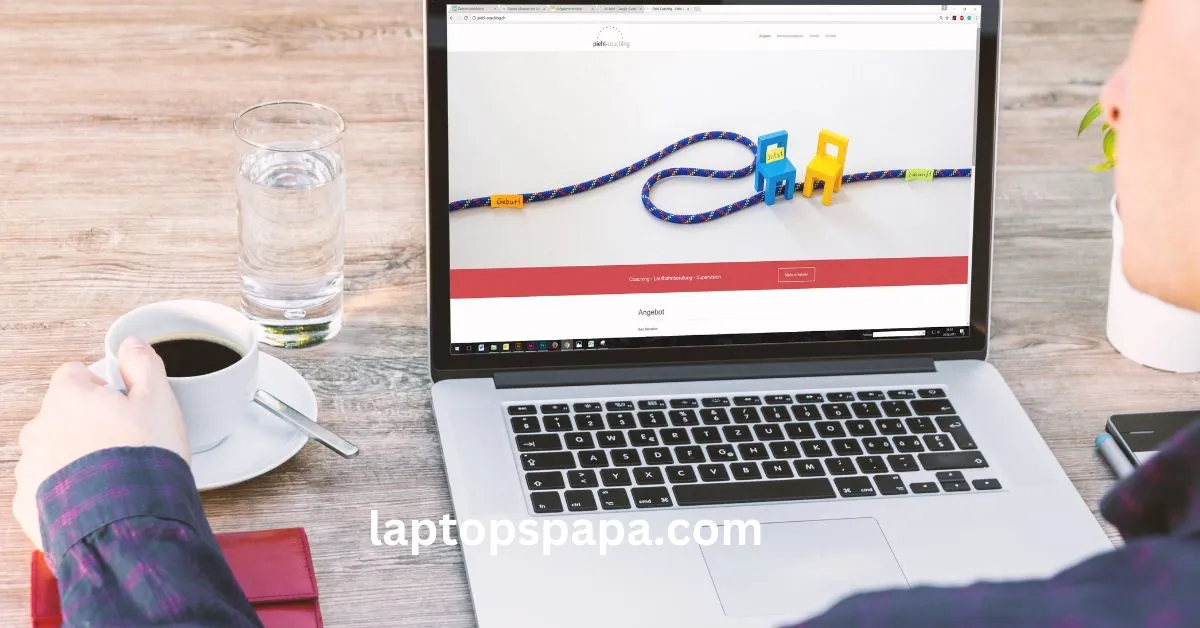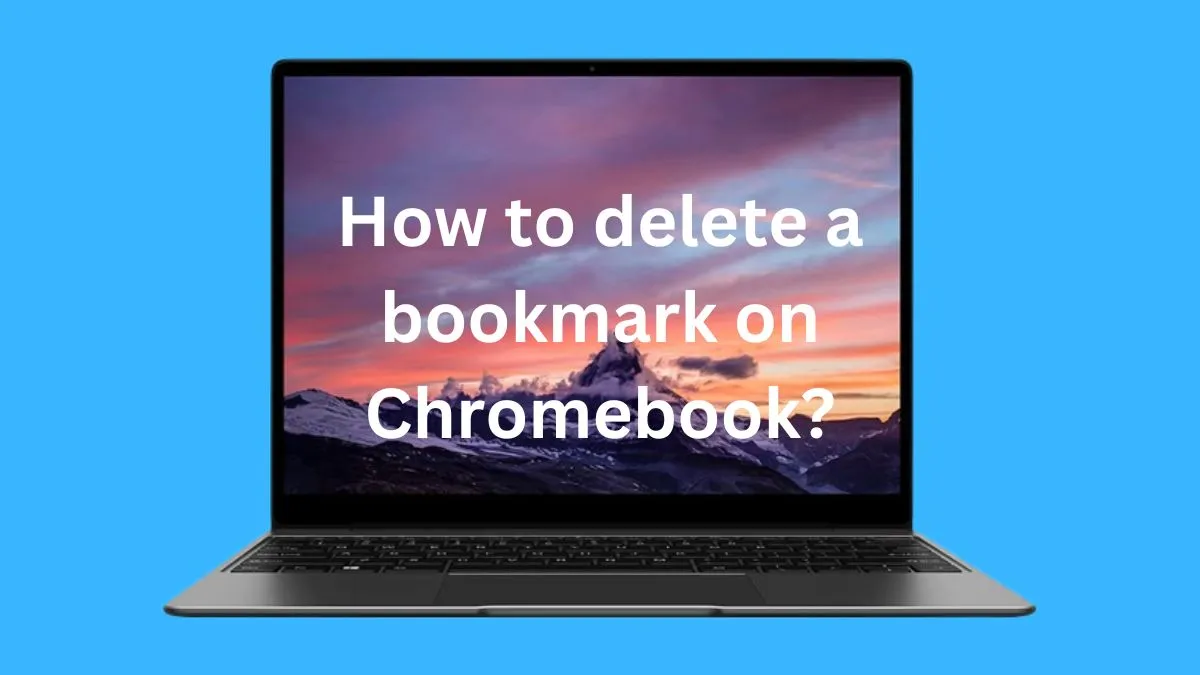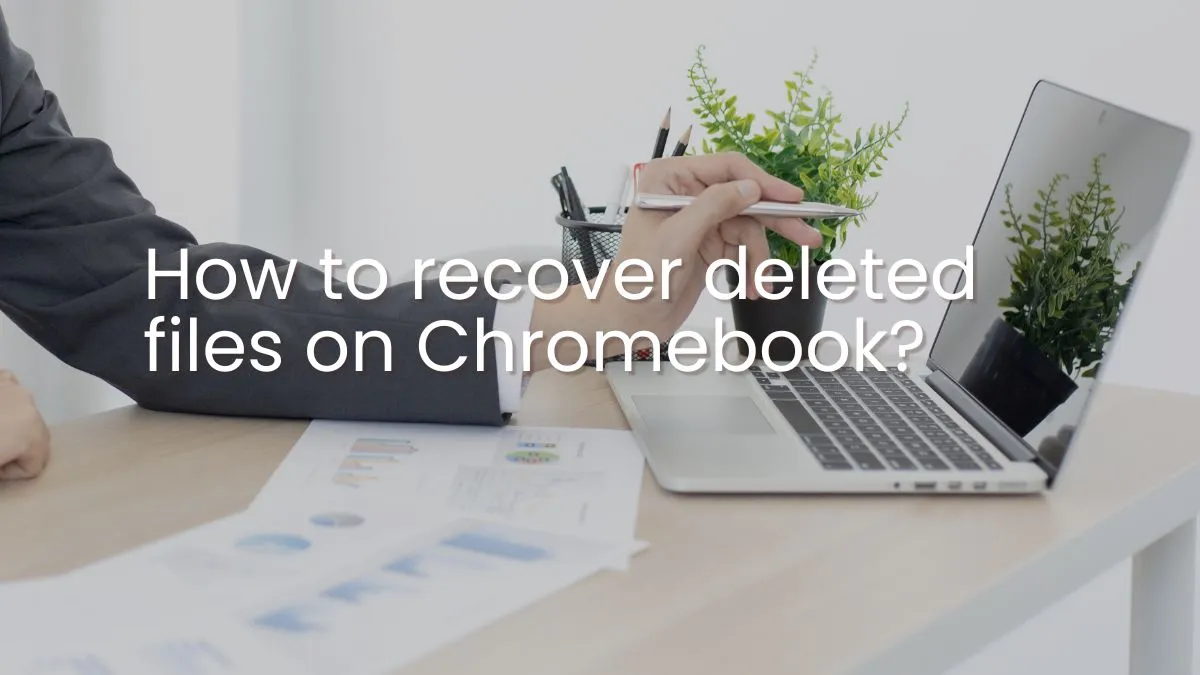While most Chromebooks come with traditional non-touch screens, there are also models that feature touchscreen capabilities.
Knowing if your Chromebook has a touchscreen can be helpful in navigating the device and taking advantage of its features.
In this guide, we will discuss three ways to determine if your Chromebook is touchscreen.
3 ways to know if your Chromebook is touchscreen
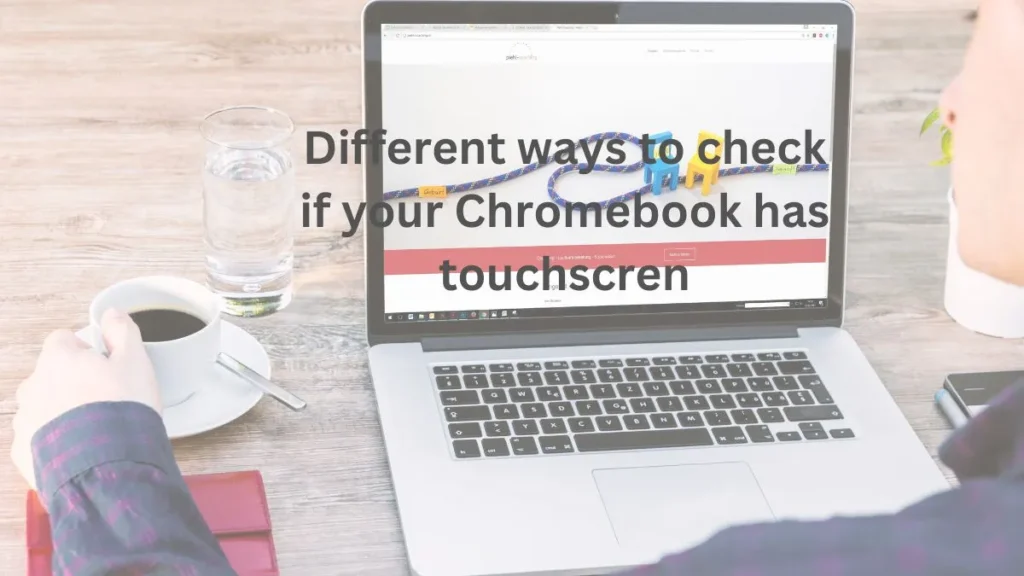
Method 1: Check the Manufacturer’s Specifications
The first and most reliable way to determine if your Chromebook is touchscreen is to check the manufacturer’s specifications. This information can usually be found on the product page of the Chromebook or in its user manual.
Some common manufacturers of Chromebooks include Google, HP, Dell, Acer, and Asus. You can visit their websites or do a quick online search for your specific model to find the specifications.
Once you have located the specifications, look for any mention of touchscreen capability. This may be listed as “touchscreen” or “multi-touch display.” If it is not explicitly mentioned, look for terms like “touch supported” or “touch sensitive,” which also indicate a touchscreen.
If you are unable to find this information, you can also contact the manufacturer directly to inquire about your Chromebook’s touchscreen capabilities.
Method 2: Look for Physical Indicators
Another way to determine if your Chromebook has touchscreen is by looking for physical indicators on the device itself. Depending on the model, there may be visible differences between a traditional non-touchscreen and a touchscreen Chromebook.
One of the most noticeable differences is the presence of a hinge that allows the screen to rotate 360 degrees. This feature is commonly found on touchscreen Chromebooks, as it enables them to function as both a laptop and a tablet.
You can also look for any touch-sensitive buttons or controls on your Chromebook. These are typically found near the screen and are used for navigation or controlling certain functions.
Finally, you can try tapping or swiping your finger on the screen to see if it responds. If it does, then your Chromebook is most likely touchscreen.
Method 3: Check System Settings
If you are still unsure whether your Chromebook has touchscreen feature after trying the first two methods, you can also check its system settings. This method may vary slightly depending on the Chromebook model and operating system, but it is generally similar.
First, click on the clock in the bottom right corner of your screen to open the system tray. Then, click on the gear icon to access settings.
Next, navigate to the “Device” section and select “Displays.” Here, you can check if there is an option for enabling or disabling touch input. If there is, then your Chromebook is definitely touchscreen.
You can also check the “About Chrome OS” section in settings for more detailed information about your device’s specifications, including touchscreen capabilities.
How to use the touchscreen feature on your Chromebook?
Using the touchscreen feature on a Chromebook is simple and straightforward. Here are a few steps to get you started:
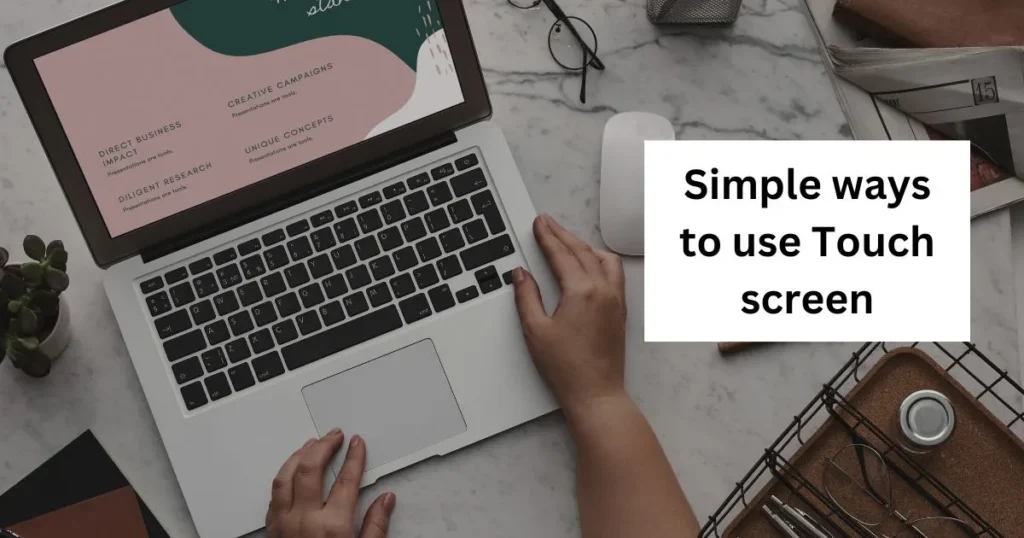
1. Open the Chromebook and make sure that it’s in tablet mode by swiping up from the bottom of the screen. You should see the full-screen Chrome OS interface which indicates that you’re in tablet mode.
2. Tap an item on the screen with two fingers or press down with one finger and drag it around as if using a mouse cursor. This will allow you to scroll through websites, open apps, select menu options, and more just like a regular touchpad.
3. To zoom in or out, use two fingers to pinch together or expand apart. You can also use the zoom function by pressing and holding down the search button while scrolling with two fingers.
4. Use your fingertip or stylus to draw and write on the screen. You can open the Chrome OS Ink Space app to start writing and drawing directly onto the Chromebook’s display. This is a great way to take notes during online class or meetings, jot down quick reminders, create artwork, and more.
5. Take advantage of gesture controls using one finger or two fingers simultaneously for additional functions such as swiping between tabs in Chrome, switching between apps quickly, summoning the onscreen keyboard with a three-finger swipe, etc.
3 Advantages of having a touchscreen Chromebook
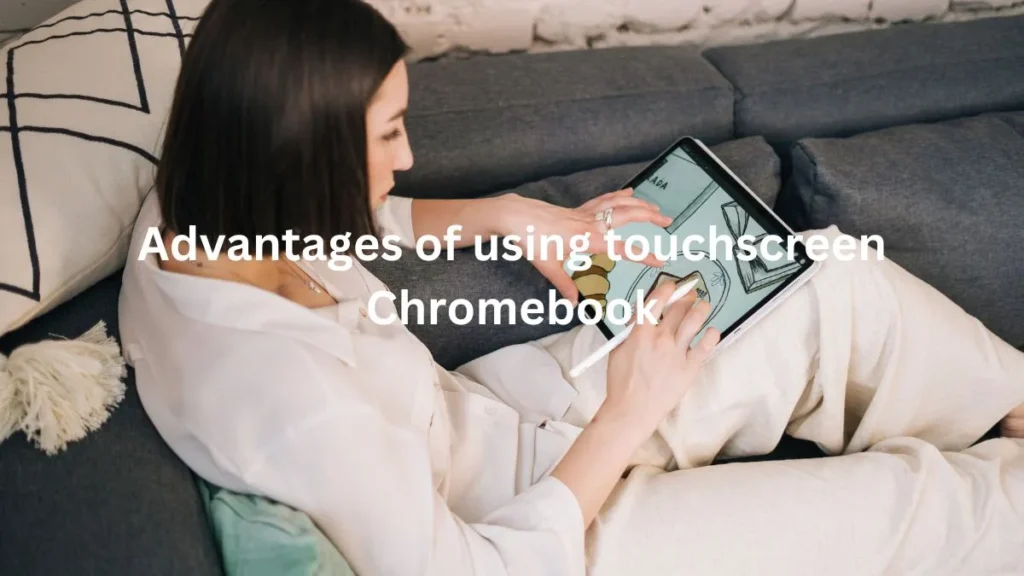
1- Enhanced interactivity
The primary benefit of having a touchscreen Chromebook is that it allows users to interact with their device in ways they were not able to before.
Instead of relying on a mouse or trackpad, users can simply tap or swipe the screen navigate and control their device. This makes accessing apps, programs and features much easier and faster than ever.
2- Increased productivity
Touchscreen technology also makes multitasking simpler and more efficient compared to traditional laptop use.
With just a few taps and swipes, users can quickly switch between apps, windows and tabs without having to use their mouse or trackpad each time they want to access something new.
This increased accessibility helps users stay productive while working on multiple tasks at once.
3- Improved experience for creatives
Touchscreen technology is perfect for those who create content such as graphic designers, illustrators and photographers.
Instead of relying on a mouse or trackpad to draw, sketch or edit images, creatives can use their fingers directly on the screen.
Conclusion
Touchscreen Chromebooks have become very popular in recent years due to their convenience, ease of use and affordability.
They allow users to interact with their device in ways that were not possible before, giving them access to apps and programs faster than ever.
With just a few taps and swipes, users can switch between tasks quickly and stay productive while multitasking. For those who create content, touchscreen technology also helps them get more accuracy and speed up their workflow.
All in all, touchscreen Chromebooks are a great choice for anyone looking to make the most out of their device.