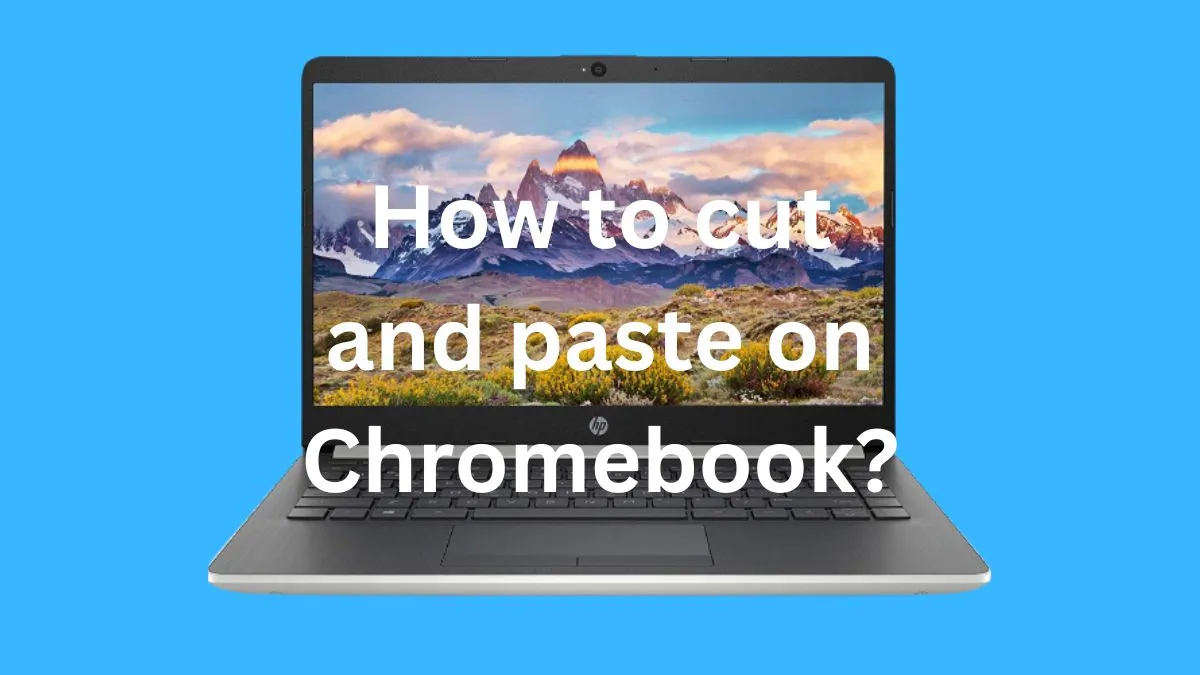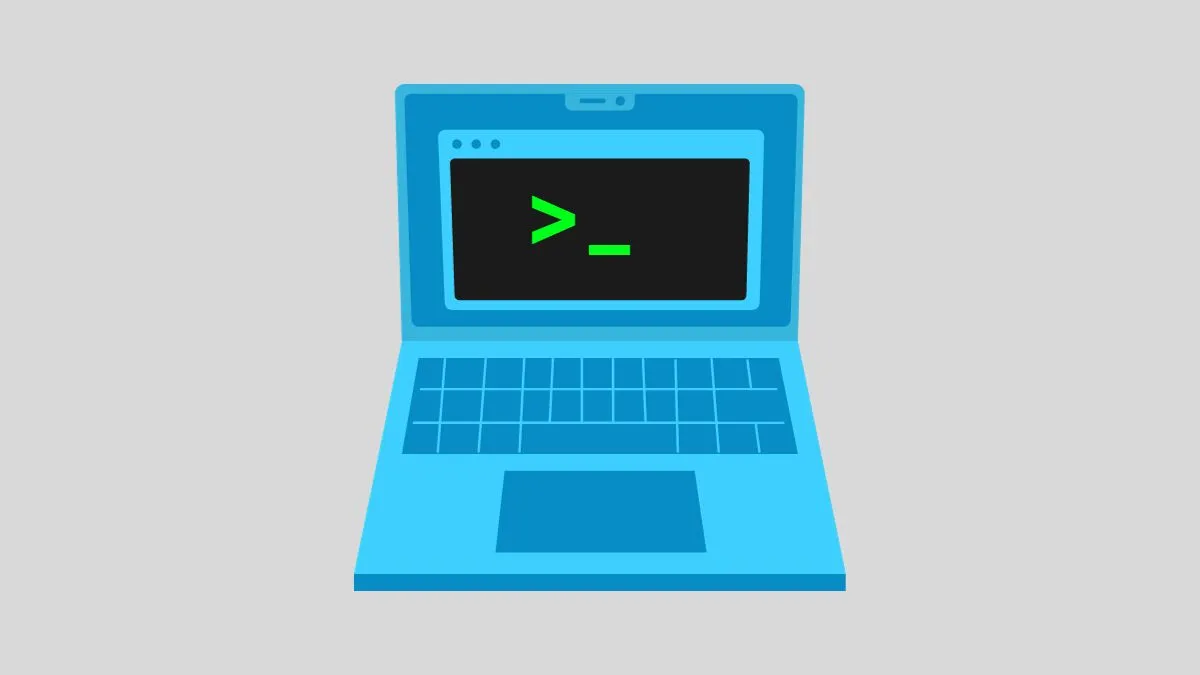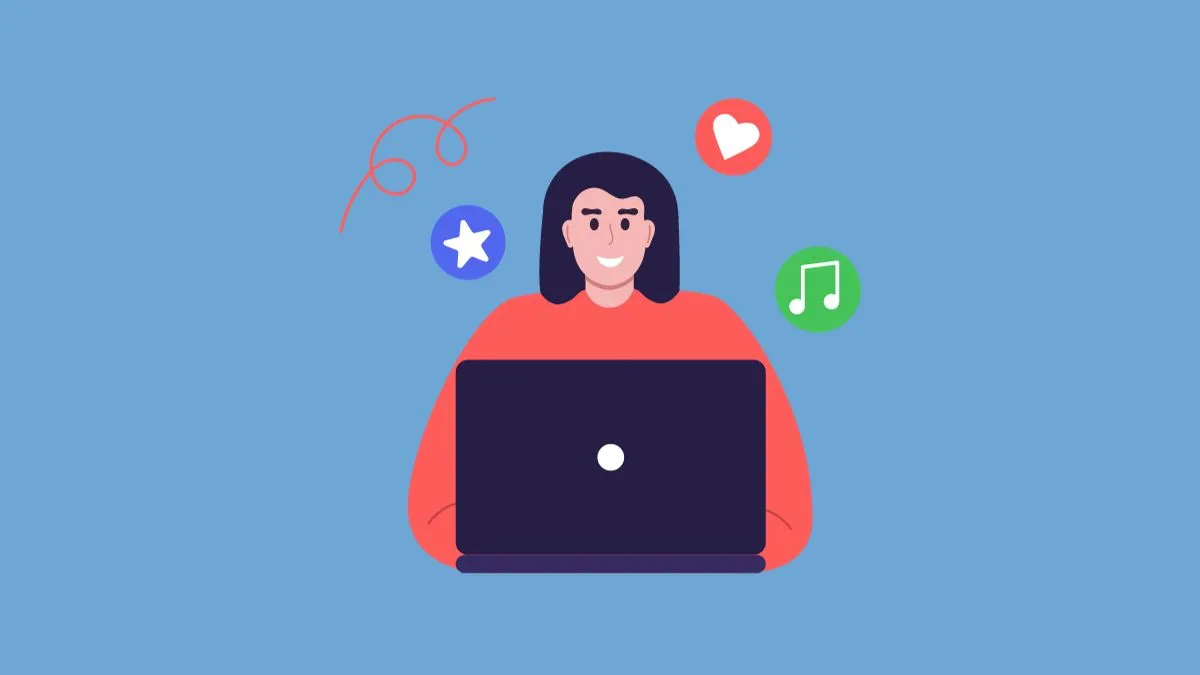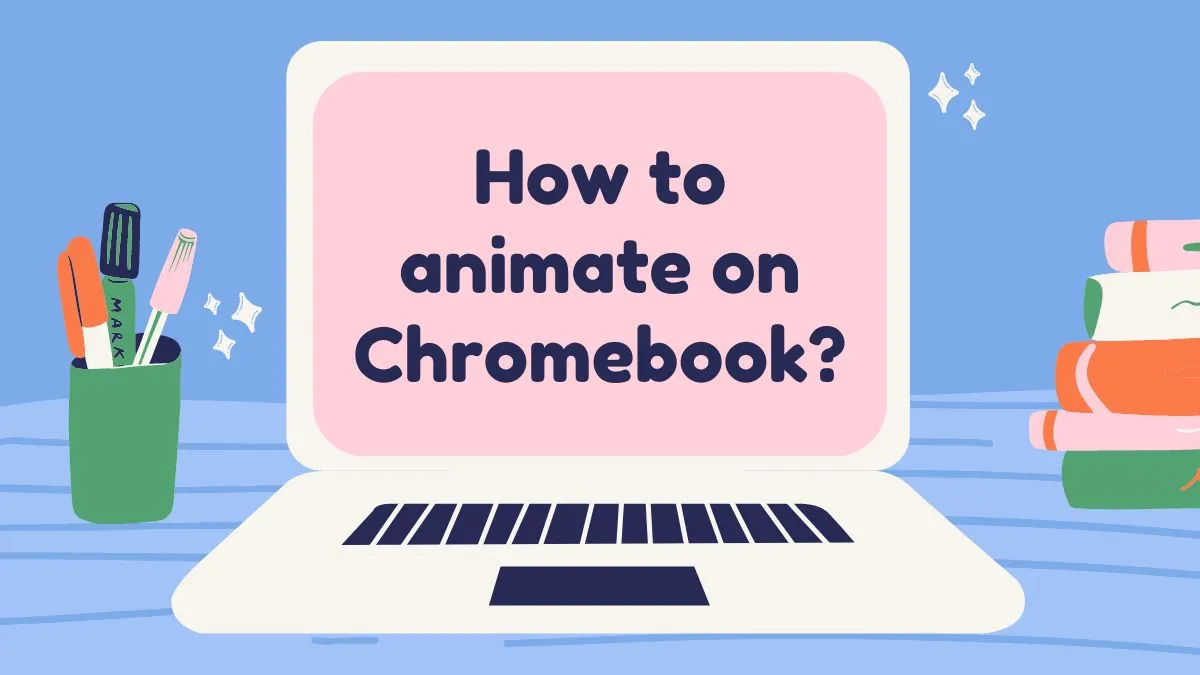Are you a Snapchat user who is struggling to access the app on your Chromebook? You’re not alone. Many users have reported that they are unable to use Snapchat on their Chromebooks due to security and compatibility issues.
But don’t worry, there are ways to unblock Snapchat on your Chromebook and enjoy all its features just like you would on a smartphone.
Why Snapchat is Blocked on Chromebook
There are a few reasons why Snapchat may be blocked on your Chromebook.
Firstly, some schools or organizations may have restrictions in place to prevent students or employees from accessing certain websites or apps. Snapchat, being a social media platform, can be seen as a distraction and therefore may be blocked by these institutions.
Secondly, Chromebooks use the Chrome OS operating system, which is based on the Linux kernel. This means that some apps or websites that require Adobe Flash or Microsoft Silverlight may not be compatible with Chromebooks, including Snapchat.
Thirdly, there may also be geographical restrictions in place for certain countries where Snapchat is not available. In this case, even if you are using a Chromebook, you will not be able to access Snapchat.
4 Ways to Unblock Snapchat on Chromebook
Here are 4 secure ways to unblock Snapchat on your Chromebook. You can also use these methods to unblock Instagram and other websites.
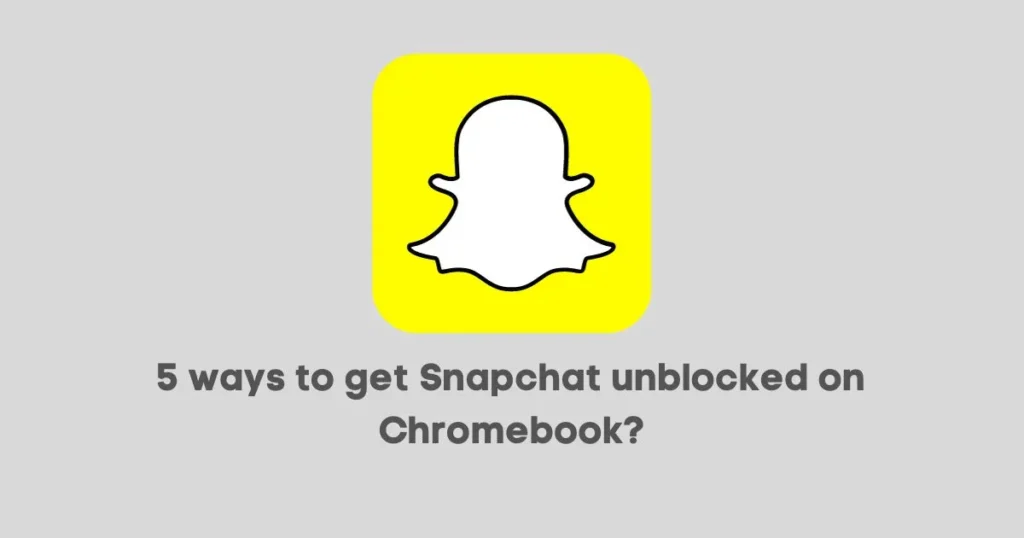
Method 1: Using a VPN
A Virtual Private Network (VPN) is a tool that helps you bypass any restrictions or censorships placed on your internet connection.
By connecting to a server in a different location, you can access websites or apps that may be blocked in your current location.
Here’s how you can use a VPN to unblock Snapchat on your Chromebook:
Step 1: Download a reputable VPN provider from the Google Play Store on your Chromebook.
Step 2: Install and open the VPN app.
Step 3: Connect to a server in a location where Snapchat is not blocked (for example, the United States).
Step 4: Once connected, try accessing Snapchat again on your Chromebook. It should now be unblocked.
Method 2: Using a Proxy Server
A proxy server acts as an intermediary between your Chromebook and the internet.
By using a proxy, you can route your internet traffic through another server, which may help bypass any restrictions placed on your connection. Here’s how you can use a proxy to unblock Snapchat on your Chromebook:
Step 1: Open the Chrome browser on your Chromebook.
Step 2: Go to Settings and click on Advanced.
Step 3: Scroll down and click on “Open proxy settings.”
Step 4: In the new window, select “Manual proxy configuration” and enter the IP address and port of the proxy server you want to use. You can search for free proxy servers online.
Step 5: Click on Save and try accessing Snapchat again on your Chromebook.
This method can also be used to unblock all other websites on your school Chromebook those were prohibted.
Method 3: Using a Different Browser
As mentioned earlier, some websites or apps may not be compatible with the Chrome OS operating system, which means you may not be able to access them on your Chromebook’s default browser.
In this case, you can try using a different browser such as Firefox or Opera, which may have better compatibility and allow you to access Snapchat.
Method 4: Installing a Third-Party App Store
If you are unable to access the Google Play Store on your Chromebook, you can try installing a third-party app store that offers Android apps.
One example is the APKpure app store. After installing the app store, you can then download and install Snapchat from there.
You may also want to know some easy ways to clear the app cache on your Chromebook.
Conclusion
In conclusion, while accessing Snapchat on a Chromebook may seem challenging at first, there are various ways to unblock it and enjoy using the popular social media platform.
From using a VPN or proxy server to installing a third-party app store, you have options to choose from depending on your preferences and needs.
So, don’t let restrictions get in the way of connecting with your friends and sharing fun moments on Snapchat.
FAQs
Why can’t i use Snapchat in school?
Your school may have blocked access to certain websites or apps, including Snapchat, as a way to prevent distractions during class time.
However, by using a VPN or proxy server, you can bypass these restrictions and access Snapchat on your Chromebook.
Is it legal to use a VPN?
Yes, it is legal to use a VPN in most countries. However, it is important to note that using a VPN does not give you permission to engage in illegal activities. Always use a VPN responsibly and respect the laws of your country.
Is Snapchat available on all Chromebooks?
No, Snapchat may not be compatible with all Chromebooks due to the differences in operating systems and hardware capabilities.
Is there an official Snapchat app for Chromebook?
No, there is currently no official Snapchat app for Chromebook. However, you can access Snapchat through the web browser or by using an Android emulator on your Chromebook.
Can I use a free VPN to unblock Snapchat?
Yes, there are many free VPN options available that can help you unblock Snapchat on your Chromebook.
Is Snapchat OK for my 12 year old daughter?
Snapchat recommends that users be at least 13 years old to create an account. However, it is ultimately up to the parent or guardian to decide if Snapchat is suitable for their child.
It is important to educate children about internet safety and responsible social media use. So, have a conversation with your child and set appropriate boundaries for their Snapchat use.
Will using a VPN slow down my internet connection?
Using a VPN may slightly slow down your internet connection due to the added encryption and rerouting of data.