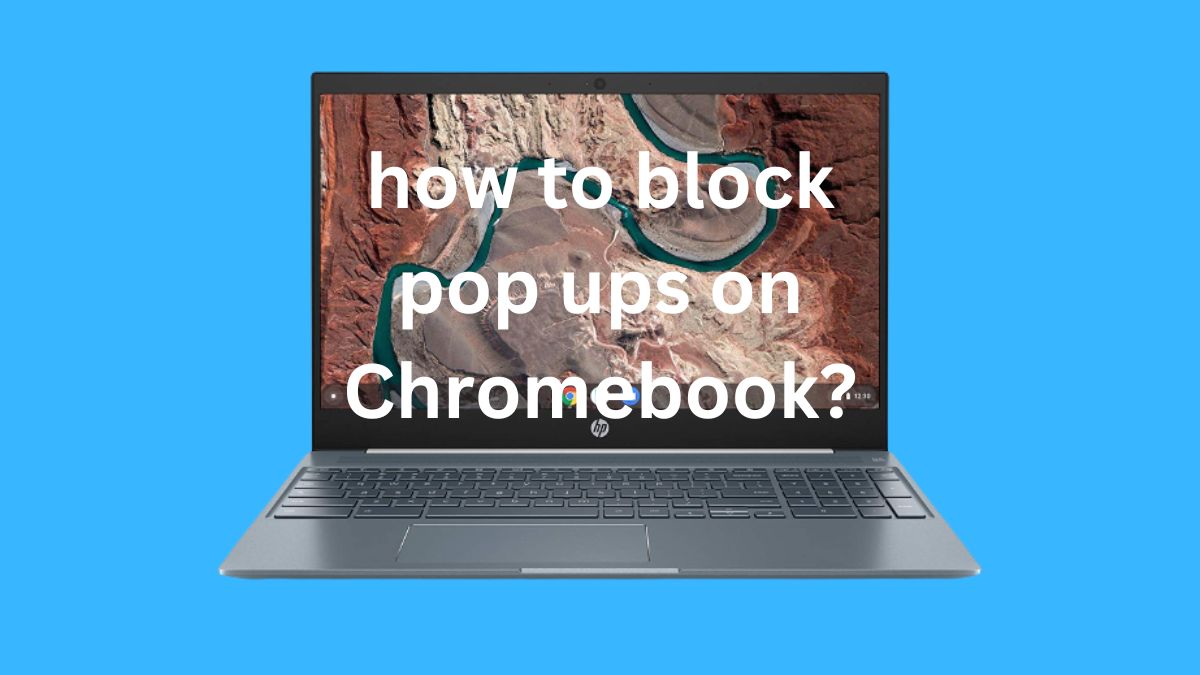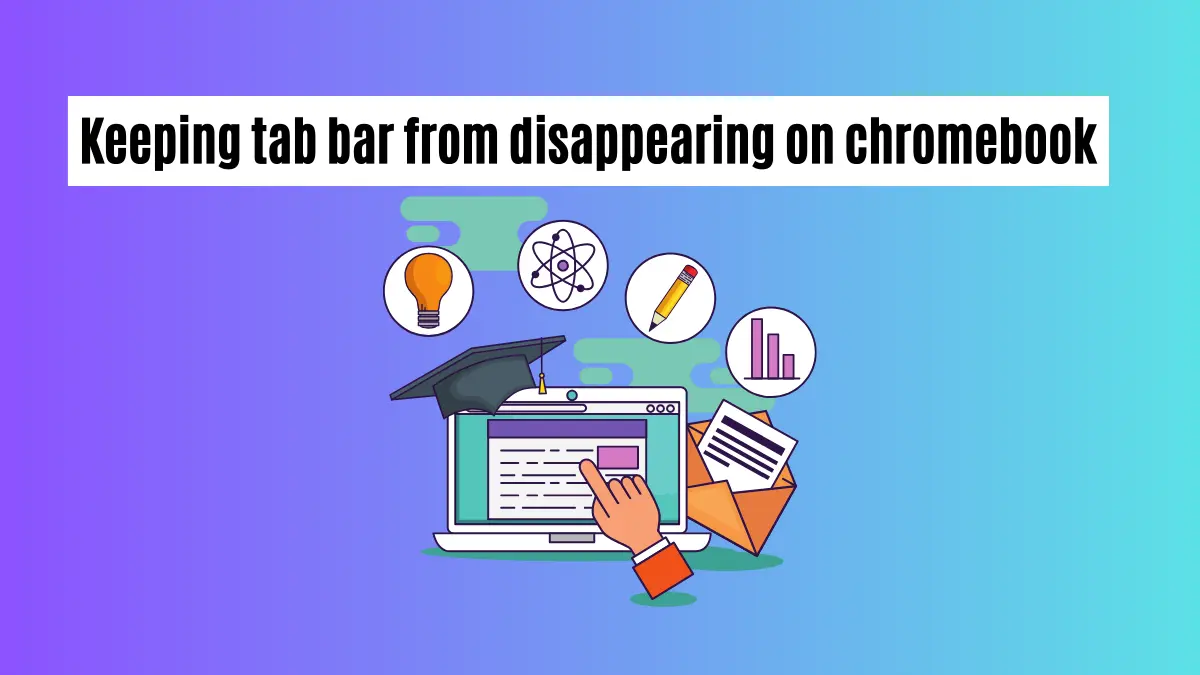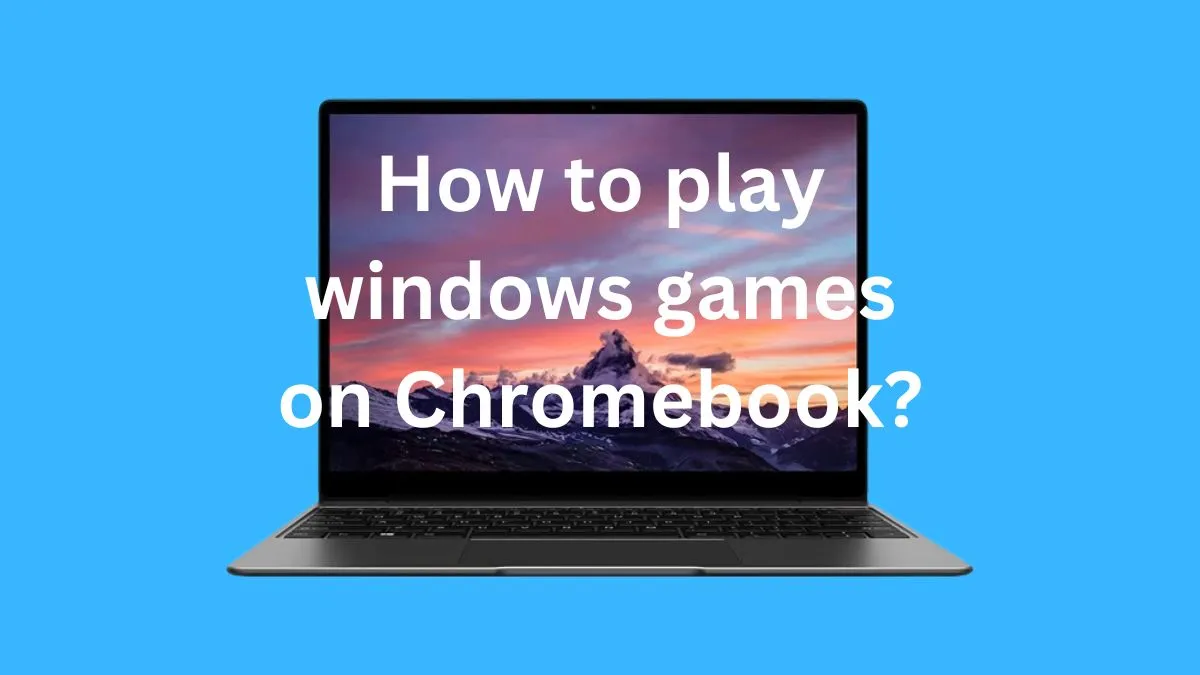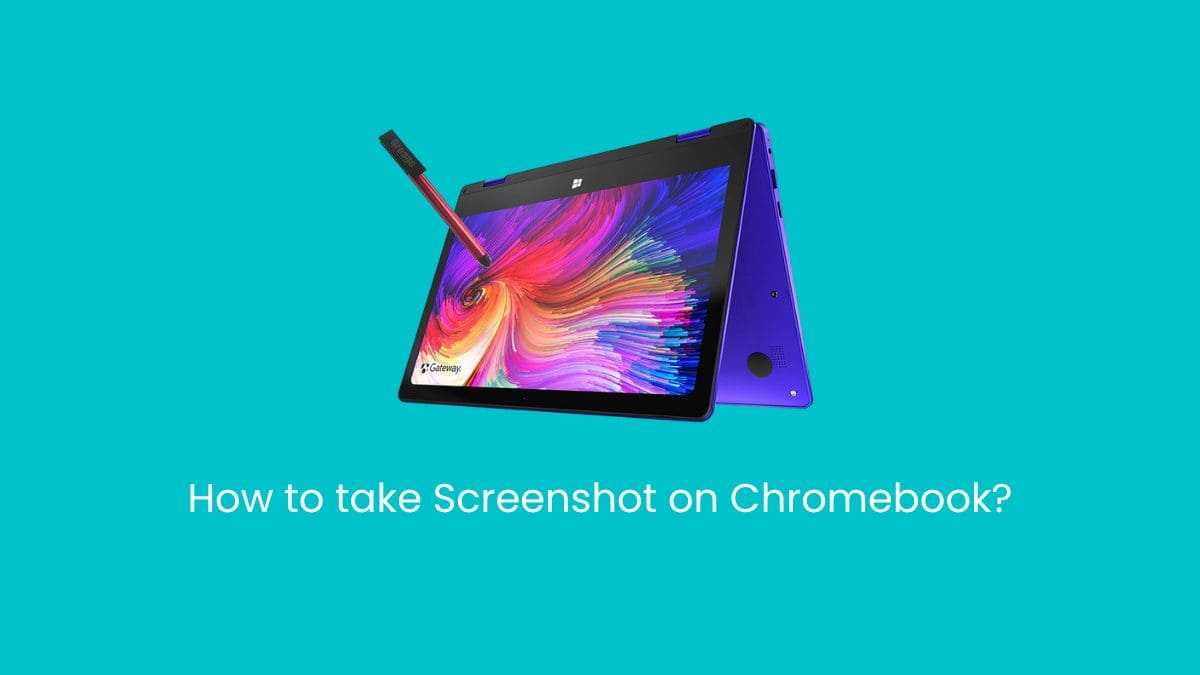Animations can be an exciting way to express yourself, share ideas, or simply have fun. It’s becoming increasingly easy to animate with Chromebooks and their suites of animation software.
Even if you don’t have a powerful computer, you can now create animations with your Chromebook.
In this article, we’ll discuss what animation is, the requirements for animating on Chromebooks, and the different types of animation software available.
We’ll also explain how to animate on Chromebooks using Krita and some other programs like Google Sheets and Powerpoint. Finally, we’ll provide some tips for animating on Chromebooks.
Whether you’re a beginner or an experienced animator, this guide will help you get started and make the most of your Chromebook’s animation capabilities. So let’s dive in!
What is Animation?
Animation is a technique used to create moving images. It involves taking still images and playing them in rapid succession to create the illusion of motion.
Animations can be used for a variety of purposes, including education, entertainment, and advertising.
Animation can also be used to tell stories and explore new ideas. It’s a powerful tool that can help you express yourself in creative ways.
3 popular ways to animate on Chromebook
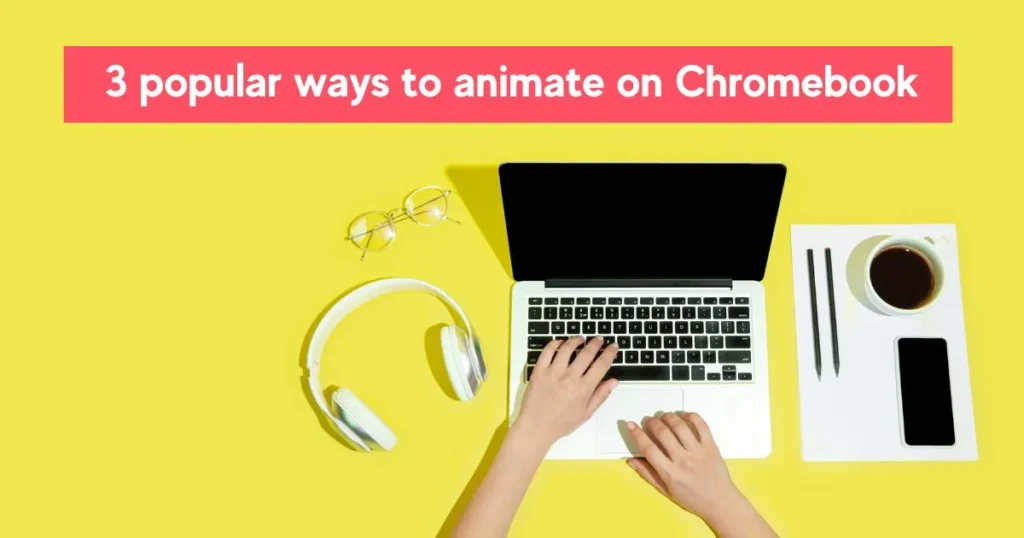
1- How to Animate on Chromebooks with Krita?
Krita is a powerful animation software that’s available for Chromebooks. It offers an intuitive interface and a wide range of features, so you can create stunning animations with ease.
Here’s how to animate on Chromebooks using Krita:
Step 1: Download Krita
The first step is to download Krita from the Chrome Web Store. Once it’s installed, launch the program and create a new project.
Step 2: Choose a canvas size
Before you start animating, you’ll need to choose a canvas size for your animation. You can do this in the ‘Canvas’ tab of the main menu.
Step 3: Create a frame
In Krita, each animation is made up of frames. To create a new frame, click the ‘New Frame’ button in the toolbar. You can then start drawing on the canvas to create your first frame.
Step 4: Add layers
To create more complex animations, you can add layers to your project. Layers are like transparencies that you can use to add more objects, characters, and backgrounds to your animation.
Step 5: Animate the layers
Once you’ve added all of your elements, you can start animating them. In Krita, this is done using the ‘Animation’ tab in the main menu. You can add keyframes and tweak the timing of your animation to get the look you want.
Step 6: Export your animation
When you’re happy with your animation, you can export it as a video file in a variety of formats. Krita also supports exporting to GIFs so you can easily share your animations online.
2- How to Animate on Chromebooks with Powerpoint?
Powerpoint is a great option for animating on Chromebooks. With its intuitive interface and tools, you can easily create simple animations in no time. Here’s how to animate on Chromebooks using Powerpoint:
Step 1: Download Powerpoint
The first step is to download the Powerpoint app from the Chrome Web Store. Once it’s installed, launch the program and create a new presentation.
Step 2: Add objects
Next, you’ll need to add the objects that you want to animate. This can be done by selecting the ‘Insert’ tab in the main menu. Here you can choose from shapes, images, text boxes, and more.
Step 3: Animate the objects
Once you’ve added all of your objects, you can start animating them. To do this, select the ‘Animations’ tab in the main menu. Here you can add keyframes and adjust the timing of your animation.
Step 4: Preview your animation
Before exporting your animation, you can preview it to make sure everything looks right. This can be done by clicking the ‘Preview’ button in the main menu.
Step 5: Export your animation
When you’re happy with your animation, you can export it as an MP4 or GIF file. Powerpoint also supports exporting to YouTube and other popular video-sharing sites, so you can easily share your animations with others.
3- How to Animate on Chromebooks with Google Sheets?
Google Sheets is another great option for animating on Chromebooks. With its intuitive interface and powerful features, you can quickly create animations on the go. Here’s how to animate on Chromebooks using Google Sheets:
Step 1: Create a new spreadsheet
The first step is to open the Google Sheets app and create a new spreadsheet. You can also use an existing spreadsheet if you already have one.
Step 2: Add frames:
To create a simple animation with Google Sheets, you’ll need to add frames to your spreadsheet. Each frame will be a separate row in the sheet and will contain the elements that will be animated.
Step 3: Animate the objects
Once all of your frames are added, you can start animating the objects. This is done by selecting the ‘Animation’ tab in the main menu. Here you can add keyframes and adjust the timing of your animation.
Step 4: Preview your animation
Before exporting your animation, you can preview it to make sure everything looks right. This can be done by clicking the ‘Preview’ button in the main menu.
Step 5: Export your animation
When you’re happy with your animation, you can export it as an MP4 or GIF file. You can also share your animations directly to YouTube and other popular video-sharing sites.
Benefits of Animating on Chromebooks
Chromebooks are becoming a popular choice for animators due to their low cost and powerful hardware.
Chromebooks offer several advantages when it comes to animating.
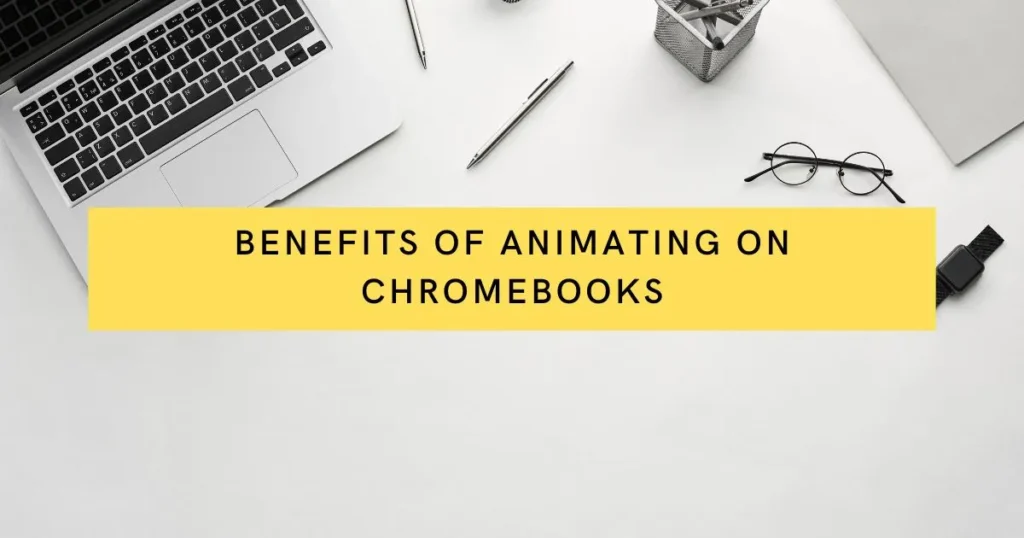
- Affordable: Chromebooks are a great choice for animators on a budget. They are significantly less expensive than traditional computers, so you can get all the power and features of animation software without breaking the bank.
- Lightweight: Chromebooks are lightweight and easy to carry around, making them ideal for animators who need to work on projects in multiple locations.
- Long battery life: Chromebooks have long battery lives, so you can animate for hours without having to worry about your computer dying on you.
- Easy to use: Chromebooks have user-friendly interfaces that make them easy to learn and use. This makes them perfect for beginners who want to get started with animation quickly.
- Powerful hardware: Chromebooks are equipped with powerful processors and graphics cards, so you can render animations quickly.
- Cloud-based storage: Chromebooks offer ample cloud storage for your animations and other related files. This makes it easy to access and share your work from anywhere in the world.
- Easy collaboration: Chromebooks allow for easy collaboration between animators. With Google Drive and other cloud storage services, you can easily share your animations with others and work on projects together.
Requirements for Animating on Chromebooks
Before you start animating on your Chromebook, there are a few requirements that you should meet.
1- Chromebooks with Intel processors: Animating can be processor-intensive, so you’ll need a Chromebook with an Intel processor to ensure that your animations run smoothly.
2- Sufficient RAM and storage: You should also make sure that your Chromebook has enough RAM and storage space for your animation files. Depending on the complexity of the animation, you may need more RAM and storage than the minimum requirements.
3- Compatible software: You’ll need to choose animation software that’s compatible with Chromebooks. Not all animation software is available for Chromebooks, so you’ll have to do some research to make sure it works on your device.
4- Stylus: Animating on a touch screen can be tricky, so having a stylus can make it easier. Some Chromebooks come with a stylus built-in, but you can also buy one separately.
5- Internet connection: Lastly, animating on Chromebooks requires an internet connection. This is because some of the animation software available for Chromebooks runs in the cloud, rather than locally on your device.
Types of Animation Software for Chromebooks
If you’re looking to animate on your Chromebook, there are several types of animation software available. Here’s an overview of some of the most popular options.
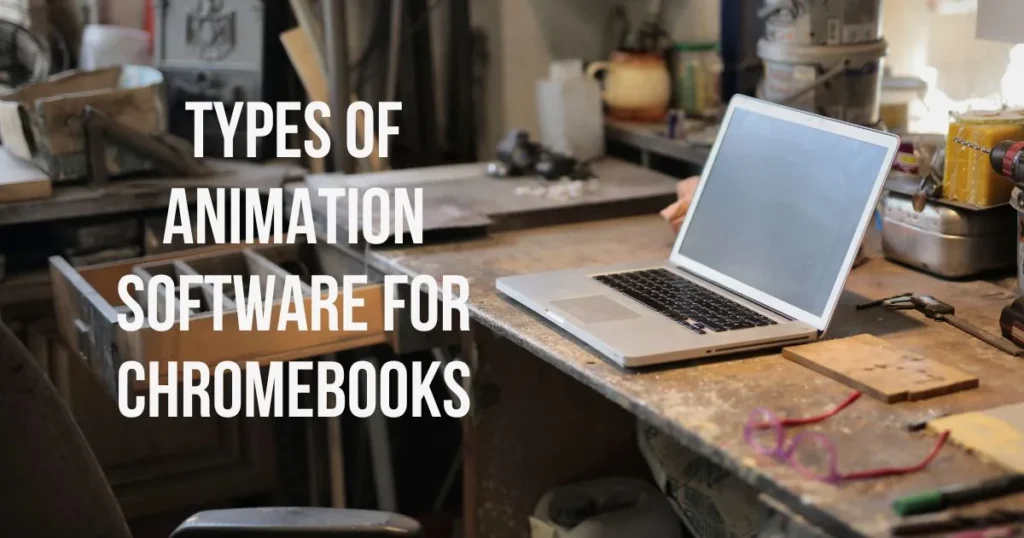
1- Krita: Krita is a powerful animation software that’s available for Chromebooks. It’s free and open-source, so you can easily download it from the Chrome Web Store. With Krita, you can create stunning animations with ease.
2- Google Sheets: Google Sheets is an online spreadsheet program that can be used to animate simple objects or characters. You can use it to create basic animations in just a few minutes.
3- Powerpoint: Powerpoint is another great option for animating on your Chromebook. With its intuitive interface and tools, you can easily create simple animations.
4- Adobe Animate: Adobe Animate is a powerful animation software available on Chromebooks. It offers a wide range of features and tools to help you create high-quality animations.
5- Animatron: Animatron is a cloud-based animation software that’s designed for Chromebooks. It offers an easy-to-use interface and powerful features, so you can quickly create animations on the go.
Animated Videos on Chromebooks
Once you’ve created your animations, you can create animated videos with them.
Animated videos are perfect for showcasing your work and sharing it online. Here’s how to create animated videos on Chromebooks:
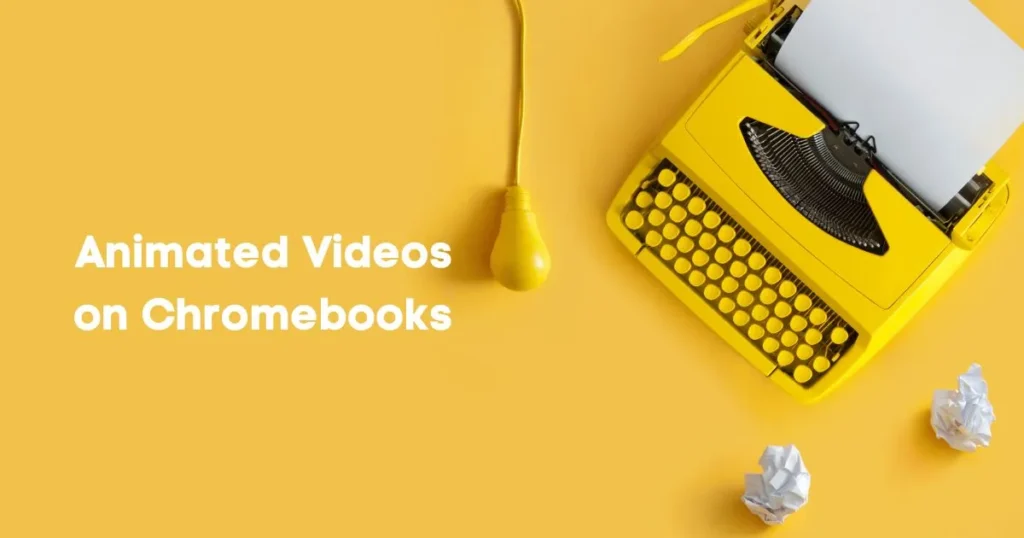
Step 1: Download a video editing program
The first step is to download a video editing program onto your Chromebook. Popular options include Adobe Premiere Rush, LumaFusion, and PowerDirector.
Step 2: Import your animation files
Once you’ve chosen a video editor, you can import your animation files into the program. Depending on the software, you may need to convert them to a compatible format first.
Step 3: Add transitions and effects
Next, you can add transitions and effects to your animation. Video editors come with a wide range of tools that you can use to customize the look of your videos.
Step 4: Export your video
When you’re finished editing, you can export your video as an MP4 file or upload it directly to YouTube or Vimeo. You can also share it on social media or embed it on your website.
Further Tips for Animating on Chromebooks
If you want to create the best animations possible on your Chromebook, there are a few tips and tricks that can help. Here are some of the most helpful ones:
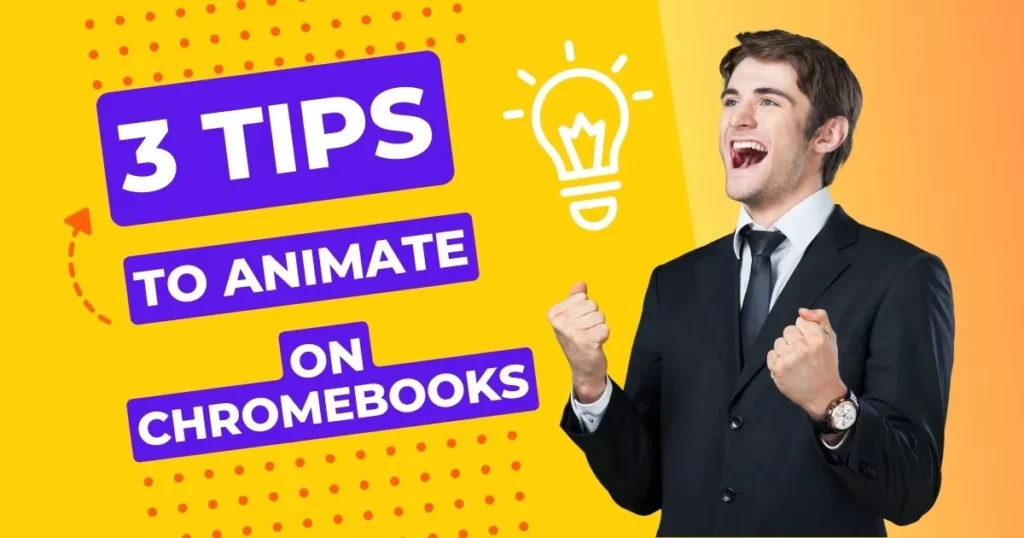
- Use short cuts: Learning keyboard shortcuts is one of the best ways to speed up your workflow when animating. This makes it easier to animate complex objects or characters, as you can quickly switch between tools and move elements around without using the mouse.
- Break complex projects into smaller tasks: Complex animations can be daunting, so it’s best to break them down into smaller tasks. If you focus on one task at a time, it will make the overall project much easier to manage.
- Don’t be afraid to experiment: Finally, don’t be afraid to experiment with different techniques and tools. Animation software often has hidden features and tricks that can help you create unique projects, so it’s worth exploring them to see what you can come up with.
Conclusion
Animating on Chromebooks is an easy and fun way to make beautiful animations without the need for expensive software. With a few simple steps, you can create complex animations that will amaze your friends and family.
All you need is the right animation software, video editor, and some patience to get started. So grab your Chromebook and let the animating begin! Good luck!
Now that you’ve learned the basics of animating on Chromebooks, why not take it to the next level with some advanced tools? There are a wide variety of programs and plugins available for creating animations such as Adobe After Effects, Blender, Synfig Studio, and more.
With these tools, you can create even more complex animations that will bring your project to life.
So what are you waiting for? Start experimenting and who knows where your animation adventures may take you!
Frequently Asked Questions
Can I get blender on Chromebook?
Yes, you can get Blender on Chromebook. There is an unofficial version of the software available on the Chrome Web Store which you can download and install to your device.
Is animation software free for Chromebook?
Yes, there are a few free animation software options available for Chromebooks. Popular free programs include Synfig Studio, Pencil 2D, and Stykz.
Can I use Adobe After Effects on Chromebook?
Unfortunately, Adobe After Effects is not currently supported on Chromebooks.
However, some third-party apps offer similar features which can be used as an alternative to After Effects.
Are there any other animation software options for Chromebooks?
Yes, there are several other animation programs available for Chromebooks. Some popular examples include Adobe Animate, Animaker, and Autodesk Sketchbook.
You can also find a wide range of more specialized animation tools such as Cartoon Animator 4, Cutout Pro, and Moho Pro.
Can I animate 3D objects on Chromebook?
Yes, it is possible to animate 3D objects on Chromebooks. You can use a wide variety of animation software programs including Autodesk Maya, Blender, and Cinema 4D.
Additionally, you can install plugins to your video editor which will allow you to add 3D effects to your animations.
What are the best Chromebooks for animation?
The best Chromebooks for animation will depend on your budget and needs.
Some popular options include Google Pixelbook Go, ASUS Chromebook Flip C436, Acer Spin 5 Convertible Laptop, Samsung Galaxy Chromebook 2-in-1 laptop, and HP Pavilion 14 Touchscreen laptop.
All of these devices offer powerful processors and ample storage for your animation projects.
Additionally, they have large touchscreens which make it easier to use animation software programs.
Are Chromebooks good for animation?
Yes, Chromebooks are a great choice for animators. They offer all the necessary tools and features to create stunning animations without breaking the bank.
Plus, with their long-lasting battery life, you can animate all day without having to worry about recharging your device.