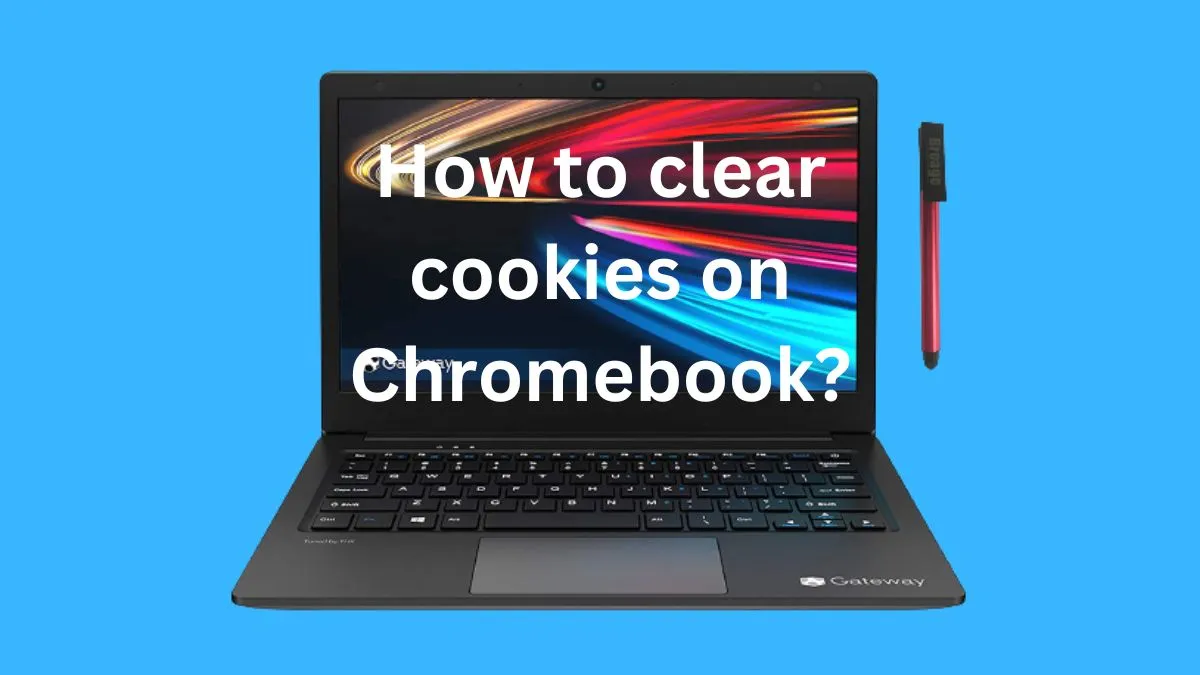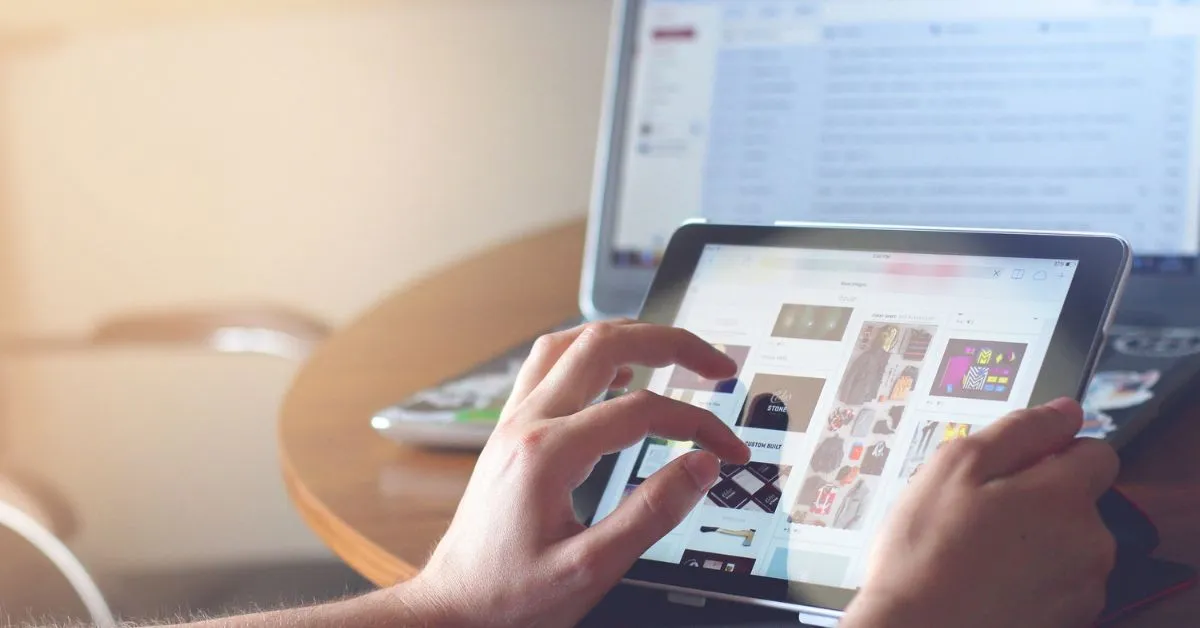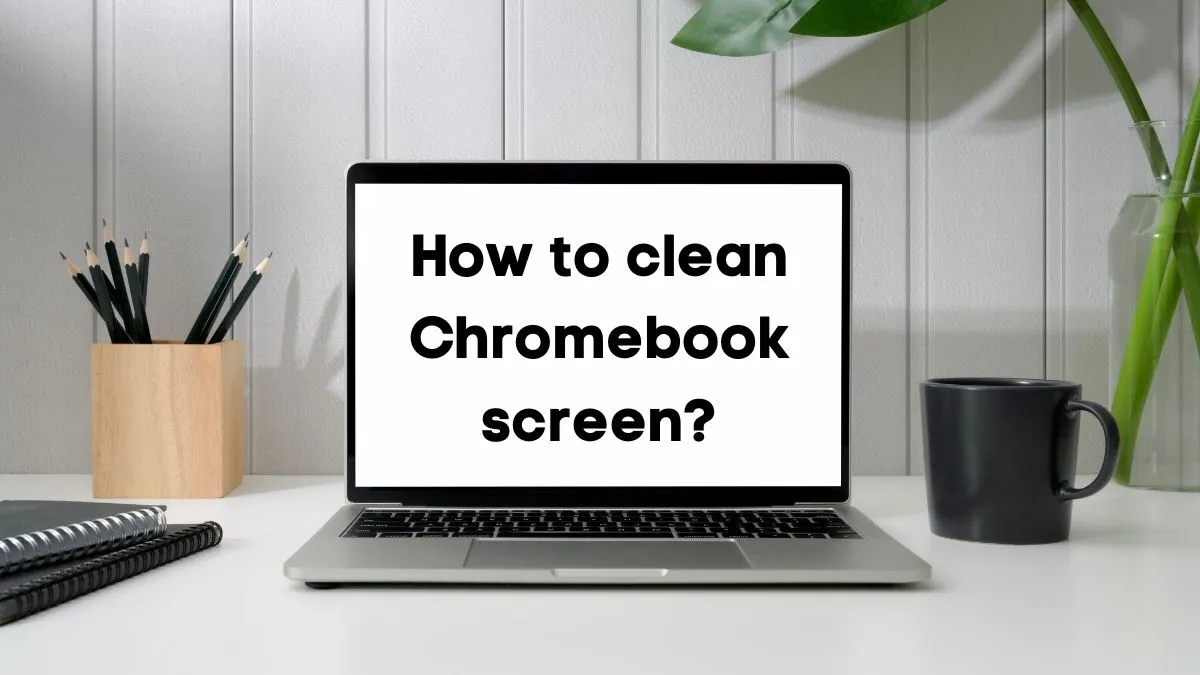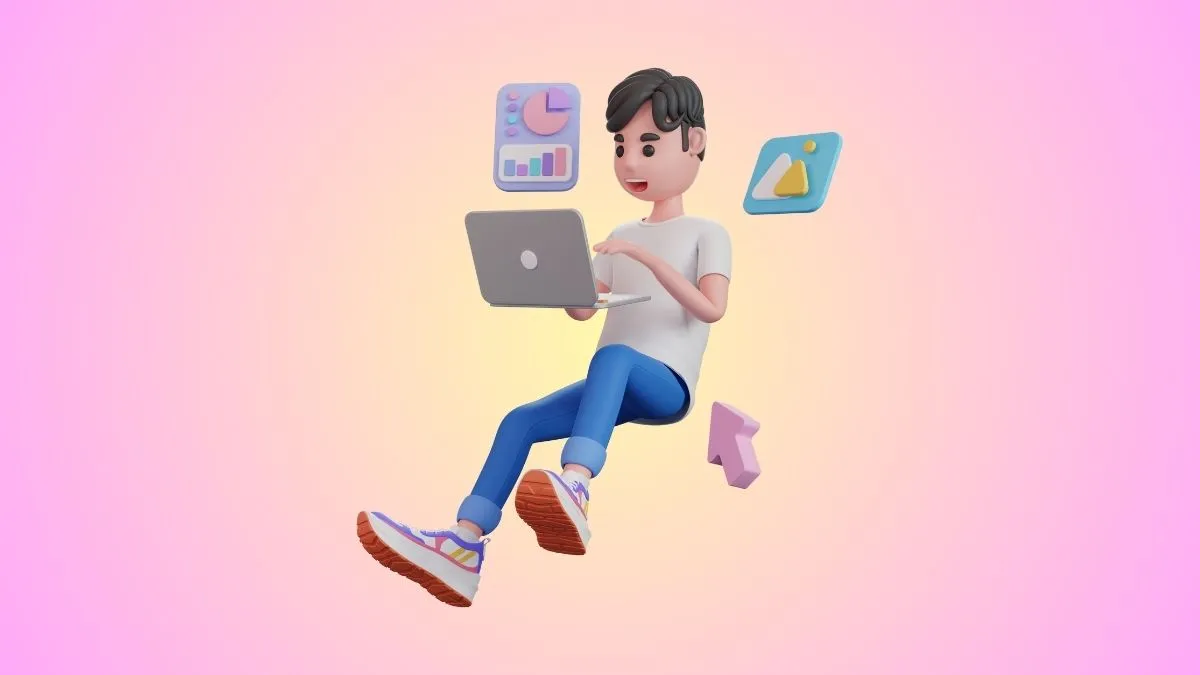The ever-growing demand for portability, convenience, and reliability in the digital age has led to a tremendous increase in the number of Chromebooks users.
This lightweight operating system is especially useful for those who want quick access to their data without having to worry about maintaining complex hardware.
However, one issue that many Chromebook users encounter is not being able to open certain files because they are unsupported by the Chromebook OS.
Fortunately, there are a few ways to open these files on your device without having to purchase additional software or services. This guide will go through how you can open unsupported files on your Chromebook with ease and confidence.
What does file type not supported mean?
Unsupported files for Chromebooks are any kind of file that can’t be opened or used on your device.
They’re usually in a format that the Chromebook doesn’t recognize, such as certain image formats, music files, or documents from other applications.
It’s important to understand which file formats are compatible with your device so you know what types of unsupported files you might encounter.
How to identify an unsupported file?
When you try to open an unsupported file on your Chromebook, it will usually display an error message telling you that the file type is not supported.
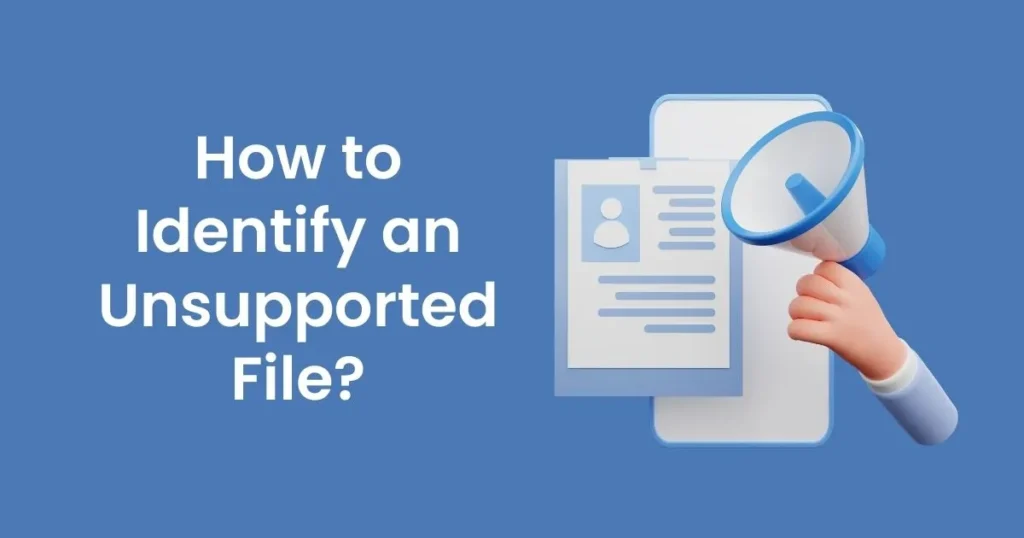
You can also use the “About This Computer” option in the Settings menu to view a list of compatible file formats. Any files that don’t show up on this list are likely unsupported.
How to open unsupported files on Chromebook?
Fortunately, there are several solutions you can try if you need to open unsupported files on your Chromebook. Here are a few of the most common methods:
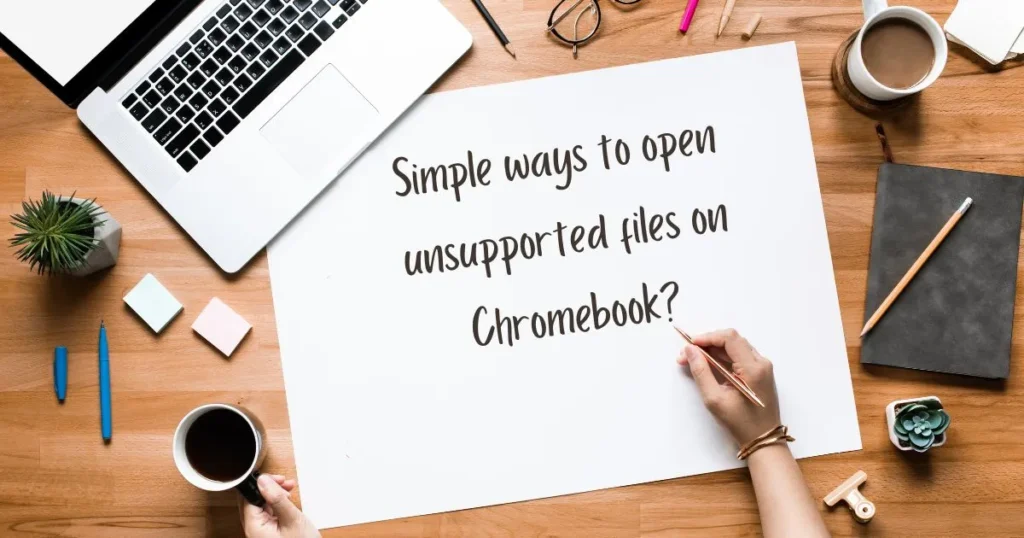
Download Third-Party Applications
The first solution is to download a third-party application that can open the unsupported file type. For example, if you’re trying to open an Adobe Photoshop (.psd) file, then you could download GIMP (GNU Image Manipulation Program).
This is free software that supports a wide range of image formats and can be used as an alternative to expensive professional software like Photoshop.
Use Cloud Storage Services
Another option is to use a cloud storage service like Dropbox or Google Drive. These services allow you to store your files in the cloud and access them from any device with an internet connection.
Many of these services also support a wide range of file formats, so if your file isn’t supported by your Chromebook, then it may still be able to open it through one of these services.
Convert the Original File into a Compatible Format
The third solution is to convert the original file into a compatible format. This can be done using free online tools like Zamzar or CloudConvert, which allow you to upload any type of file and convert it into another format that’s supported by your Chromebook.
For example, if you have a Microsoft Word document (.docx) that isn’t compatible with your Chromebook, then you can convert it into a PDF file (.pdf), which is generally supported by all devices.
Plug External Storage Devices
Finally, you can plug in an external storage device (such as a USB drive or SD card) to your Chromebook and transfer the file from there.
This may be helpful if you’re trying to open a large file that isn’t supported by cloud services. It will also allow you to keep a backup of any important documents in case your Chromebook ever crashes.
Tip: Do you want to make text file on Chromebook?
Benefits of opening unsupported files on Chromebooks
1- Enhanced Productivity and Efficiency:
Being able to open unsupported files on your Chromebook can help you become more productive and efficient.
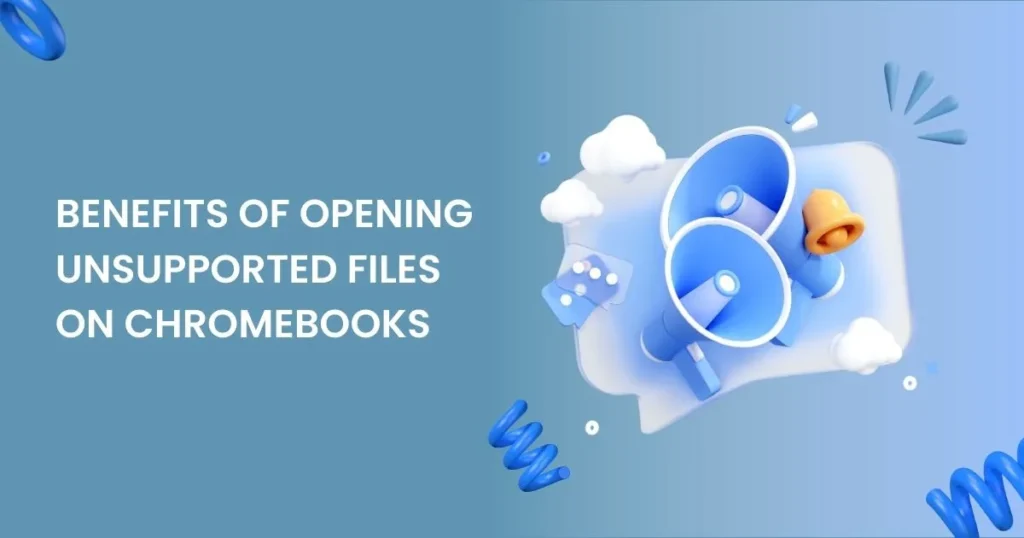
It will allow you to access important documents and files without having to switch between devices or convert them into a different format. This will save you time and effort, allowing you to focus on the task at hand.
2- Improved Collaboration:
Opening unsupported files on your Chromebook will also allow you to collaborate with others more effectively.
It is especially useful if someone sends you a file that’s not compatible with your device, as it will allow you to view the document and provide feedback in real-time.
Overall, being able to open unsupported files on your Chromebook can have many benefits, from improved productivity and collaboration to being able to access important documents without any hassle.
With the solutions mentioned in this article, you should be able to easily open any unsupported file on your Chromebook.
Causes of unsupported files on Chromebooks:
There are several reasons why certain files may not be compatible with your Chromebook.
Firstly, some older versions of the Chrome OS operating system are only compatible with certain types of files, so if you have an outdated version, then any new or uncommon file format may be unrecognized by your device.
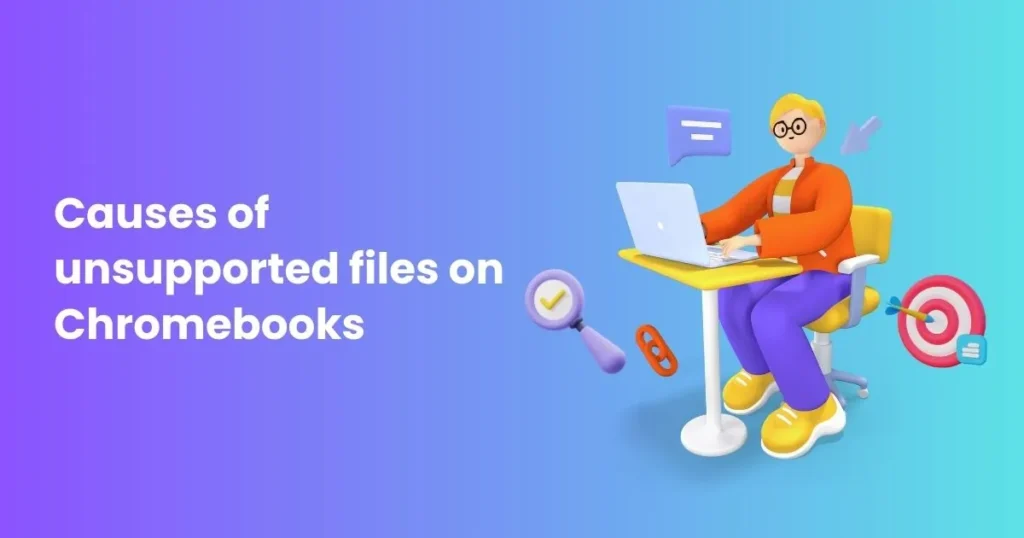
Secondly, many modern applications use proprietary file formats, which means they can’t be opened on other devices unless you have the appropriate software installed.
Lastly, some web-based services like Dropbox and Google Drive may not support certain file formats.
You can easily recover files on your Chromebook if they are accidentally deleted.
Why can’t my files open on Chromebook?
Your files may not be able to open on your Chromebook due to the unsupported file format.
You can try downloading third-party applications, using cloud storage services, converting the original file into a compatible format, or plugging in an external storage device.
How do I view unsupported files in Google Drive?
Google Drive supports a wide range of file formats, but if your file isn’t supported then you can use free online tools like Zamzar or CloudConvert to convert it into a compatible format.
You can then upload the converted file to Google Drive and view it there.
Final Verdict:
Being able to open unsupported files on a Chromebook can be very beneficial, as it will allow you to become more productive and efficient. Fortunately, there are several solutions you can try if your device doesn’t support the file type you need.
You could download third-party applications, use cloud storage services, convert the original file into a compatible format, or plug in an external storage device.
Whatever solution you choose, it should be much easier to open unsupported files on your Chromebook.