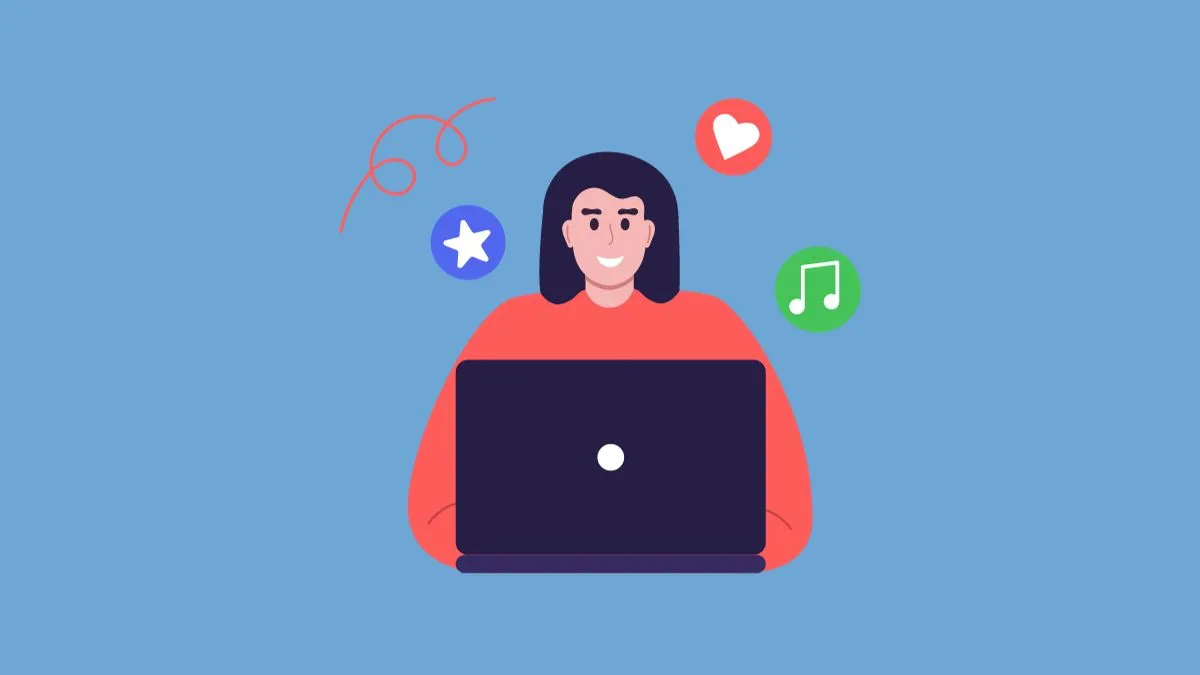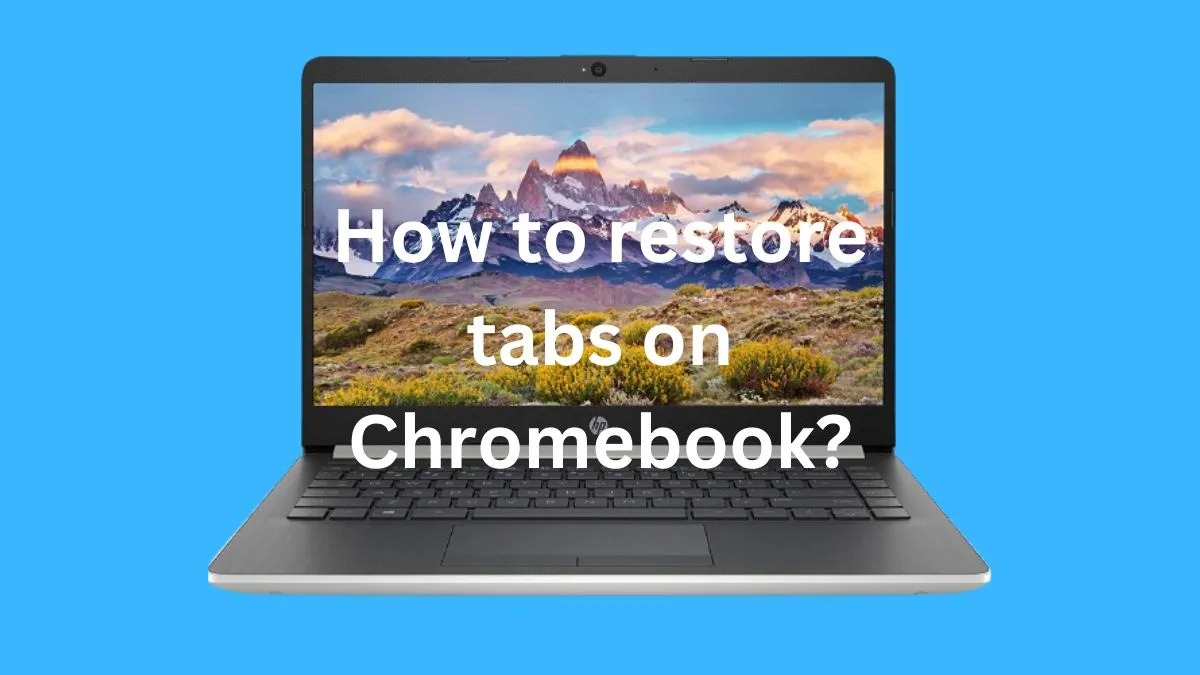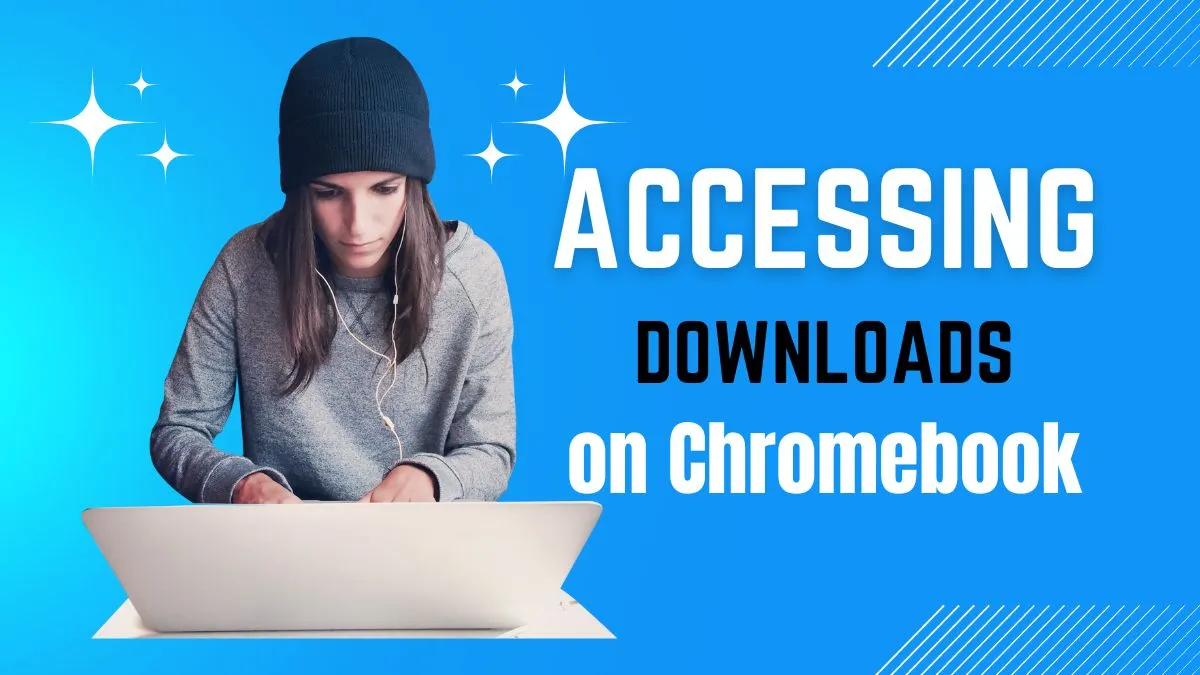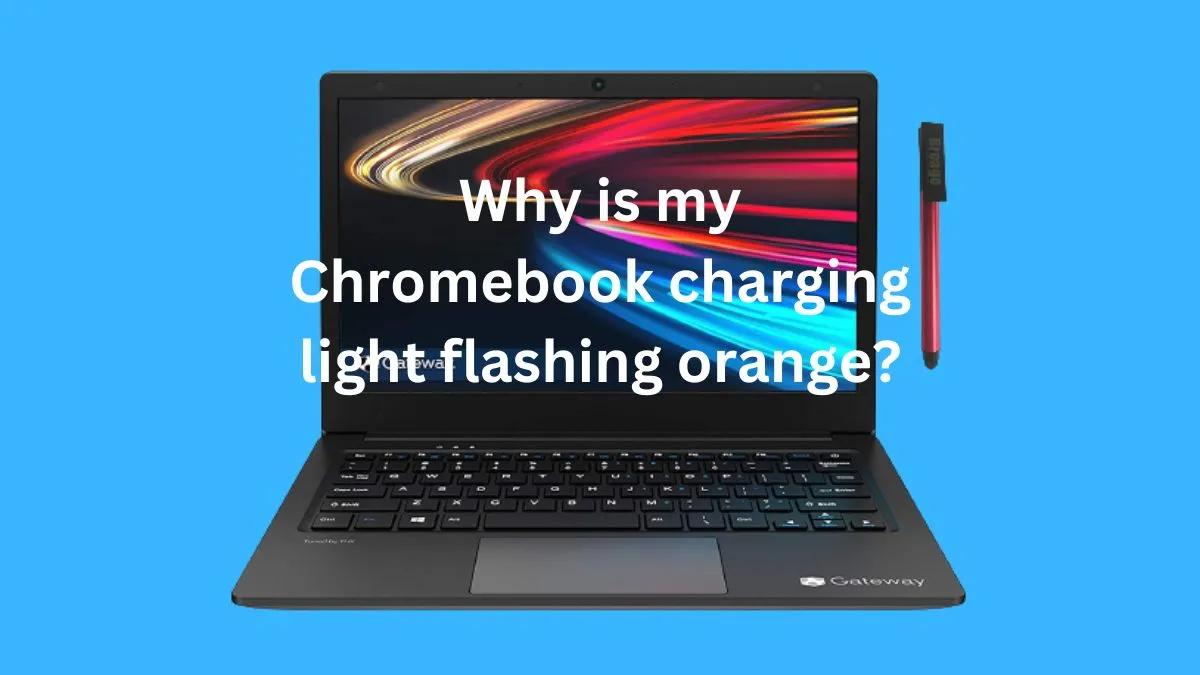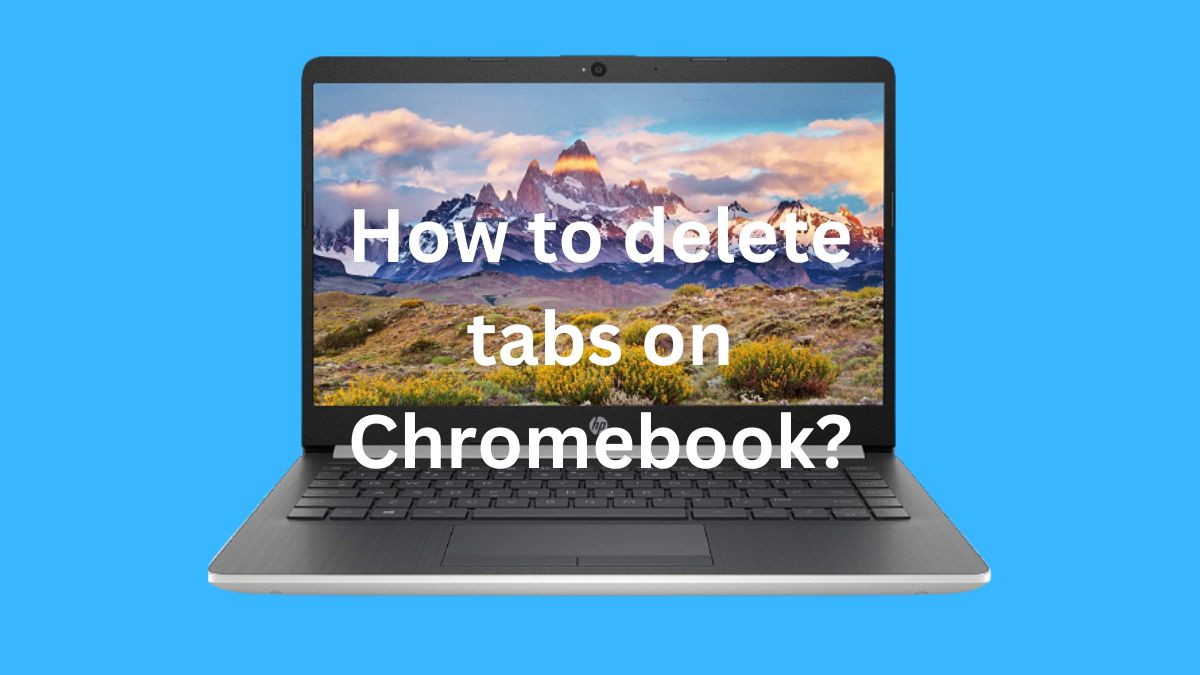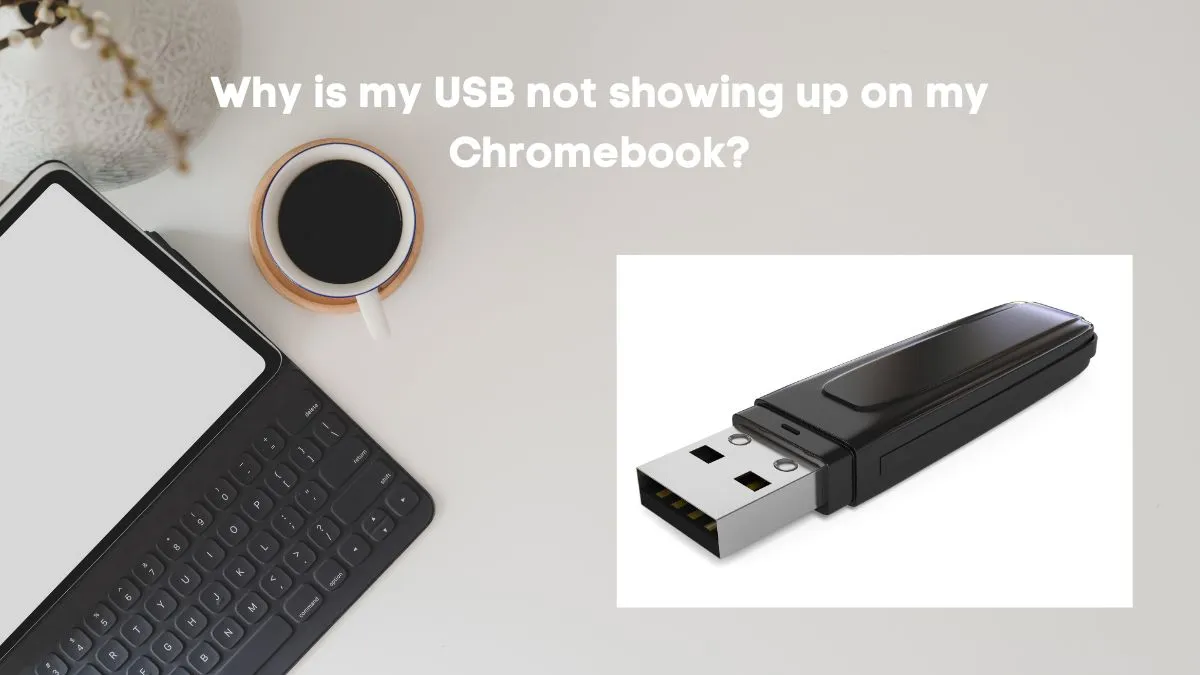Yandere Simulator has gained immense popularity among gamers for its unique gameplay and dark storyline. Developed by YandereDev, this game allows players to take on the role of a high school student who is willing to do anything to win the love of their crush.
However, one major issue faced by many players is not being able to download the game on their Chromebook.
In this comprehensive guide, we will walk you through the steps on how to download Yandere Simulator on Chromebook and also discuss alternative methods for those who are unable to do so. So, let’s get started!
Explanation of Yandere Simulator
Yandere Simulator is an indie stealth action video game that has been in development since 2014.
The game is set in a Japanese high school and follows the protagonist Ayano Aishi, who is determined to eliminate any obstacle in her path to win the love of her senpai (crush).
The game features a unique gameplay mechanic where players must avoid being caught by teachers or other students while eliminating rivals.
Why do you want to download Yandere Simulator?
There are several reasons why one might want to download Yandere Simulator on their Chromebook.
1- Unique gameplay
The game’s unique concept and mechanics make it stand out from other traditional video games. The combination of stealth, action, and romance makes it a thrilling and addictive experience for players.
2- Continual updates
Yandere Simulator is still in the development stage, with new additions and improvements being made regularly. This keeps the game fresh and exciting for players, making them want to download the latest version.
3- Community support
The game has a dedicated and active community that provides valuable feedback and suggestions to the developer. This creates a sense of involvement and ownership for players, making them want to support and play the game.
4- Accessibility
Chromebooks are becoming increasingly popular due to their affordability, portability, and ease of use. Many users prefer to play games on their Chromebooks instead of investing in a separate gaming device.
Therefore, being able to download Yandere Simulator on a Chromebook would be a great advantage for many players.
System Requirements for downloading Yandere Simulator
Before we dive into the steps of downloading and installing Yandere Simulator on your Chromebook, it is essential to ensure that your device meets the necessary requirements.
The game has specific hardware and software requirements that must be met for a smooth gameplay experience.
Processor and RAM requirements
Yandere Simulator requires a minimum of 2 GB of RAM to run smoothly. However, it is recommended to have at least 4 GB of RAM for optimal performance.
As for the processor, a dual-core CPU with at least 2.5 GHz speed is required. The game also supports quad-core processors and higher, but it is not necessary.
Graphics card requirements
The game’s graphics are crucial in creating an immersive gaming experience. Yandere Simulator requires a dedicated graphics card with at least 1 GB of VRAM to run smoothly.
It is recommended to have 2 GB or higher for better graphics quality.
Operating system compatibility
Yandere Simulator is compatible with Windows, Mac, and Linux operating systems. However, Chromebooks run on Chrome OS, which is a Linux-based operating system.
This means that the game can be downloaded and installed on a Chromebook through alternative methods discussed later in this guide.
Downloading and Installing Yandere Simulator on Chromebook
Now that we have covered the system requirements, let’s move on to the actual steps of downloading and installing Yandere Simulator on your Chromebook.
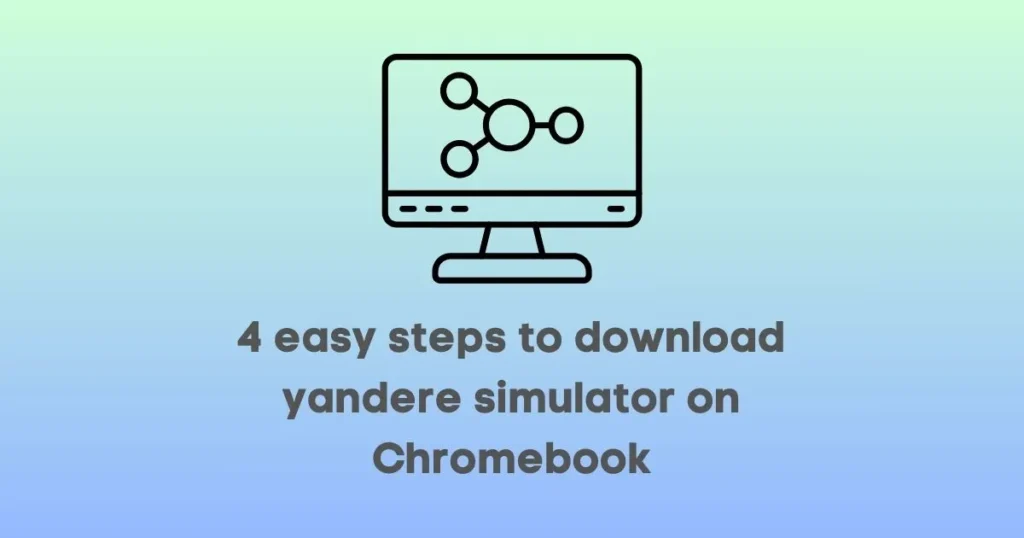
Step 1: Enable Linux support
As mentioned earlier, Chromebooks run on Chrome OS, which is a Linux-based operating system. However, Linux support is not enabled by default on all Chromebooks. Therefore, the first step is to enable this feature.
- Go to your Chromebook’s settings.
- Click on “Linux (Beta)” from the left menu.
- Toggle the switch to enable Linux support.
- Follow the instructions and wait for the installation process to complete.
Step 2: Download Wine
Wine is a compatibility layer that allows Windows applications to run on Linux-based operating systems.
Since Yandere Simulator is a Windows-only application, we need to download and install Wine on our Chromebook.
- Open the Terminal app on your Chromebook by pressing “Ctrl + Alt + T” keys simultaneously.
- Type in the command “sudo apt-get update” and press enter.
- Next, type in the command “sudo apt-get install wine-stable” and press enter to download and install Wine.
- Wait for the installation process to complete.
Step 3: Download Yandere Simulator
- Go to the official Yandere Simulator website (https://yanderesimulator.com/) and click on the “Download” tab.
- Scroll down and select the “Linux” option.
- Click on the “Download (Mega)” button to begin the download.
Step 4: Install Yandere Simulator
- Once the download is complete, go to your File Manager and navigate to the Downloads folder.
- Right-click on the downloaded file and select “Open with Other Application”.
- In the window that appears, click on “Wine Windows Program Loader” and then click “Select” to open the installer.
- Follow the instructions in the installer to complete the installation process.
- Once the installation is complete, you will find Yandere Simulator in your Applications folder.
Alternative methods for downloading Yandere Simulator on Chromebook
If the above method does not work for your Chromebook or if you encounter any issues, there are alternative methods that you can try.
Using Crossover
Crossover is a paid software that allows users to run Windows applications on their Chromebooks without the need for enabling Linux support or using Wine.
- Download and install Crossover from the Play Store.
- Open Crossover and click on “Install Windows Software”.
- In the search bar, type in “Yandere Simulator” and click “Select”.
- Follow the instructions to complete the installation process.
Using PlayOnLinux
PlayOnLinux is a free software similar to Crossover, which allows users to run Windows applications on Linux-based operating systems.
- Download and install PlayOnLinux from the Play Store.
- Open PlayOnLinux and click on “Install”.
- In the search bar, type in “Yandere Simulator” and click “Select”.
- Follow the instructions to complete the installation process.
Troubleshooting common issues
While the steps mentioned above should work for most Chromebook users, some may encounter certain issues during or after the installation process. Here are some troubleshooting tips to help you resolve them:
1- Error: “Cannot open Wine application”
This error occurs when the Wine application is not installed correctly or has encountered some errors. To resolve this, try reinstalling Wine following the steps mentioned above.
2- Error: “No executable file found”
If you encounter this error, it means that Yandere Simulator was not installed correctly. Try reinstalling the game and make sure to follow all the instructions carefully.
3- Game crashes/freezes
This issue may occur due to insufficient RAM or graphics card. Make sure your Chromebook meets the minimum system requirements mentioned earlier in this guide.
If the problem persists, try closing other applications running in the background and clearing up some space on your device.
4- Unable to save progress
If you are unable to save your progress in the game, it could be due to permission issues. Go to your File Manager and navigate to the Yandere Simulator folder.
Right-click on the folder and select “Properties”. In the permissions tab, make sure that you have read and write access for all users.
Conclusion
In this guide, we have discussed the steps for downloading and installing Yandere Simulator on a Chromebook. We have also covered the system requirements and alternative methods for downloading the game.
By following these steps, you can enjoy playing Yandere Simulator on your Chromebook without any issues.
Remember to always check for updates regularly, as the game is still in development and new updates are released frequently.
We hope this guide has been helpful, and you can now join the Yandere Simulator community on your Chromebook.
FAQs
What devices can you download Yandere simulator on?
Yandere Simulator can be downloaded and played on devices that run on Windows, Mac, or Linux-based operating systems.
Can I download Yandere Simulator for free?
Yes, Yandere Simulator is available for free download on the official website. However, you can support the developer by donating to their Patreon page.
Is it safe to download Yandere Simulator on Chromebook?
Yes, it is safe to download Yandere Simulator on your Chromebook. The game has been tested and used by thousands of players without any reported security issues.
Can I play Yandere Simulator offline?
Yes, once the game is downloaded and installed, you can play it offline without an internet connection.
Will Yandere Simulator run smoothly on my Chromebook?
It depends on your Chromebook’s specifications and the available resources. It is recommended to have at least 4GB of RAM and a decent graphics card for optimal performance.
If you encounter any issues, try closing other applications running in the background and freeing up some space on your device.
Is there a mobile version of Yandere Simulator?
No, there is currently no mobile version of Yandere Simulator. It is only available for Windows, Mac, and Linux-based operating systems.
Can I customize the controls in Yandere Simulator?
Yes, you can customize the controls in the game settings according to your preference.
Is Yandere Simulator appropriate for all ages?
No, Yandere Simulator contains mature themes and violence. It is recommended for players aged 17 and above. Parents are advised to check the game’s content before allowing younger players to download and play it.
Will there be any updates or new features in the future?
Yes, the developer regularly releases updates with new features, bug fixes, and improvements. You can stay updated with the latest news and updates on the official Yandere Simulator website.