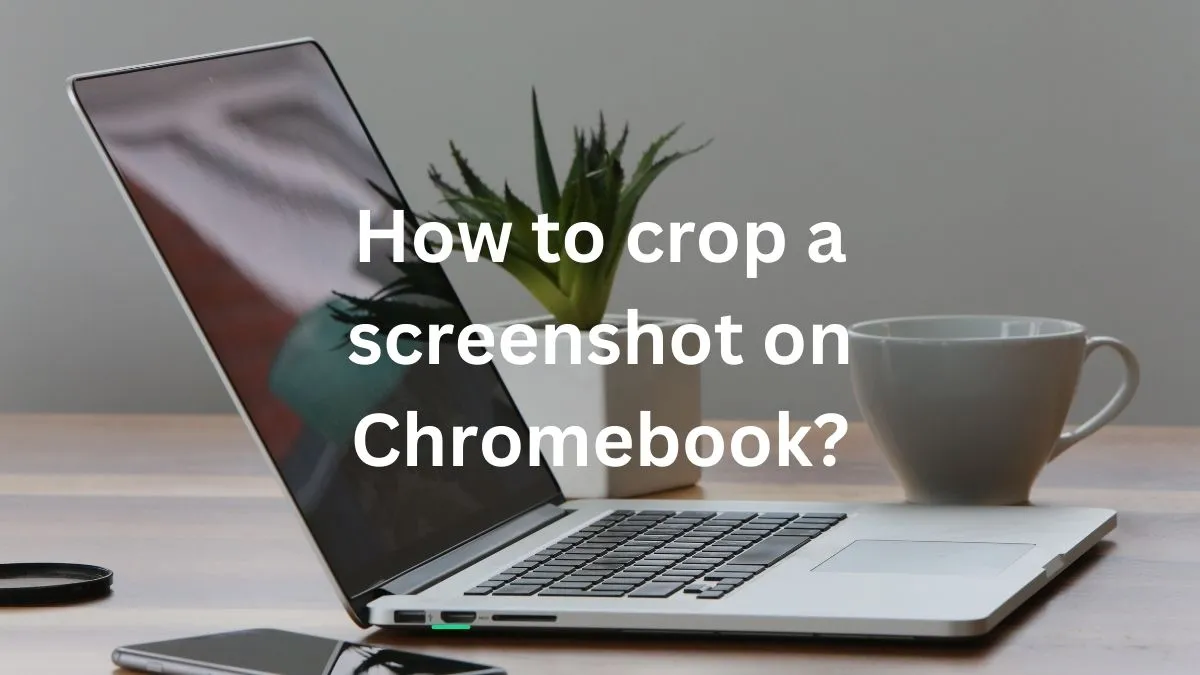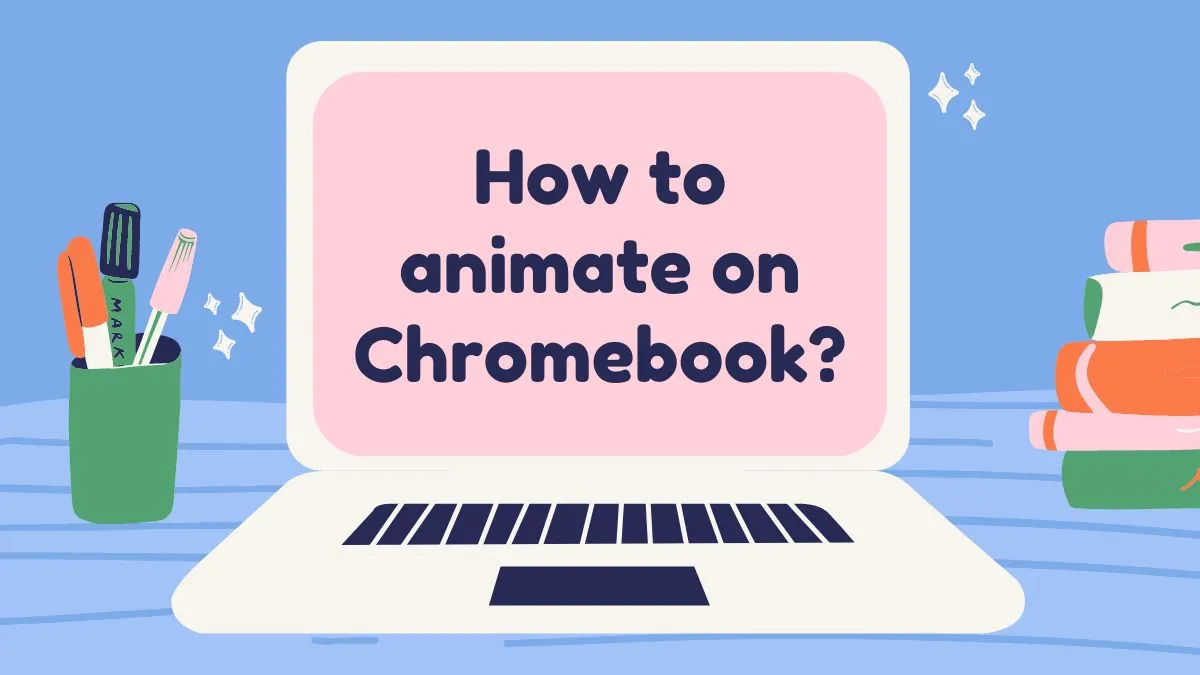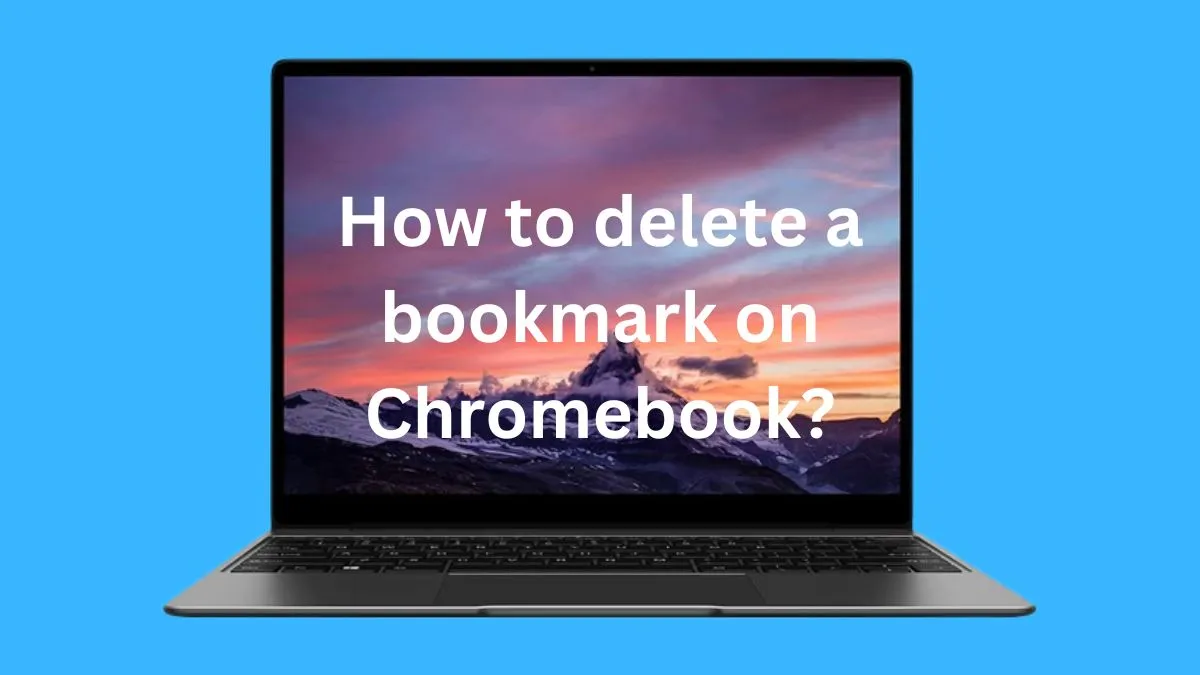Chromebooks have become increasingly popular in classrooms, offering students a budget-friendly and easy-to-use laptop for their academic needs.
However, with the rise of online learning and increased screen time, students may also want to take a break from traditional studying and engage in some fun games on their Chromebook.
In this guide, we will explore some of the top games to play on Chromebook at school and how to access them.
Top 10 games to play on your Chromebook at school
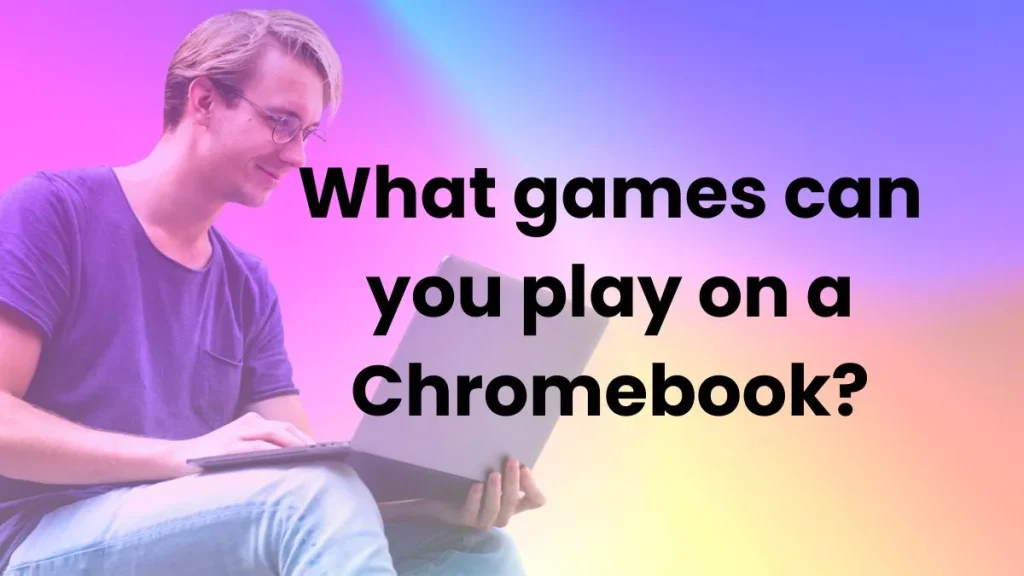
Tip: You should use backlit keyboard to make your gaming experience more enjoyable on your Chromebook.
1- Among Us:
One of the hottest games of 2020, Among Us is a multiplayer game that requires collaboration and strategic thinking.
Players are divided into crewmates and imposters on a spaceship, with the goal for crewmates to identify and vote off the imposters before they sabotage and eliminate everyone. The game can be accessed through the Google Play Store or downloaded as an extension on Chromebook.
2- Minecraft:
A classic game loved by all ages, Minecraft allows players to build and explore their own virtual world. With endless possibilities for creativity and problem-solving, Minecraft is a great educational game that can be played on Chromebook through the Google Play Store or online through its website.
3- GeoGuessr:
Perfect for geography and trivia lovers, GeoGuessr uses Google Street View to drop players in a random location around the world and challenge them to guess where they are. This game can be played on Chromebook through its website.
4- Scribblenauts Unlimited:
For students who enjoy puzzles and problem-solving, Scribblenauts Unlimited is a great game to play on Chromebook. Players use their imagination and creativity to solve challenges by summoning objects using words. This game can be downloaded from the Google Play Store.
5- Solitaire:
A classic card game that never goes out of style, Solitaire is an excellent choice for a quick break from studying or as a way to unwind after a long day. This game can be played on Chromebook through its website or downloaded from the Google Play Store.
6- Plants vs. Zombies:
A popular tower defense game, Plants vs. Zombies is a fun and addictive game that requires players to strategize and protect their home from zombies by using different types of plants. This game can be accessed through its website or downloaded from the Google Play Store.
7- Slither.io:
A simple yet addictive game, Slither.io has players controlling a snake and trying to grow it by eating colorful pellets while avoiding other snakes. This multiplayer game can be played on Chromebook through its website.
8- Kahoot!:
An educational game that has become widely popular among students and teachers, Kahoot! allows players to create and participate in fun quizzes on a variety of topics. This game can be accessed through its website or downloaded as an extension on Chromebook.
9- Lumosity:
For students who want to challenge their brain while having fun, Lumosity offers a variety of brain-training games designed to improve memory, attention, and problem-solving skills. This game can be accessed through its website or downloaded from the Google Play Store.
10- Crossy Road:
A simple yet engaging game, Crossy Road has players guiding a character across an endless stream of obstacles while trying to achieve the highest score possible. This game can be played on Chromebook through its website or downloaded from the Google Play Store.
How to Access and Download Games on Chromebook?
Most of the games mentioned above can be accessed and downloaded on Chromebook through the Google Play Store. To access the Google Play Store, follow these steps:
Step 1: Open the App Drawer by clicking on the circle icon at the bottom left corner of your Chromebook screen.
Step 2: Scroll through the list of apps and click on “Google Play Store.” If you cannot find it, you may need to enable it by going to “Settings” and clicking on “Google Play Store.”
Step 3: Search for the game you want to download using the search bar at the top of the Google Play Store window.
Step 4: Click on the game and then click on “Install.” The game will then be downloaded and can be accessed through the App Drawer or by searching for it in the Google Play Store.
If the game you want to play is not available on the Google Play Store, you can also access games through their websites. Some games may require you to log in or create an account, while others can be played directly from the website without any additional steps.
There are also some ways to play Windows games on Chromebook if you want to enjoy some PC games.
The Benefits of Playing Games at School
While many may view playing games at school as a distraction from learning, there are actually several benefits to incorporating gaming into the classroom. Some of these benefits include:
1- Improved problem-solving skills:
Many games require players to think critically and strategize in order to succeed. This can help students develop their problem-solving skills and apply them to real-life situations.
2- Increased creativity:
Games that allow players to build and create, such as Minecraft or Scribblenauts Unlimited, can help foster creativity and imagination in students.
3- Enhanced social skills:
Multiplayer games like Among Us or Kahoot! require collaboration and communication among players. This can help students improve their social skills and work together towards a common goal.
4- Stress relief:
Playing games can provide a much-needed break from studying and allow students to relax and unwind. This can ultimately lead to improved focus and productivity when returning to schoolwork.
5- Learning through play:
Many educational games, such as GeoGuessr or Lumosity, are designed to teach students various subjects while making it fun and engaging. This can be a more effective way for some students to learn compared to traditional methods.
6- Customized learning:
Some games offer different levels of difficulty which allows teachers to cater to the individual needs and abilities of their students. This can help promote personalized learning and allow students to progress at their own pace.
7- Accessibility:
Games can be accessed through various devices, including Chromebooks, making them easily accessible for students both at school and at home. This can also help bridge the digital divide for students who may not have access to other forms of technology.
Conclusion
Games are not only a source of entertainment but can also have educational benefits when incorporated into the classroom. With a variety of games available on Chromebook, students can improve their problem-solving skills, creativity, social skills, and more while having fun.
As technology continues to advance, incorporating gaming into education may become even more prevalent, providing a new and innovative way for students to learn.
So, teachers can consider using games as a tool to enhance their teaching methods and engage their students in a fun and effective way. So next time you see your student playing a game on their Chromebook, don’t automatically assume they’re just wasting time – they could be learning valuable skills and knowledge while having fun!
So, encourage them to explore the variety of games available on Chromebook and see the benefits for themselves. The possibilities are endless when it comes to incorporating gaming into education, so let’s embrace it and make learning more enjoyable for our students.
Frequently Asked Questions
How do I optimize my Chromebook for gaming?
Optimizing your Chromebook for gaming can be done by enabling the Developer mode and installing Linux on your Chromebook.
You should also ensure that you have the latest version of Chrome OS installed, as well as access to a fast internet connection.
Is a Chromebook better than a laptop for gaming?
It really depends on the type of games you want to play. Chromebooks are not as powerful as traditional laptops, so they are better suited for more casual titles that don’t require a lot of processing power or graphics capabilities.
Why is my Chromebook so laggy?
Laggy performance on Chromebooks is usually caused by an outdated Chrome OS version, insufficient storage space, or too many open tabs or apps running in the background.
Can you play apex on a Chromebook?
Yes, you can play Apex Legends on a Chromebook using the mobile version. All you need is an internet connection and some extra storage space to install the game.
Can I play Steam games on Chromebook?
Currently, Steam is not compatible with Chromebook. However, some games on Steam may have a web-based version that can be played directly on Chromebook.
Are there any restrictions for downloading games on Chromebook?
As with any device, school-issued or not, there may be restrictions set by the school or district when it comes to downloading and accessing certain games.
It is always best to check with your teacher or school’s IT department before downloading any games on your Chromebook. So, follow the rules and enjoy your gaming experience on Chromebook!
What is the funnest game on a Chromebook?
This is subjective and varies from person to person. However, some popular and fun games available on Chromebook include Among Us, Minecraft, and Roblox. So, try them out and see which one you enjoy the most!
Can I play the no internet dinosaur game?
Yes, the no internet dinosaur game can be played on Chromebook by turning off your WiFi or disconnecting from the internet.