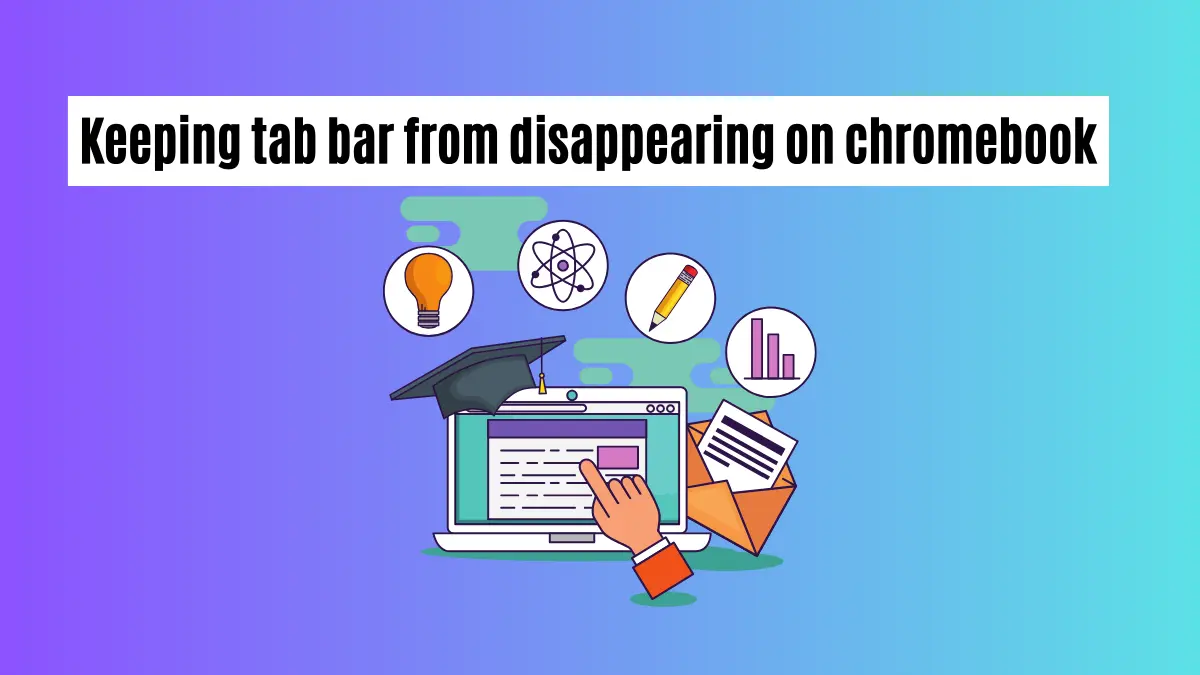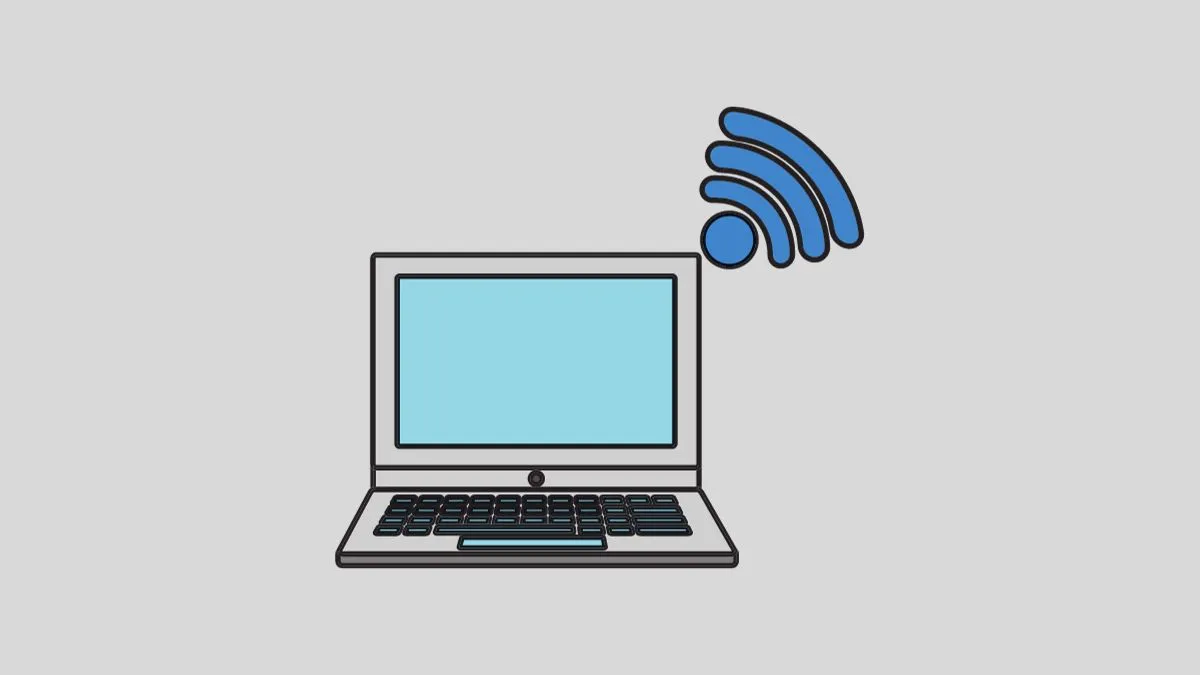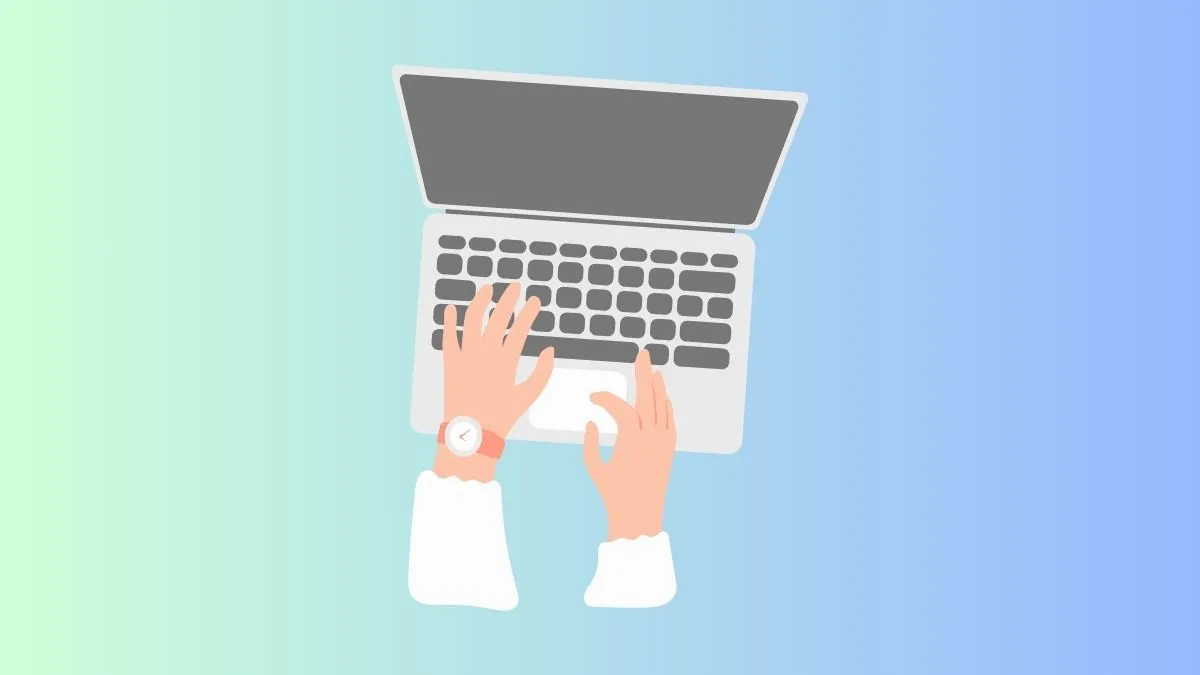When it comes to laptops, Windows and Chromebooks are two of the most popular options in the market. But if you’re a fan of both platforms, then you might be wondering: can Chromebook run Windows programs?
The answer is yes! While Chromebooks are usually seen as lightweight devices suited for less intensive tasks, they actually have the capability to run some Windows programs.
But how do you go about doing it? In this article, we’ll take a look at the different methods you can use to get your Windows programs up and running on Chromebooks.
5 ways to run Windows programs on Chromebook?
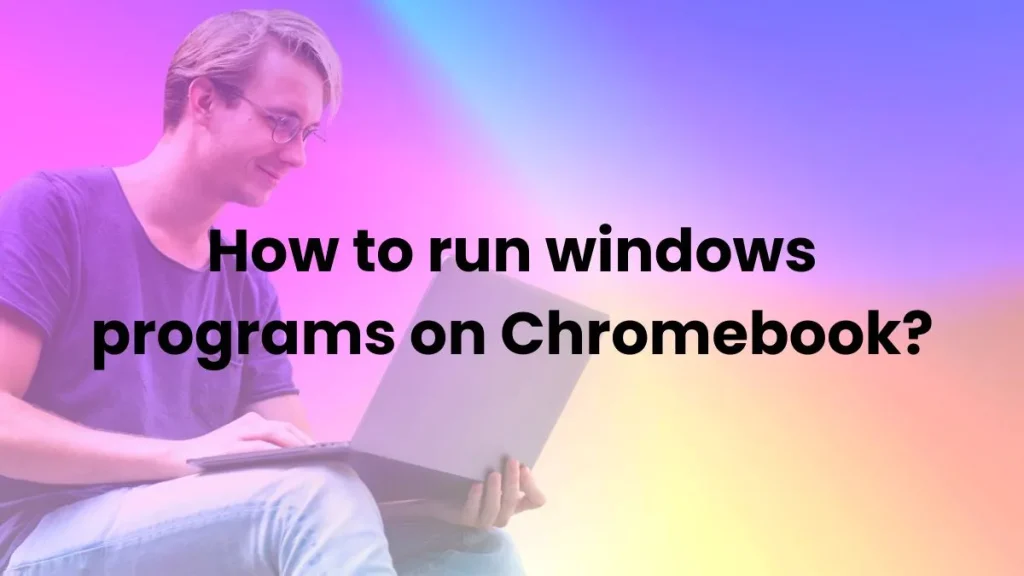
There are different ways to run Windows programs on Chromebook, here I will show 5 of them.
1. Virtual Machines:
The first option for running Windows software on a Chromebook is by using a virtual machine (VM).
A VM allows you to run an operating system inside your existing operating system, which in this case would be Chrome OS. This gives you access to the programs and applications that Windows has to offer.
You can install a virtual machine program like Oracle’s VirtualBox on your device, then download the appropriate version of Windows and install it as if you were installing it on a regular computer.
This process may require some technical knowledge, but once completed, you will have a fully functional version of Windows running on your Chromebook.
2. CrossOver:
Another option for running Windows programs is with CrossOver from CodeWeavers. CrossOver is a program designed specifically for running Windows applications on Chrome OS.
With CrossOver, you can install and run over 15,000 Windows programs without having to dual boot or switch operating systems. The application has an easy-to-use interface so you don’t have to worry about technical details.
Also, it comes with a 30 day free trial so you can try it out before purchasing the full version.
3. Google Play Store:
If you’re looking for an easier solution, there are some Windows programs available in the Google Play Store. These apps are optimized for use on Chromebooks and will work just as well as their desktop counterparts.
Some popular Windows programs that have been converted for use on Chromebooks include Microsoft Office, Adobe Photoshop, and Skype.
4. Cloud-Based Software:
Finally, you can access Windows software through cloud-based services like Microsoft’s Azure or Amazon Web Services. These programs allow you to log in to a remote computer and run the program as if it were installed on your device.
This allows you to access Windows programs from anywhere with an internet connection. The downside to this approach is that the performance may not be as good as running the program locally.
5. Remote Desktop Software:
You can also run Windows programs from your Chromebook by using remote desktop software. This type of software allows you to control a computer remotely and use it as if it were right in front of you.
This is a great option for those who need access to specific Windows programs but don’t want to purchase an expensive laptop or desktop just to be able to do so.
You can also try the above methods to play Windows games on your Chromebook.
How to run Windows apps on Chromebook without CrossOver?
To run Windows apps on your Chromebook without CrossOver, you ’ll need to use Google’s remote desktop software. This is a free app available in the Chrome Web Store that will allow you to control another computer running Windows from your Chromebook.
Additionally, you can also use cloud-based services such as Microsoft Azure or Amazon Web Services to access Windows programs remotely. Both of these options are easy to set up and provide great performance.
Advantages and Disadvantages of Running Windows Programs on a Chromebook
Using remote desktop software or cloud-based services to run Windows programs on a Chromebook has several advantages and drawbacks.
Advantages:
- Easy to set up and use
- Performance is usually good
- Cost-effective solution for accessing Windows programs on the go
Disadvantages:
- The performance may not be as good as running the program locally
- Security risks associated with accessing programs remotely
- Connectivity issues can cause lag or disconnection issues
Alternatives to Running Windows on a Chromebook:
If you’re looking for an alternative to running Windows programs on a Chromebook, there are several options available.
1- Android Emulators: One of the most popular alternatives to running Windows on a Chromebook is using an Android emulator.
An emulator is a piece of software that mimics the functionality of another operating system and allows you to run apps designed for that OS on your device. There are several free emulators available, such as Nox Player, BlueStacks, and MEmu.
2- Cross-Platform Apps: Another option is to use cross-platform apps, which are programs designed to work on both Windows and Chrome OS. These apps are usually available in the Chrome Web Store and can be installed directly from there.
3- Linux: If you’re looking for more of a challenge, you can also install the Linux operating system on your Chromebook. This has the added advantage of being able to run almost any kind of program available for Linux, including some Windows programs.
Installing Linux may require some technical knowledge though, so it is not recommended for casual users.
Conclusion:
Running Windows programs on a Chromebook can be a great way to access those applications without having to buy a separate computer. However, it does come with some drawbacks, such as potential security risks and the possibility of experiencing lag or disconnection issues.
Therefore, if you’re looking for an alternative way to run Windows programs on your Chromebook, consider using an Android emulator, cross-platform apps, or Linux. With some careful research and planning, you should be able to find a solution that meets your needs. Good luck!
FAQs
Can a Chromebook run Word?
Yes, you can run Microsoft Word on a Chromebook. You can do this by using the Google Play store to install an Android version of the application or by setting up a cloud ready image that will allow you to access a Windows environment and run any program.
Can you install Microsoft Office on a Chromebook?
Yes, you can install Microsoft Office on a Chromebook by using the Google Play store to download the Android version of the software. You can also use a cloud ready image to access Windows and install any version of Microsoft Office.
Can I run Steam on a Chromebook?
Yes, it is possible to run Steam on a Chromebook using CrossOver for Chrome OS or Wine. Both apps allow users to run Windows programs on their Chromebooks without compromising performance or security. Additionally, you can also set up a cloud ready image to access Windows and run Steam.
Can Chromebooks run Word offline?
Yes, it is possible to run Word offline on a Chromebook. You can do this by downloading the Android version of Microsoft Word from the Google Play store and accessing the document with no need for an internet connection.
How do I run a Windows exe file on a Chromebook?
If you have a Windows executable file (.exe), then you can run it on your Chromebook by using the CrossOver app or installing a Windows emulator. Once installed, simply find the .exe file and double click to launch the program.
Why can’t Chromebooks open exe files?
Chromebooks don’t have the capability to natively open exe files, as the operating system is based on Linux. However, you can use the CrossOver app or a Windows emulator to run .exe files on your device.
Can I install Windows 10 on a Chromebook?
Yes, it is possible to install Windows 10 on a Chromebook. You will need to install a Windows emulator or virtual machine in order to do so, as the operating system is not natively supported on Chromebooks.
How do I run an exe file from my browser?
Running an .exe file from a browser is possible, but it is not recommended as it can be a security risk. To do this, you should enable ActiveX controls in your web browser. Once enabled, you should be able to click on the link to the executable and run it with no further effort.
What is the main purpose of a Chromebook?
The main purpose of a Chromebook is to be an affordable, lightweight laptop that runs the Chrome OS. The device has basic functions such as web browsing, emailing and media consumption, but it does not have the capability to install native Windows programs.