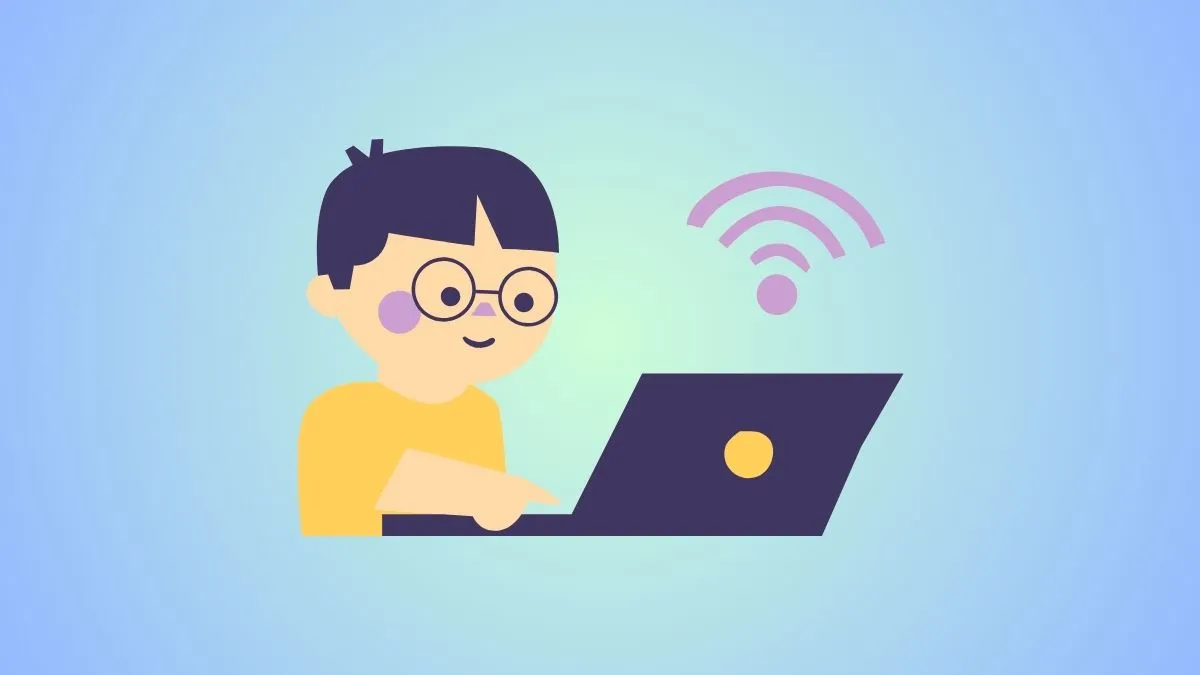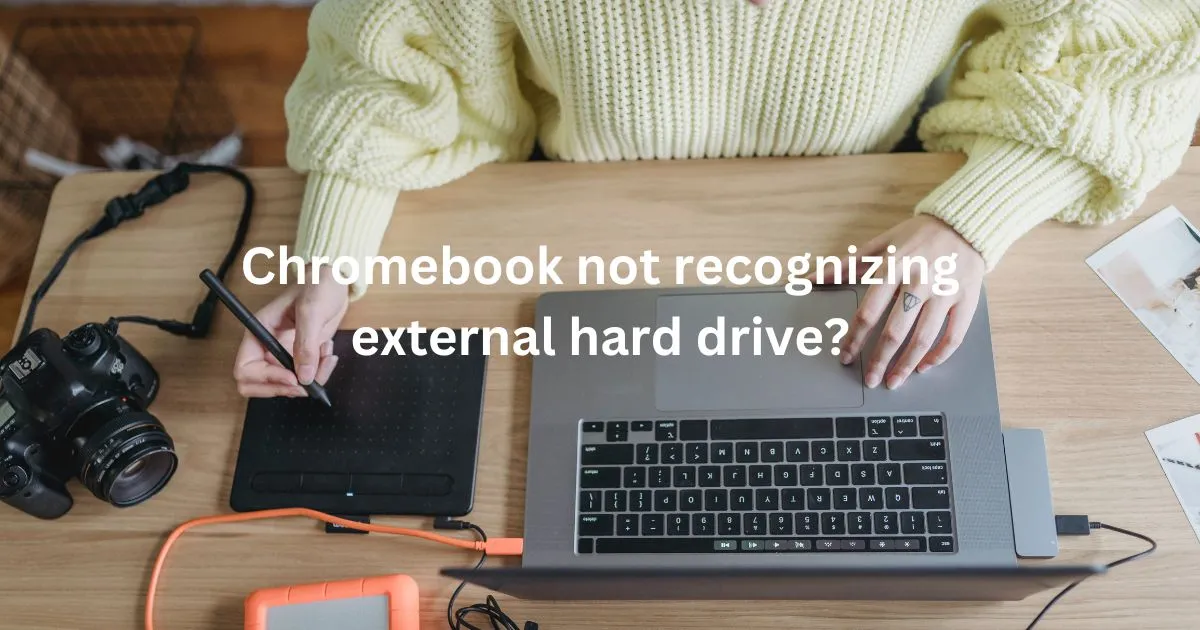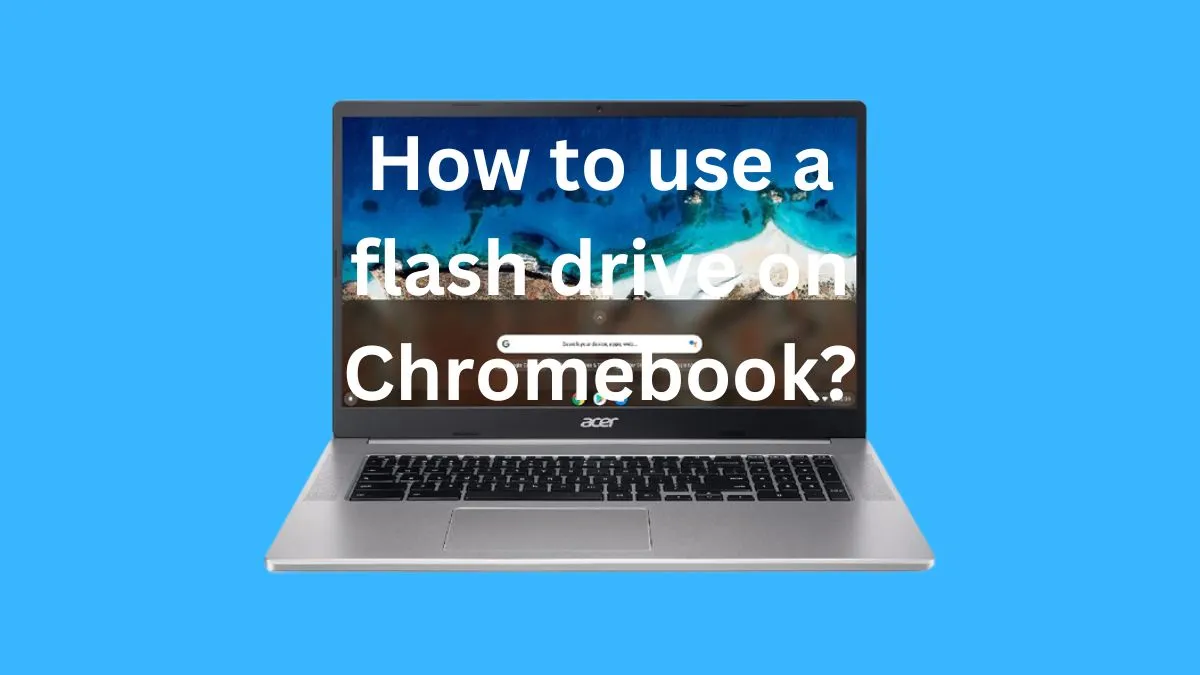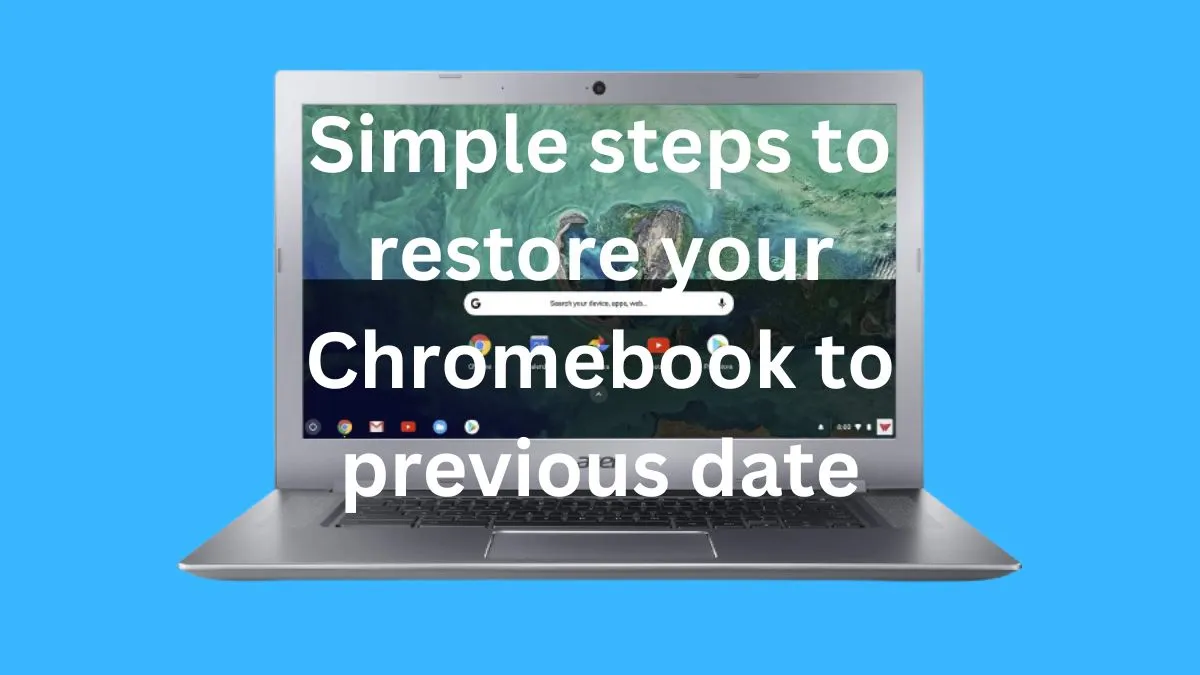There are a number of reasons why your sound may not be working on your Chromebook. Some common issues include hardware problems, outdated drivers, or incorrect audio settings.
In this post, we will explore these potential causes and provide solutions for fixing them.
Possible causes for sound not working on chromebook
Before diving into the troubleshooting steps, let’s first understand the possible reasons why you may be experiencing no sound on your Chromebook. Some common factors that could lead to this issue are:
- Audio settings: The most basic reason for no sound on your Chromebook could be due to incorrect audio settings. These settings can change accidentally or due to system updates, leading to no sound.
- Hardware issues: Sometimes, the problem could be with your device’s hardware, such as faulty speakers or audio jacks.
- Outdated drivers: Like any other device, Chromebooks also require updated drivers for proper functioning. Outdated drivers can cause sound-related problems.
- Audio conflicts: If you have multiple audio devices connected to your Chromebook, they may conflict with each other, causing sound issues.
Troubleshooting steps to fix when sound is not working
To fix the no sound issue on your Chromebook, try these troubleshooting steps:
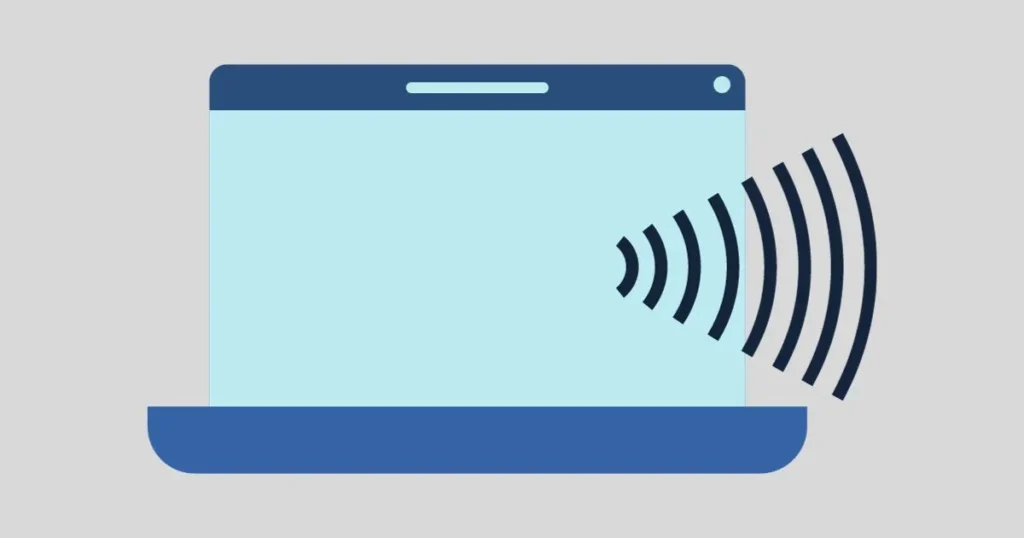
- Check volume settings: Make sure that your device’s volume is not muted or set too low. You can adjust the volume by clicking on the speaker icon in the bottom right corner of your screen.
- Restart Chromebook: Sometimes, a simple restart can solve the problem. Try restarting your Chromebook and see if the sound works.
- Update audio drivers: Go to “Settings” > “About Chrome OS” > “Check for Updates.” If there are any pending updates, install them and see if it fixes the sound issue.
- Disconnect external devices: If you have any external audio devices connected to your Chromebook, disconnect them and see if the sound works.
- Run audio troubleshooter: Chrome OS has a built-in audio troubleshooter that can help identify and fix sound-related problems. Go to “Settings” > “Advanced” > “Reset settings” > “Powerwash” and follow the prompts to run the troubleshooter.
Additional Tips and Resources
Here are some additional tips and resources that can help you fix the no sound issue on your Chromebook:
- Check for system updates: Make sure your Chromebook is running on the latest operating system version. Outdated systems can cause various problems, including sound issues.
- Check for app updates: If the sound problem occurs while using a specific app, make sure it is updated to the latest version. App updates often include bug fixes that can resolve sound issues.
- Contact technical support: If none of the above steps work, you may need to contact technical support for further assistance. They can help diagnose and fix any hardware or software-related problems.
- Join online communities: There are various online communities and forums where you can seek help from other Chromebook users who may have faced similar sound issues. They can provide valuable insights and solutions.
Conclusion
In conclusion, there can be various reasons why your sound is not working on your Chromebook.
By following these troubleshooting steps and utilizing additional tips and resources, you can hopefully fix the problem and enjoy audio on your device once again.
Remember to regularly check for updates and maintain correct audio settings to avoid similar issues in the future.
So, if you ever encounter a no sound issue on your Chromebook, don’t worry – with these solutions, you’ll be able to fix it in no time!
So go ahead and enjoy your favorite music, videos, and more on your Chromebook.
FAQs
Can a Chromebook run an audio interface?
Yes, Chromebooks can run audio interfaces as long as the interface is compatible with the Chrome OS and has proper drivers.
Can a Chromebook support external speakers?
Yes, you can connect external speakers to your Chromebook through Bluetooth or an audio jack.
Why does my sound still not work after trying these solutions?
If your sound still doesn’t work after trying these solutions, it could be due to a hardware issue. We recommend contacting technical support for further assistance.
Another possibility is that your Chromebook’s sound card may be malfunctioning and needs to be replaced.
What audio jack does a Chromebook have?
Chromebooks typically have a 3.5mm audio jack, which is the standard size for headphones and speakers.
However, some models may have different sizes or types of audio jacks, so it’s best to check your specific Chromebook’s specifications before purchasing any external devices.