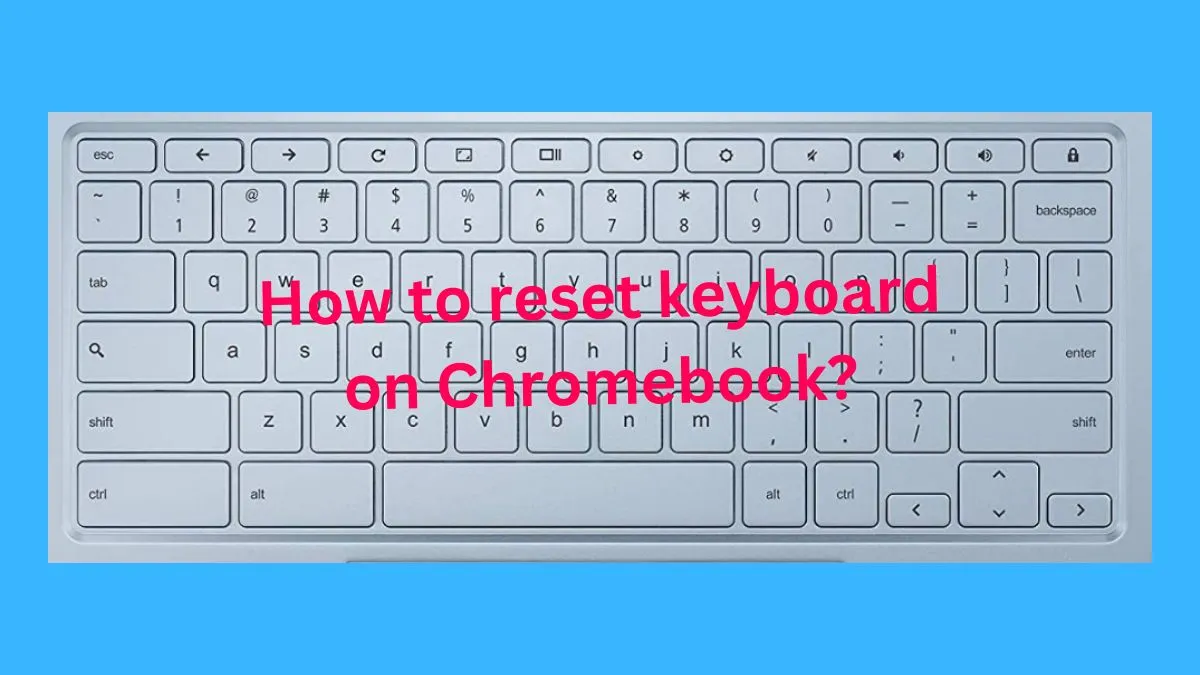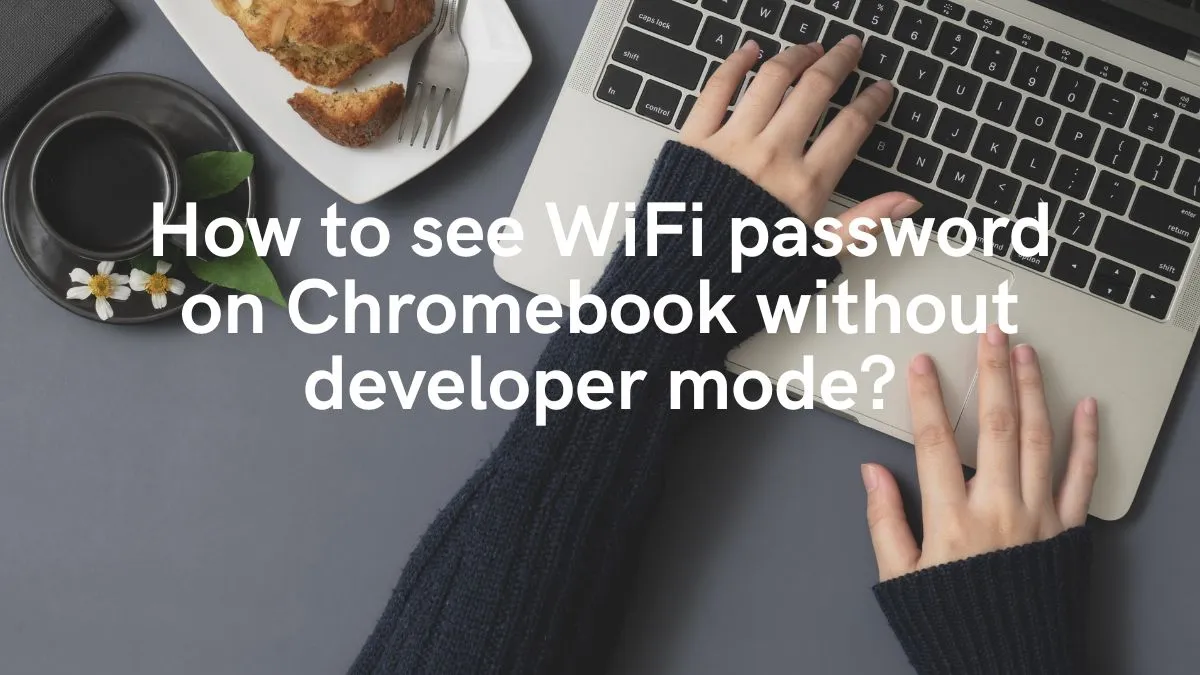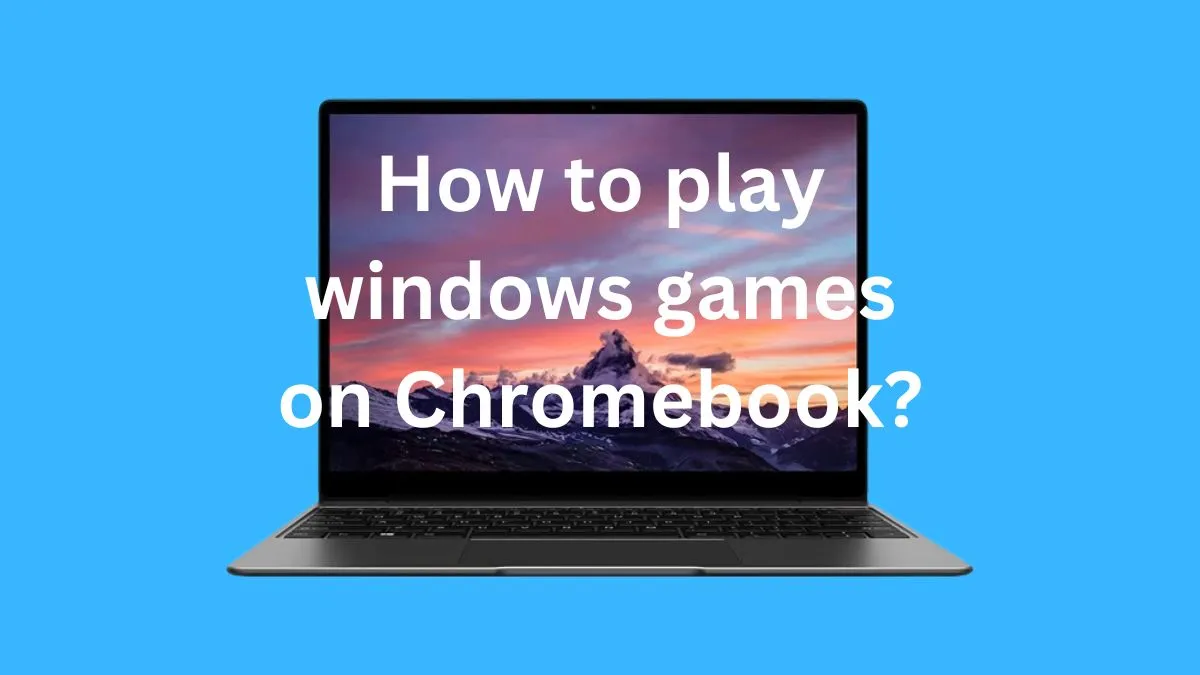Secure browsing is an essential aspect of our online experience, and using a secure browser on a Chromebook offers just that.
A secure browser can help you stay protected from malicious websites, protect your Chromebook data, and keep your browsing activities private.
In this article, we will show you how to install a secure browser on your Chromebook.
Benefits of using a secure browser on your Chromebook:
A secure browser can provide many benefits to Chromebook users, including improved privacy and protection from malicious websites.
It also helps keep your personal information safe by encrypting your data, protecting it from interception by hackers.
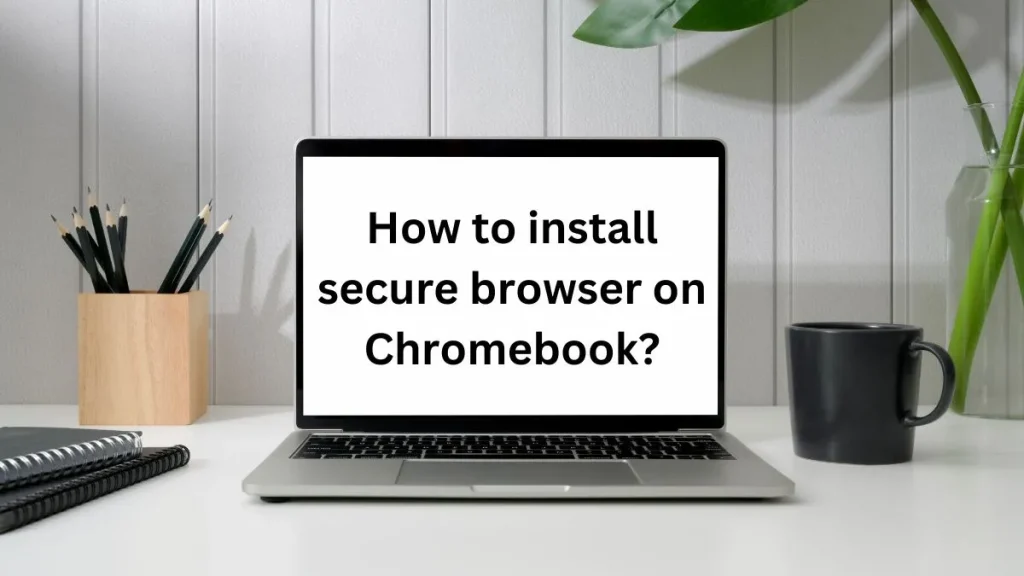
In addition to security, a secure browser can also provide faster loading times and better compatibility with websites that require more advanced technologies.
Importance of choosing the right browser:
Choosing the right secure browser is essential for Chromebook users due to the increasing threats of cyber attacks and malicious activity online.
It’s important to choose a browser that offers the best security features and performance for your specific needs.
With so many options available, it can be difficult to know which one will offer the most protection and reliability.
Generally speaking, Google Chrome is considered one of the most secure browsers available for Chromebook users due its built-in features such as Safe Browsing and automatic updates that protect against phishing attacks and malware.
Different Levels of security offered by different browsers
The level of security offered by different browsers varies greatly. Some may offer more robust protection than others, while some may be more focused on speed and compatibility.
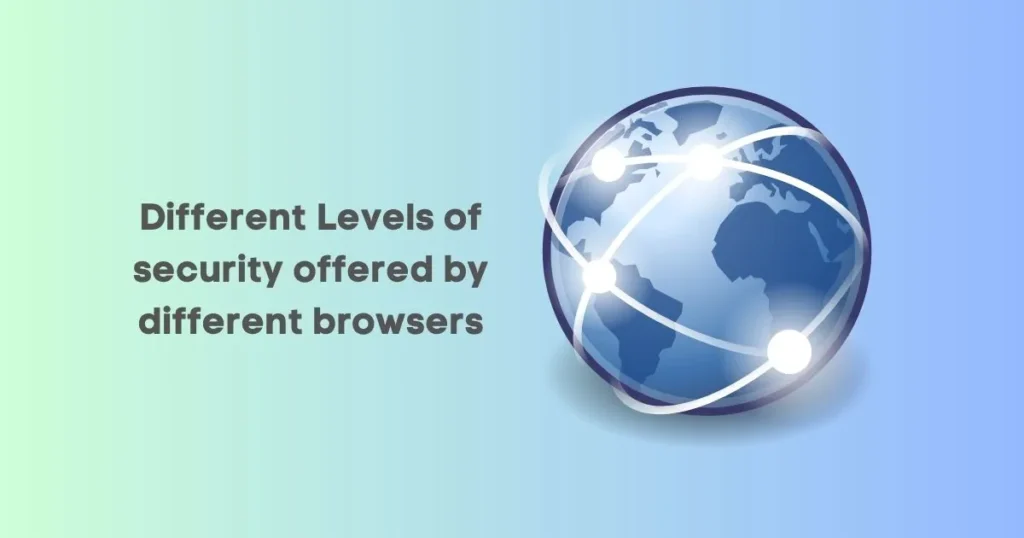
Generally speaking, Google Chrome is considered one of the most secure browsers available due its built-in features such as Safe Browsing and automatic updates that protect against phishing attacks and malware.
However, there are many other options available if you want something with more features or a different look & feel.
It’s important to do your research before choosing a browser so that you can select the best option for your needs.
Considerations when choosing a secure browser for a Chromebook:
When choosing a secure browser for your Chromebook, there are several considerations to keep in mind.
First and foremost, you’ll want to make sure the browser is compatible with your device and offers the best security features available.
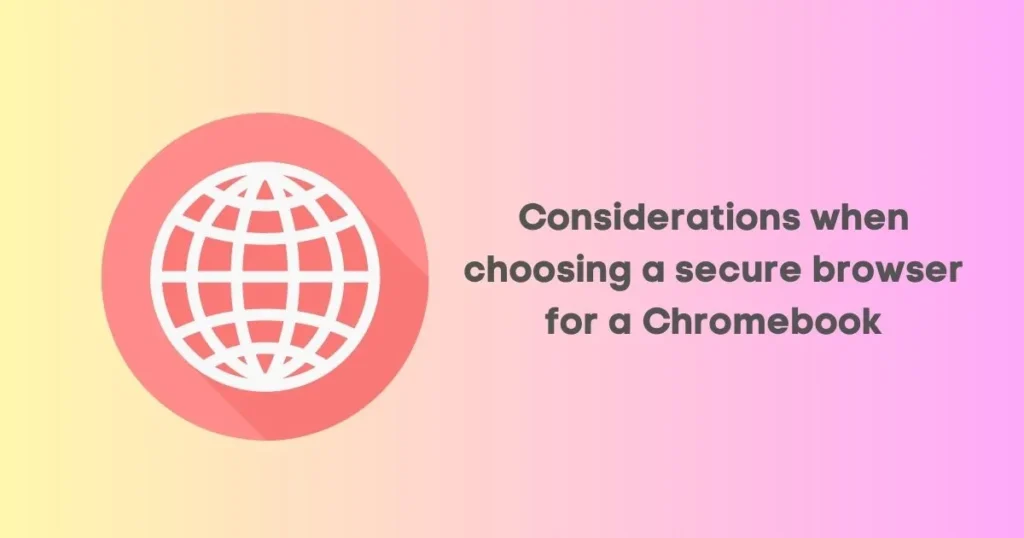
You should also look at customer reviews and ratings to get an idea of how reliable the browser is; this will help ensure that you select a secure browser that won’t experience any compatibility issues or slowdowns due to malicious activity.
Finally, it’s important to consider the cost of the browser; some may be free while others require a paid subscription or purchase.
How to install a secure browser on a Chromebook?
Once you’ve selected a secure browser, the next step is to install it on your Chromebook.
To do this, open the Chrome Web Store and search for the browser you’ve chosen. When you find it, click “Add to Chrome” and follow the instructions to complete the installation.
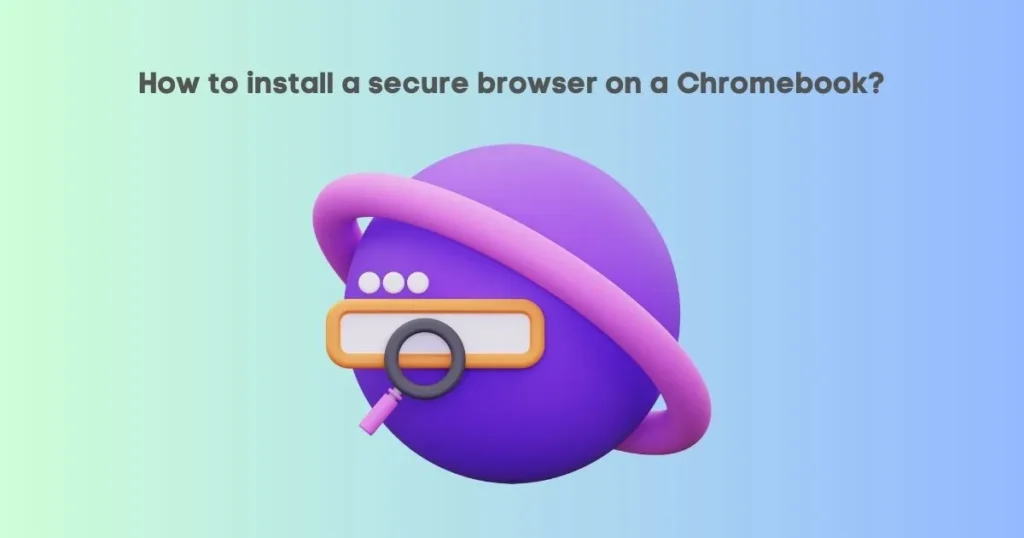
Once you’ve installed the browser, it will open automatically whenever you want to browse the web.
You should also make sure to keep your secure browser updated to ensure that you have access to the latest security features and fixes.
Configuring settings and preferences in the secure browser:
Once you have installed the secure browser of your choice, you’ll need to configure settings and preferences within the browser in order to take full advantage of its security features.
This includes setting up a strong password, enabling two-factor authentication when available, and adjusting other privacy or security options according to your needs.
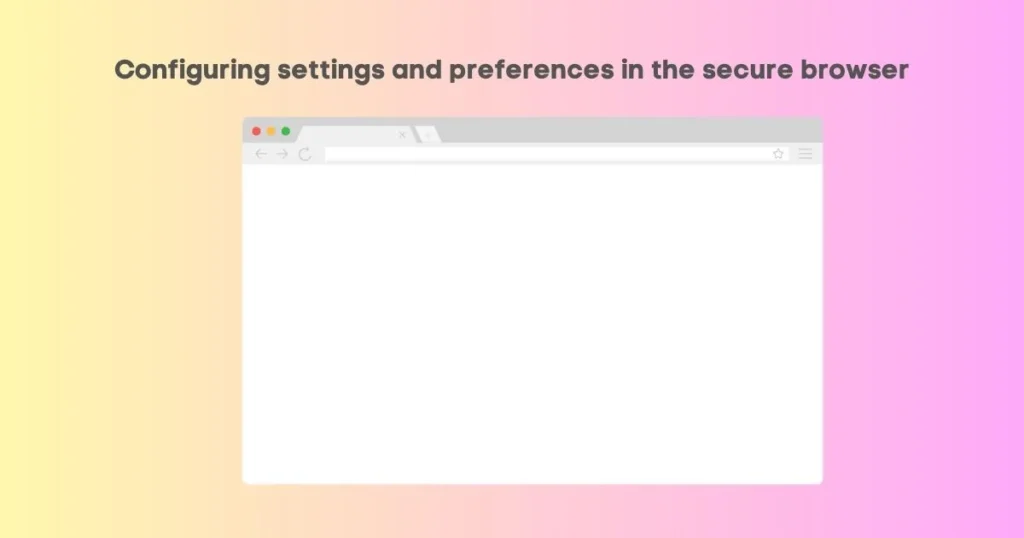
Additionally, it’s important to be aware of any extensions or plugins that may be installed with the browser; some of them can increase the risk of malicious attacks. Thats why you should delete those extensions immediately if detected.
Frequently Asked Question
Can you install a different browser on Chromebook?
Yes, you can install a different browser on Chromebook. Most browsers are compatible with Chromebook and can be installed by downloading the browser from the official website and then following the on-screen instructions to complete the installation process.
In some cases, you may also be required to enter your administrator password in order to finish the installation.
Is there a truly private browser?
Yes, there are several private browsers available such as DuckDuckGo and Tor that offer increased levels of privacy.
These browsers don’t collect data or track your browsing activity and may be a better option for users concerned about privacy.
Do Chromebooks have built in virus protection?
Yes, Chromebooks come with built-in virus protection. Chrome OS is designed to be a secure and safe operating system that includes multiple layers of defense against malware, viruses, and phishing attacks.
Can you install McAfee on a Chromebook?
No, McAfee is not available for Chromebooks. The built-in virus protection that comes with Chrome OS provides the same level of security as any other antivirus software would provide.
For extra security, you can also use a third-party anti-virus program to scan your Chromebook for viruses and malware.
Do you need AVG on a Chromebook?
No, you don’t need AVG on a Chromebook. Chrome OS includes built-in virus protection and is designed to protect your device from malware.
How do I install Bitdefender on my Chromebook?
Bitdefender is not available for Chromebooks. However, you can use a third-party antivirus program to scan your Chromebook for viruses and malware.
To install an antivirus program on your Chromebook, open the Chrome Web Store and search for the antivirus program of your choice.
Once it’s installed, you’ll be able to run scans in order to keep your device protected from malicious software.
Do all websites work on Chromebook?
No, not all websites work on Chromebook. Some sites may be incompatible with certain browsers or operating systems; this is why it’s important to do research before selecting a browser for your Chromebook.
Can I download Microsoft edge on a Chromebook?
No, Microsoft Edge is not currently available for Chrome OS. However, there are still plenty of other secure browsers available to choose from that offer similar features and protection as Microsoft Edge.
Conclusion
Selecting a secure browser for your Chromebook can be difficult, but with the right research and preparation it’s possible to find one that meets all of your needs.
Make sure to research different browsers and read customer reviews before making a final decision; this will ensure that you select the most secure and reliable option available.