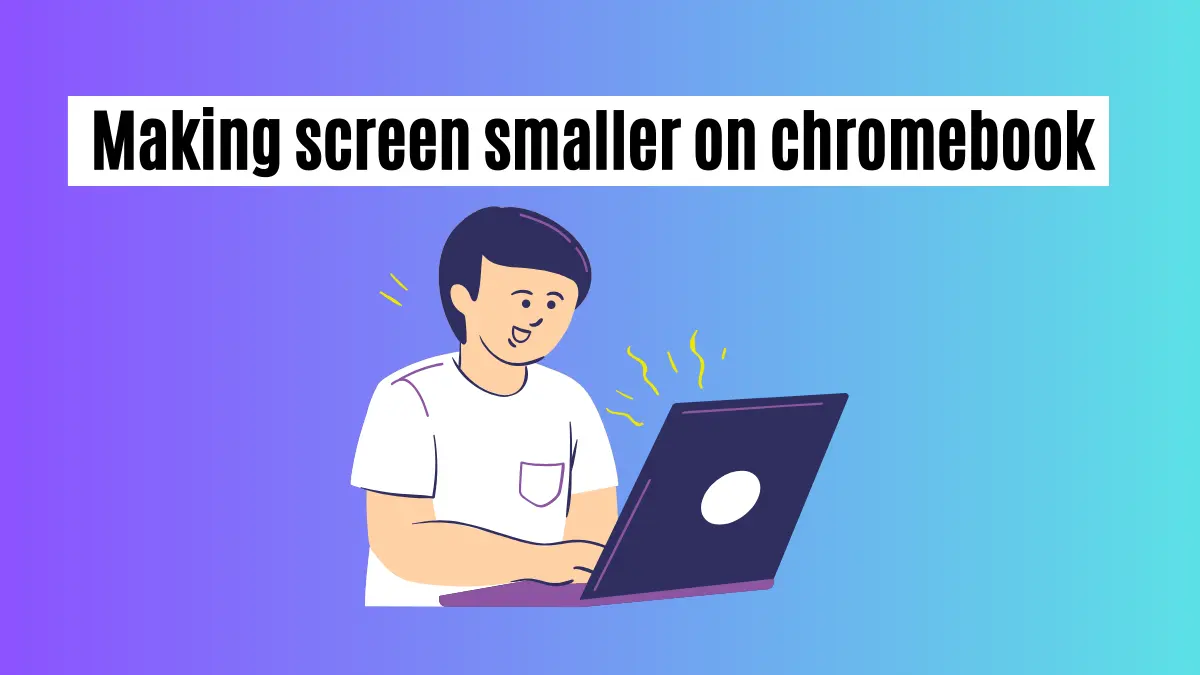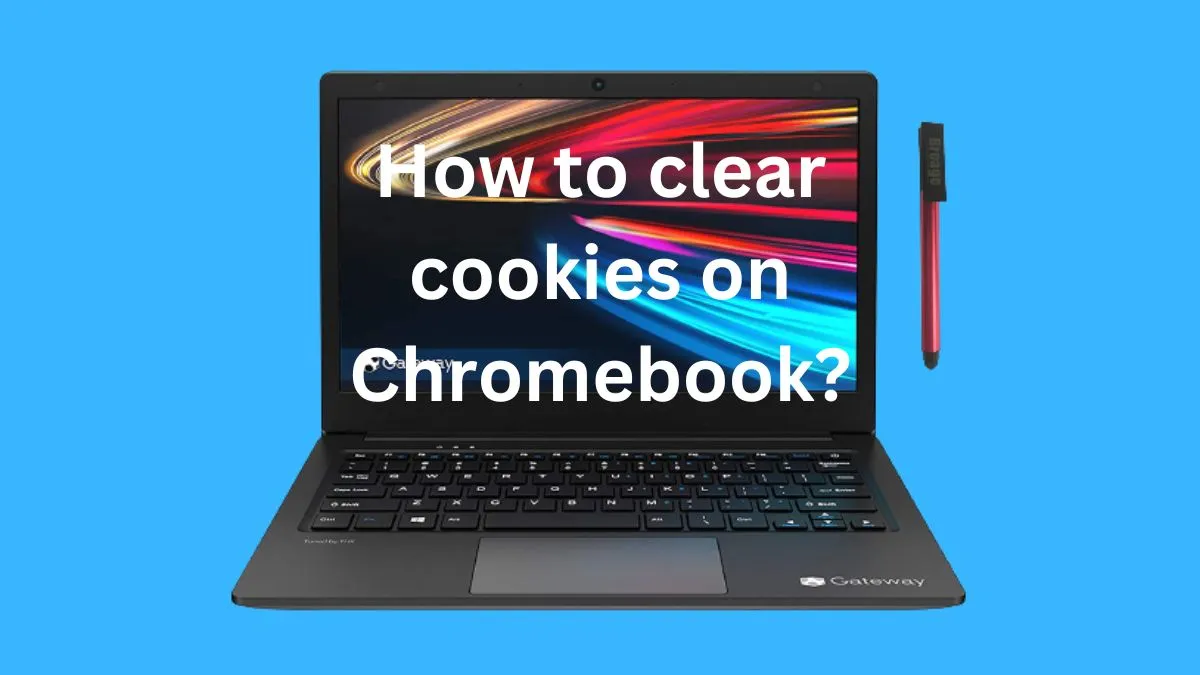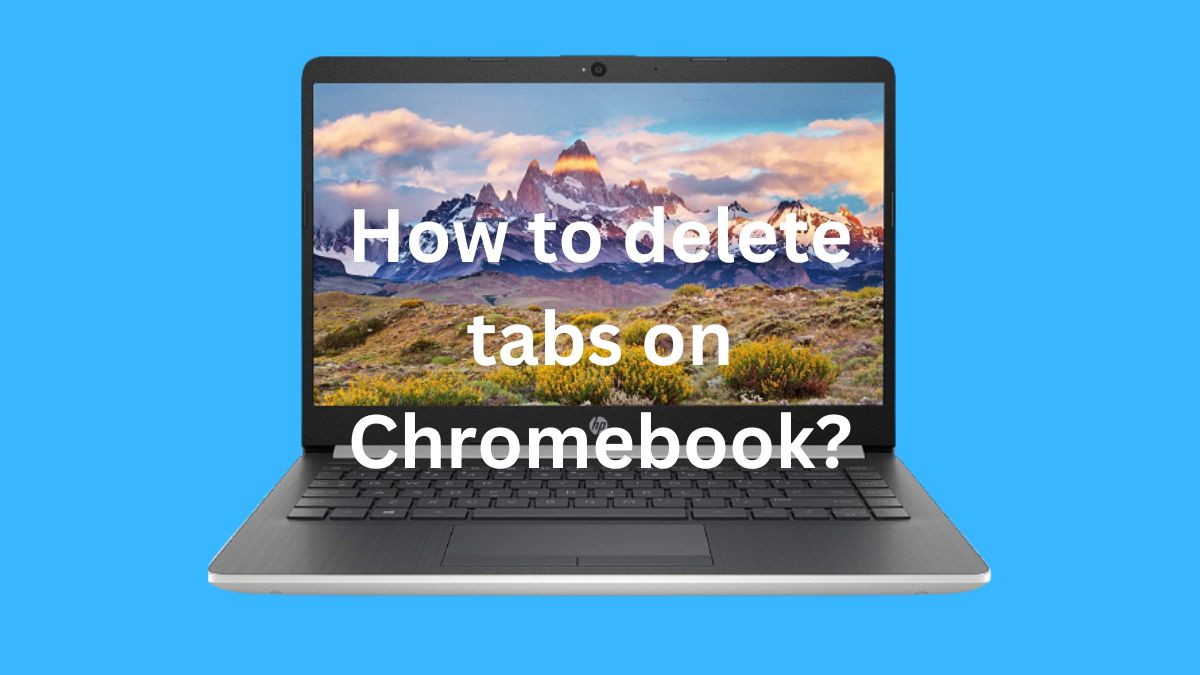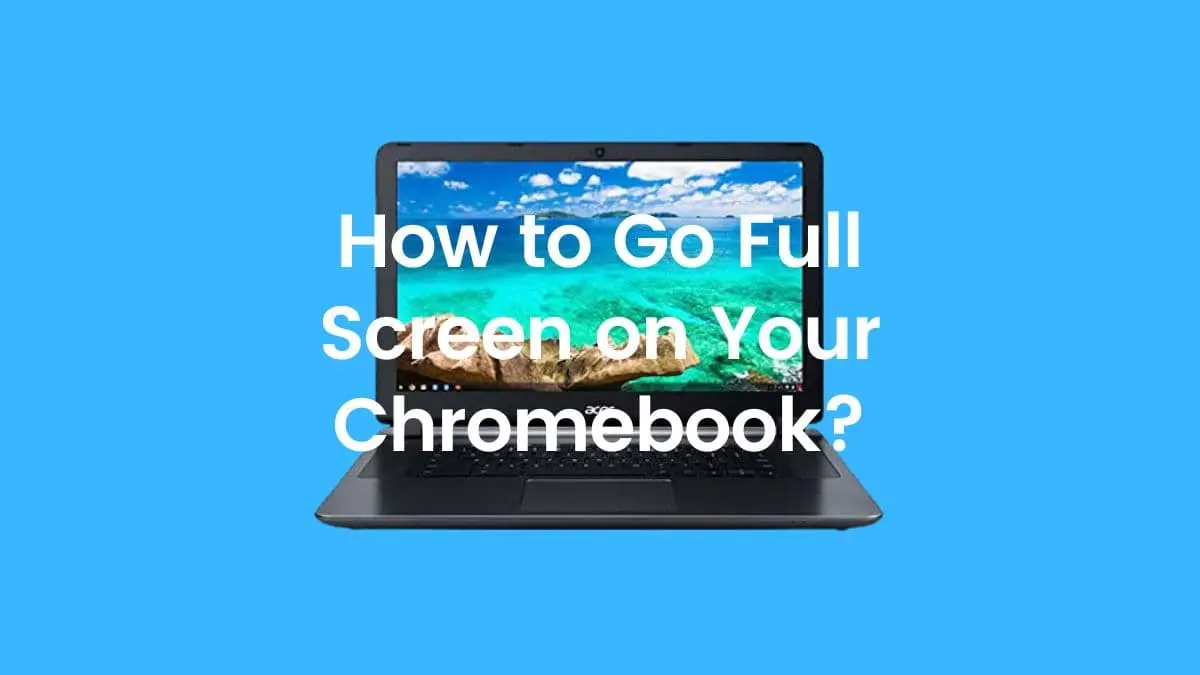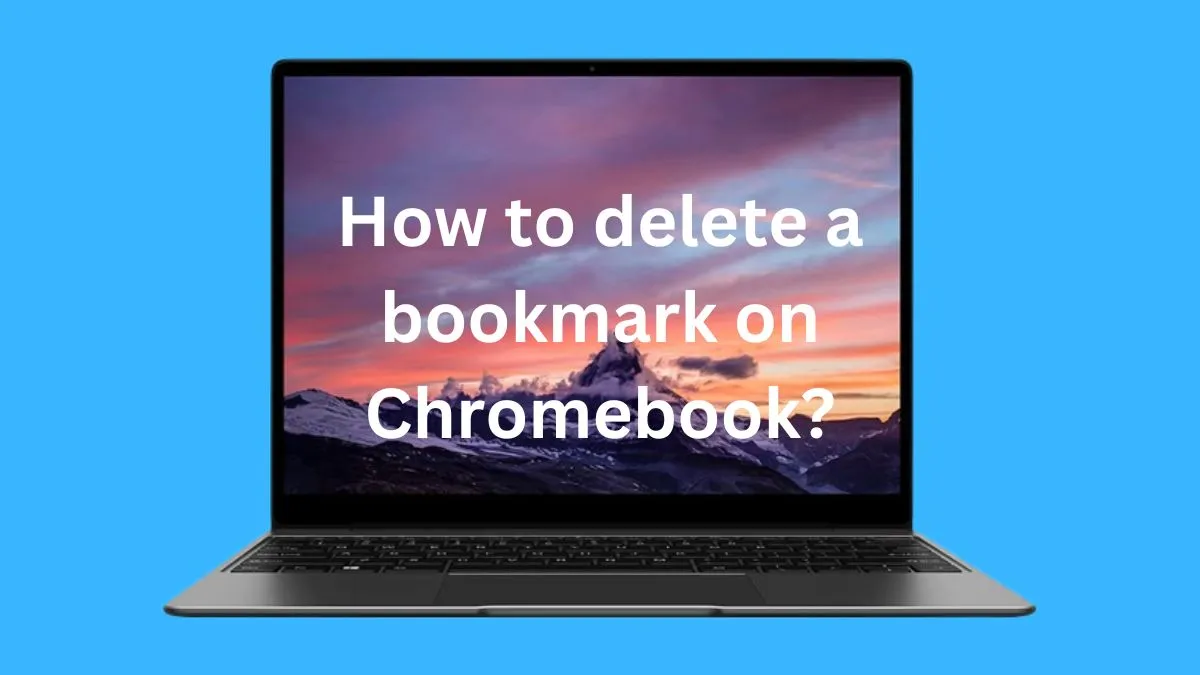Downloading music on a Chromebook is a simple and straightforward process. With the right tools and steps, you can easily download your favorite songs onto your device for offline listening.
In this guide, we will walk you through the steps to download music on a Chromebook.
Music Streaming Services
One of the easiest ways to listen to music on a Chromebook is by using music streaming services. These services allow users to access a vast library of songs without having to download them onto their device.
Some popular options include Spotify, Apple Music, and Google Play Music.
To use these services, you will need an internet connection. Simply open the web browser on your Chromebook and visit the website of your preferred music streaming service.
You can log in or create an account to start listening to music. These services also have mobile apps that you can download from the Google Play Store.
Music streaming services offer a range of features such as curated playlists, personalized recommendations, and offline listening options.
However, some may require a subscription for full access to their features.
Additionally, you may need to pay for a premium membership to listen to ad-free music.
2 easy ways to download music on Chromebooks
If you want to download music onto your Chromebook for offline listening or if the streaming service is not available in your region, there are several methods you can try.
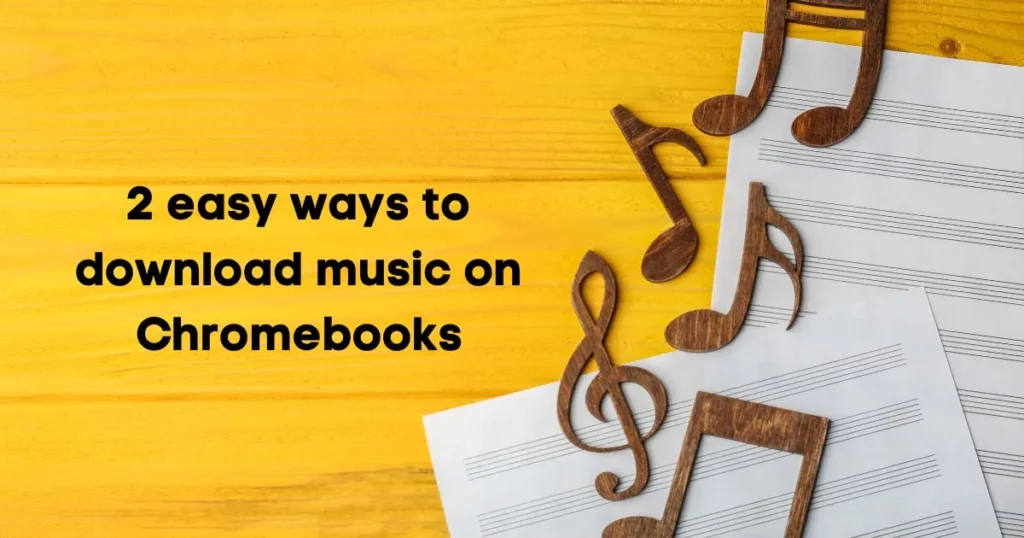
Method 1: Using Online Music Converters
Online music converters are web-based tools that allow users to convert and download music from various sources such as YouTube, SoundCloud, and Vimeo.
These services can be accessed through the web browser on your Chromebook and do not require any installation.
To use an online music converter, simply copy the link of the song or playlist you want to download and paste it into the converter’s designated box.
You can then select the desired audio format and quality before starting the conversion process. Once the conversion is complete, you can download the music file onto your Chromebook.
Method 2: Using a Download Manager Extension
Another option for downloading music on Chromebook is by using a download manager extension such as Chrono Download Manager or Turbo Download Manager.
These extensions can be added to your Chrome browser and provide you with more control over your downloads.
Once the extension is installed, simply click on the download button for the music file you want to download.
The download manager will then appear, allowing you to choose the desired location and rename the file before starting the download process.
Transferring Downloaded Music to Other Devices
After downloading music on your Chromebook, you may want to transfer it to another device such as your phone or MP3 player. There are a few ways you can do this.
Method 1: Using Google Drive
Google Drive is a cloud storage service that allows users to store and access files from any device with an internet connection.
You can use Google Drive on your Chromebook to upload and store your downloaded music files. Once uploaded, you can access these files on any device by signing into your Google account.
To transfer music from your Chromebook to another device using Google Drive, simply upload the music file onto your drive and download it onto the other device.
Method 2: Using a USB Flash Drive
Another way to transfer music from your Chromebook to another device is by using a USB flash drive. Most Chromebooks have at least one USB port, which can be used to connect a flash drive.
To transfer music using this method, insert the flash drive into your Chromebook and copy the downloaded music file onto the drive. Once done, remove the flash drive and insert it into the other device to access the music file.
How do I put music from a USB on my Chromebook?
If you have downloaded music onto a USB flash drive and want to transfer it to your Chromebook, follow these steps:
Step 1: Insert the USB flash drive into your Chromebook’s USB port.
Step 2: Open the “Files” app on your Chromebook.
Step 3: Under “Devices”, you should see your USB flash drive listed. Click on it to open its contents.
Step 4: Find the music file you want to transfer and right-click on it.
Step 5: Select “Copy” from the drop-down menu.
Step 6: Go to the location on your Chromebook where you want to transfer the music file. Right-click and select “Paste”.
The music file should now be transferred from the USB flash drive onto your Chromebook.
Conclusion
Downloading music on a Chromebook is a convenient way to access your favorite songs without an internet connection.
Whether you use music streaming services or opt for downloading music onto your device, there are various options available.
Additionally, with the ability to transfer downloaded music to other devices, you can enjoy your favorite tunes wherever you go.
So why not give it a try and start building your offline music library on your Chromebook today?
FAQs
What music software can I use on a Chromebook?
Chromebooks have a built-in media player that can play most common audio formats such as MP3, AAC, and FLAC. You can also use web-based music players like Spotify, SoundCloud, and Google Play Music on Chromebook.
Can you download music from YouTube on Chromebook?
Yes, you can use an online music converter to download music from YouTube onto your Chromebook. Simply copy the link of the video or playlist and paste it into the converter’s designated box to start the conversion process.
Can I watch YouTube offline on Chromebook?
Yes, you can watch YouTube videos offline on Chromebook by downloading them through the YouTube app. However, this feature is only available for YouTube Premium subscribers.
Can I access music streaming services on Chromebook?
Yes, most music streaming services have web versions that can be accessed through the web browser on your Chromebook. Some also have dedicated apps that can be downloaded from the Google Play Store.
Can I transfer music from my Chromebook to my phone?
Yes, you can transfer downloaded music from your Chromebook to your phone using Google Drive or a USB flash drive.
Is there an alternative for downloading music on a Chromebook?
If you are unable to use any of the methods mentioned above, you can also try using a third-party downloader app from the Google Play Store. However, make sure to read reviews and check for their legitimacy before downloading any such app.
Can you download anything on a Chromebook?
Yes, you can download and save various types of files on a Chromebook, such as documents, images, videos, and more.
However, due to its limited storage capacity, it is recommended to keep only essential files and regularly clear out unnecessary downloads.
Does Chromebook have a media player?
Yes, Chromebooks have a built-in media player that can play most common audio and video formats. However, you may need to download additional codecs for certain file types.
Can I use an external hard drive to store music on my Chromebook?
Yes. You can use an external hard drive to store music on your Chromebook, as long as it is compatible with the device’s ports. Simply connect the external hard drive and transfer your music files onto it using the same methods mentioned above for USB flash drives.
Can I add Apple Music to Chromebook?
No, Apple Music is not available on Chromebook as it is a streaming service exclusive to Apple devices. However, you can access your Apple Music library through the web version of iTunes on your Chromebook’s browser.