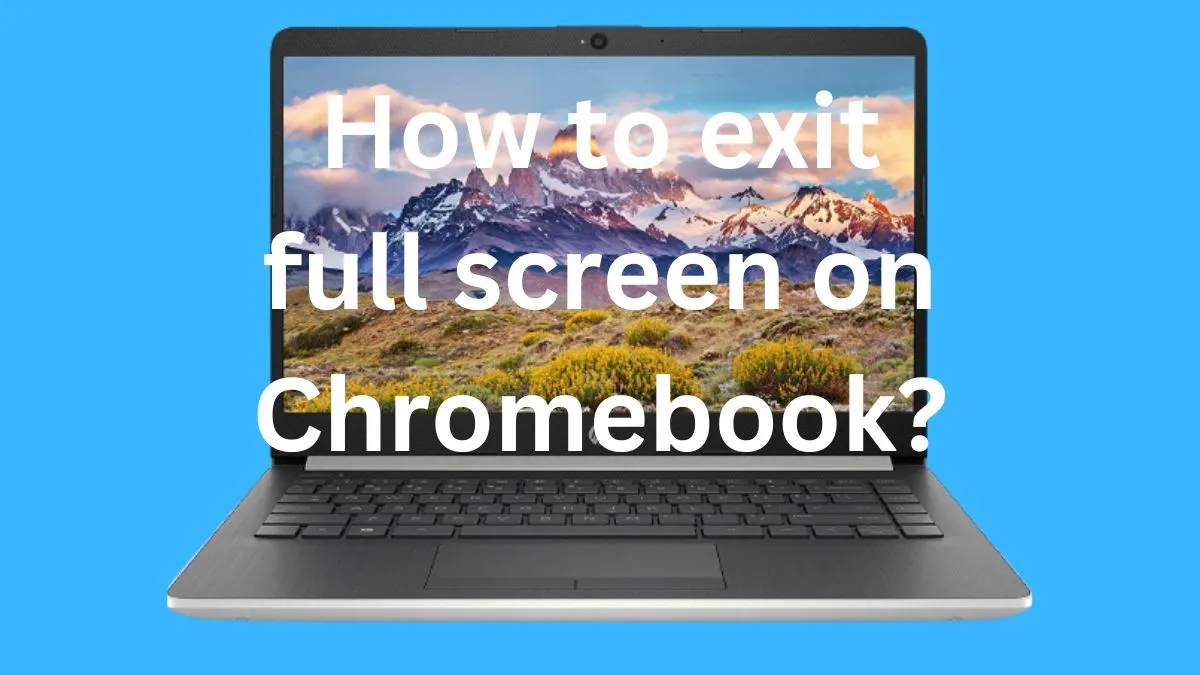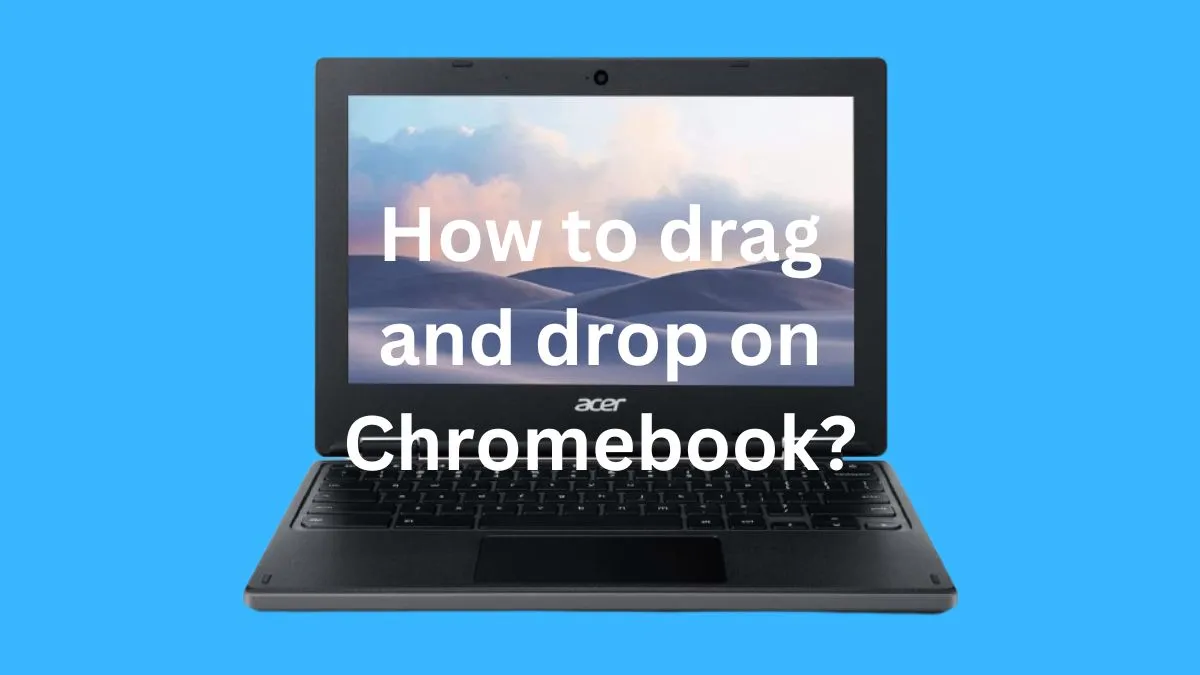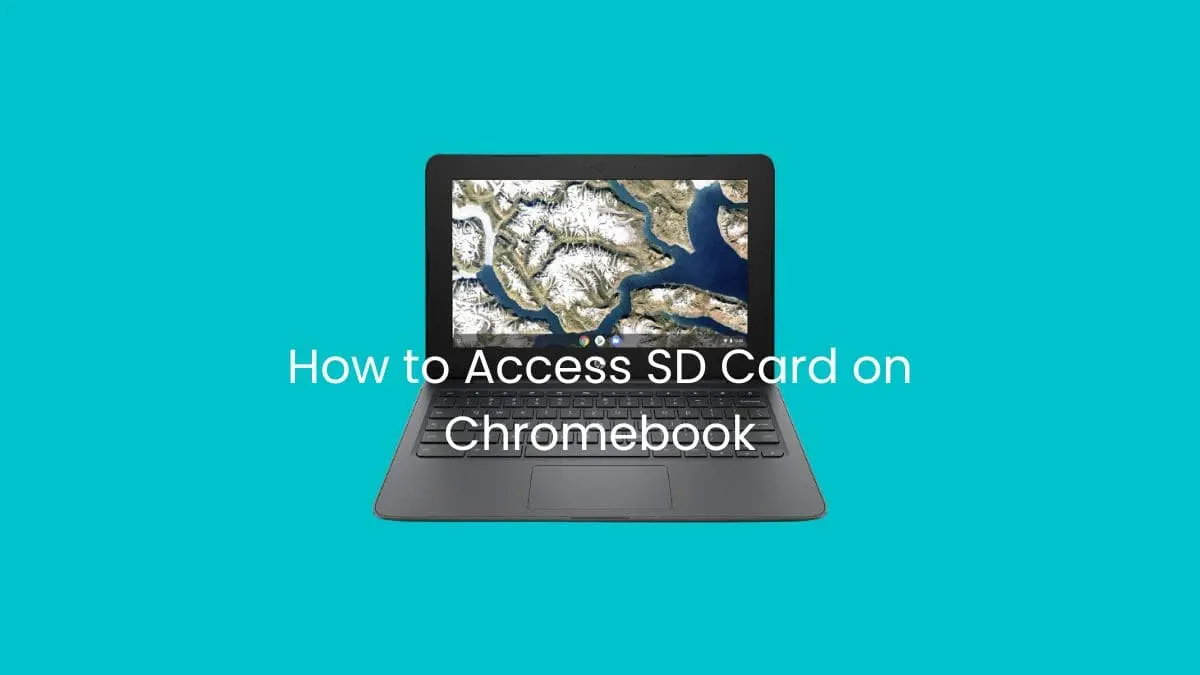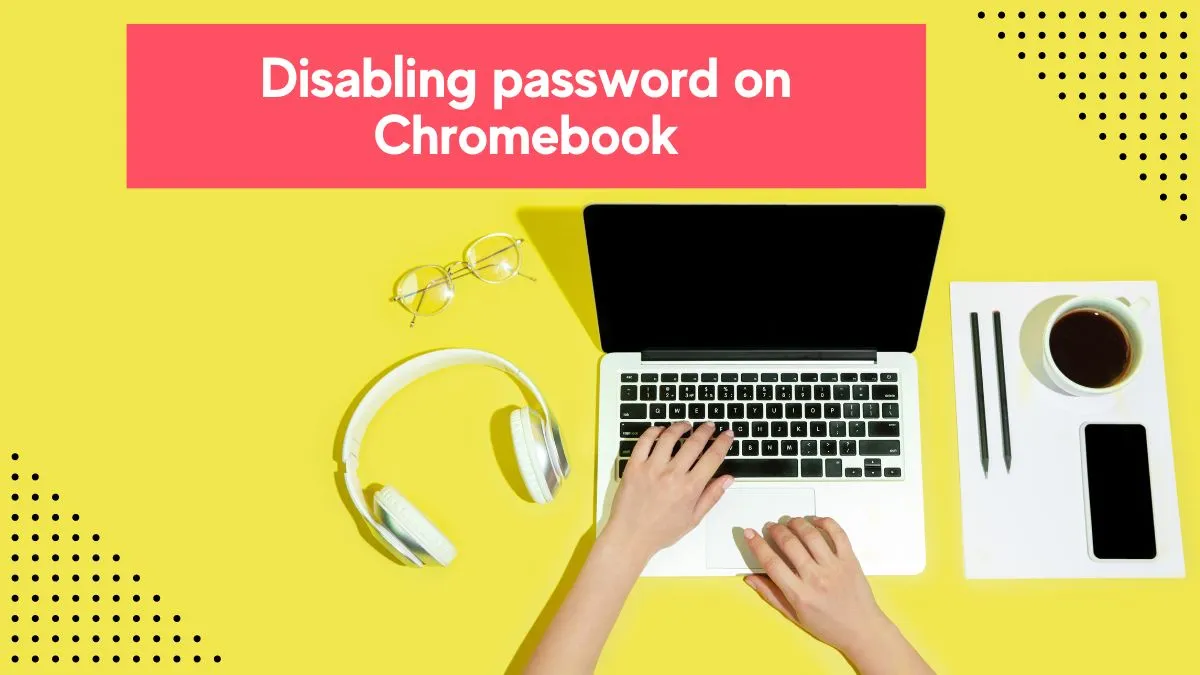Do you have an iboss filter installed on your Chromebook and want to bypass it?
Are you a student or teacher who wants to access content that is blocked by the iboss filter? If so, then you’re in the right place. This article will help guide you on how to bypass iboss on Chromebooks.
What is iboss?
iboss is a web-filtering service that helps organizations, including schools and businesses, protect their networks from cyber threats.
It allows administrators to set rules and parameters that block access to certain websites. It helps ensure that users are not exposed to malicious content or website threats.
How does iboss filter work?
iboss uses a cloud-based filtering system to block access to certain websites and content.
It identifies potential threats by scanning the URLs of any website that is accessed and then compares them with its predefined rules and parameters.
If the URL matches one of iboss’s predefined policies, it will immediately block access to the website or content.
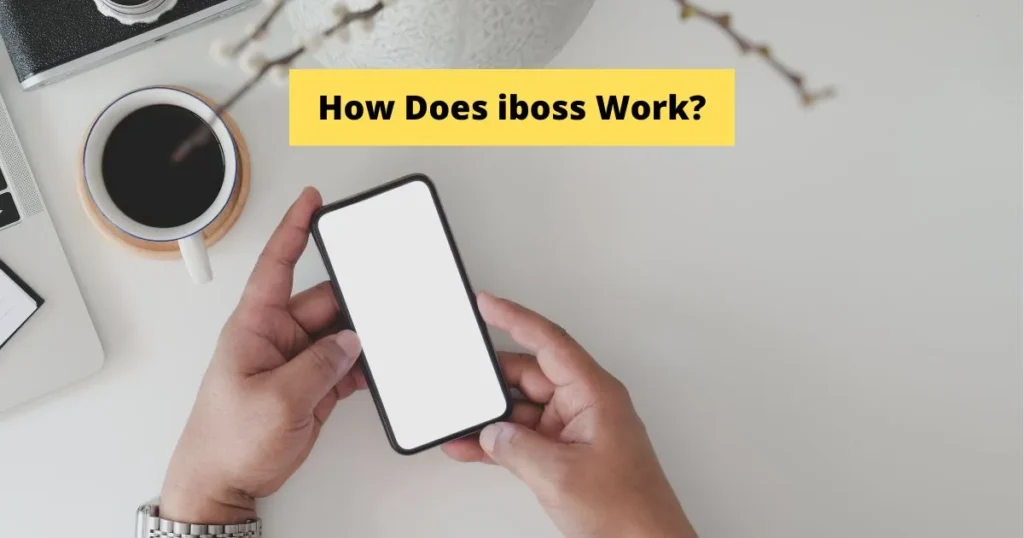
iboss also has an analytics system that allows administrators to gain insights into user activity and detect any potential risks. This helps them create automated policies for better protection against cyber threats.
5 Methods of bypassing the iboss Filter on Chromebooks
Once you have identified that an iboss filter is installed on your Chromebook, then it is time to look at how you can bypass it.
There are a few different methods that can be used to bypass the iboss filter on Chromebooks, and each has its own pros and cons.
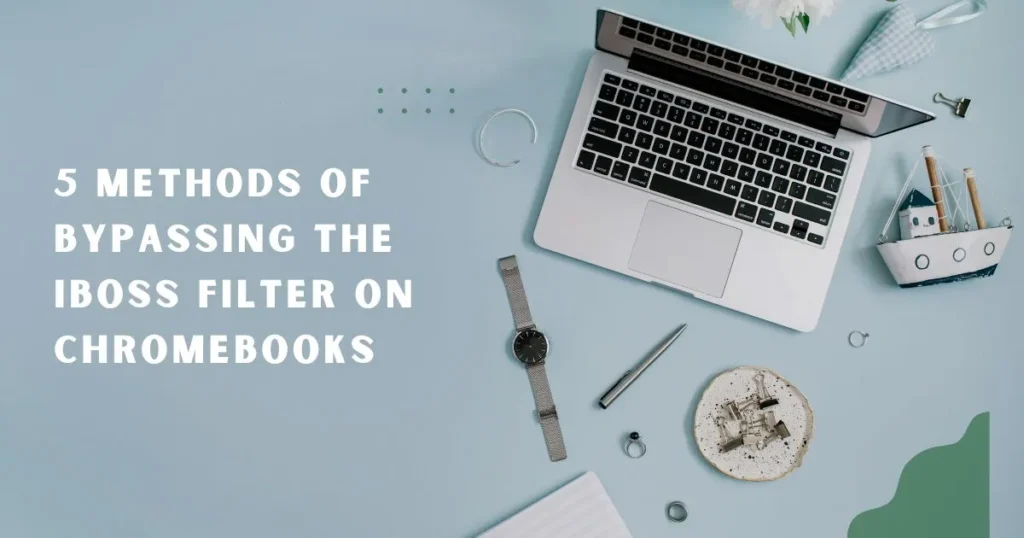
Method 1: Using a Virtual Private Network (VPN)
The most common method of bypassing an iboss filter on Chromebooks is to use a virtual private network (VPN).

A VPN is a secure tunnel between two computers, allowing users to access the internet without being monitored or tracked by their ISP.
When a user connects to the internet through a VPN, their data is encrypted and routed through an external server. This makes it difficult for iboss or any other web-filtering service to detect what websites they are accessing.
Method 2: Using a Proxy Server
Another method of bypassing the iboss filter on Chromebooks is to use a proxy server.
A proxy server is a computer that acts as an intermediary between two other computers, allowing users to access websites without being monitored or tracked by their ISP.
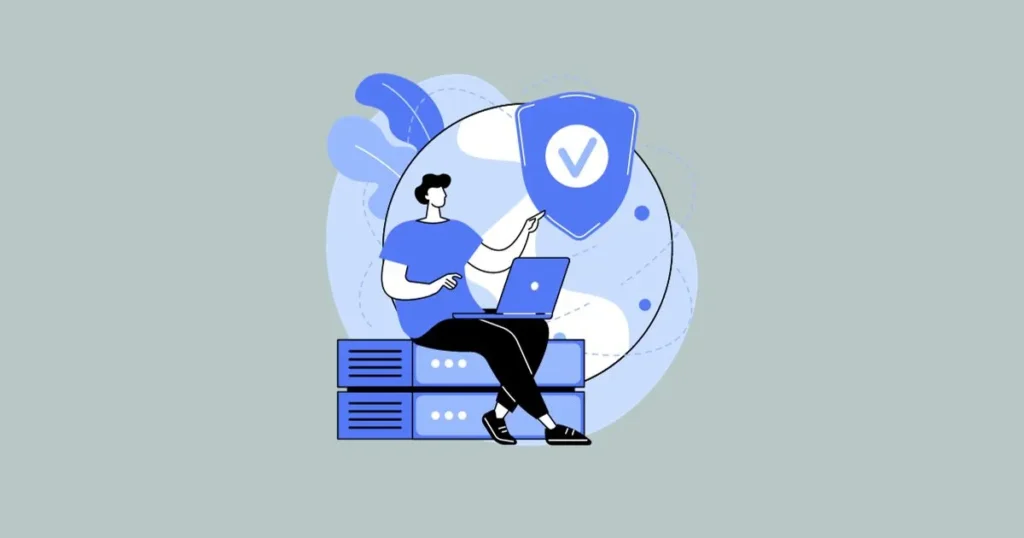
When a user connects to the internet through a proxy server, their data is routed through an external server and iboss is unable to detect what websites they are accessing.
Method 3: Disabling the iboss Filter
Another method of bypassing the iboss filter on Chromebooks is to disable it. It can be done by going into Chrome OS’s network settings and manually disabling the iboss filter.
It will allow users to bypass the filter and access any website they want without restriction.
Method 4: Configuring Network Settings
Another method of bypassing the iboss filter on Chromebooks is to configure network settings.
It can be done by going into Chrome OS’s network settings and manually configuring them to route all web traffic through an external server.
Method 5: Installing a Third-Party Extension
Finally, another method of bypassing the iboss filter on Chromebooks is to install a third-party extension.
There are many extensions available that can be used to bypass the iboss filter on Chromebooks.
These extensions usually work by re-routing web traffic through an external server, making it difficult for iboss or any other web-filtering service to detect what websites users are accessing.
Reasons to bypass the iboss on Chromebooks
There are a few reasons why someone might want to bypass iboss on their Chromebook.
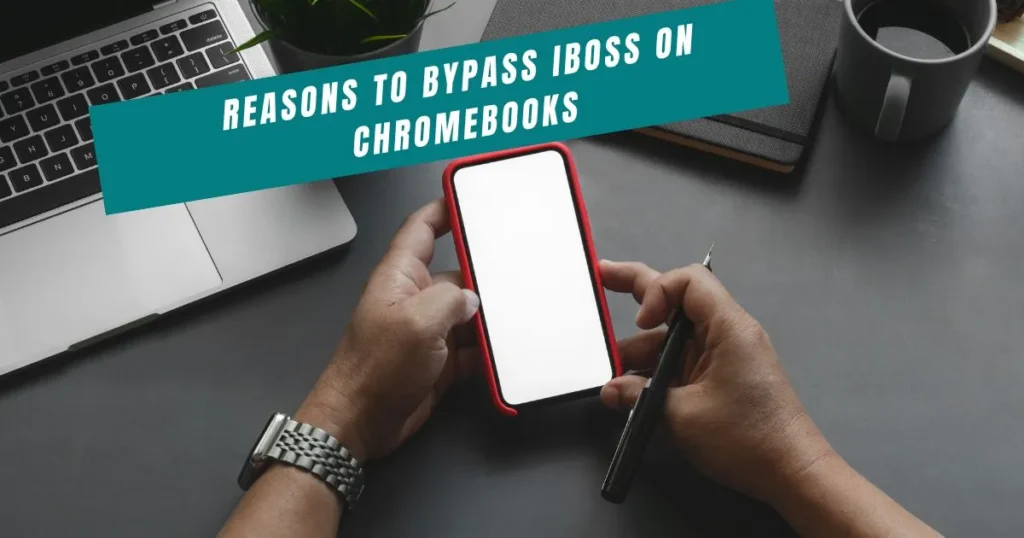
1- To access educational content
One of the most common reasons to bypass iboss on Chromebooks is to access educational content. It is not unusual for schools and universities to use web-filtering services such as iboss in order to protect their networks from malicious threats.
However, this can sometimes lead to students and teachers being unable to access certain websites that are essential for their studies.
Bypassing the iboss filter can help students and teachers access the content they need for their studies.
2- To access entertainment content
Another reason to bypass iboss on Chromebooks is to access entertainment content. It is not uncommon for web-filtering services such as iboss to block access to certain websites that contain entertainment content.
This can be frustrating for users who want to watch movies, listen to music, or play games online. Bypassing the iboss filter can allow users to access this content without any restrictions.
3- To access censored content
Another reason to bypass iboss on Chromebooks is to access censored content. In some countries, certain websites are blocked or restricted by the government for political or religious reasons.
4- To access work-related content
Finally, some users may want to bypass the iboss filter on their Chromebooks in order to access work-related content.
It is not uncommon for organizations to use web-filtering services such as iboss in order to protect their networks from malicious threats.
However, this can sometimes lead to employees being unable to access certain websites that are essential for their work.
Identifying if an iboss Filter is Installed on Your Chromebook
If you think there might be an iboss filter installed on your Chromebook, then it’s important to first identify if that is indeed the case.
The best way to do this is by trying to access a website that you know should be blocked by iboss, such as a gambling or adult website. If the website is blocked, then that means there is definitely an iboss filter installed on your Chromebook.
Another way to identify if an iboss filter is installed on your Chromebook is to check the network settings in Chrome OS. To do this, open the Chrome browser and go to Settings > Network.
Here you will be able to see a list of all available networks. If you see one that has the word “iboss” in its name, then it is likely that an iboss filter is installed on your Chromebook.
Finally, if you still can’t be sure whether or not an iboss filter is installed on your Chromebook, then it may be worth contacting your school or organization to inquire about their network security measures.
Precautionary measures to take when bypassing iboss on Chromebooks:
Bypassing iboss on Chromebooks can be a useful way of accessing content that would otherwise be blocked. However, it is important to take some precautionary measures before attempting to bypass the iboss filter.
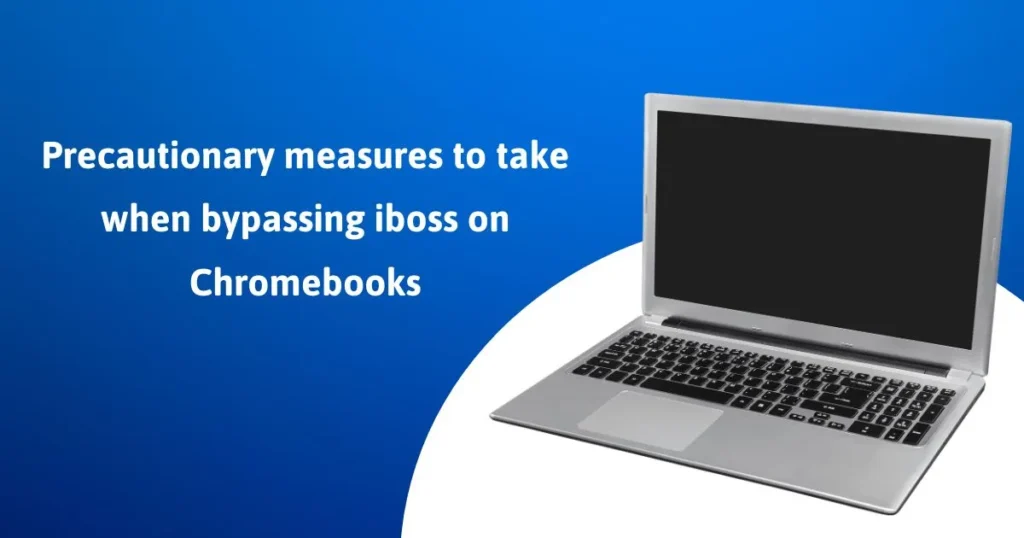
Check Your Network Security Settings
The first precautionary measure you should take when attempting to bypass iboss on Chromebooks is to check your network security settings.
Make sure that all the necessary network and firewall protections are in place, as this will help protect you from malicious threats while using the web-filtering service.
Use an Updated Security Software
The second precautionary measure you should take when attempting to bypass iboss on Chromebooks is to use an updated security software.
Make sure that the security software you are using is up to date, as this will help keep your device safe from threats while bypassing iboss.
Use Trusted Proxies
The third precautionary measure you should take when attempting to bypass iboss on Chromebooks is to use trusted proxies.
A proxy server can be used to bypass the iboss filter, but it is important to make sure that you are using a trusted proxy server. It will help ensure that your data does not get intercepted while bypassing iboss.
Be Wary of Suspicious Sites
The fourth precautionary measure you should take when attempting to bypass iboss on Chromebooks is to be wary of suspicious sites.
Make sure to avoid websites that are known to be malicious or untrustworthy, as this will help keep your device safe while bypassing the filter.
Use a Secure VPN Connection
The fifth precautionary measure you should take when attempting to bypass iboss on Chromebooks is to use a secure VPN connection.
A VPN can be used to bypass the filter, but it is important to make sure that you are using a secure VPN connection.
Conclusion
Bypassing iboss on Chromebooks can be a useful way of accessing content that would otherwise be blocked. However, it is important to take some precautionary measures before attempting to bypass the iboss filter.
Make sure to check your network security settings, use an updated security software, use trusted proxies, be wary of suspicious sites and use a secure VPN connection.
By following these precautionary measures, you can protect your device from any potential threats while bypassing the iboss filter on Chromebooks.
Bypassing iboss on Chromebooks is a useful way of gaining access to content that would otherwise be blocked.
However, it is important to remember that bypassing any type of web-filtering software can have serious consequences.
Make sure that you are aware of any potential risks before attempting to bypass the iboss filter on Chromebooks.
Now that you know how to bypass iboss on Chromebooks, you can safely access content that would otherwise be blocked.
With these methods, you’ll be able to browse the internet without worrying about any restrictions. So, the next time you need to bypass iboss on Chromebooks, you’ll know exactly what to do.
FAQs
Why does iboss block everything?
Iboss blocks certain websites and content in order to protect users from malicious threats or inappropriate content.
Can I bypass iboss on my Chromebook?
Yes, you can bypass iboss on your Chromebook using one of the five methods outlined in this article.
Is bypassing iboss on Chromebooks safe?
Bypassing iboss on Chromebooks can be safe if you take the necessary precautionary measures. Make sure to check your network security settings, use an updated security software, use trusted proxies, be wary of suspicious sites and use a secure VPN connection.
What does iboss track?
Iboss tracks users’ web activity in order to filter out malicious threats and inappropriate content. However, the extent of this tracking varies depending on the settings of the iboss filter.
Can I access restricted websites while bypassing iboss on Chromebooks?
Yes, you can access any website while bypassing iboss on Chromebooks. However, it is important to remember that some websites may still be blocked by other filters or security measures.
Do I need to install any special software when bypassing iboss on Chromebooks?
No, you do not need to install any special software when bypassing iboss on Chromebooks. However, some of the methods outlined in this article may require you to manually change your network settings.
Is there any way to prevent iboss from blocking websites?
Unfortunately, there is no way to completely prevent iboss from blocking websites.