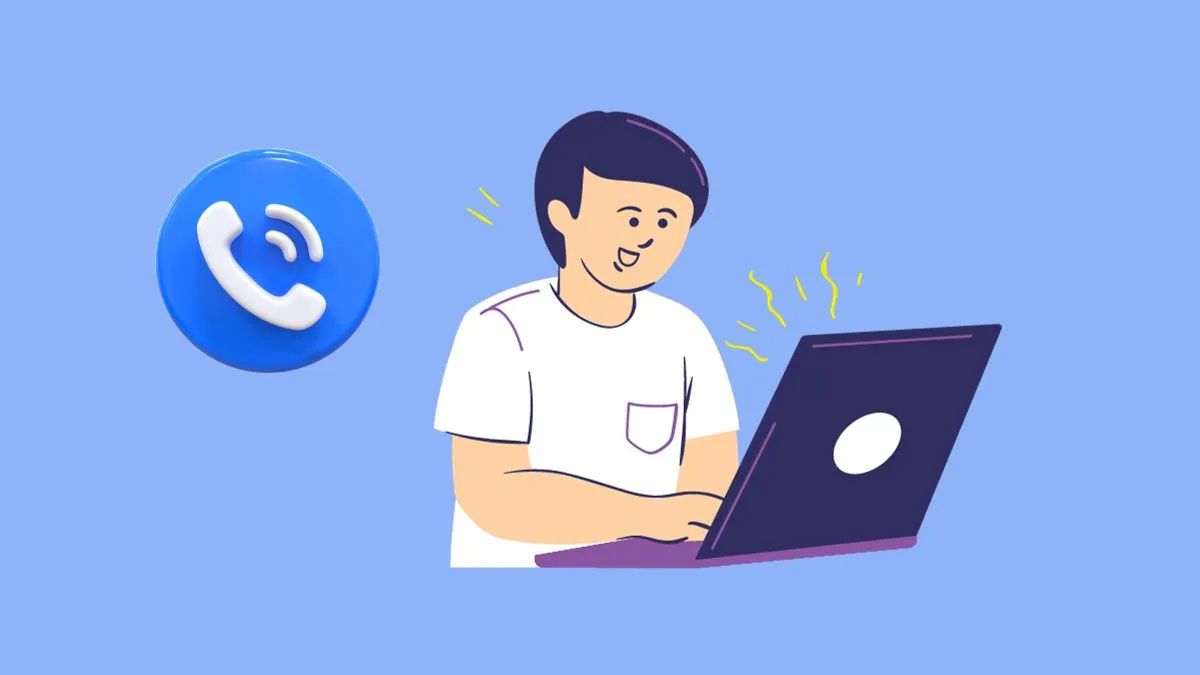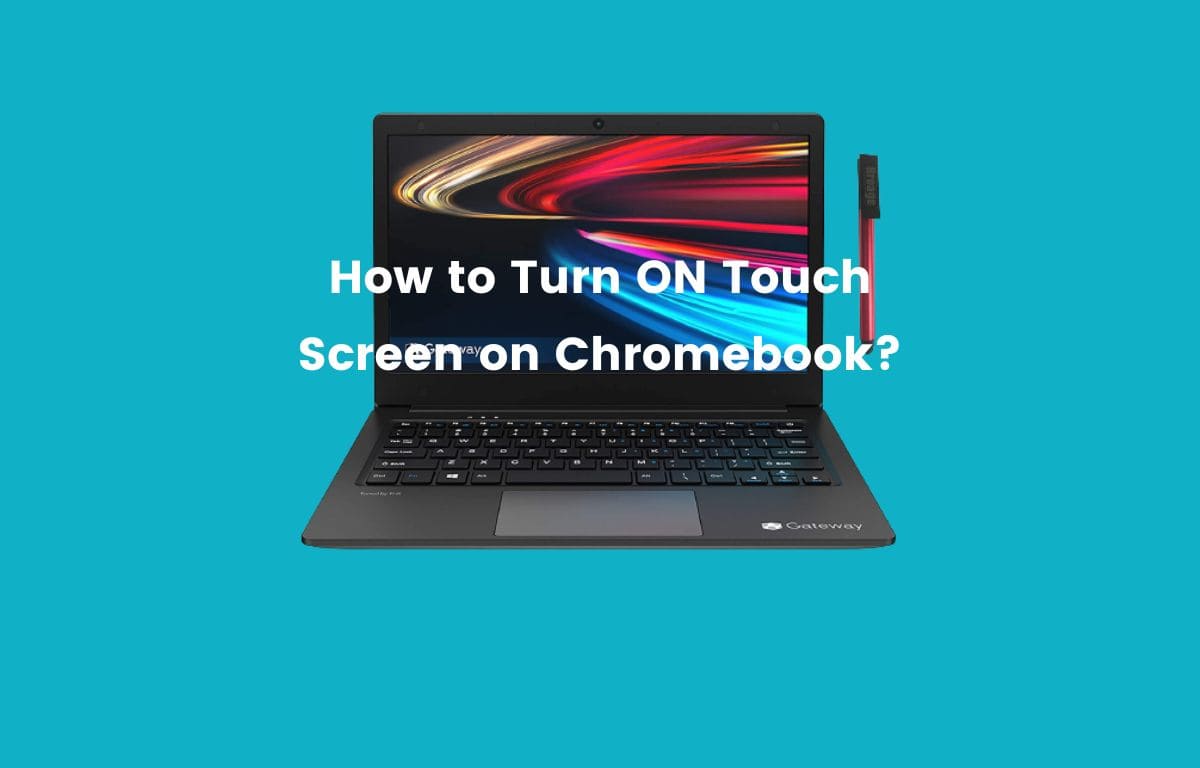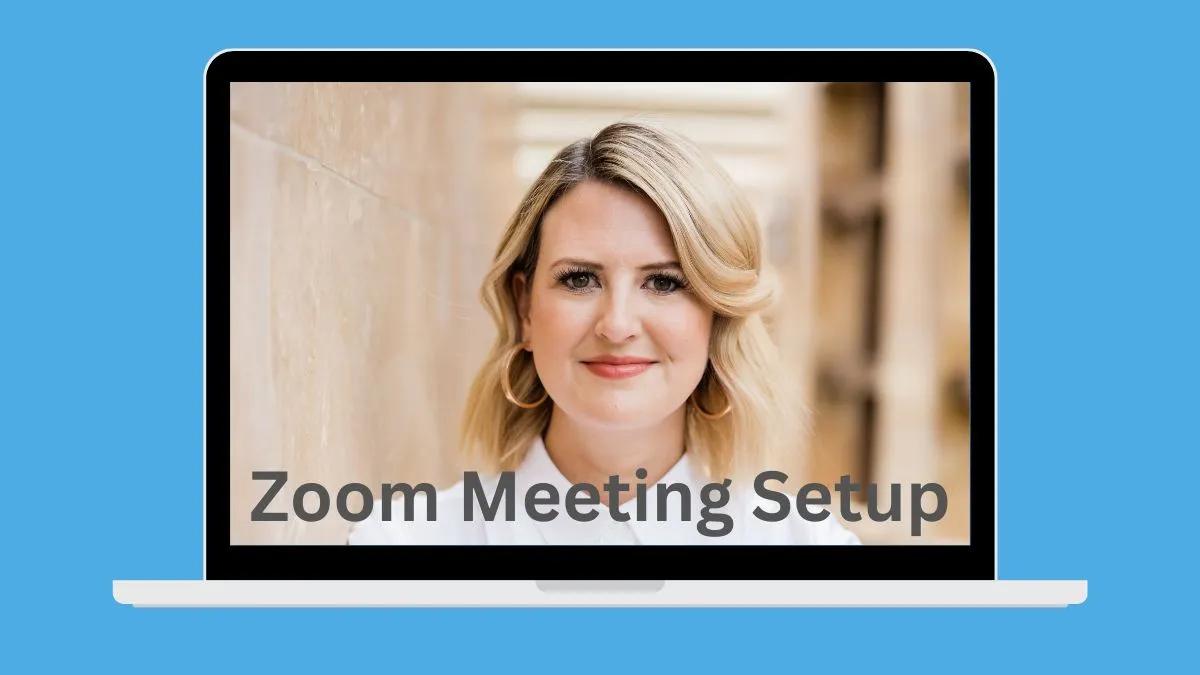The amount of online banking transactions has skyrocketed in recent years, and with it the need for a secure way to access this information.
With their ease of use, portability and affordability, Chromebooks have become increasingly popular when it comes to accessing one’s finances.
In this article, we will discuss how Chromebooks are secure for online banking. We will also provide some tips to secure Chromebooks when doing online banking.
Advantages of using Chromebooks for online banking
Chromebooks come with a range of features that make them secure for online banking transactions. Here is just a few:
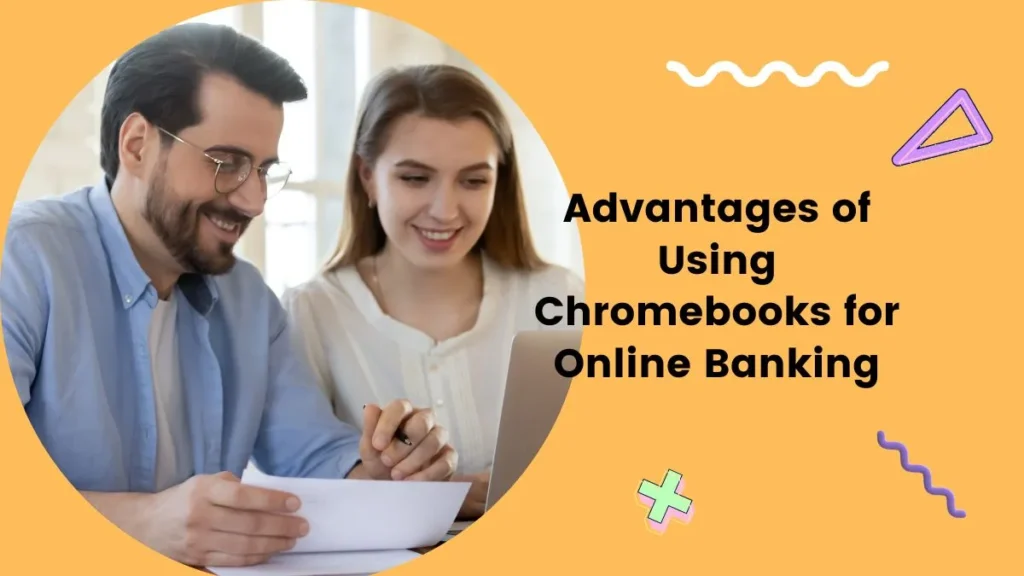
1. Built-In malware protection
Chromebooks have built-in malware protection that can regularly scan your device for malicious software. The Chrome OS also has a sandbox feature which isolates any potentially dangerous programs from the main operating system.
This helps protect your Chromebook from viruses and other potential hackers who may be trying to access your information.
2. Automatic software updates and patches
Chromebooks are continuously updated with the latest security patches and other software updates, which helps keep them safe from potential threats.
This means that you don’t have to worry about manually updating your device or downloading antivirus software as it’s all done for you.
3. Encrypted storage with Google Drive
Google Drive is a cloud storage service offered by Google that allows users to store their data securely in the cloud. A
ll data stored on Google Drive is encrypted, meaning that it can only be accessed by those who have been given permission to do so.
4. Multi-Factor authentication
Another great feature of Chromebooks is their ability to use multi-factor authentication.
This means that a user must provide two or more pieces of evidence (such as a password, PIN, security question or biometric information) in order to gain access to their device.
It helps protect your data and makes it much harder for someone else to gain access to it even if they were able to guess your password.
Disadvantages of using Chromebooks for online Banking
While Chromebooks offer many benefits when it comes to online banking, they also have some drawbacks as well. Here are just a few:
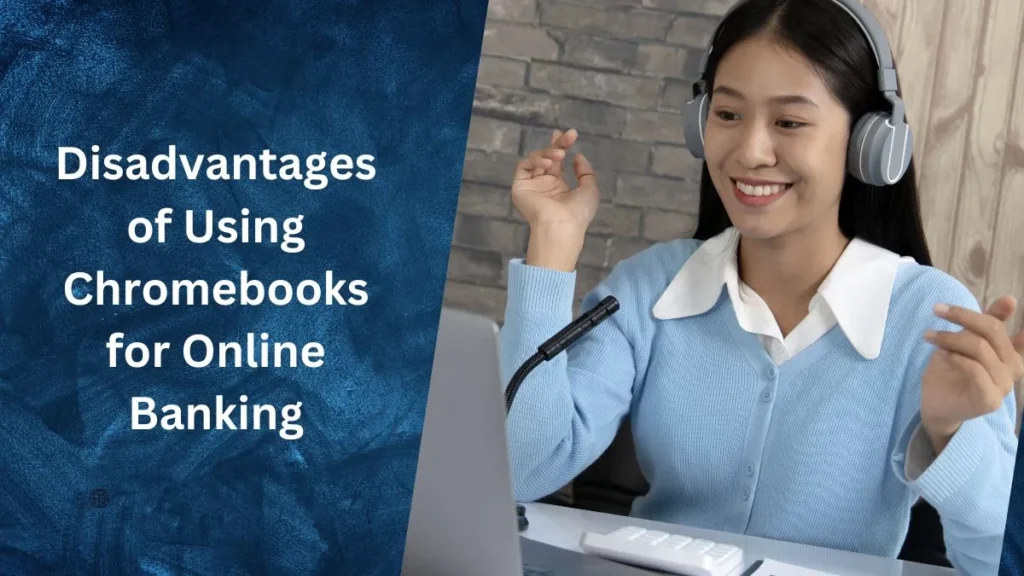
1. Limited Hardware Options
Chromebooks are limited in terms of hardware options, meaning that they can be difficult to customize and may not have the power or features required for certain banking activities.
This means that if you need specific hardware or features you may need look at other devices instead of a Chromebook.
2. Limited Local Storage Capacity
Chroms typically come with limited local storage capacity, which makes them less ideal for storing large amounts of data such as financial records or transactions.
Instead, users must rely on cloud storage services such as Google Drive to store their data securely in the cloud.
Although this is an excellent security measure, it does mean that accessing your data becomes dependent on having a reliable internet connection.
3. No Anti-Theft Tracking Software
Chromebooks do not come with built-in anti-theft tracking software, so if you lose your device or it is stolen you may have difficulty recovering it.
This means that extra precautions should be taken when using a Chromebook for online banking activities such as setting up a secure password on the device and regularly backing up data to an external drive or cloud storage service.
How to Secure a Chromebook for Online Banking?
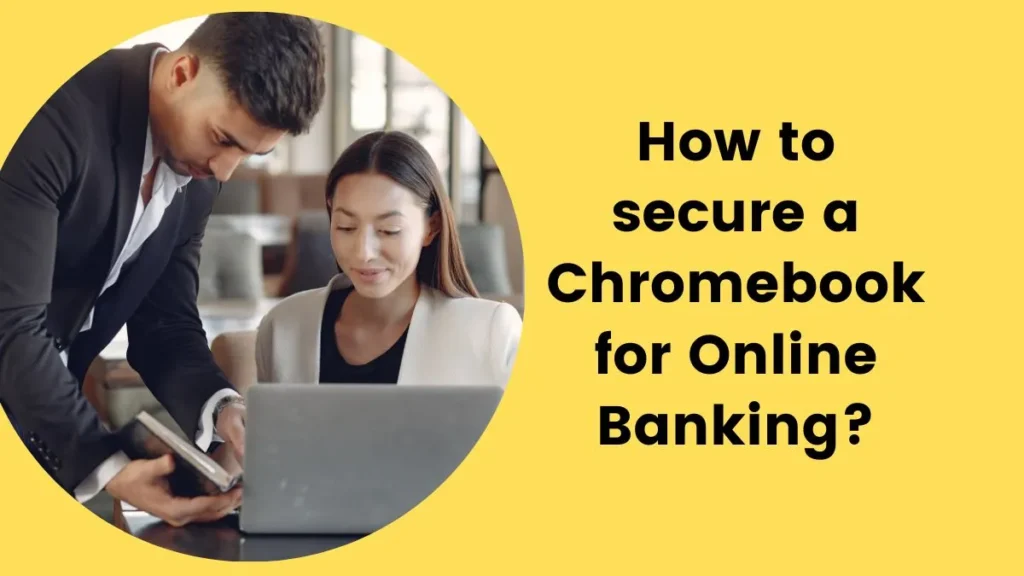
Install reputable antivirus software:
Installing antivirus software is an important step when using a Chromebook for online banking activities. Antivirus software can help detect and block malicious programs that could potentially steal your sensitive information or compromise your device’s security.
install secure browser:
In addition to the anti-virus software, you can also install a secure browser on your Chromebook. Most browsers offer features like private browsing and encryption which help protect your personal data from being exposed as you use bank sites or other financial services.
Research banking websites before entering passwords:
Before entering your passwords on any website, take the time to research the site and make sure it is legitimate.
Scammers often create fake websites that are designed to look like real ones in order to steal your banking information.
Check for encryption on websites:
When using a Chromebook for online banking activities, always check that the website you are visiting has an SSL (Secure Socket Layer) certificate installed.
An SSL Certificate ensures that all data exchanged between your device and the server is encrypted, making it much harder for hackers or other malicious actors to gain access to your sensitive financial information.
Use a secure VPN connection:
A Virtual Private Network (VPN) provides users with an additional layer of security when accessing the internet.
By connecting to a secure VPN connection, users can hide their IP address and encrypt all data they transfer between your device and the server, preventing hackers from intercepting or monitoring your activity.
Administer password policies and two-factor authentication:
Setting up strong passwords for each online banking account is essential in order to keep your financial information secure.
Additionally, setting up two-factor authentication (2FA) adds an extra layer of protection in that it requires you to enter a unique code sent via text message or email before you can access your account.
Install anti-theft tracking and protection software:
Anti-theft tracking and protection software provides an additional layer of security in case your device is ever lost or stolen.
This software can help you locate the device, lock it remotely, and even erase sensitive data if necessary.
Disable Remote Access features:
Chrome OS includes several remote access features that allow users to control their Chromebooks from any other computer connected to the internet.
Although this can be convenient, it also increases the risk of someone accessing your data without your permission.
Therefore, it is recommended that you disable these features when using a Chromebook for online banking activities.
Disable auto-fill and autocomplete features:
Autofill and autocomplete features are designed to make entering information into web forms easier; however, they can also pose a security risk as they store sensitive information such as passwords on your device.
When using a Chromebook for online banking activities, it is highly recommended that you disable these features in your browser’s settings.
Configure the browser’s privacy settings correctly:
It is important to configure the privacy settings of your web browser correctly when using a Chromebook for online banking activities. This includes disabling third-party cookies and enabling private browsing mode.
It is also recommended that you clear your browser’s cache after each session to ensure that no sensitive information has been stored on the device.
Backup data regularly:
Backing up your data on a regular basis can help protect against the risk of financial loss in case your Chromebook ever gets lost or stolen. This can be done by using cloud storage services, external hard drives, or other forms of media.
Update the operating system regularly:
To ensure that all security patches and updates are installed on your device, it is important to keep your Chrome OS version up-to-date.
Regularly updating your Chromebook’s operating system will help protect you from any newly discovered security vulnerabilities.
By following these best practices, Chromebook owners can rest assured that their sensitive financial information is protected when conducting online banking activities.
With the proper security measures in place, a Chromebook can be a secure and reliable device for banking online.
Overall Verdict
Chromebooks are secure for online banking as long as users follow best practices such as password policies and two-factor authentication, installing anti-theft protection software, disabling remote access features, configuring the browser’s privacy settings correctly and regularly updating the operating system.
With these measures in place, Chromebook owners can enjoy a safe and secure online banking experience.
So, if you’re thinking of using a Chromebook to access your online banking account, just remember to take the necessary security measures in order to protect your financial information.
FAQs
Is a Chromebook better than a laptop for banking?
It depends on the security measures that you put in place. If you follow best practices such as password policies and two-factor authentication, installing anti-theft protection software, disabling remote access features, configuring the browser’s privacy settings correctly and regularly updating the operating system, then a Chromebook is just as secure as a laptop for banking.
Do Chromebooks have built-in security?
Yes, Chromebooks have built-in security features such as sandboxing, data encryption and verified boot which help protect the device from malicious attacks.
Has a Chromebook ever been hacked?
Yes, there have been reports of Chromebooks being hacked. However, these incidents are rare and can be prevented by following the recommended security measures such as password policies and two-factor authentication, installing anti-theft protection software and regularly updating the operating system.
Are Chromebooks safer from viruses?
Yes, Chromebooks are safer from viruses due to their security features such as sandboxing and verified boot which help protect the device from malicious attacks.
Is Chrome more secure than Windows?
Yes, Chrome is generally more secure than Windows as the operating system is regularly updated to patch any newly discovered security vulnerabilities and it has built-in security features such as sandboxing and verified boot which help protect the device from malicious attacks.