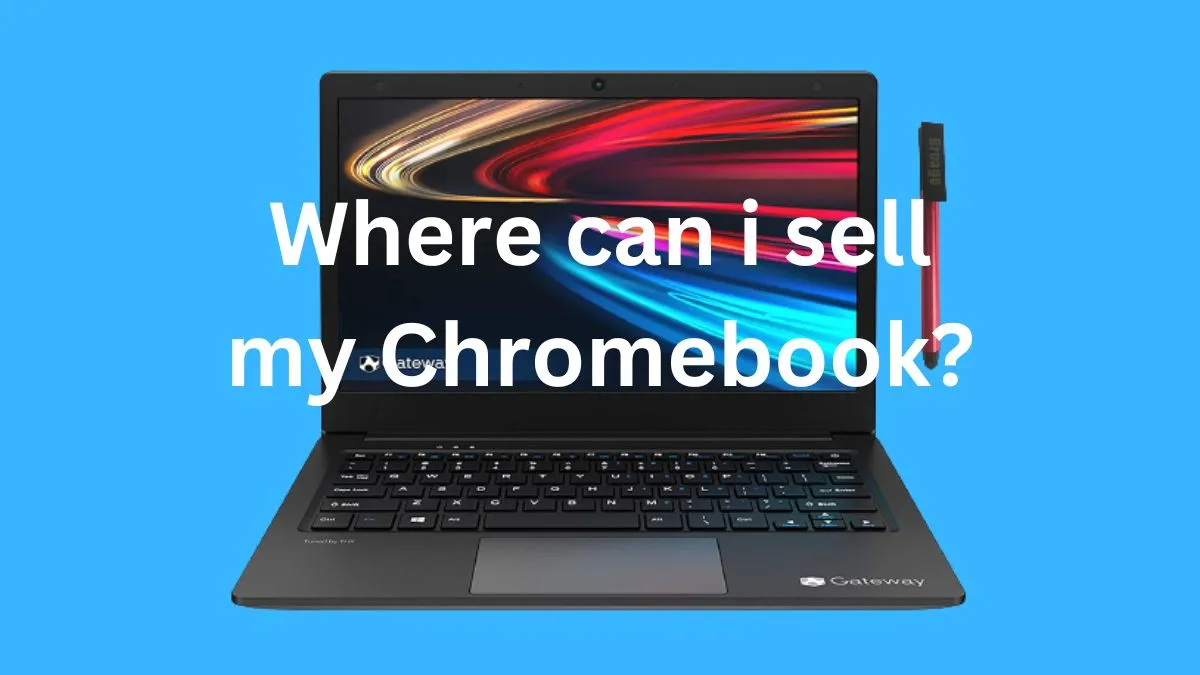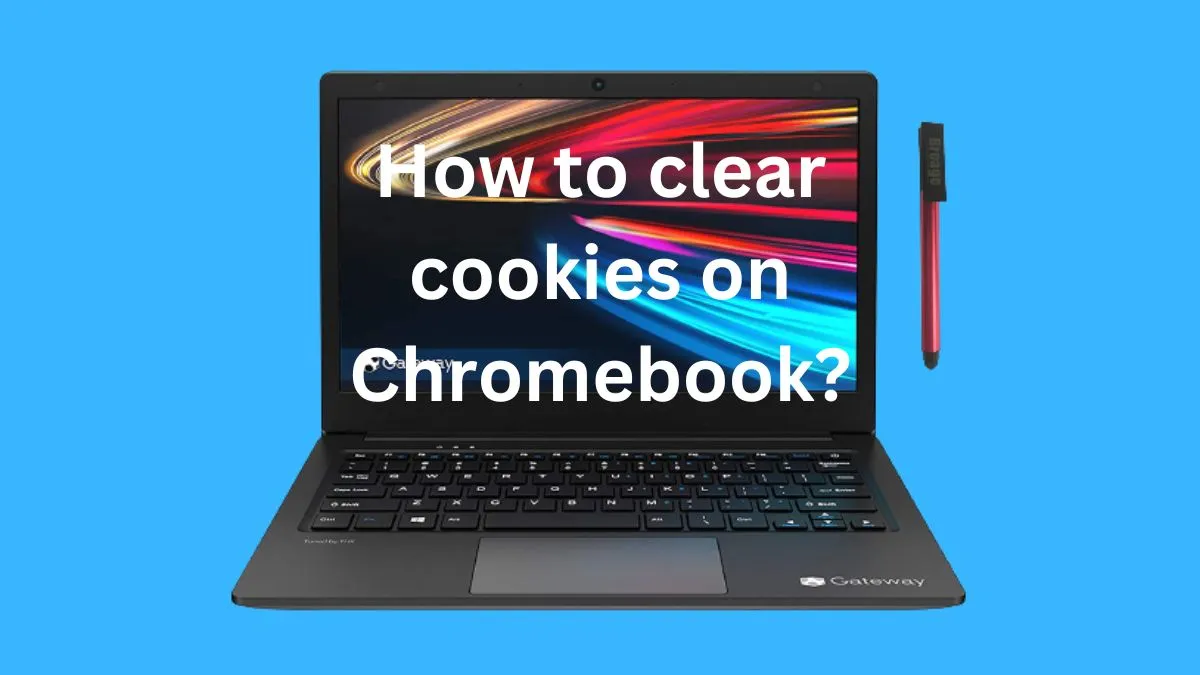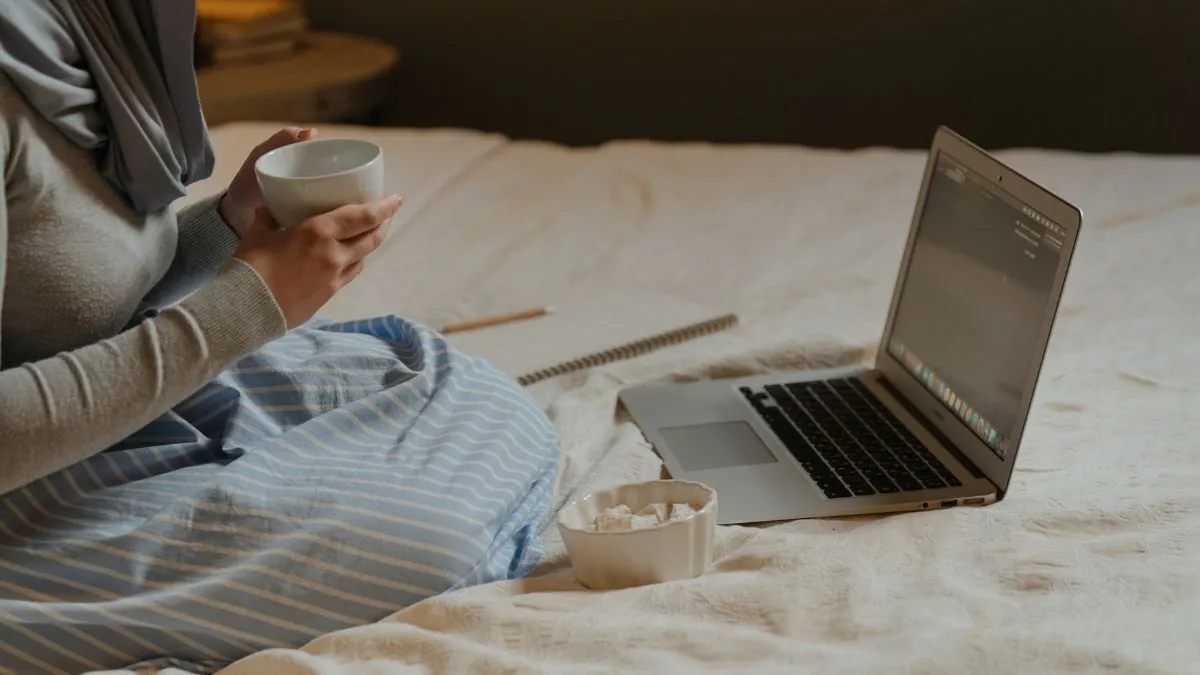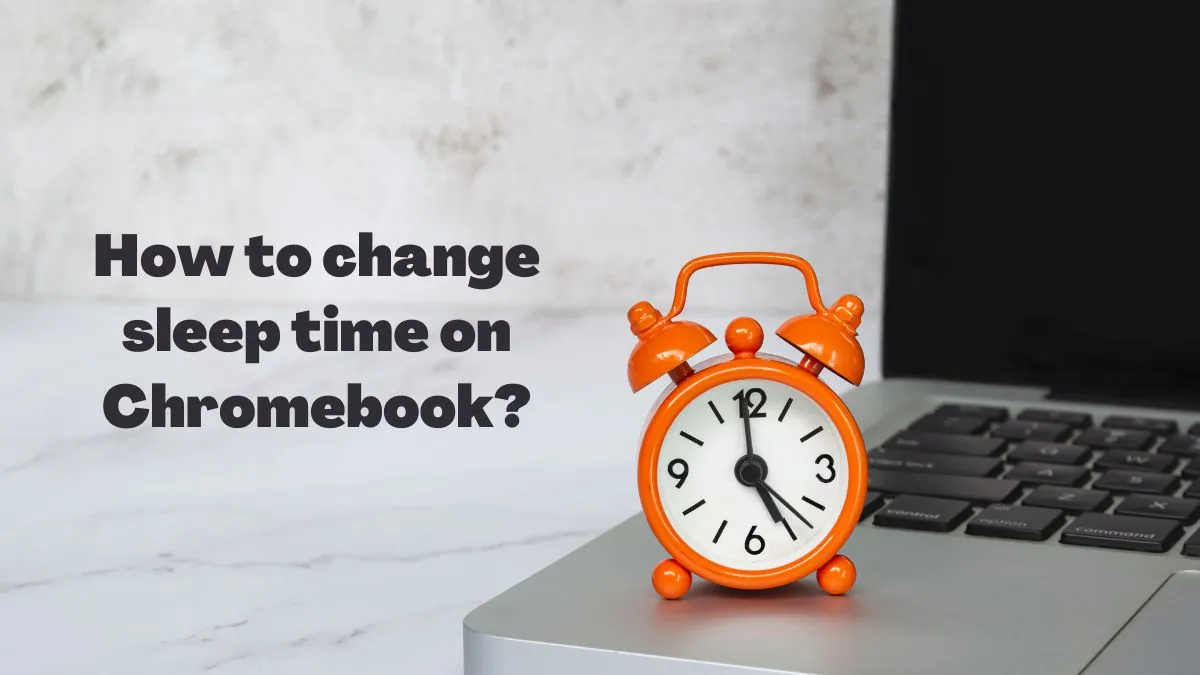When you own a Chromebook, it can be really frustrating when it keeps turning off randomly. Not only does this cause any apps or programs that were open to close without warning, but it also leads to data loss in those unsaved works.
Fortunately there are a few things you can do to keep your Chromebook awake and running smoothly.
This article will explore some of these strategies to help you understand why your Chromebook keeps turning off and how to fix the issue.
Reasons for Chromebook keep turning off:
1- Hardware Issues:
One of the most common causes of your Chromebook turning off unexpectedly is hardware issues. If a component inside your machine is malfunctioning, it can cause it to shut down without warning.
In addition, if the system components are overheating due to lack of adequate air flow or poor airflow, they can overheat and cause your system to turn off.

Overheating of the system components:
Overheating can be caused by lack of proper ventilation from the vents or if the laptop is placed in an environment that is too hot.
If your Chromebook overheats, it may shut itself off to prevent further damage from occurring.
Insufficient RAM:
Another common issue with Chromebooks is insufficient RAM. If your system does not have enough memory, it may cause your computer to turn off unexpectedly.
You can check your system’s RAM by going to the Settings menu and clicking on the System tab.
Low battery or power outage:
Another common cause of your Chromebook turning off unexpectedly is a low battery or a power outage.
If the battery runs out of charge, it will automatically shut down in order to preserve the remaining charge in the system.
Additionally, sudden power outages can cause your computer to shut down unexpectedly. If you think this is the case, try unplugging and then plugging back in your Chromebook’s power adapter.
Malfunctioning fan and ports-of-entry for air flow:
The fans inside your Chromebook are responsible for keeping it cool and running properly.
If these fans become blocked with dust or debris, they may not be able to effectively cool the components inside your machine. This can cause them to overheat and shut down unexpectedly.
Additionally, if air flow is being blocked from entering through ports-of-entry (e.g., USB ports, SD card readers, etc.), it can also lead to overheating of system components.
To prevent this, make sure that these ports are kept free of dust and debris.
Failing components:
Another possible cause of your Chromebook turning off unexpectedly is failing components inside the machine. Common culprits include the CPU, RAM, hard drive, or graphics card.
If any of these components fail or become corrupted, it can lead to your system shutting down without warning.
2- Software Issues:
In some cases, software issues can also cause your Chromebook to shut down unexpectedly.
Common culprits include outdated software, unstable or malicious programs, corrupted operating system files, incompatible hardware drivers/software, and background services running in the background.
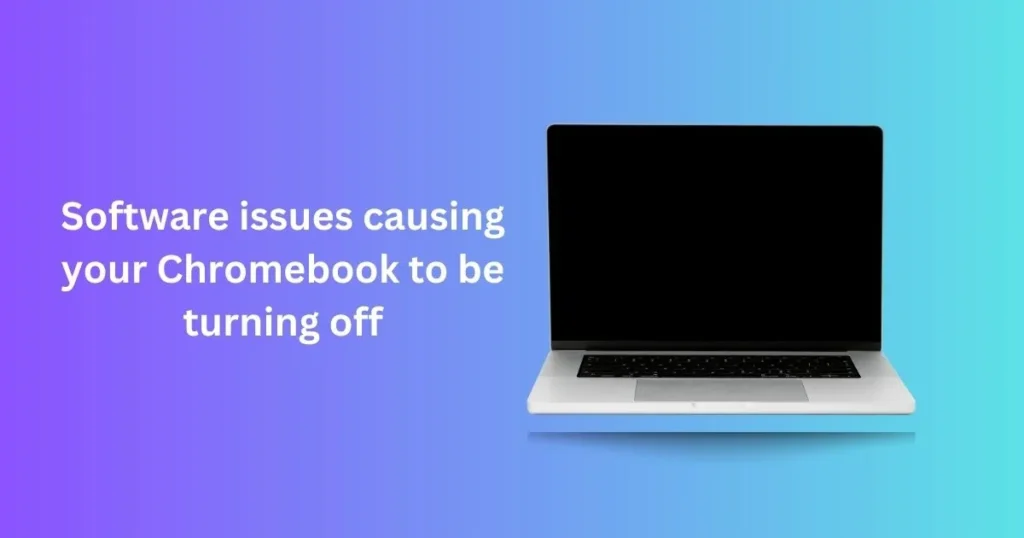
Additionally, insufficient storage space can lead to system instability which could result in unexpected shutdowns.
Outdated Software:
software can cause system instability which may lead to unexpected shutdowns.
To prevent this from happening, it’s important to keep your Chromebook’s operating system and all of its programs up-to-date.
You should also check for available updates regularly.
Unstable or malicious software:
Unstable or malicious software can cause your Chromebook to shut down unexpectedly.
If you’ve recently installed a new program or application, it could be the source of the issue.
Try uninstalling any recently installed programs and see if that resolves the issue.
Corrupted operating system files:
Corrupted system files can lead to unexpected shutdowns of your Chromebook. You should run SFC/DISM scans to check for any corruption of system files.
Incompatible hardware drivers/software:
In some cases, incompatible hardware drivers or software can cause your Chromebook to shut down unexpectedly.
Make sure that all the hardware and software on your machine is compatible with each other and up-to-date.
Background services running in the background:
Background services running in the background can use up system resources and cause your Chromebook to shut down unexpectedly.
Insufficient storage space:
Insufficient storage space on your Chromebook can lead to instability which could result in unexpected shutdowns.
Make sure that there is enough free space on your device for all of its operations to run smoothly.
You should also periodically delete any unnecessary files or programs.
How to fix a Chromebook that keeps turning off?
If your Chromebook is turning off unexpectedly, there are several steps you can take to troubleshoot the issue.
These include monitoring and cleaning up processes running in the background, updating software and drivers, increasing storage space on your Chromebook, and running SFC/DISM scans to check for corruption of system files.
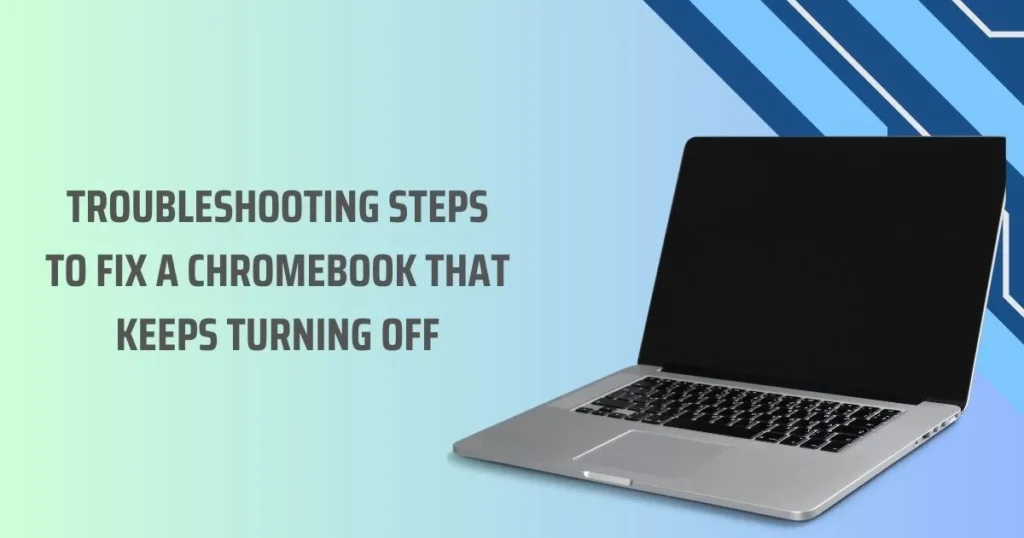
1- Monitoring and cleaning up processes:
Make sure that you regularly monitor any processes running in the background on your Chromebook as these can use up system resources and cause instability.
To do this, open the Task Manager by pressing “Ctrl+Shift+Esc” and then click on “More details” to view all of the running processes.
2- Updating software and drivers:
Make sure that all of the software and hardware drivers on your Chromebook are up-to-date.
You should check for updates regularly to ensure that everything is compatible with each other and functioning properly.
3- Increasing storage space:
Make sure that there is enough free space on your device for all its operations to run smoothly.
If you’re running out of storage space, try deleting any unnecessary files or programs. You can also use external hard drive if you want more storage space.
4- Running SFC/DISM scans:
You can also run SFC/DISM scans to check for any corruption of system files on your Chromebook. This can help detect and repair any corrupted system files which may be causing the issue.
Conclusion:
In conclusion, if your Chromebook is turning off unexpectedly, the most likely causes are a low battery or power outage, malfunctioning fans and ports-of-entry for air flow, failing components, software issues such as outdated software or malicious programs running in the background, and insufficient storage space.
To troubleshoot this issue, you should monitor and clean up processes running in the background, update software and drivers, increase storage space on your Chromebook, and run SFC/DISM scans.
Following these steps should help you resolve the issue of your Chromebook turning off unexpectedly.
Proactive measures to prevent it in future:
Once your issue is resolved, it’s important to take proactive measures to prevent this from happening again in the future. Here are some preventive steps you should take:
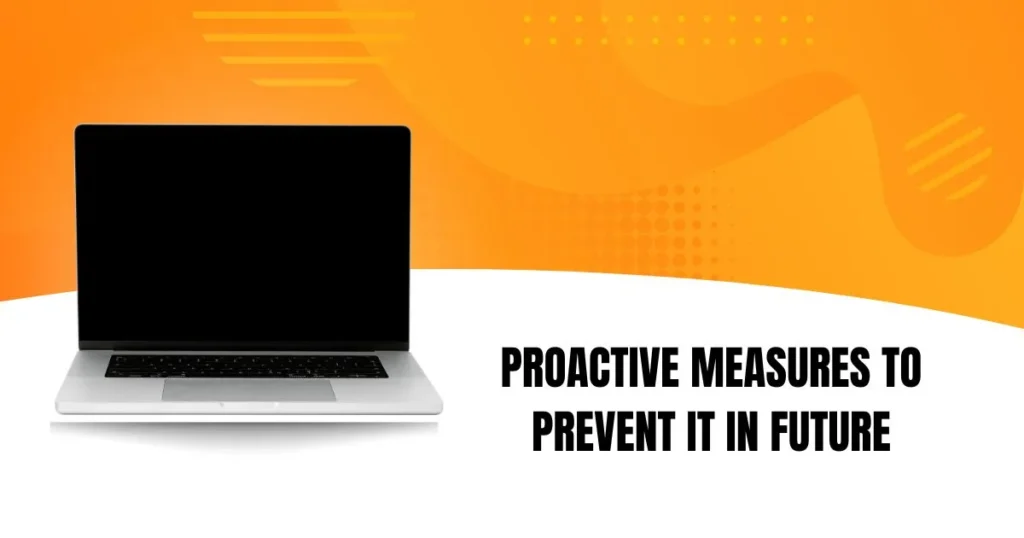
1- Regular Maintenance:
Regular maintenance is crucial for keeping your Chromebook running smoothly and preventing unexpected shutdowns.
This includes periodically deleting unnecessary files or programs, updating software and drivers regularly, and running SFC/DISM scans to check for corrupted system files.
Additionally, it’s important to monitor processes running in the background as these can use up system resources and cause instability.
2- Insufficient Storage Space:
Insufficient storage space can lead to system instability which could result in unexpected shutdowns.
To prevent this from happening, always ensure that there is enough free space on your device for all its operations to run smoothly. You should also periodically delete any unnecessary files or programs to make sure you don’t run out of storage space.
3- Battery Management and Power Supplies:
Poor battery management or incompatible power supply components can cause your Chromebook to shut down unexpectedly.
To prevent this from happening, make sure to use the correct charger and keep your battery charged at optimal levels. Also, make sure that any external devices you connect are compatible with the device’s ports-of-entry for air flow.
4- Protecting Against Malicious Programs:
Malicious programs can cause unexpected shutdowns in your Chromebook.
To protect against this, make sure to only download software from official sources and be aware of any suspicious files or activities on your device.
Also, consider installing an antivirus program to scan for malicious programs and alert you if it detects any.
5- Upgrading Components:
If your Chromebook is outdated or has components that are failing, it may lead to unexpected shutdowns. To prevent this from happening, consider upgrading the device’s components such as its processor and memory if needed.
Additionally, make sure to always use the latest version of software on your device for optimal performance.
By following these steps and regularly monitoring your device, you should be able to prevent unexpected shutdowns in the future.
With regular maintenance and proactive measures, you can ensure that your Chromebook runs smoothly and efficiently for the long-term.
Why does my Chromebook keep going black?
Sometimes, when your Chromebook turns off unexpectedly, the display may go black instead of shutting down completely. This is usually caused by a power issue or incorrect settings on the device.
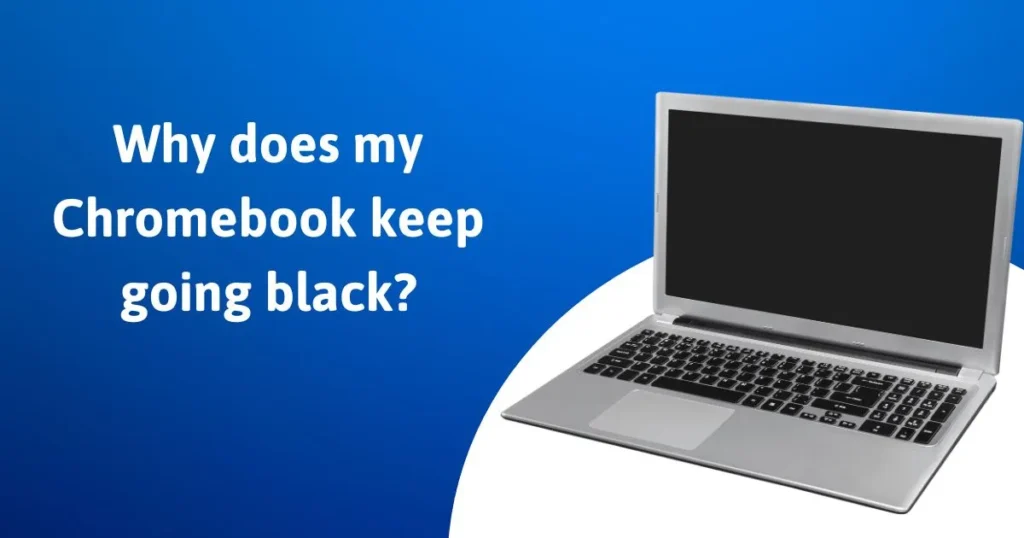
To troubleshoot this issue, you should first check that your power cord is plugged in securely and that the battery is charged. If these steps don’t work, try adjusting the brightness settings on your Chromebook.
Additionally, you can try resetting the display settings to their default values or run a system diagnostic.
If these steps don’t work, then you may need to contact a technician for further assistance. With the right steps and help, you should be able to resolve this issue quickly and easily.
FAQs
What does it mean when your Chromebook turns off randomly?
When your Chromebook turns off randomly, it could mean that there is an issue with the power supply or battery, a malfunctioning fan or port-of-entry for air flow, failing components, software issues such as outdated software or malicious programs running in the background, and insufficient storage space.
Can I prevent my Chromebook from turning off unexpectedly?
Yes, you can take preventive measures to reduce the likelihood of your Chromebook turning off unexpectedly.
How do I know if my Chromebook needs a new battery?
If your Chromebook turns off randomly even when its power supply is connected and the device has sufficient battery charge, then it may need a new battery.
You can also use a multimeter to check for an output voltage discrepancy between the charger and the battery, which could indicate that there is an issue with the battery.
Is it OK to use Chromebook while charging?
Yes, it is generally safe to use your Chromebook while charging. However, make sure to use the correct charger that is compatible with your device and monitor power levels closely when using high-performance applications or games.
Is there a low battery warning on Chromebook?
Yes, most Chromebooks have a low battery warning that appears when the device has reached its minimum power level.