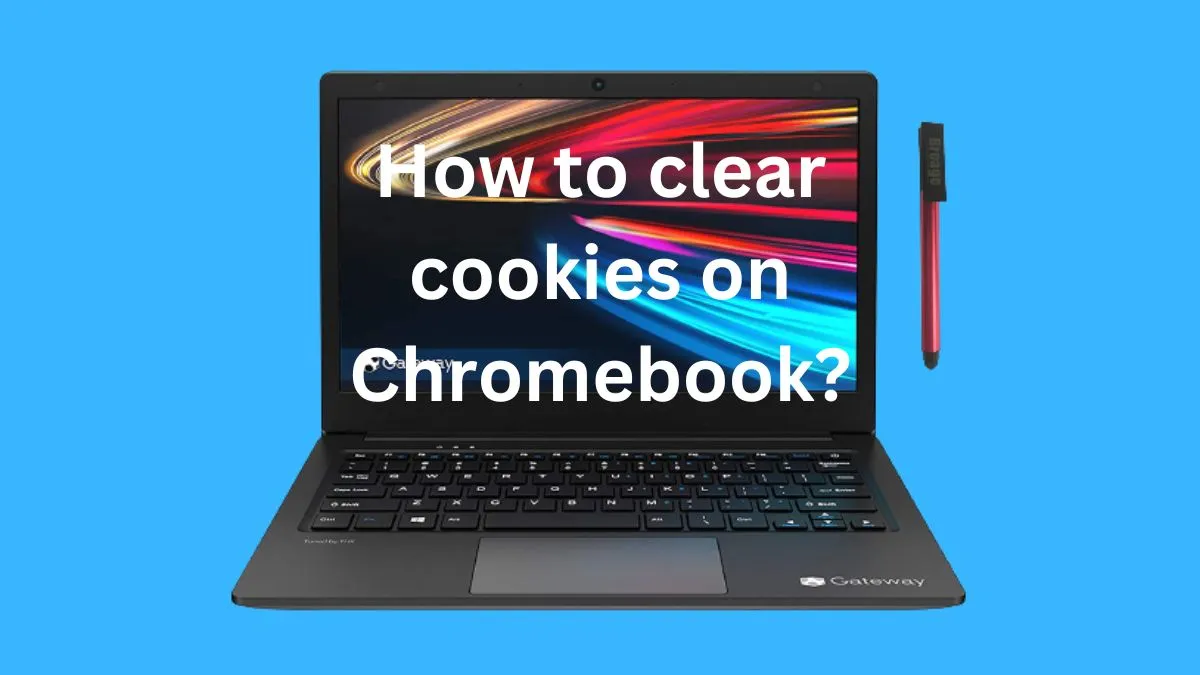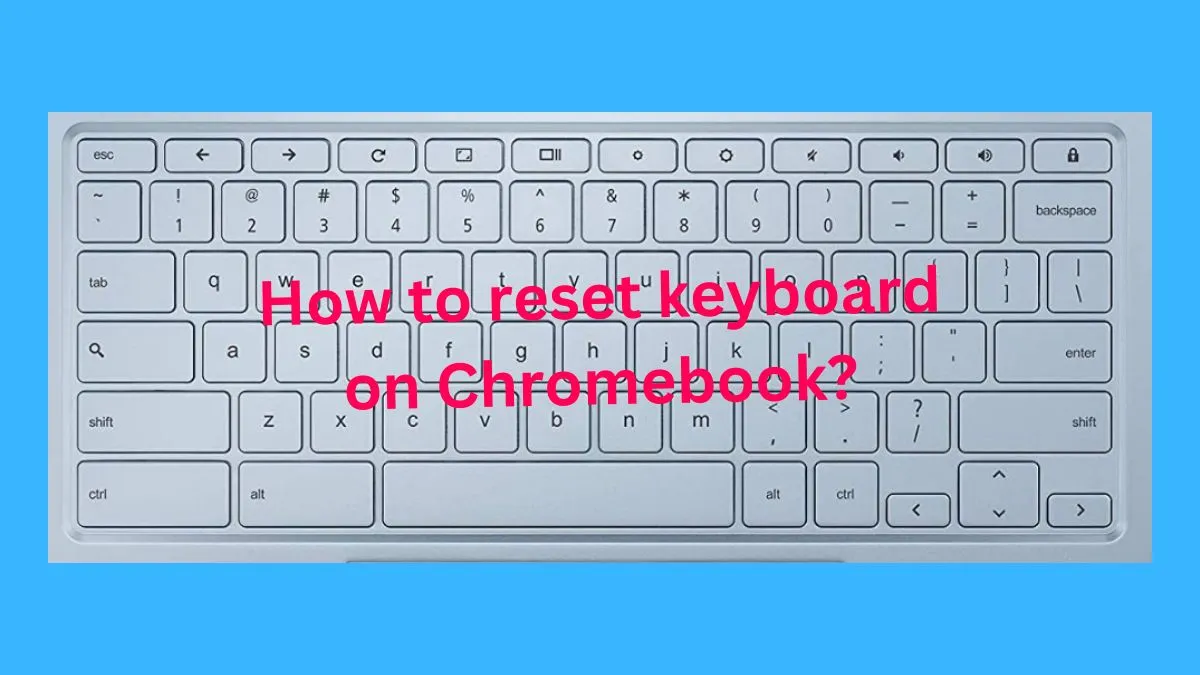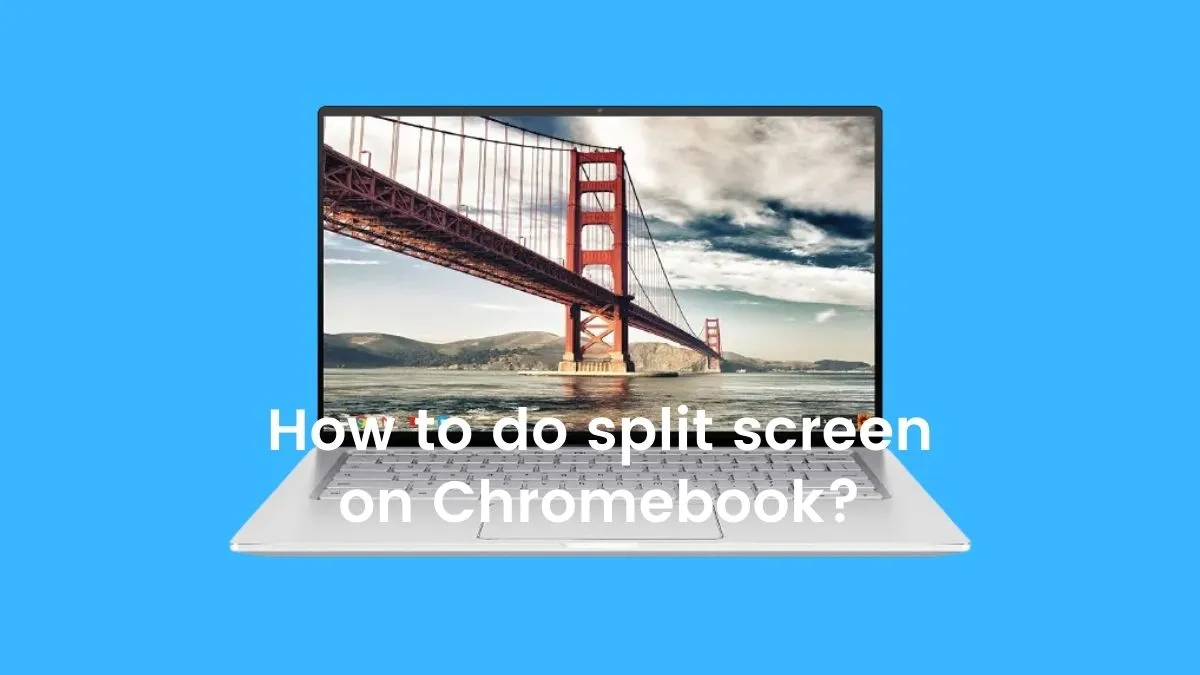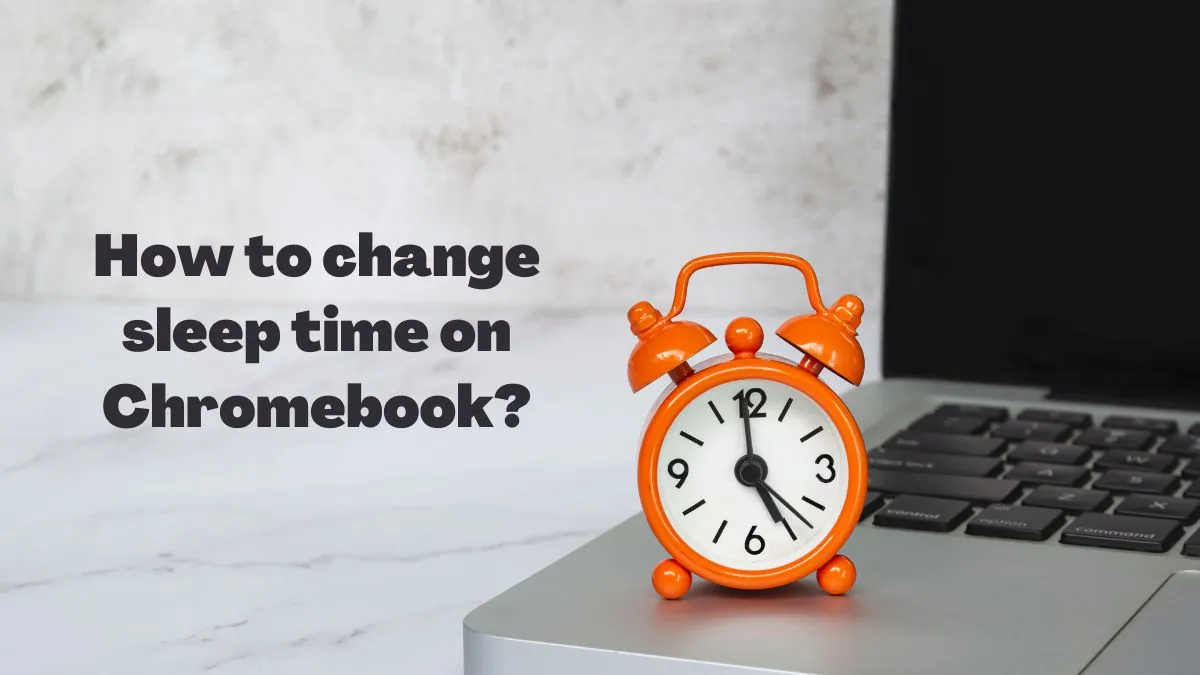If you’re having issues with your Chromebook screen not turning on, don’t worry! You’re not alone. It’s often caused by a few Chromebook screen glitches, many of which are surprisingly easy to fix.
In this article, we’ll give an overview of why your Chromebook screen might not be turning on, explore potential solutions to the problem, and discuss how you can reduce the risk of future issues.
So let’s take a look at the most common reasons behind Chromebook screen glitches and what you can do about them.
Potential causes of a Chromebook screen not turning On:
There are several potential causes for a Chromebook screen not turning on. The most common causes are power supply issues, low battery levels, and faulty internal cables or hardware.
It is also possible that your Chromebook needs to be reset or powered off and back on again to resolve the issue. Let’s take a closer look at each of these problems.

1- Power Supply Issues:
If you’re attempting to turn on your Chromebook and the screen won’t respond, it could be that your power supply isn’t working properly.
Faulty power supplies can cause all sorts of hardware problems, including a Chromebook screen not turning on.
2- Low Battery Levels:
Another common cause of a Chromebook screen not turning on is low battery levels. If your Chromebook has been running for a long time, it could be that the battery has simply drained and needs to be recharged.
To check the current charge level of your Chromebook, plug in your charger and look at the power light. It should give you an indication of how much power is left in your device.
3- Faulty Internal Cables or Hardware:
Sometimes, a Chromebook screen not turning on can be caused by faulty internal cables or hardware. This could be due to overuse, physical trauma, or just general wear and tear of the device.
If you suspect this may be the cause of your issue, it is best to take your Chromebook to a professional for further assessment and repairs.
4- Software Issues:
In rare cases, a Chromebook screen not turning on can be caused by software issues. If the software has become corrupted or outdated, it could affect the performance of your device and prevent it from turning on properly.
To fix this problem, you will need to reset your Chromebook to its factory settings. This will erase all stored data and programs but should resolve any software-related issues.
How to fix a Chromebook Screen Not Turning On?
Now that we’ve discussed some of the common causes of a Chromebook screen not turning on, let’s review some tips and solutions to help you get your device up and running again.
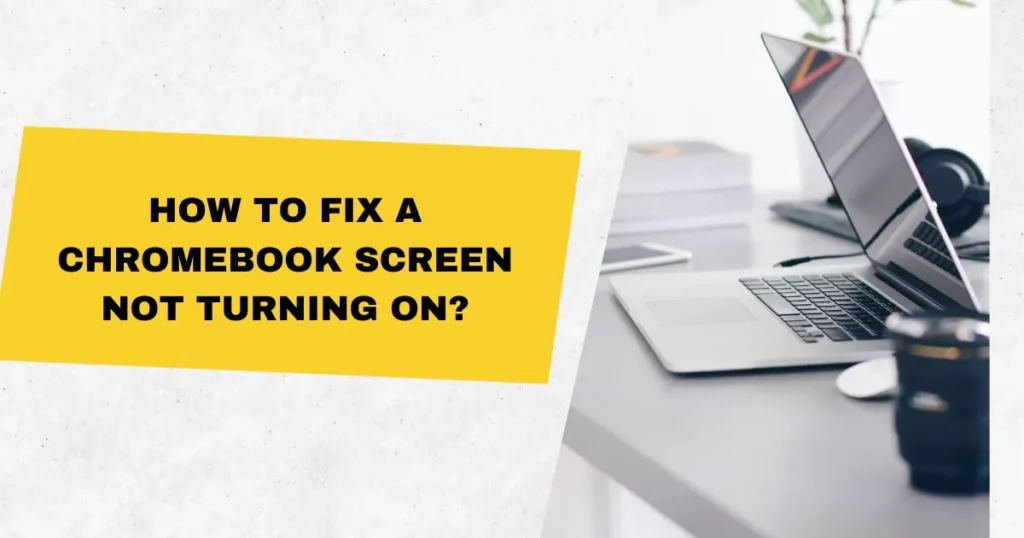
1- Check Power Supply:
The first step is to check that your power supply is working properly. Try plugging in the charger or adapter and make sure the light turns on.
If it doesn’t, you may need to purchase a new power supply in order to get your Chromebook up and running again.
2- Reset Device:
If your power supply is working properly, the next step is to reset your device.
To do this, press and hold the power button for 10 seconds or until the device shuts down.
After that, press it again to turn it back on. This should resolve any software issues and get your Chromebook up and running again.
3- Check Software Updates:
If your Chromebook is still not turning on, it’s time to check for any software updates. To do this, go to the settings menu and select “About Chrome OS.”
From here, you can view the current version of your operating system and check if there are any available updates that need to be installed.
Installing updates should help resolve any software-related issues that may be preventing your Chromebook from powering on.
4- Troubleshoot Hardware:
If all else fails, it’s time to troubleshoot the hardware of your device. This typically involves taking apart the laptop and inspecting the internal components for any signs of damage or wear and tear.
If you’re not sure how to do this, it’s best to take your Chromebook to a professional for further assessment and repairs.
We hope these tips and solutions have helped you get your Chromebook screen up and running again!
If you’re still having issues with your device or suspect that the problem is hardware-related, it’s best to take your Chromebook to a professional for further assessment and repairs.
Tips to prevent your Chromebook screen from similar issues in the future:

1- Maintenance and Care:
To prevent your Chromebook screen from having similar issues in the future, it’s important to take good care of your device. This means regularly cleaning your Chromebook keyboard, touching up any scratches or dings in the casing, and properly storing it when not in use.
You should also be sure to use only official power supplies for your Chromebook charging as using third-party chargers can damage your device.
2- Keep Software Up to Date:
Keeping your Chromebook’s software up to date is another key factor in avoiding potential screen issues in the future.
Chrome OS is constantly being updated and improved with new features and security patches, so it’s important to keep your version up to date.
3- Monitor Battery Levels:
It’s also important to keep an eye on your Chromebook’s battery levels. If you notice that your device is running low on power, make sure to plug it in and recharge it as soon as possible.
This will help prevent the battery from draining completely and potentially damaging your device.
4- Avoid Physical Damage:
It’s also important to avoid any physical damage to your Chromebook. This includes dropping it, putting too much pressure on the lid or keyboard, or otherwise mishandling the device.
Doing so can cause hardware issues which could result in a non-functioning screen.
5- Invest in a Protective Case:
Finally, investing in a good protective case is an excellent way to protect your Chromebook from any unexpected damage or wear and tear.
There are many cases available on the market that can add extra layer of protection while still allowing you to access all of the important ports and buttons.
Frequently Asked Questions
What to do when your Chromebook is on but the screen is black?
If your Chromebook is on but the screen is black, it could be due to a number of different issues. The first step is to check that the power supply and charger are plugged in correctly and working properly.
If they appear to be functioning normally, you can try resetting your device by holding down the power button for 10 seconds or until it shuts down.
After that, press it again to turn it back on. If the issue persists, it’s best to take your Chromebook to a professional for further assessment and repairs.
What should I do if my Chromebook screen is flickering?
If your Chromebook screen is flickering, you may need to adjust the display settings of your device. To do this, go to the “Settings” menu and select “Display.”
From here, you can adjust the brightness, resolution, and other settings of your display.
If this doesn’t resolve the issue, it could be a hardware-related problem and will require further assessment by a professional technician.
Can a Chromebook screen replacement fix the issue?
In some cases, a Chromebook screen replacement can help resolve the issue. If you suspect that there is an internal hardware problem causing your screen not to turn on, replacing the screen may be your best option.
How do I reset my Chromebook screen?
To reset your Chromebook screen, press and hold the power button for 10 seconds or until the device shuts down. After that, press it again to turn it back on. This should reset any software-related issues and get your Chromebook up and running again.
How do you manually reboot a Chromebook?
To manually reboot a Chromebook, press and hold the power button for 10 seconds or until the device shuts down. After that, press it again to turn it back on. This should reset any software-related issues and get your Chromebook up and running again.
Is there a way to hard reset a Chromebook?
Yes, you can perform a hard reset on your Chromebook by pressing the power button for 10 seconds or until the device shuts down. After that, press it again to turn it back on. This should reset any software-related issues and get your Chromebook up and running again.
Conclusion
If your Chromebook screen is not turning on, there are a number of potential causes and solutions you can try. The most common cause is an issue with the power supply or charger, so it’s important to make sure they are working properly before attempting any other steps.
If that doesn’t resolve the issue, you may need to reset the device or check for any software updates. If all else fails, it’s best to take your Chromebook to a professional for further assessment and repairs.
We hope this article has provided you with the information you need to get your Chromebook screen up and running again!
In addition to troubleshooting, there are several steps you can take to prevent your Chromebook from experiencing similar issues in the future.