Keeping your Chromebook keyboard clean is important for maintaining its function and longevity.
Over time, dust, crumbs, and other debris can build up between the keys, causing them to stick or not work properly.
In this guide, we will go over some simple steps on how to clean your Chromebook keyboard and keep it in top condition.
Tools and Materials
Before starting the cleaning process, gather the following tools and materials:
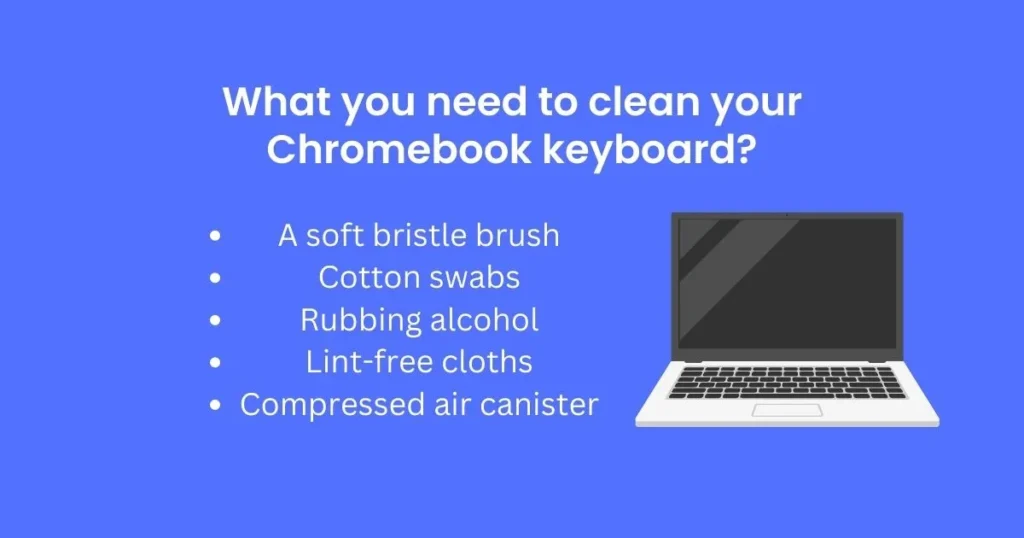
- Microfiber cloth
- Compressed air canister
- Isopropyl alcohol or disinfectant wipes
- Cotton swabs or toothpicks (optional)
5 secure steps to clean a Chromebook keyboard
Here are the 6 easy and secure steps to clean a Chromebook keyboard.
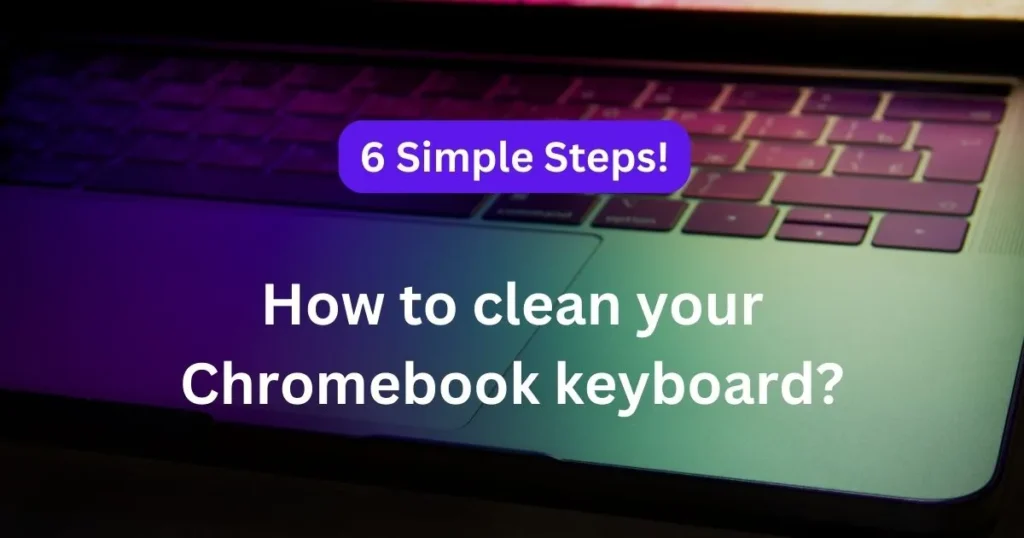
Step 1: Turn off your Chromebook
Before cleaning the keyboard, make sure to turn off your Chromebook and unplug it from any power source. This will prevent any accidental damage or short circuits.
Step 2: Remove debris with compressed air
Hold the compressed air canister upright and spray in between the keys to remove any loose debris. Make sure to use short bursts of air and hold the canister a few inches away from the keyboard to avoid damaging the keys.
Step 3: Wipe down the keys
Use a microfiber cloth dampened with isopropyl alcohol or disinfectant wipes to gently wipe down the keys. This will help remove any dirt or grime that has accumulated on the surface of the keys. Be careful not to use too much liquid, as it can seep into the keyboard and cause damage.
Step 4: Clean in between the keys
For a deeper clean, you can use cotton swabs or toothpicks to carefully remove any stubborn debris that may be stuck in between the keys. Be gentle while doing this to avoid damaging the keys or pushing debris further into the keyboard.
Step 5: Let it dry
After cleaning, let your Chromebook keyboard air dry for a few minutes before turning it back on. This will allow any remaining moisture to evaporate and prevent damage to the keys or internal components.
Safety tips for cleaning the Chromebook keyboard:
Before beginning to clean your Chromebook keyboard, keep these safety tips in mind:
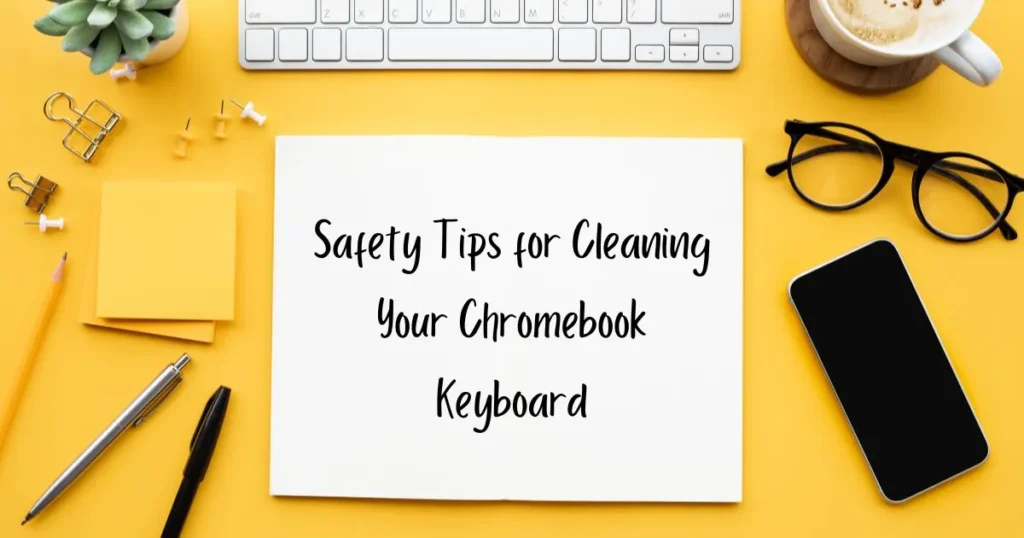
- Power down your Chromebook before cleaning the keyboard. This will help to prevent any potential damage from static electricity.
- Unplug all cables and accessories from the Chromebook before beginning the cleaning process.
- Use only a small amount of rubbing alcohol on a lint-free cloth to clean the keys, as too much could damage the keys.
- Make sure that all moisture is removed from the keyboard after cleaning to prevent corrosion of the electrical components.
- Do not use any harsh chemicals or abrasives on the Chromebook as this will damage the surface and can cause irreparable harm to the device itself.
- Use a soft bristle brush rather than a hard bristle brush when cleaning to avoid scratching the surfaces of the keys.
- Do not attempt to disassemble your Chromebook in any way during cleaning as this could cause irreparable harm or damage to the device itself.
- If you are in doubt about any of these safety tips, consult an expert for guidance before attempting to clean your Chromebook.
Is your Chromebook keyboard still not working after cleaning it? go through other blog posts to learn more tips.
Why is it important to clean your Chromebook keyboard?
It’s important to clean your Chromebook keyboard regularly for a few reasons.
First, regular cleaning can help remove dirt and dust that accumulates on the keys. This can make typing more comfortable and help ensure that your Chromebook stays in good condition for the long-term.
Cleaning your keyboard also eliminates germs and bacteria that cause illness and spread disease.
If you’re sharing your Chromebook with other people, cleaning the keys can help prevent the spread of germs and keep everyone healthier.
Finally, regular cleaning also extends the lifespan of your Chromebook. Dirt and dust can damage the internal components, making it harder for your device to function properly over time.
How do you clean the touchpad of a Chromebook?
The touchpad of a Chromebook can be cleaned in the same way as the keyboard. You should use a slightly damp cloth to wipe down the surface and make sure to get into all of those nooks and crannies.
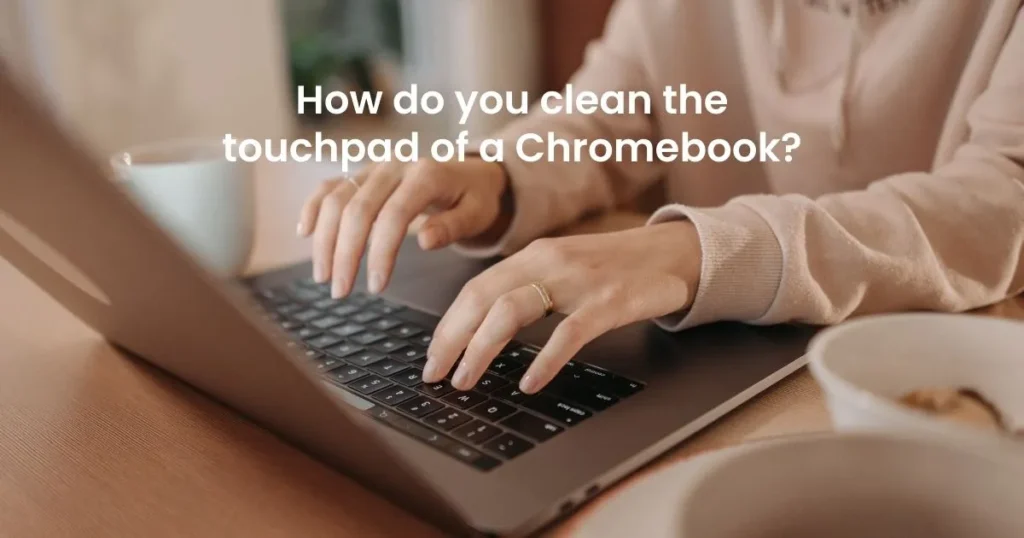
Additionally, you can also use compressed air, isopropyl alcohol/rubbing alcohol, or even an electronic cleaning wipe to remove any dirt or debris that may have collected on the touchpad.
Lastly, always make sure to dry off your touchpad completely before using it again. Doing this will help prevent any damage to the device and keep it working properly.
How to remove Chromebook keys without breaking them?
If you need to remove Chromebook keys in order to clean underneath them or make any other repairs, it is important to do so without breaking the plastic clips that hold each keycap in place.
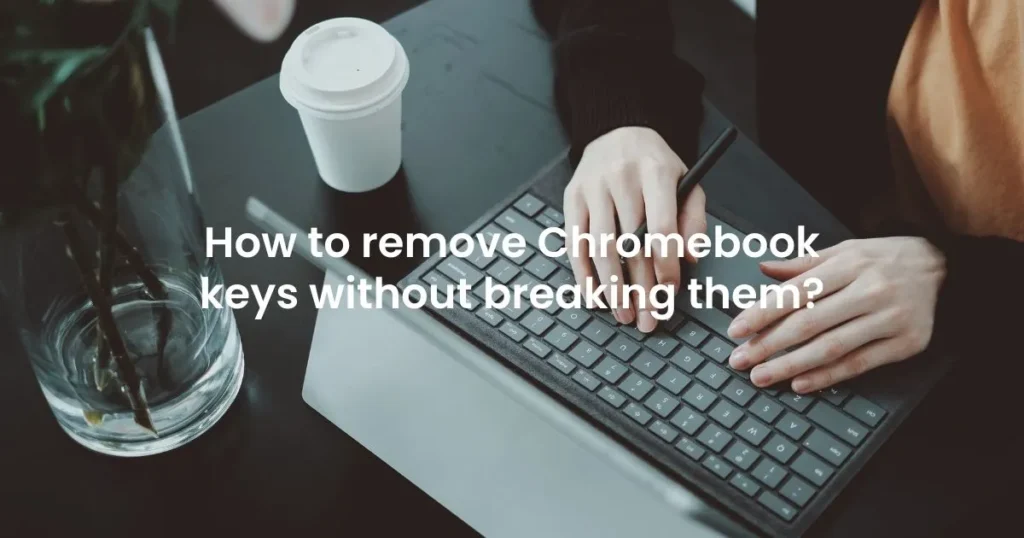
To safely remove the keys, use a flathead screwdriver to gently pry up the key at an angle until you can slide your fingers underneath and pop the key off.
When replacing the keys, make sure to put them back on in the same position as before.
Related Queries
Can I take off the keys on my Chromebook?
Yes, you can take off the keys on your Chromebook as long as you do so carefully.
Be sure to use a flathead screwdriver to gently pry up each key at an angle in order to prevent breaking any of the plastic clips that hold the keycap in place.
What is the best way to clean my Chromebook keyboard?
The best way to clean your Chromebook keyboard is by using a combination of methods such as compressed air, a damp cloth, isopropyl alcohol and water mixture, a keyboard cleaner kit, Q-tips/cotton swabs, vinegar solution, microfiber cloths, toothbrushes and electronic cleaning wipes.
Can a Chromebook be wiped clean?
Yes, a Chromebook can be wiped clean if necessary. This is done by resetting the device to its factory settings via the Chrome OS Settings menu. Keep in mind that doing this will remove all data from your device and restore it back to its original state.
Can I use window cleaner on my Chromebook keyboard?
No, it is not recommended to use window cleaner on your Chromebook keyboard as this could damage the keys and other components.
Can you pop the keys off of a Chromebook?
Yes. Depending on the model, most Chromebooks allow you to pop off the keys with a flathead screwdriver or credit card.
It will give you better access to clean the keyboard thoroughly, as well as any other dust and debris that may have accumulated inside the laptop.
Can I use Clorox wipes to clean my Chromebook?
No. Clorox wipes contain chemicals that can damage the laptop’s finish and may even be harmful to the internal components. It is best to use a damp cloth or cotton bud with some mild detergent instead.
How do you clean the inside of a keyboard without removing keys?
You can use an air duster can to spray the inside of the keyboard, but this is not recommended as it may cause dust particles to become lodged in other components.
It is best to take apart the laptop and use a soft, damp cloth with mild detergent to clean any surfaces or components that are exposed.
Why do Chromebook keys get stuck?
Over time, dust and dirt can accumulate on the keys and in between them. This can cause the keys to become stuck or jammed.
For this reason, it is important to regularly clean your keyboard using a damp cloth and mild detergent.
Can you clean Chromebook with Windex?
No. Windex contains ammonia and other chemicals that can damage the laptop’s finish and may even be harmful to the internal components. It is best to use a damp cloth or cotton bud with some mild detergent instead.
Is it safe to remove keys from keyboard to clean?
Yes. If done with care, removing the keys from a keyboard to clean is generally safe.
However, be sure to follow the instructions provided by your manufacturer carefully and always use the appropriate tools for the job.
Also, avoid using too much force when reassembling the laptop as this may cause damage to other components or even break some of the keys.
Is it OK to clean keyboard with alcohol?
Yes. Using isopropyl alcohol (also known as rubbing alcohol) to clean a keyboard is generally safe.
However, make sure to use an appropriate rag or cotton bud and never spray the alcohol directly onto the laptop’s surface.
Also, do not submerge the laptop in alcohol or other liquids as this can cause damage to its internal components.
Conclusion:
In this article, we discussed various tips on how to clean your Chromebook’s keyboard and touchpad.
These methods range from using compressed air or a laptop vacuum, to more comprehensive cleaning solutions such as isopropyl alcohol/rubbing alcohol and detergent mixtures.
We also answered some FAQs about taking off keys and wiping a Chromebook clean.
With these tips in mind, you can keep your device looking its best while ensuring that it functions properly for years to come.


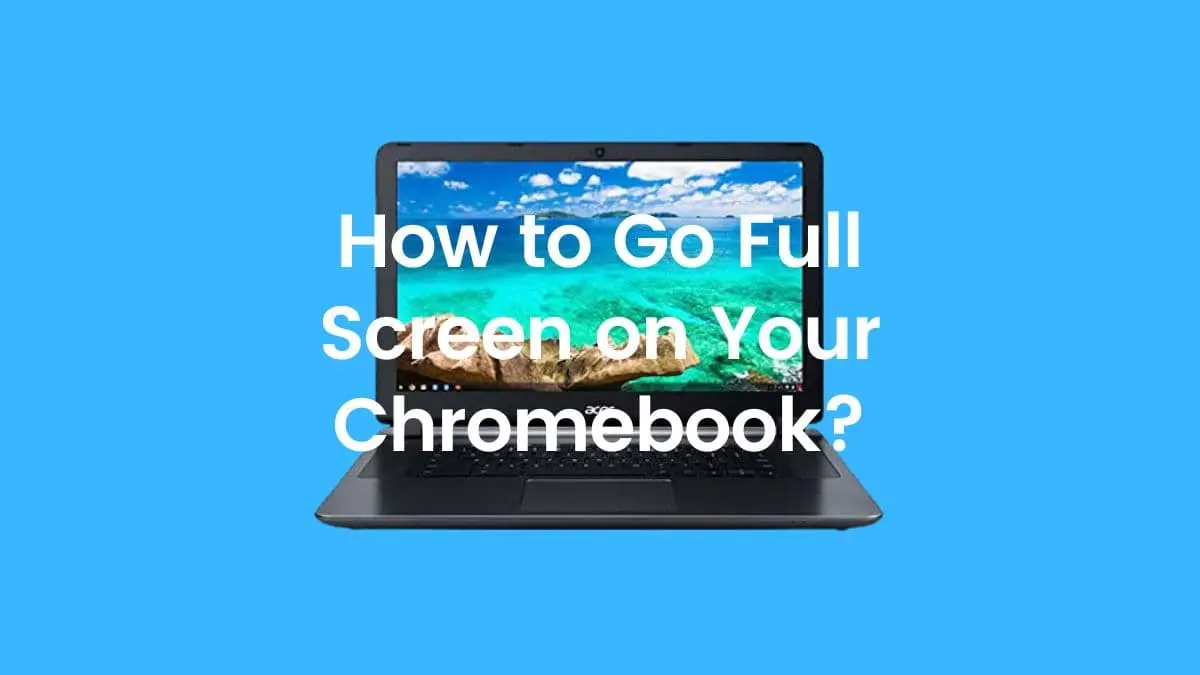
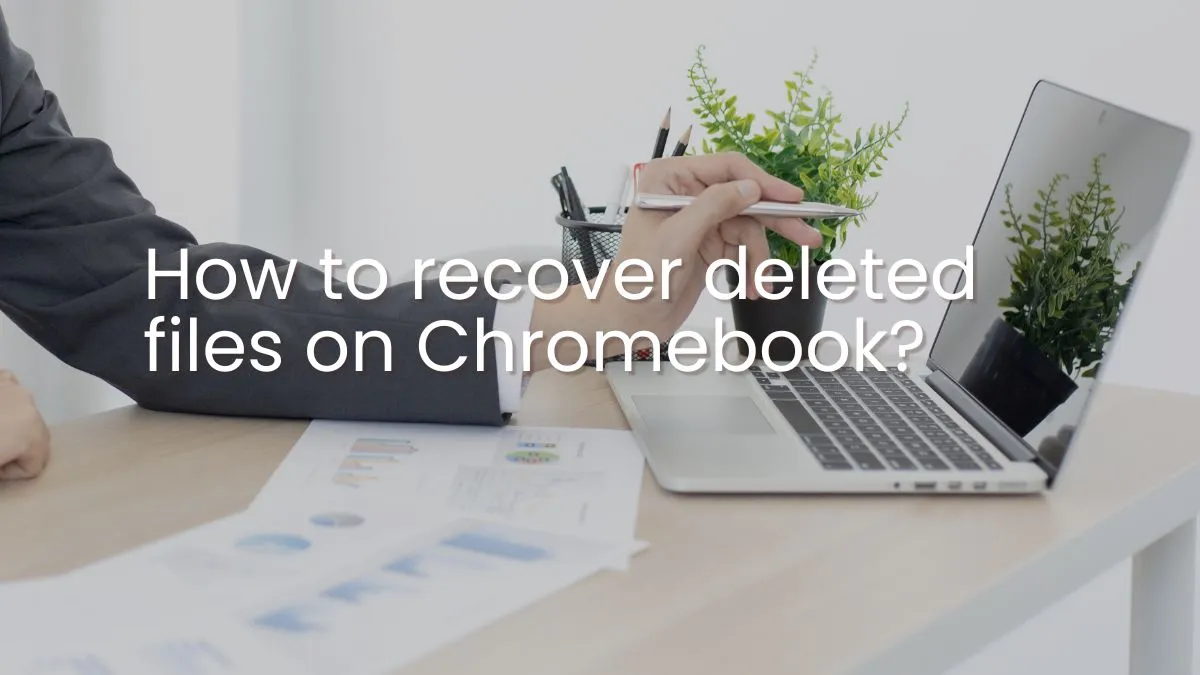
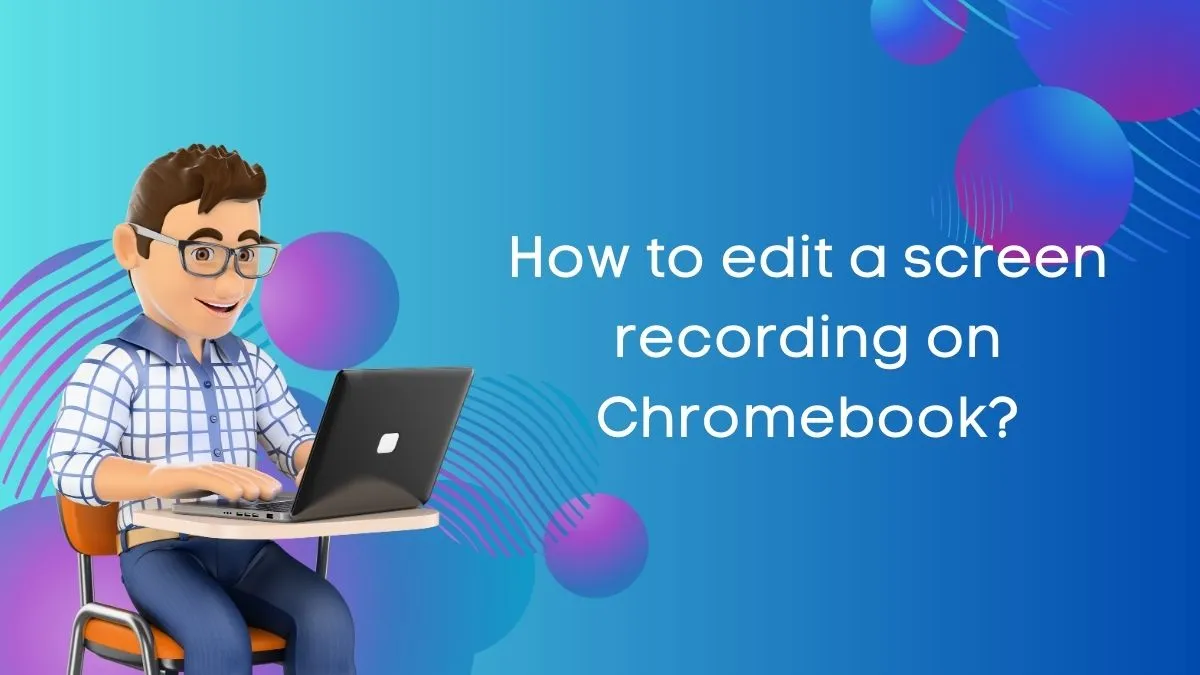

Can you be more specific about the content of your article? After reading it, I still have some doubts. Hope you can help me.
which issues are you facing?