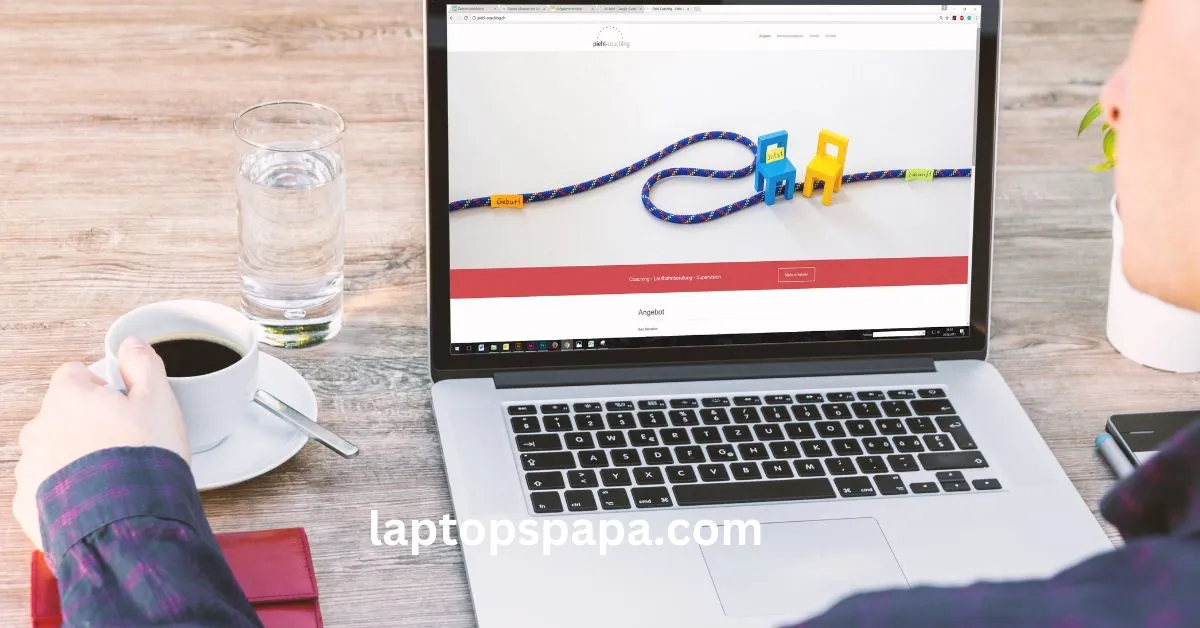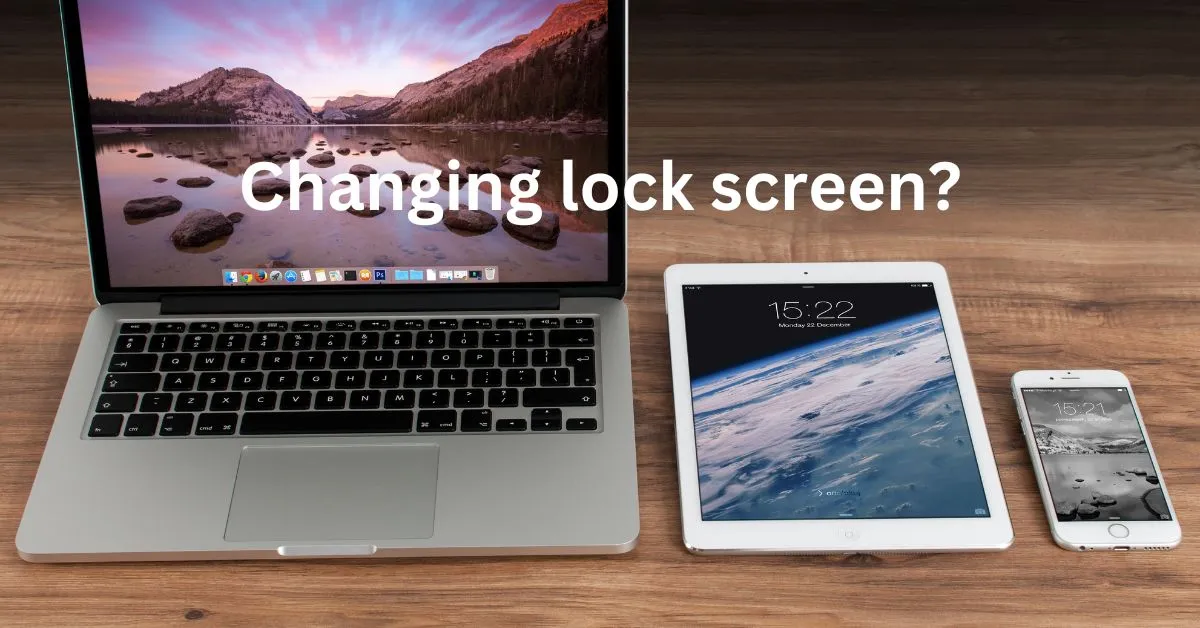The Chromebook is one of the most convenient and powerful tools available today. It offers a wide range of benefits, from portability to great performance.
However, sometimes even the best technology can cause problems. One such problem is when a Chromebook fails to recognize an external monitor.
This can be extremely frustrating, as it prevents you from being able to use your laptop in different ways, such as for presentations or watching movies.
In this article, we will look at why a Chromebook may not recognize an external monitor and how to troubleshoot the issue.
Benefits of using an external monitor:
Using an external monitor with a Chromebook can bring many advantages, from improved productivity to enhanced entertainment experiences.
Here are some of the key benefits that come with connecting an external monitor to your Chromebook:
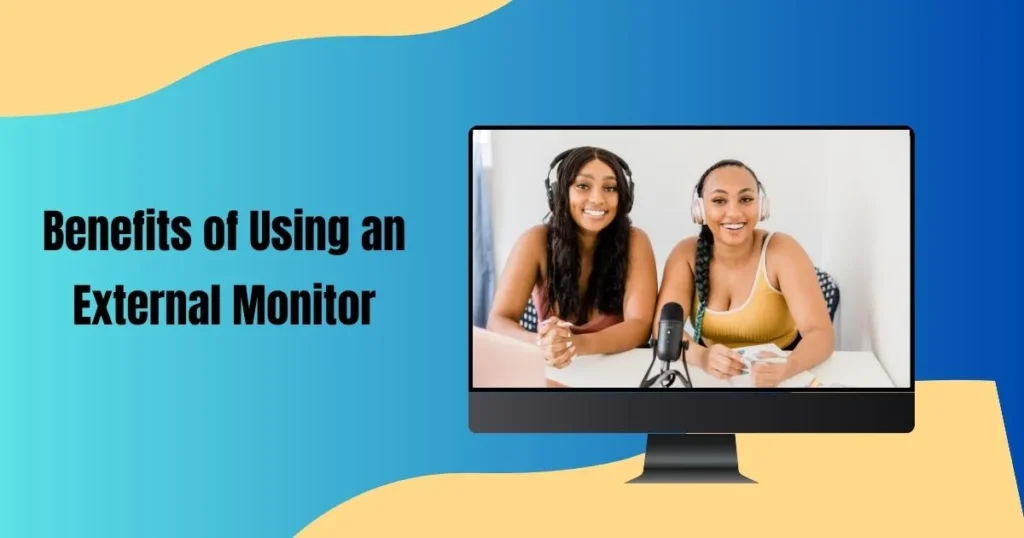
1. Increased Productivity:
An extra monitor gives you more room for multitasking and makes it easier to work on multiple tasks at once. This can help you increase your productivity and get more done in less time.
2. Better Visuals:
External monitors generally offer better visuals than a laptop’s built-in screen, providing sharper images and improved color accuracy.
This may be particularly beneficial for those who use their Chromebooks for photo or video editing.
3. More Comfortable Viewing:
As external monitors are usually bigger than laptop screens, you can enjoy a larger viewing area with more comfortable angles.
It may also reduce eye strain and fatigue if you spend a lot of time working on your Chromebook.
4. Greater Connectivity:
With the right external monitor, you can connect multiple devices to the same screen for an even better user experience.
This could include connecting your Chromebook to a larger monitor, as well as other devices such as phones and tablets.
5. Enhanced Entertainment Experiences:
An external monitor can give you an enhanced entertainment experience when watching movies or playing games on your Chromebook.
The bigger screen size and better visuals can make for a much more immersive experience.
6. Improved Portability:
A Chromebook is already a very portable device, but an external monitor can make it even more so.
As you don’t need to carry around a large separate monitor, you can enjoy the same benefits of a desktop setup with much less weight and bulk.
Why is Chromebook not recognizing external monitor?
There are several common reasons for a Chromebook not recognizing an external monitor. Here are some of the most common issues and solutions:
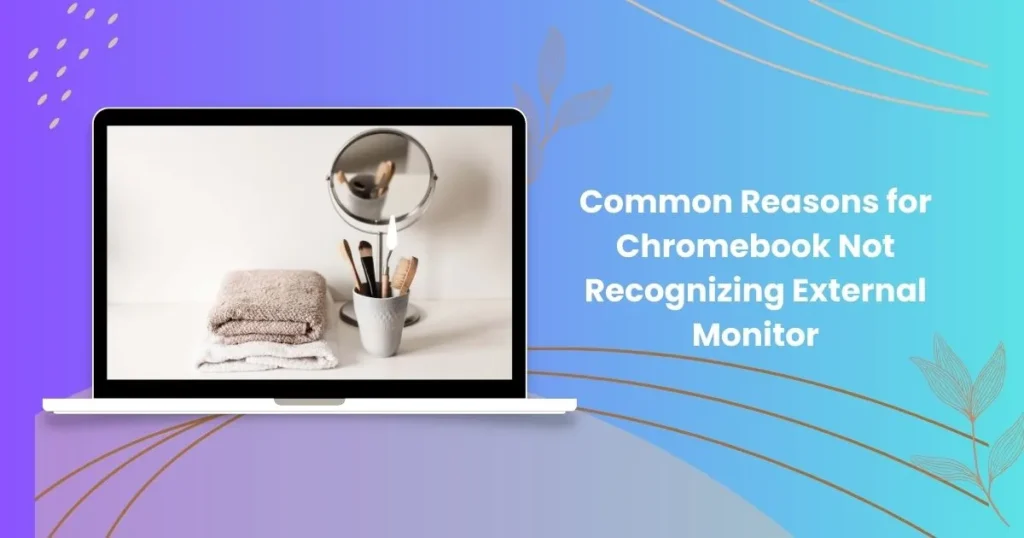
1. Wrong Connection Type:
Most external monitors have either HDMI, VGA or DisplayPort ports, so it’s important to make sure that you’re using the correct port type when connecting your monitor to your Chromebook.
2. Power Settings:
Make sure the external monitor is powered on and connected to a power source. If your monitor is not receiving power, it will not be able to detect your Chromebook.
3. Outdated Drivers:
Outdated or corrupted device drivers can cause problems with detecting the external monitor.
Try updating your graphics card driver to the latest version or reinstalling it via Device Manager.
4. Firmware Update:
If the external monitor has its own firmware, make sure you have updated it to the latest version as an outdated firmware could prevent your Chromebook from recognizing it.
5. Battery Settings:
Some notebooks may require a battery to be present in order for the external monitor to be detected.
Try connecting your notebook to power before connecting the external monitor or check your notebook’s battery settings.
6. BIOS Settings:
If you’re using a newer laptop, make sure that the BIOS is set to enable multiple displays and that it has been set up correctly.
This may require consulting with manufacturer’s instructions for details on how to configure your laptop’s BIOS.
7. Cable Quality:
Make sure you’re using a high-quality cable to connect your external monitor and that it is securely connected to the right ports on both devices.
Low-quality cables can cause problems with signal transmission, which may prevent your Chromebook from recognizing the external monitor.
How to fix Chromebook not recognizing external monitor?
If you find that your Chromebook is not recognizing an external monitor, there are several troubleshooting steps you can take to try and resolve the issue. Here are some of the most effective solutions:
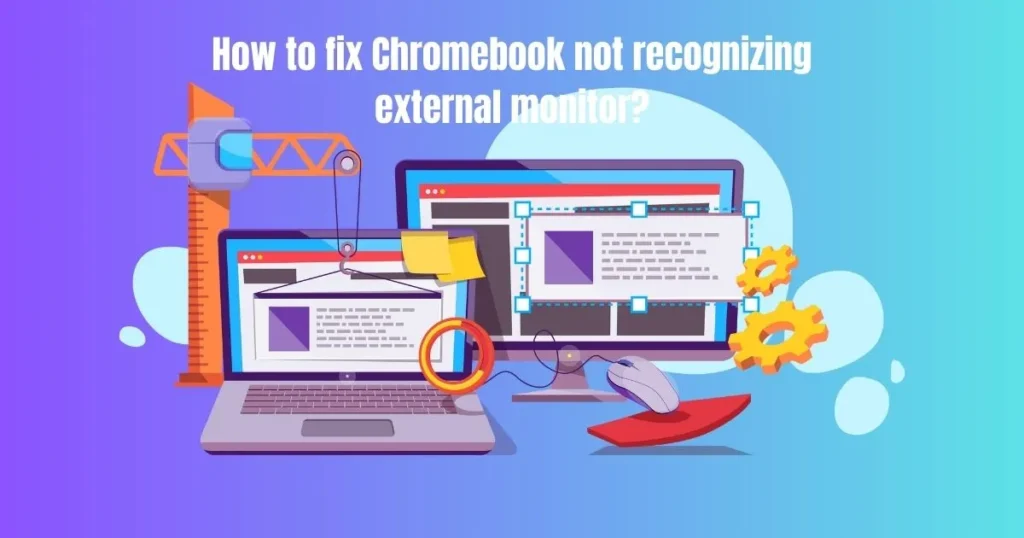
1. Check Connections:
Make sure all cables connected to both devices are securely plugged in and that the correct ports are being used.
You should also check that your external monitor is powered on and connected to a power source.
2. Update Drivers:
Try updating your graphics card driver to the latest version or reinstalling it via Device Manager.
You should also check for any updates that may be available for your external monitor’s firmware.
3. Check BIOS Settings:
If you’re using a newer laptop, make sure that the BIOS is set to enable multiple displays and that it has been set up correctly.
This may require consulting with manufacturer’s instructions for details on how to configure your laptop’s BIOS.
4. Reset Chromebook:
Resetting your Chromebook may be necessary if none of the other solutions have worked.
It will reset all settings in your Chromebook and may resolve the issue of it not recognizing an external monitor.
5. Check Cable Quality:
Make sure you’re using a high-quality cable to connect your external monitor and that it is securely connected to the right ports on both devices.
Low-quality cables can cause problems with signal transmission, which may prevent your Chromebook from recognizing the external monitor.
6. Ensure Compatibility:
Make sure your Chromebook is compatible with the external monitor you’re using.
Different models of monitors may require specific compatibility requirements in order to work properly with your Chromebook.
Why does the Chromebook external monitor has black screen?
If you find that your Chromebook external monitor has a black screen, there could be several possible causes. Here are some of the most common issues and solutions:
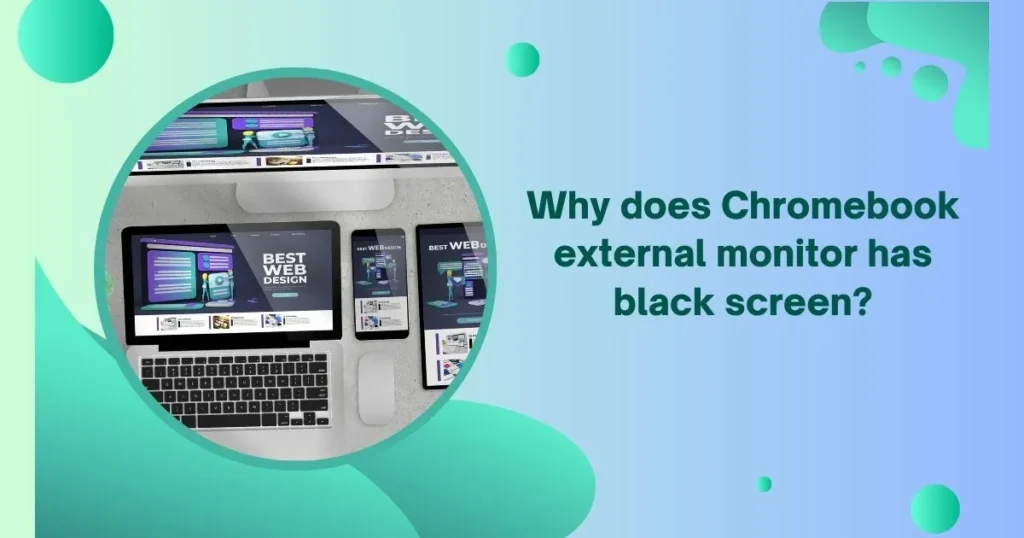
1. Wrong Port Type: Make sure the correct port type is being used when connecting your monitor to your Chromebook.
2. Outdated Drivers: Outdated or corrupted device drivers can cause problems with detecting the external monitor. Try updating your graphics card driver to the latest version or reinstalling it via Device Manager.
3. Insufficient Power: Make sure your Chromebook is connected to power and that the external monitor is receiving an adequate source of power as well. This could be an issue if you’re using a USB-C port for power.
4. Firmware Update: If the external monitor has its own firmware, make sure you have updated it to the latest version as an outdated firmware could prevent your Chromebook from recognizing it.
5. Cable Quality: Make sure you’re using a high-quality cable to connect your external monitor and that it is securely connected to the right ports on both devices.
6. Reset Chromebook: Resetting your Chromebook may be necessary if none of the other solutions have worked. This will reset all settings in your Chromebook and may resolve the issue of it not recognizing an external monitor.
Conclusion:
There are several reasons why a Chromebook may not recognize an external monitor. It’s important to check the connection port type, power settings, drivers, firmware update and BIOS settings in order to ensure your Chromebook is setup correctly.
Additionally, make sure you’re using a high-quality cable that is securely connected to the right ports on both devices.
If none of these steps work, you may need to reset your Chromebook or check the compatibility of your external monitor with your device.
With the right troubleshooting steps, hopefully, you’ll be able to get your Chromebook and external monitor working together again in no time.
Thanks for reading! We hope this article has been helpful in solving your issue with getting a Chromebook to recognize an external monitor.
If you have any other questions or comments, please feel free to leave them in the comments section below.
FAQs
Can you hook up a Chromebook to a monitor?
Yes, you can hook up a Chromebook to an external monitor.
Why is my Chromebook not working with HDMI?
There are several reasons why your Chromebook may not be working with HDMI.
What do I do if my Chromebook won’t detect my external monitor?
If your Chromebook won’t detect your external monitor, try checking the connections, updating drivers, and ensuring compatibility between the two devices.
Can a Chromebook accept HDMI input?
Most Chromebooks do not accept HDMI input, as they are designed to be output-only devices.
Can you use a Chromebook as a monitor for a PlayStation?
Yes, you can use a Chromebook as a monitor for a PlayStation. However, make sure your Chromebook is compatible with the external monitor you’re using and that its ports are correctly configured.