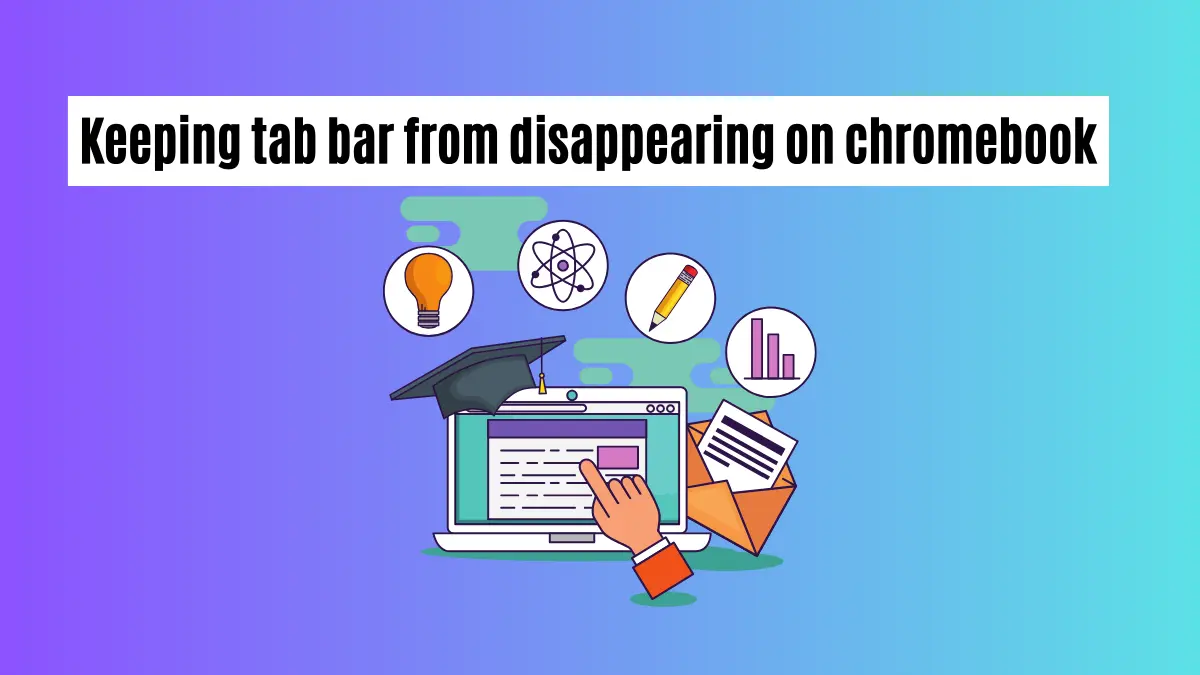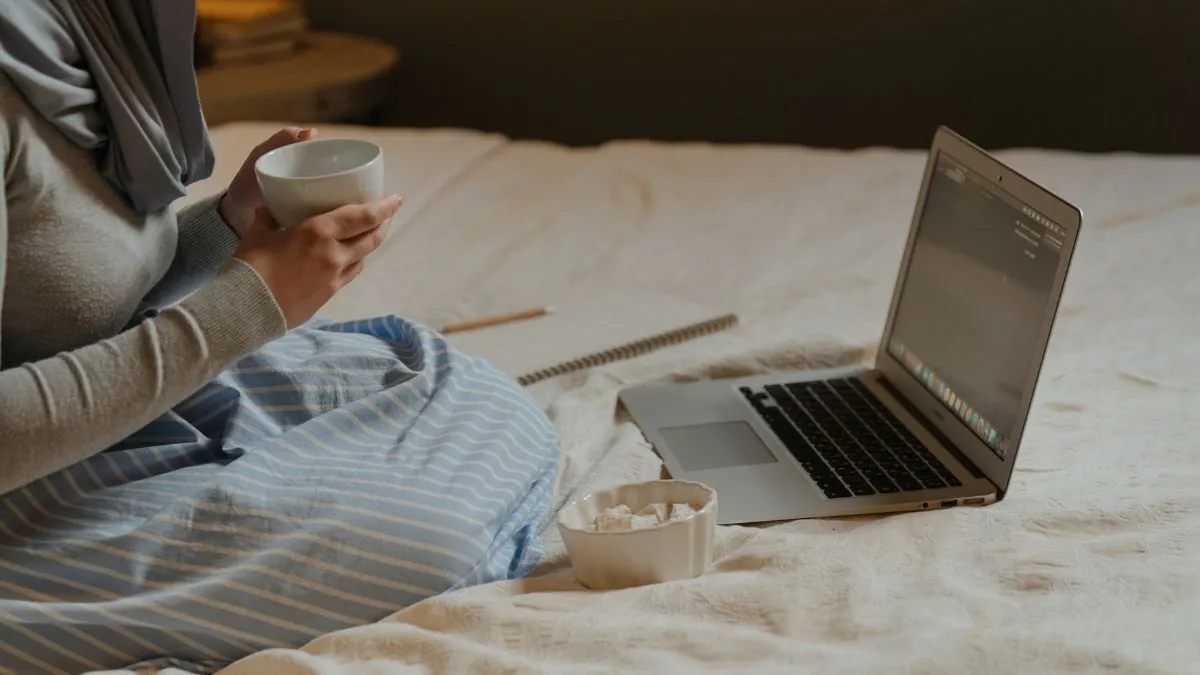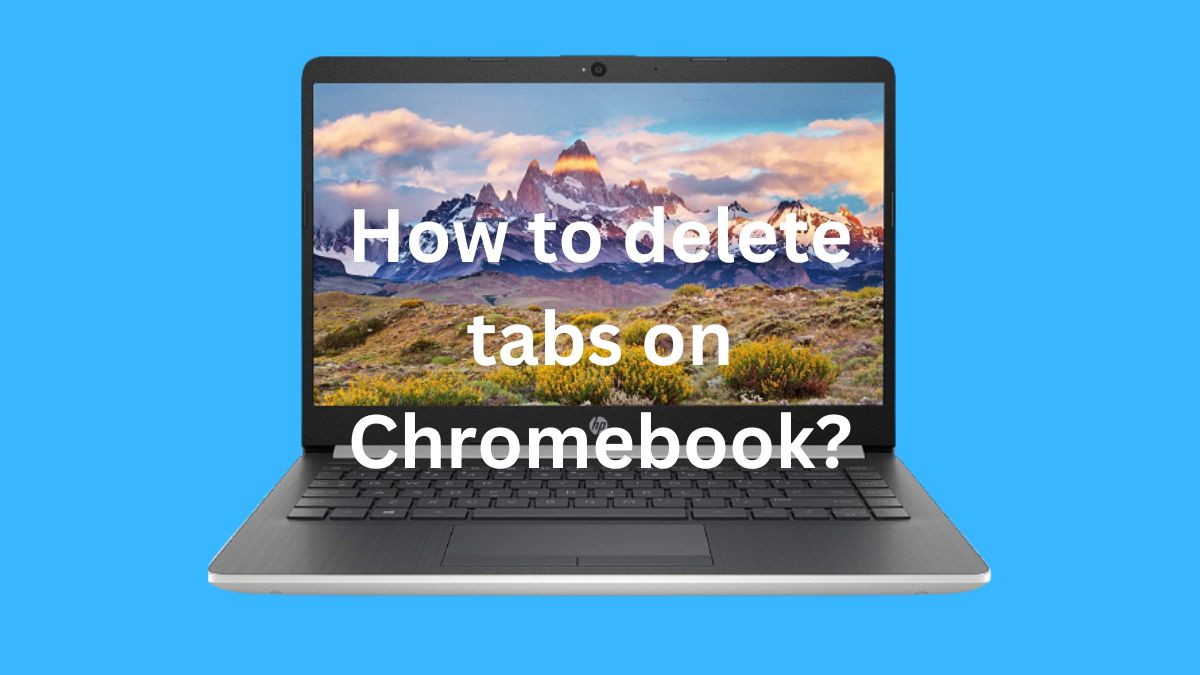In today’s digital age, maintaining healthy online relationships is crucial. Sometimes, however, misunderstandings or changes in circumstances lead us to block someone on social media.
If you’re using Instagram on your Chromebook and want to unblock someone, this guide is here to help you through the process.
Step 1: Navigating to Instagram on Chromebook
To begin, open the Chrome browser on your Chromebook. In the address bar, type in the Instagram website address (www.instagram.com) and press Enter. This will take you to the Instagram homepage.
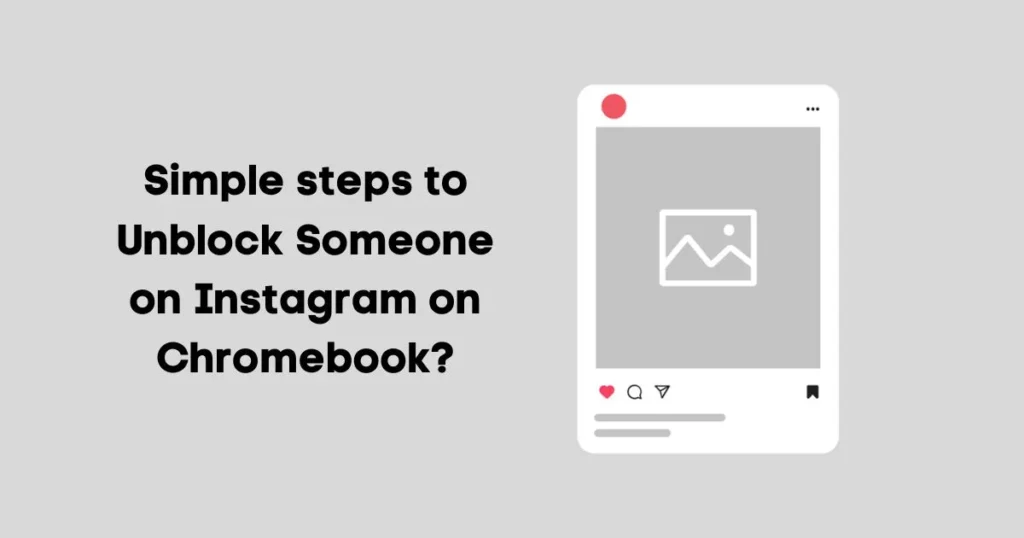
Step 2: Accessing Instagram Settings
Once you’re on the Instagram homepage, click on the profile icon located in the top right corner of the screen.
From the dropdown menu, select the “Settings” option. This will take you to your Instagram settings.
Step 3: Finding Blocked Users List
In the Instagram settings menu, scroll down until you see the “Privacy and Security” section.
Within this section, look for the “Blocked Accounts” option and click on it. This will display a list of all the users you have blocked on Instagram.
Step 4: Unblocking a User
Now that you have accessed the blocked users list, locate the user you wish to unblock. You can scroll through the list or use the search function to find them more quickly.
Once you have found the user, click on their profile to open it. Within their profile, you will see an “Unblock” button. Click on it to remove the block and unblock the user.
There are also some ways to unblock Instagram on a Chromebook if it is blocked.
Additional Tips for Maintaining Healthy Online Relationships
- Think before you post: It’s important to be mindful of the content you share on social media. Remember that once something is posted, it can have a lasting impact.
- Use privacy settings: Utilize the privacy settings available on different platforms to control who can see your posts and interact with you online.
- Communicate openly and respectfully: If conflicts arise, try to communicate openly and respectfully with the other person. This can help avoid misunderstandings and potentially resolve any issues.
- Take breaks from social media: It’s important to disconnect from social media from time to time to maintain a healthy balance in your online interactions.
- Seek support if needed: If you’re experiencing cyberbullying or any form of online harassment, don’t hesitate to seek support from trusted friends, family members, or professionals. Remember that your mental health and well-being should always come first. Overall, maintaining healthy online relationships requires communication, respect, and being mindful of our actions on social media. By following these tips and unblocking someone if necessary, you can continue to foster positive connections in the digital world. Keep in mind that sometimes blocking someone is the best course of action for your own well-being and that’s okay too. Remember to prioritize your mental health
You may also want to find easy way to call on Instagram.
Conclusion
As you navigate your online presence, it’s important to remember the significance of online etiquette. While blocking someone might sometimes be necessary, it’s equally important to practice responsible social media use.
When conflicts arise, consider open and honest communication as a means to resolve them.
To stay informed about the latest updates and tips from Instagram, we encourage you to follow their official Instagram account. This way, you can ensure you’re up-to-date on any new features or changes that may affect your Instagram experience.
Remember, online interactions can have a lasting impact. By embracing responsible social media practices, we can create a more positive and inclusive digital community.
FAQs
How do I see my blocked list on Instagram Chrome?
To see your blocked list on Instagram Chrome, follow these steps:
- Open the Chrome browser on your Chromebook.
- Go to the Instagram website (www.instagram.com).
- Click on the profile icon in the top right corner.
- Select “Settings” from the dropdown menu.
- Scroll down and click on “Blocked Accounts” under “Privacy and Security”.
- This will display a list of all the users you have blocked on Instagram.
When you unblock someone on Instagram do the messages come back?
No, unblocking someone on Instagram will not bring back any messages or notifications from that user.
However, the person will be able to see your profile and interact with you again if they choose to do so. So make sure to carefully consider your decision before unblocking someone on Instagram.
How long does it take to unblock a person on Instagram?
The unblocking process on Instagram is usually instant. Once you click the “Unblock” button, the person will be removed from your blocked list and will be able to interact with you again immediately.
If you encounter any issues or delays, try refreshing the page or logging out and back in again.
Keep in mind that once a user has been unblocked, it may take up to 24 hours for them to be able to see your profile and interact with you again due to caching processes.
Can someone still see my posts if I block them on Instagram?
No, when you block someone on Instagram, they will not be able to view your posts or stories anymore.
However, keep in mind that if your account is set to public, they may still be able to see your posts through a mutual friend’s account or through other accounts that you are tagged in.
If you want to completely restrict someone from seeing your content, it’s best to set your account to private or use the “Hide from User” feature instead of blocking them.