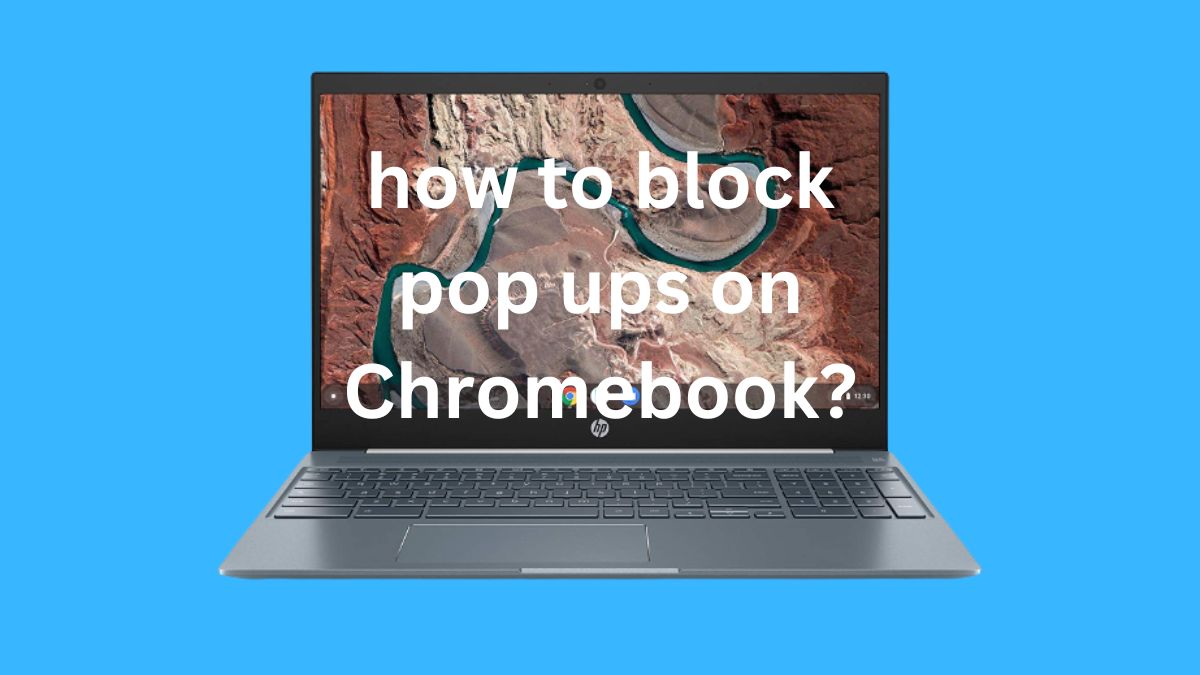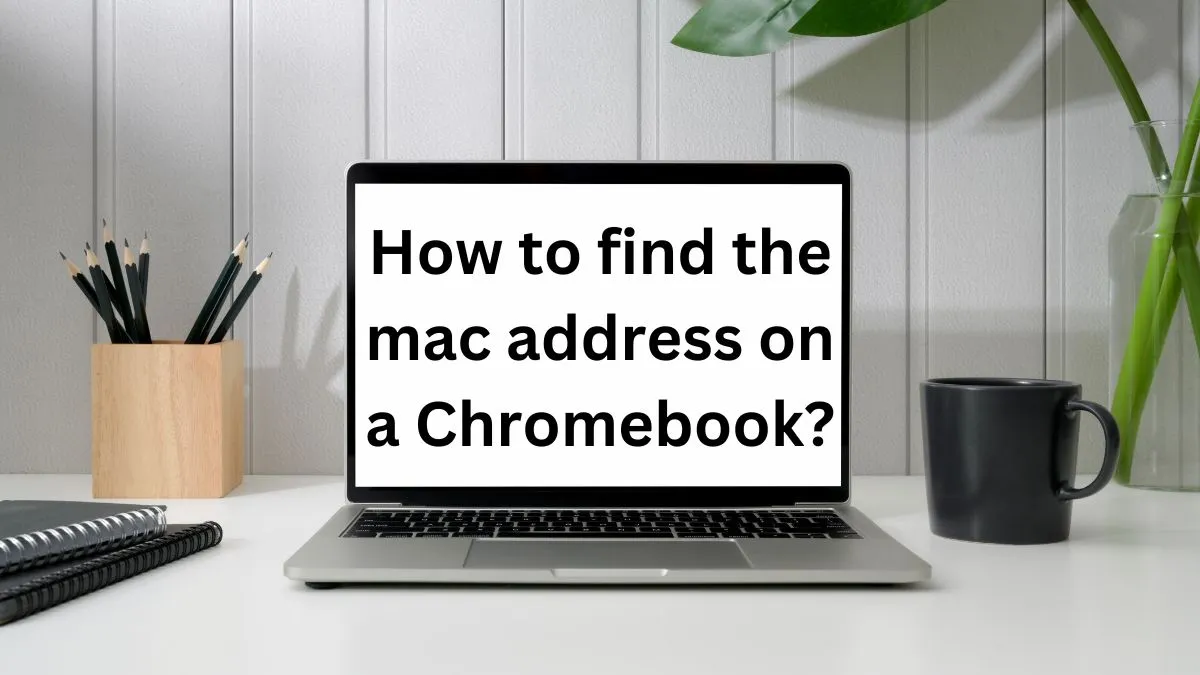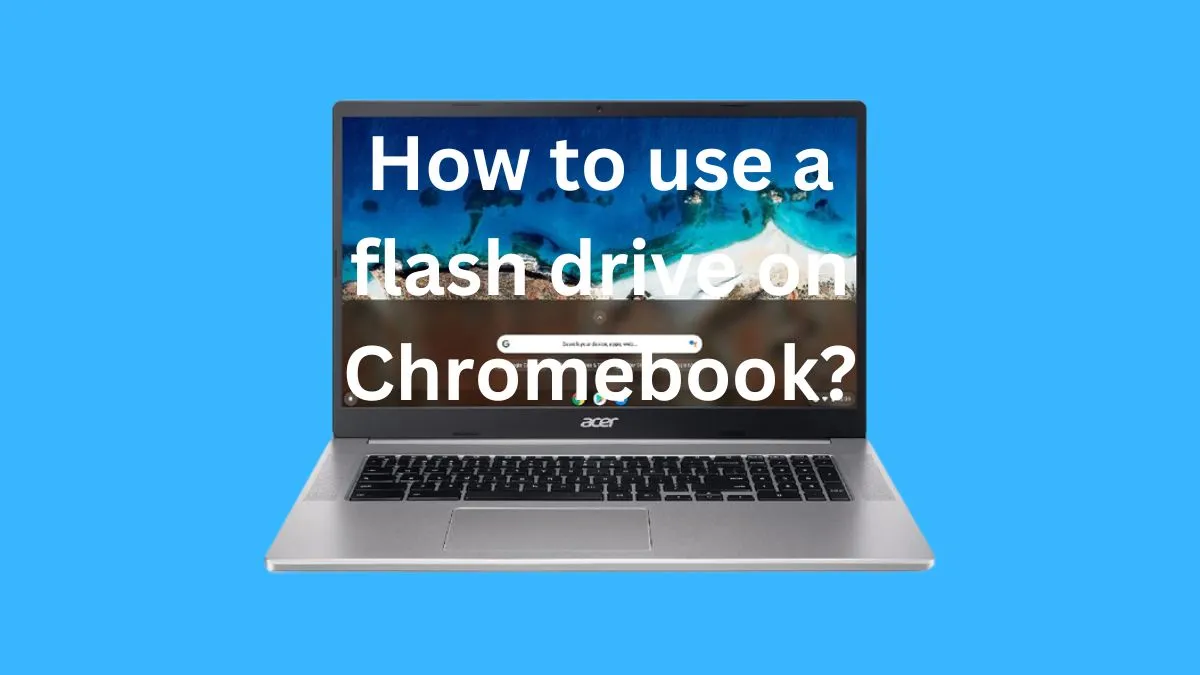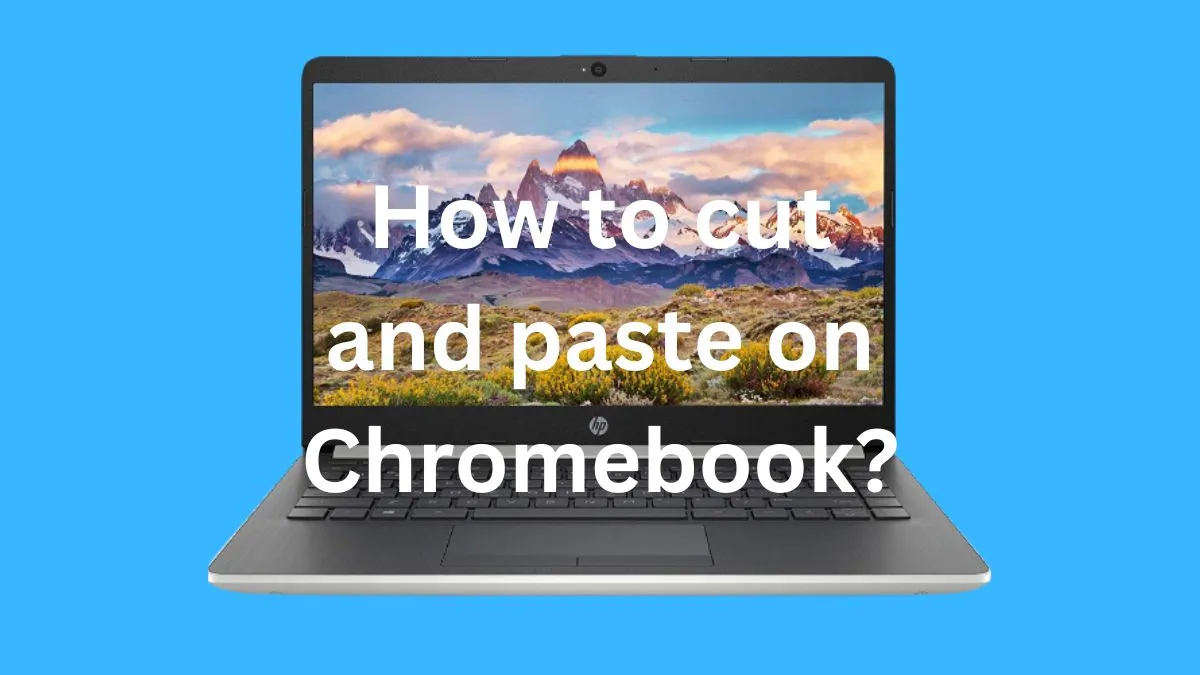Have you ever accidentally turned on the Magnifier feature on your Chromebook and struggled to turn it off? You’re not alone. Many users have faced this issue, but with a few simple steps, you can easily turn off Magnifier on your Chromebook.
In this guide, we will walk you through the process of turning off Magnifier and troubleshooting common issues that may arise. But first, let’s understand what Magnifier is and why it’s important to know how to turn it off.
Understanding the Magnifier feature on Chromebook
What is Magnifier?
Magnifier is a built-in accessibility feature on Chromebook that allows users to zoom in on specific areas of their screen. It can be useful for those with vision impairment or for anyone who needs to see details more clearly.
When activated, Magnifier creates a circular magnifying glass that follows your cursor as you move it around the screen.
How does it work?
Magnifier can be turned on through various methods, such as using keyboard shortcuts or accessing it through the accessibility settings.
Once activated, Magnifier zooms in on your screen and follows your cursor, making it easier to see small details.
You can also adjust the level of magnification and turn off certain features, such as the cursor following and focus highlighting.
Step-by-Step Guide: Turning off Magnifier on your Chromebook
Now that you have an understanding of what Magnifier is, let’s walk through the steps to turn it off.
These steps may vary slightly depending on your Chromebook model and operating system, but the overall process should be similar.
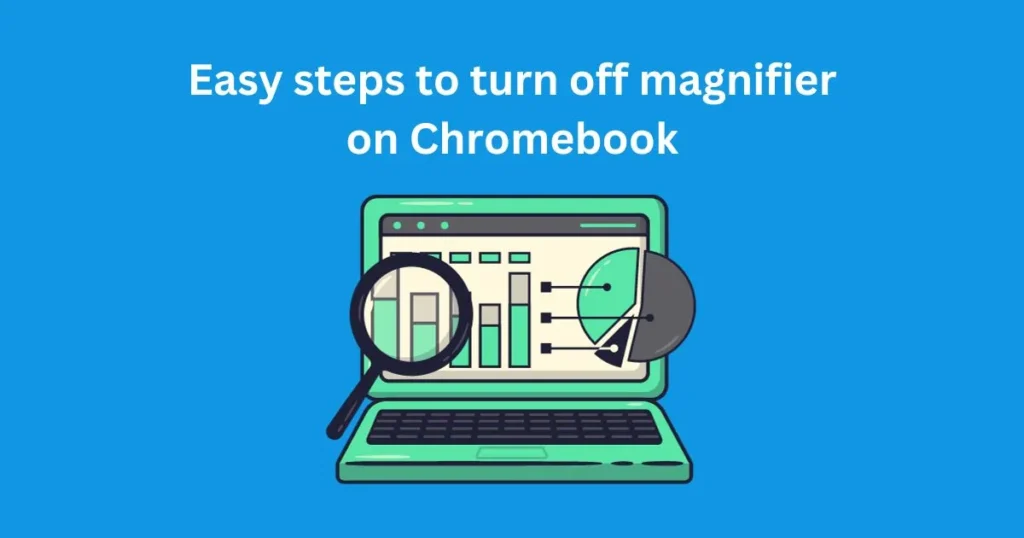
Step 1: Open the Accessibility Settings
The first step is to open the accessibility settings on your Chromebook. You can access these settings through either of the following methods:
- Use the keyboard shortcut “Ctrl + Search (or Caps Lock) + H”
- Click on the clock in the bottom right corner of your screen and select the cog icon to open settings. Then, click on “Accessibility” under the “Advanced” section.
Step 2: Locate and Disable Magnifier
In the accessibility settings, scroll down until you see the “Manage Accessibility Features” section.
Here, you will find a list of all the accessibility features available on your Chromebook. Find “Magnifier” and click on the toggle switch to turn it off.
Step 3: Adjust Magnifier Settings (Optional)
If you want to change the settings of Magnifier, such as disabling certain features or adjusting the level of magnification, you can do so by clicking on “Manage Accessibility Features” under the Magnifier section.
It will open a new window where you can make the desired changes.
Step 4: Test to Ensure Magnifier is Turned Off
To confirm that Magnifier has been turned off, simply move your cursor around the screen. If there is no magnifying glass following it, then you have successfully turned off Magnifier on your Chromebook.
Tips: There are some easy ways you can follow to make your Chromebook screen smaller.
Troubleshooting common issues with turning off Magnifier on Chromebook
If you are still having trouble turning off Magnifier even after following the above steps, here are a few common issues and their solutions:
Issue 1: No Accessibility Settings Option
If you are unable to access the accessibility settings using any of the methods mentioned above, it could be because your Chromebook is managed by an administrator.
In this case, you will need to contact your administrator for assistance in turning off Magnifier.
Issue 2: Magnifier Still Turns On Automatically
If you have successfully turned off Magnifier, but it still turns on automatically when you restart your Chromebook, here’s what you can do:
- Make sure that the “Save changes” option is toggled on in the accessibility settings for Magnifier. If it is off, turn it on and try restarting your Chromebook again.
- If this doesn’t work, try resetting the accessibility settings to default. To do this, go to “Manage Accessibility Features” under the Magnifier section and click on the three dots in the top right corner. Then, select “Reset to default.” This will reset all your accessibility settings, so make sure to adjust them according to your preferences after.
Issue 3: Unable to Move Cursor
Some users have reported that they are unable to move their cursor after turning on Magnifier.
If this happens, try pressing the “Ctrl + Shift + L” keys on your keyboard. It should unlock your cursor and allow you to move it again.
Issue 4: Unable to Adjust Magnification Level
If you are trying to adjust the level of magnification but nothing changes, it could be because you have the “Follow cursor” feature turned off.
This feature is necessary for adjusting magnification, so make sure it is turned on before attempting to adjust the level.
Issue 5: Magnifier Not Working in Certain Apps
Magnifier may not work in certain apps, such as Chrome extensions or Android apps. This could be due to compatibility issues with these apps and Magnifier.
If this happens, try using another accessibility feature or check for app updates that may resolve the issue.
You may also want to know some ways to remove apps from your Chromebook when you don’t need them anymore.
Conclusion
Now, you have successfully turned off Magnifier on your Chromebook and learned how to troubleshoot common issues that may arise. Remember, Magnifier is a useful tool for those who need it but can be a hindrance for others.
Knowing how to turn it off is important, especially if you find yourself accidentally activating it or experiencing any issues with it.
With this guide, you can now confidently navigate your Chromebook without worrying about Magnifier interfering with your tasks. So go ahead and explore all the features that Chromebook has to offer without any interruptions!
Frequently Asked Questions
Why does my Chromebook screen look weird?
Your Chromebook screen may look weird if you have accidentally turned on Magnifier. Follow the steps in this guide to turn it off and return your screen to its normal view.
Can I still use other accessibility features while Magnifier is turned off?
Yes, you can still use other accessibility features even if Magnifier is turned off. These features are independent of each other and can be used simultaneously.
Is there a way to permanently disable Magnifier?
No, there is no way to permanently disable Magnifier on your Chromebook. However, you can turn it off and adjust its settings as needed.
Can I use Magnifier with a mouse?
Yes, you can use Magnifier with a mouse. Simply move your cursor to the edge of the screen to activate it.
Can I use Magnifier on other devices?
Magnifier is an accessibility feature specific to Chromebooks and may not be available on other devices. However, there are similar features available on other platforms that provide magnification options for users with visual impairments.
So, make sure to check the accessibility settings of your device if you require this feature.