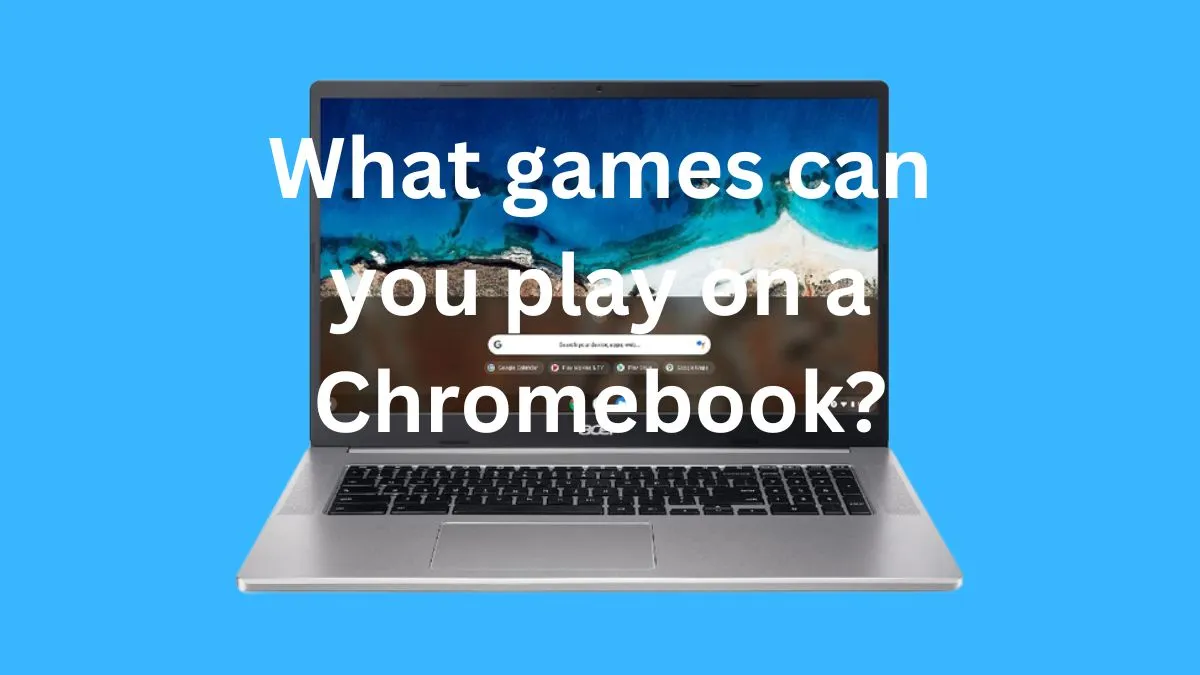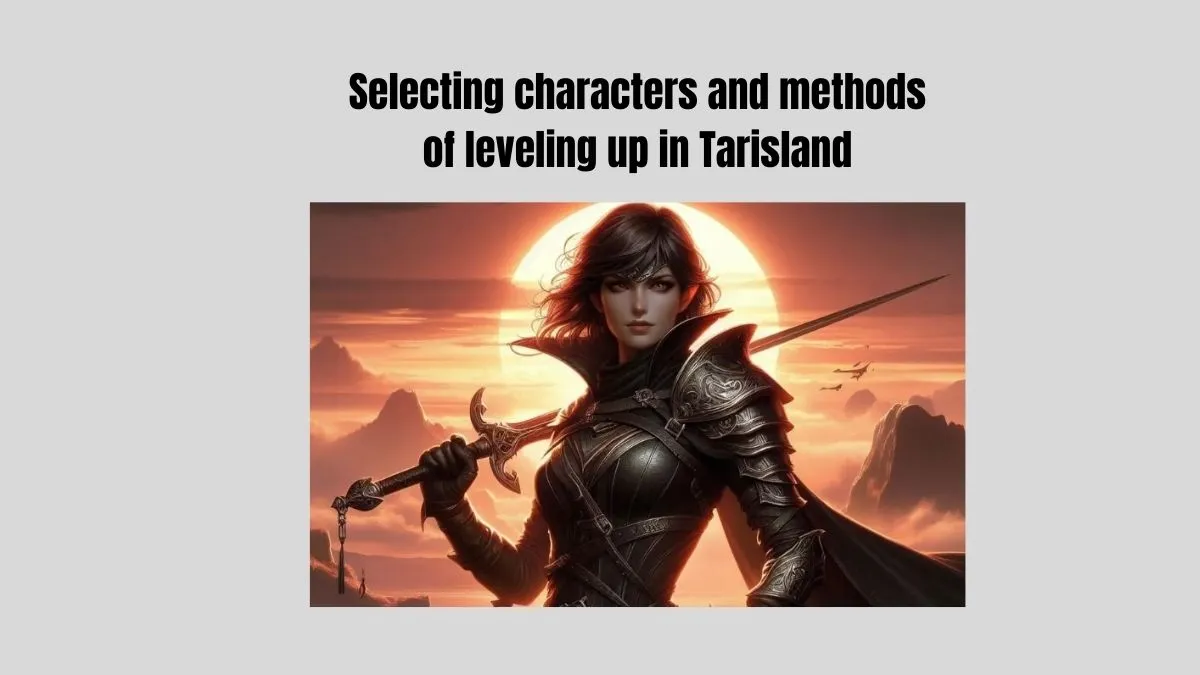Blooket is a popular educational gaming platform that allows teachers and students to create, play, and share interactive quizzes, flashcards, and other learning games.
With over 3 million monthly active users, Blooket has become a go-to resource for educators looking to gamify their classrooms.
If you’re new to Blooket and looking to get started, this guide will walk you through the sign-up process and show you how to do a Blooket login.
How to do a Blooket login? Step-By-Step
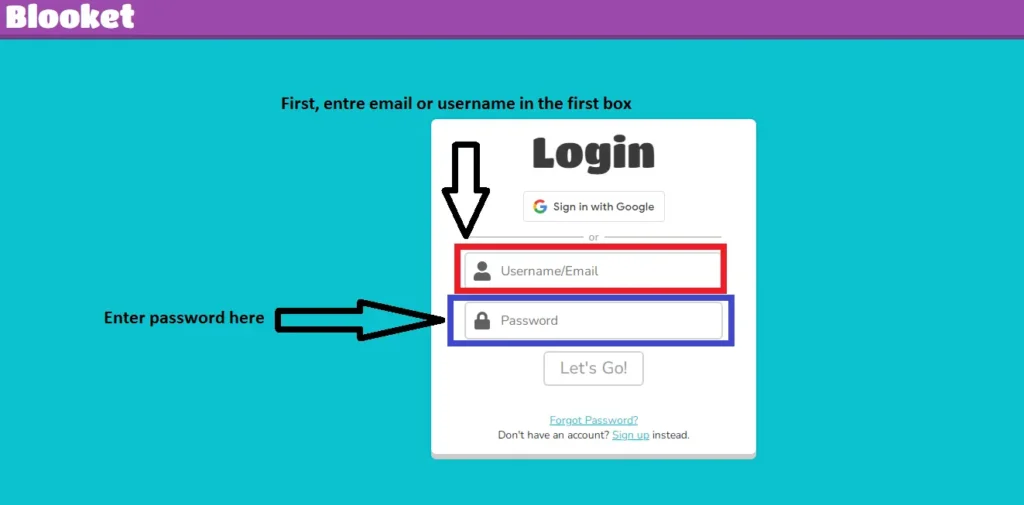
- Go to Booklet login page in your web browser.
- Click on the “Login” button in the top right corner of the homepage.
- Now, enter your email address and password
- Click on the “Login” button to access your Blooket account.
How to sign up for Blooket?
Step 1: Go to signup page of blooket in your web browser and Click on the “Sign Up” button.
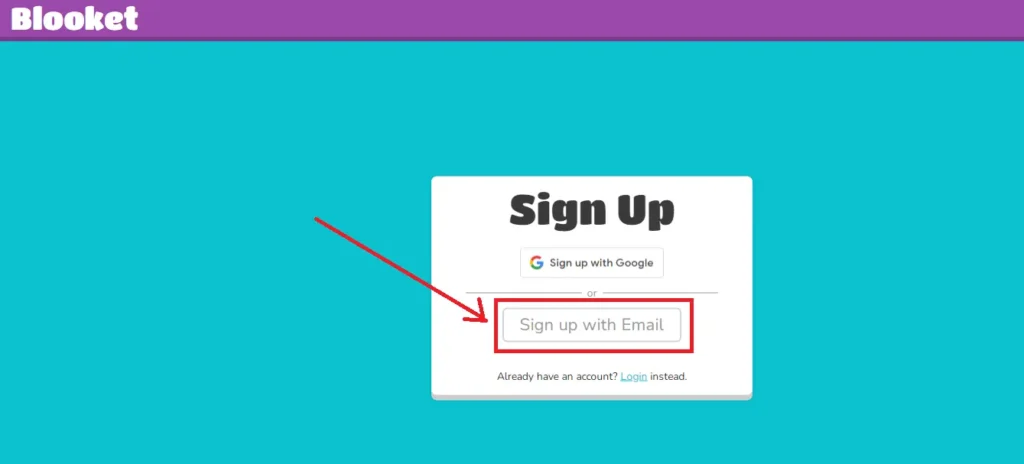
Step 2: Enter your email address and click on “Send Verification Code”. You will receive a code on your email.
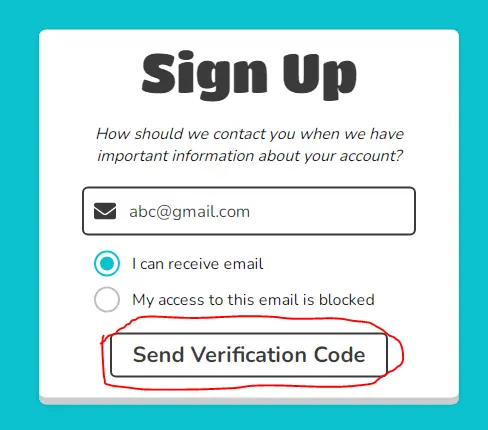
Step 3: Enter that code into the box.
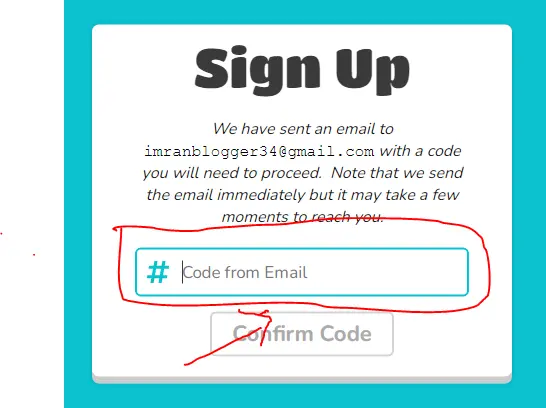
Step 4: Now, it show a new page where you will have to enter password that you want to use for login. Enter your desired password and click on “Next” button.
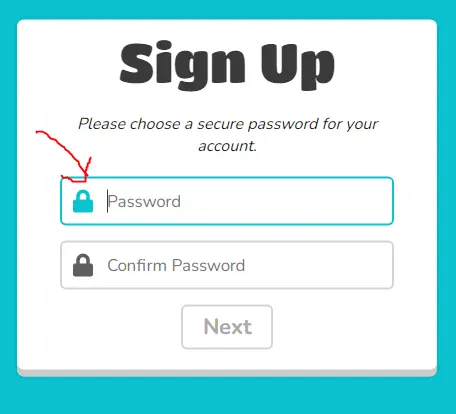
Step 5: Enter your desired username for login in the box and click on “Let’s Go!” button. Also check the box to agree terms and policy of using blooket. If that username is available, it will successfully register you.
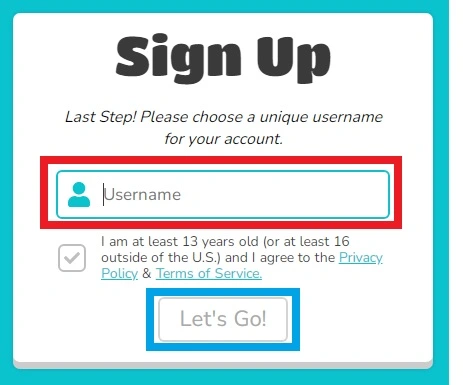
And it will show you dashaboard of Blooket. First, you have to click on the option whether you are a teacher or student before continue.
Tips for a successful Blooket experience
- Set up your profile: Once you’ve signed up and logged in to Blooket, don’t forget to set up your profile. This will allow you to customize your username, avatar, and other settings.
- Join a class or create one: If you’re a student, join a class using the unique code given by your teacher. If you’re a teacher, create a class and invite your students to join using the unique code.
- Explore game options: Blooket offers a variety of games for different subjects, grade levels, and learning objectives. Take some time to explore the options and find games that best fit your needs.
- Create your own game: With Blooket, you can also create your own game by clicking on the “Create” button on the homepage. This allows you to customize questions, answers, and game settings.
- Collaborate with other teachers: Blooket also offers a community feature where educators can collaborate and share games with each other.
Cool features of Blooket:
- Live game mode: Blooket allows you to play games in real-time with your students, making it a fun and engaging way to review or assess their knowledge.
- Virtual classroom backgrounds: With the rise of online classes, Blooket has added a feature where you can choose from various virtual backgrounds for your classroom.
- Leaderboard and rewards: Blooket’s leaderboard and reward system allows you to motivate students and track their progress.
- Cross-platform compatibility: Blooket is available on both desktop and mobile devices, making it accessible for students to play at home or in the classroom.
The benefits of Blooket login:
- Engaging learning experience: Blooket’s interactive games make learning fun and engaging for students, promoting active participation in the classroom.
- Easy to use for teachers and students: Blooket has a user-friendly interface that is easy for both teachers and students to navigate, making it suitable for all age groups.
- Customizable options: With Blooket, you have the flexibility to customize games according to your specific learning objectives and student needs.
- Track progress: Blooket’s tracking system allows teachers to monitor students’ progress and identify areas where they may need further help or practice.
- Free for everyone: Blooket is completely free for both teachers and students, making it accessible for all regardless of budget constraints.
How To Create An Engaging Game? Step-by-step

Step 1: Choose a Game Mode
Blooket offers six game modes, each with its own unique features and ways to engage students. Take some time to explore the options and choose the mode that best fits your learning objectives.
Step 2: Create Questions and Answers
You can create questions manually or import them from existing quizzes or flashcards. Make sure to include a variety of question types such as multiple-choice, true or false, and fill in the blank.
Step 3: Add Images and Videos
To make your game more visually appealing and interactive, you can add images or videos to questions and answers. This also helps students better understand the content.
Step 4: Customize Game Settings
Blooket allows you to customize various game settings such as time limits, point values, and whether to include power-ups or not. Consider your students’ preferences and learning needs when making these choices.
Step 5: Preview and Save
Before launching your game, make sure to preview it to ensure everything looks and functions as intended. Once satisfied, save your game and launch it for your students to play.
Conclusion
Blooket is a versatile educational platform that offers engaging and customizable games for students of all ages. With its user-friendly interface, cross-platform compatibility, and various game modes, Blooket is a valuable resource for teachers looking to make learning fun and interactive.
By following the steps mentioned above and exploring the additional resources available, you can create an engaging game that promotes active learning in your classroom. So why wait? Sign up for Blooket today and take your lessons to the next level!