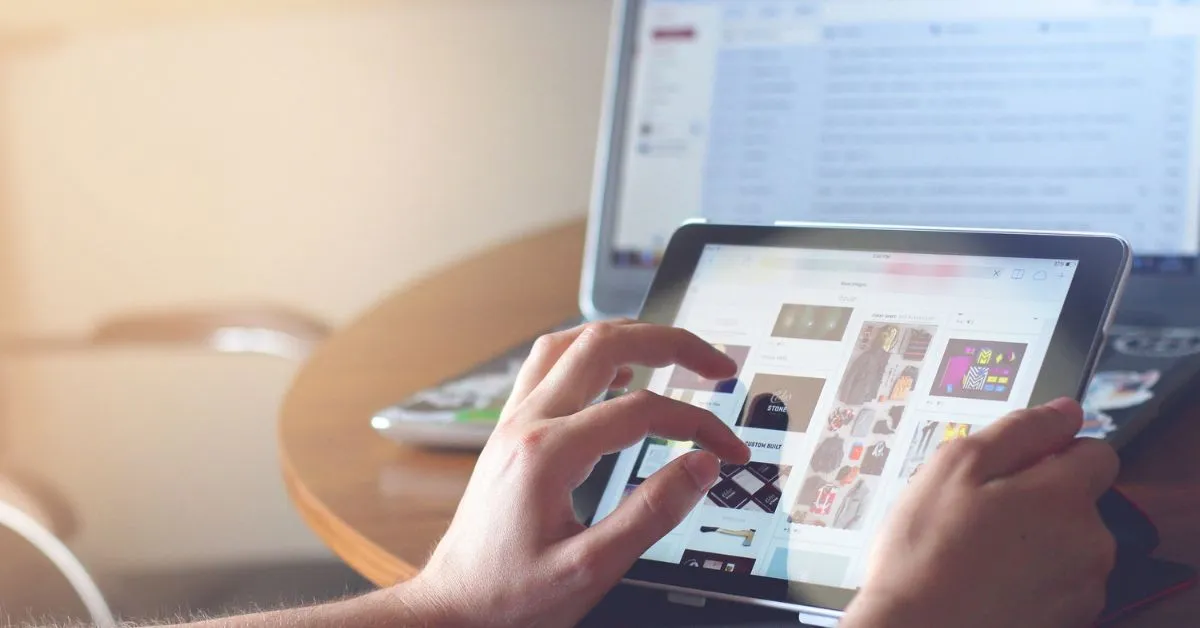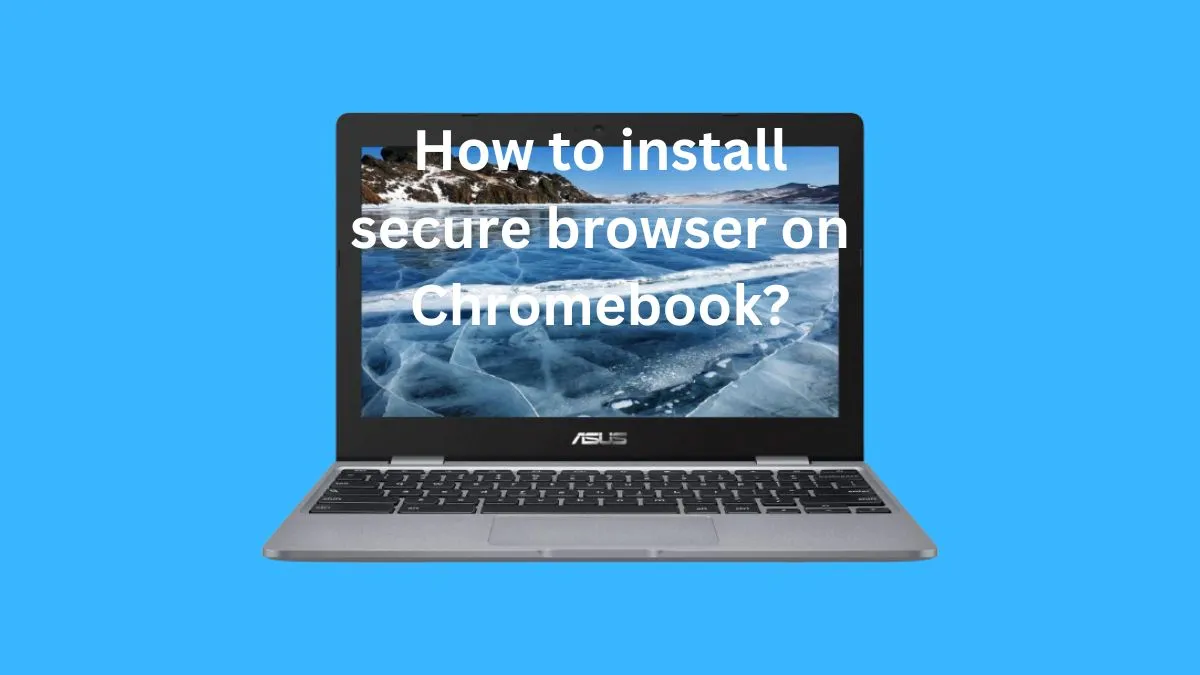Are you tired of the restrictions that come with using a Chromebook? Do you want to customize your device and have more control over it? Then jailbreaking your Chromebook might be just what you need.
A jailbroken Chromebook allows you to install third-party software, modify system settings, and access features not available on the standard version.

In this article, we will discuss simple and secure steps to jailbreak a Chromebook and unleash its full potential. We will also discuss pros and cons, and important things you must consider before starting this process.
What is jailbreaking?
Jailbreaking is the process of removing restrictions on devices that were imposed by hardware or software manufacturers.
It can be used to gain access to features that are otherwise locked down, such as customizing your operating system settings or unlocking more apps from the Google Play Store.
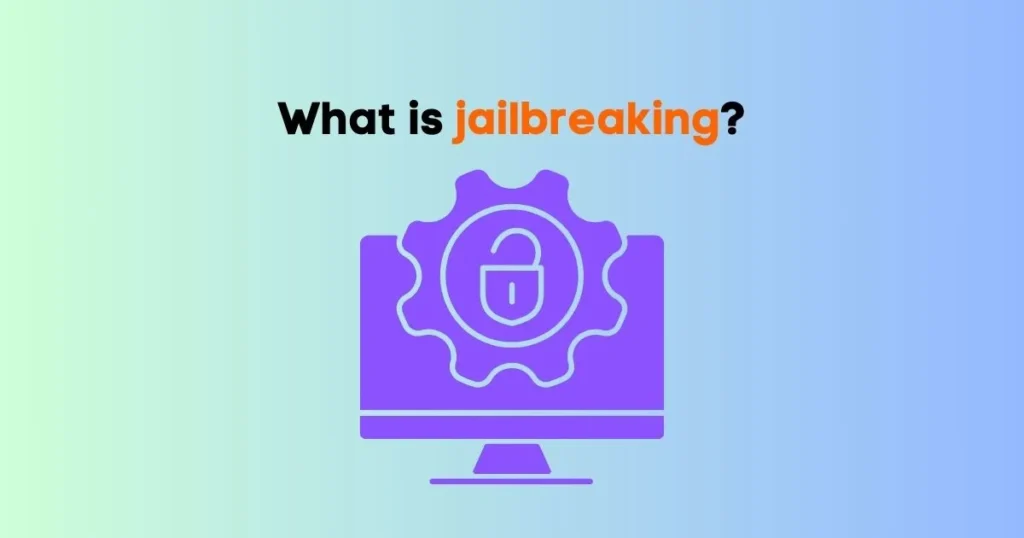
Chromebooks jailbreak is also known as:
There are a few other terms that are used interchangeably with Chromebook jailbreaking, including:
- Chromebook rooting
- Chromebook unlocking
- Chromebook hacking
- Chrome OS modifications
- Chromebook customization
Things to Keep in Mind Before Jailbreak Your Chromebook
When considering jailbreaking your Chromebook, there are some important things to think about.
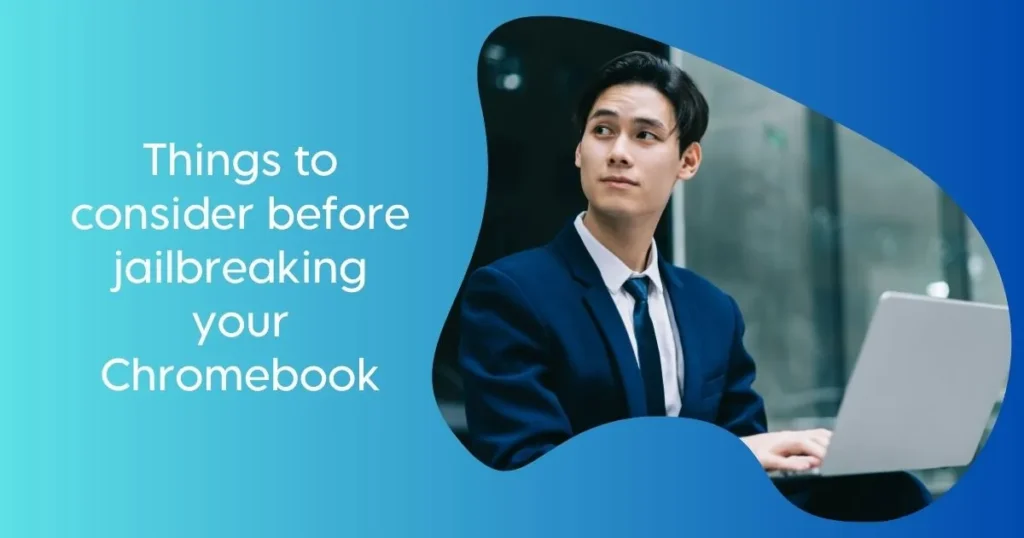
- Backup your data: Before starting the process, it’s important to back up all of your personal files and preferences. This way, if something goes wrong during the process, you’ll still have access to all of your data.
- Read up on the specific steps for jailbreaking: Every model of Chromebook has different steps for jailbreaking, so it’s important to look up the specific instructions for your model.
- Understand the risks: It is a potentially dangerous process, and could cause damage to your device if done incorrectly. Make sure you understand what you’re doing before attempting any jailbreaking procedure.
- Stay up-to-date on security updates: After you finish the process, it’s important to keep up with any security updates released by the manufacturer. These updates can help protect your device from malicious attacks and other issues.
- Consider the warranty: Most manufacturers will void your warranty if they find out that you’ve jailbroken your Chromebook. If you’re worried about maintaining a valid warranty, it’s best to avoid this process.
- Research the available apps: Before you start the process, take time to research the available apps and programs that will be compatible with your device. Make sure to read up on reviews and feedback from other users before downloading any software or installing any new programs.
- Understand the consequences: Jailbreaking can mean serious and potentially irreversible consequences, including data loss or damage to your device. Make sure you understand the risks before making any changes to your Chromebook’s software and settings.
How to jailbreak a Chromebook with new UI?
Once you have taken all of the necessary precautions, you can begin the process of jailbreaking your Chromebook. Here are the steps to follow:

Step 1: Install an alternate operating system
You’ll need to install another OS (operating system) on your device in order to bypass the built-in restrictions of Chrome OS and gain access to more features and apps.
Step 2: Boot into Developer Mode:
Once you’ve installed the alternate OS, boot your Chromebook into Developer Mode by pressing and holding the Esc + Refresh keys simultaneously.
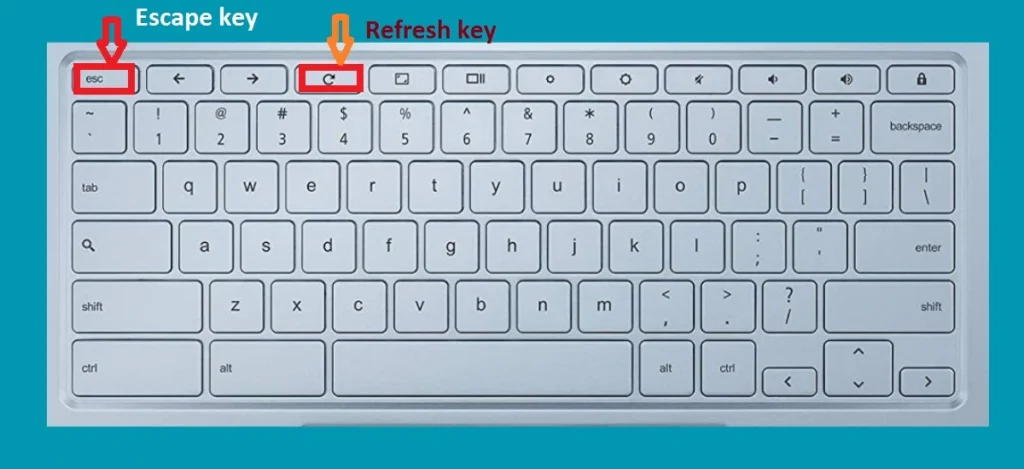
This will open a dialogue box that will prompt you to choose whether or not you want to enter Developer Mode. Select “Yes” to continue.
Step 3: Enable booting from USB
After entering Developer Mode, you’ll need to enable the option for your Chromebook to boot from a USB device.
To do this, press Ctrl + D in the white dialogue box that appears and select “Yes” when prompted.
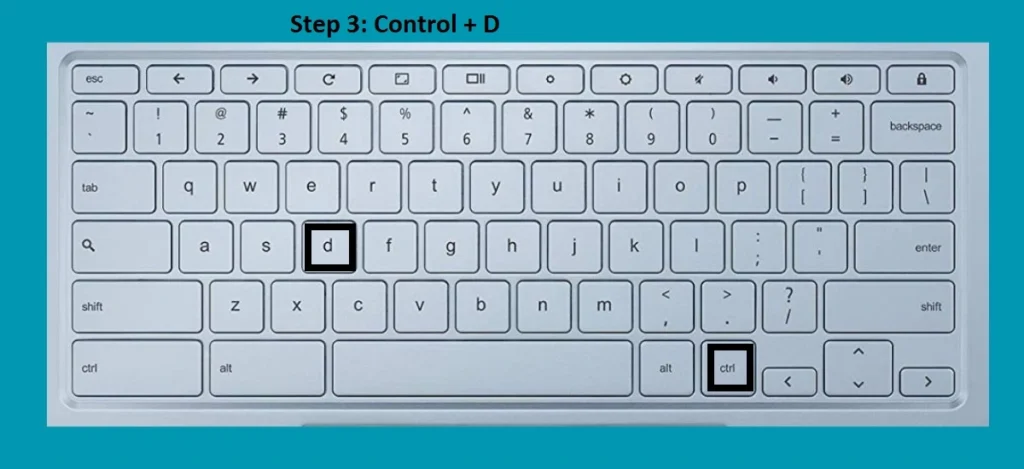
Step 4: Install Crouton or another jailbreaking tool
You’ll then need to install either Crouton or another jailbreaking tool. This will allow you to install and run programs that are not available on the Chrome OS.
Step 5: Finish the jailbreaking process
Once you’ve installed the jailbreaking tool, you’ll need to follow any additional instructions to finish the jailbreaking process.
After that, your Chromebook should be ready for use with a variety of new apps and programs.
You may also want to read about removing Enterprise Enrollment on Chromebook.
How to Jailbreak Chromebooks with old UI?
If you’re looking to jailbreak your Chromebook with the Old UI, follow these step-by-step instructions:
Step 1: Reboot into Recovery Mode
- Turn off your Chromebook completely.
- Press and hold the Esc + Refresh (F3) keys, then press the Power button to turn on your Chromebook.
- Release all three keys when the “Chrome OS is missing or damaged” screen appears. This screen signals that you have successfully entered Recovery Mode.
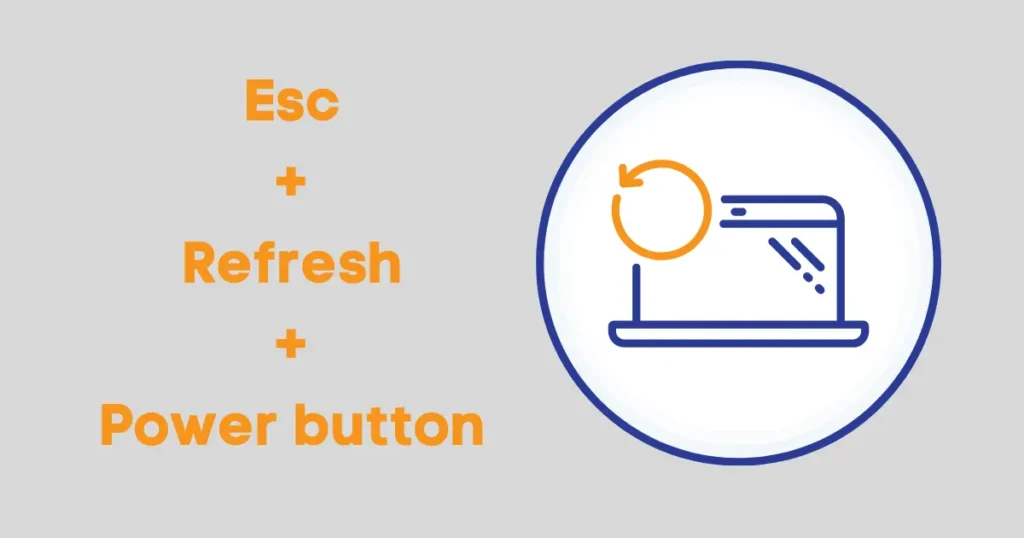
Step 2: Enable Developer Mode
- Once in Recovery Mode, press Ctrl + D to enable Developer Mode.
- Press Enter to confirm the action, then wait for your Chromebook to reboot.
- You will see a message saying “Preparing system for Developer Mode”. This process can take up to 15 minutes, so be patient.
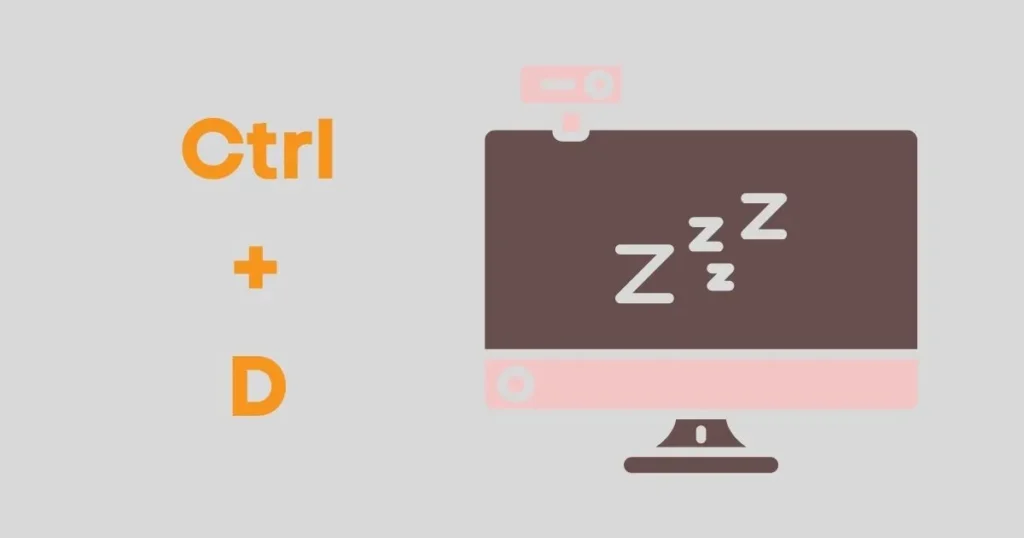
After enabling Developer Mode, your Chromebook will automatically reboot and a message saying “Preparing system for Developer Mode” will appear. This process can take up to 15 minutes, so be patient and do not interrupt it.
Step 3: Download the Jailbreak Script
- Once your Chromebook has rebooted, press Ctrl + Alt + T to open the Crosh shell.
- Type “shell” and press Enter to enter the Linux shell.
- Type “cd /usr/sbin” and press Enter to change directories.
- Type “curl -L https://goo.gl/PjK9nB | bash” and press Enter to download the jailbreak script.
After entering the Linux shell, navigate to the “/usr/sbin” directory and use the “curl” command to download the jailbreak script from its source URL.
Step 4: Run the Jailbreak Script
- Type “sudo bash ./jailbreak” and press Enter to run the jailbreak script.
- Follow the on-screen instructions and enter your password when prompted.
- Once the script has finished running, your Chromebook will automatically reboot into Developer Mode with a modified boot image.
Now that you have downloaded the jailbreak script, simply run it using the “sudo bash ./jailbreak” command and follow the on-screen instructions. You will be prompted to enter your password during this process.
Once the script has finished running, your Chromebook will automatically reboot into Developer Mode with a modified boot image.
Step 5: Install Alternative OS
- After your Chromebook has rebooted, press Ctrl + D to bypass the “OS verification is off” screen.
- Press Enter to confirm and you will see a warning screen.
- Press Ctrl + D again to proceed with the installation of an alternative OS.
Lastly, after your Chromebook has fully rebooted, press Ctrl + D to bypass the “OS verification is off” screen and proceed with the installation of an alternative OS. Your Chromebook is now successfully jailbroken! Enjoy exploring new possibilities with your device.
Troubleshooting tips for Jailbreaking your Chromebook:
If you encounter any issues while jailbreaking your Chromebook, here are a few tips to help troubleshoot the problem:
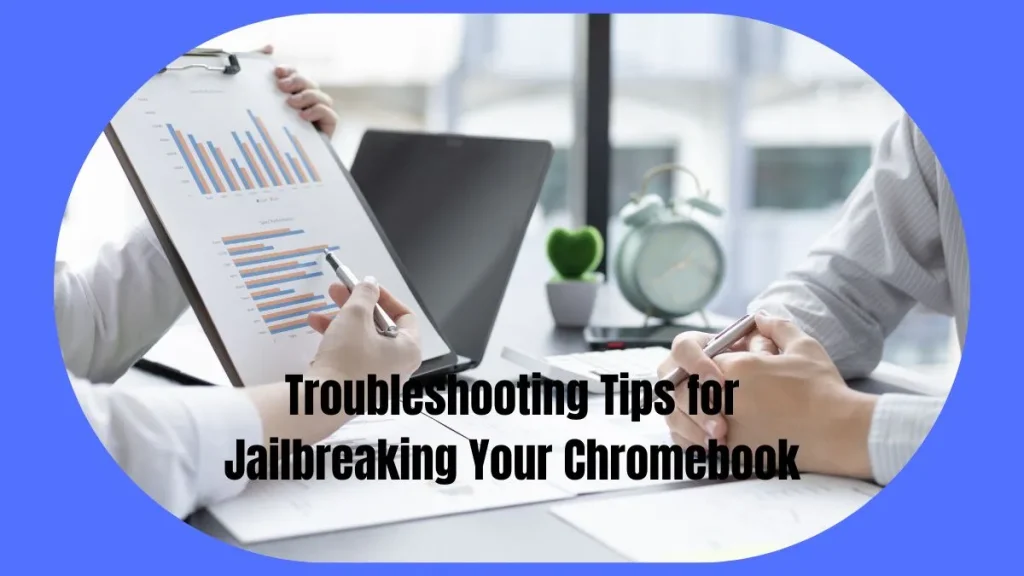
- Make sure you have downloaded the correct version of ADB for Chrome OS.
- Check that your hardware meets the necessary requirements for jailbreaking.
- If you are having difficulty transferring files, make sure USB debugging is enabled on your device.
- If you’re running into errors when installing Linux distributions, try using an alternate distribution such as Fedora or Debian.
- Double-check that all of the necessary tools have been properly installed and configured before attempting to reboot your device.
Advantages and Dis-advantages of jailbreaking Chromebooks:
Jailbreaking a Chromebook can offer a variety of advantages, including the ability to access more apps and programs.
However, it’s important to understand all of the pros and cons associated with this process before making any changes to your device.
Advantages:

- Access to More Apps and Programs: One of the biggest advantages is that it opens up access to more apps and programs. By bypassing the restrictions of Chrome OS, users can install and use programs not available on the platform.
- Increased Performance: Another advantage is that it can increase device performance. By removing the restrictions of Chrome OS, users can access more RAM and CPU power, which can lead to improved performance.
- Increased Security: It also allows users to install antivirus software and other security measures that may not be available on the device’s default operating system. It can help protect against malicious attacks and other threats.
Disadvantages:
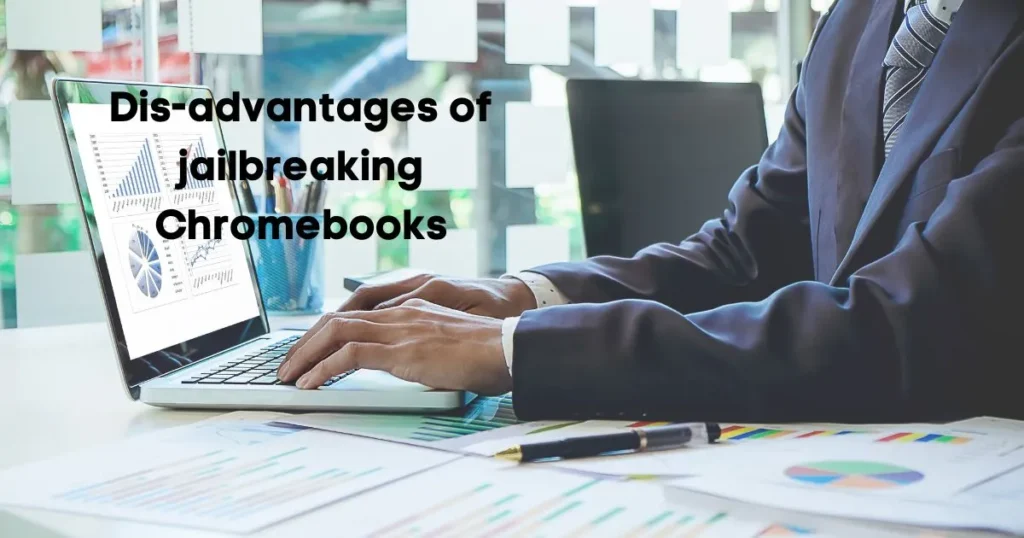
- Risk of Data Loss or Damage to the Device: One potential downside is the risk of data loss or damage to the device. Making changes to a Chromebook’s software and settings can have serious consequences, so it’s important to understand the risks before making any changes.
- Voiding Warranty: Most manufacturers will void a Chromebook’s warranty if it is jailbroken. This means that if something goes wrong with the device, users may be responsible for any costs associated with repairs or replacements.
- Compatibility: Another potential downside is compatibility issues. Not all apps and programs are compatible with every device, so users may find that some software does not work properly on their device.
Should You Jailbreak a School Chromebook?
While jailbreaking a school Chromebook may seem like a tempting idea, it is important to consider the potential consequences before doing so.
First and foremost, most schools have strict policies against modifying or tampering with school-owned devices. If you are caught jailbreaking your school Chromebook, you could face disciplinary action such as suspension or even expulsion. It is best to check with your school’s IT department or review the school’s technology policies before attempting to jailbreak any device.
Furthermore, jailbreaking a Chromebook can also void its warranty and may even cause malfunctions or security issues. This could not only result in costly repairs or replacements but also put your personal data at risk.
However, if you are using a personal Chromebook that is not owned by the school, you may have more freedom to jailbreak it. Just be aware that altering your device’s software can still pose potential risks and it is important to proceed with caution.
Ultimately, the decision to jailbreak a Chromebook should be carefully considered based on individual circumstances and potential consequences. It is always best to consult with an expert or do thorough research before attempting to modify any device.
Is it legal to jailbreak a Chromebook?
The legality of jailbreaking depends on the country you are in. In some countries, it is legal to jailbreak a device for personal use, while in others it may be considered illegal. It’s best to check your local laws before attempting this process.
Conclusion
Jailbreaking a Chromebook is a great way to customize your device and unlock new features.
However, it’s important to take certain precautions before attempting this process, such as backing up your data and downloading the necessary tools.
Be sure to check your local laws before jailbreaking, as it may be illegal in some countries. Once you’ve taken the necessary steps and jailbroken your Chromebook, you can enjoy customizing it to meet your needs.
FAQs
Can you jailbreak Chromebooks?
Yes, it is possible to jailbreak Chromebooks. However, you must take certain precautions before attempting this process, such as backing up your data and downloading the necessary tools.
What does jailbreaking a Chromebook do?
It allows you to customize your device and unlock features such as running Android apps or accessing hardware components like an external hard drive.
It also makes it easier to transfer data between different machines and operating systems, making collaboration with other devices easier.
Are there any risks associated with jailbreaking a Chromebook?
Yes, there are certain risks associated with jailbreaking a Chromebook. These include the possibility of data loss or corruption, as well as potential security vulnerabilities if jailbroken incorrectly.
Can you lock a stolen Chromebook?
Yes, it is possible to lock a stolen Chromebook. You can do this by logging into your Google account and enabling the “Find My Device” feature.
How do I know if my Chromebook is compatible?
Not all Chromebooks are compatible with jailbreaking. Check the Chrome OS version on your device to make sure that it is supported.
You can find this information in the Settings menu under About Chrome OS. Any devices with versions 72 or higher should be compatible.
What type of applications can I install on a jailbroken Chromebook?
You can install any type of Linux-based applications on a jailbroken Chromebook. This includes programs such as GIMP, LibreOffice and Xfce.
Do schools spy through Chromebooks?
Schools may have the ability to track activity on a school-issued Chromebook, but this typically depends on their policies.