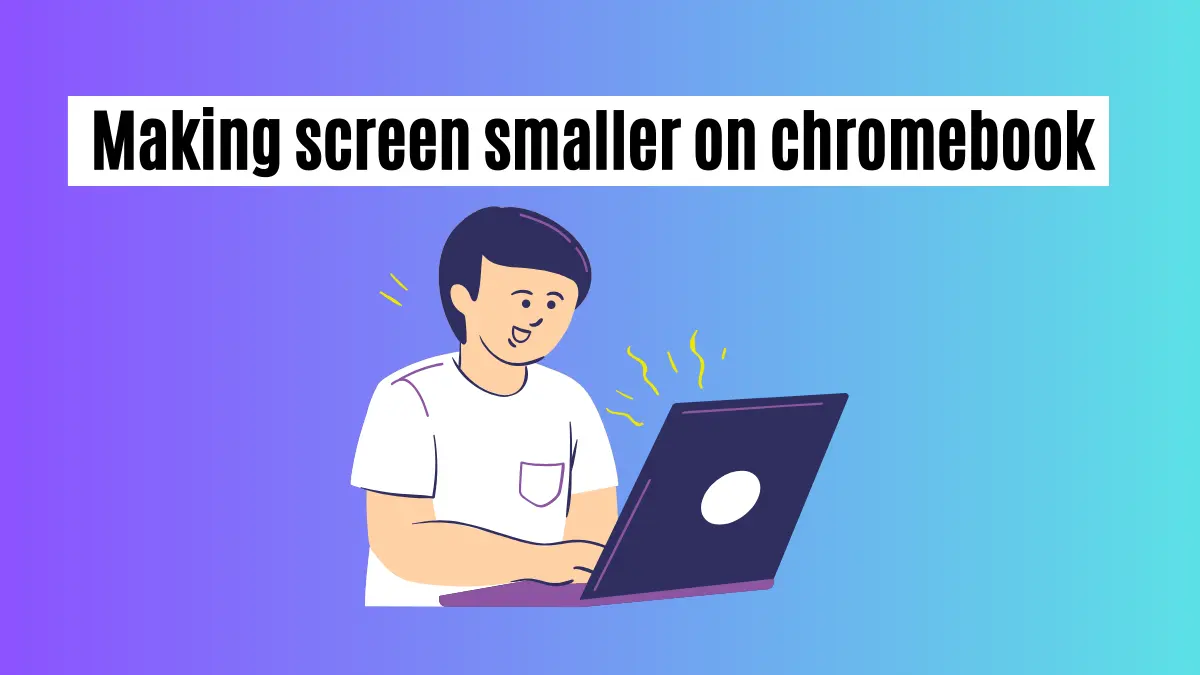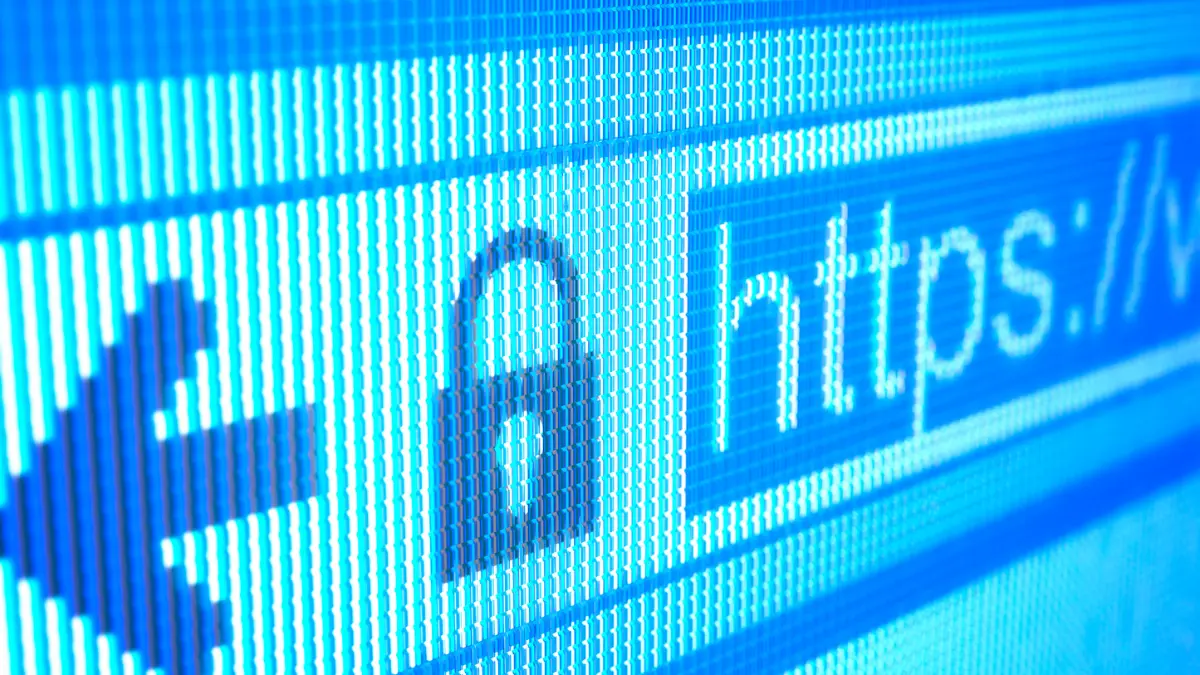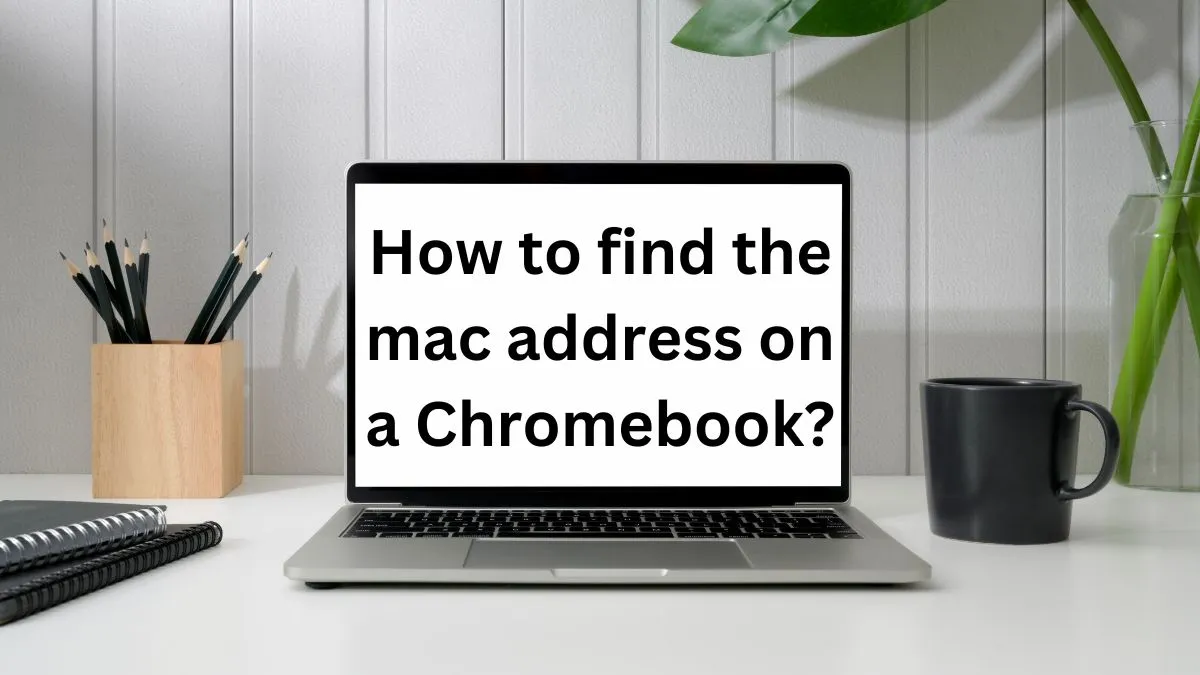Instagram is one of the most popular social media platforms, with over 1 billion users worldwide. It allows people to connect with friends and family through photos and videos, share their daily lives, and even promote their businesses.
However, many Chromebook users have faced the frustration of not being able to access Instagram on their devices.
In this article, we will provide five secure ways to unblock Instagram on school Chromebook, as well as some additional tips for using it efficiently.
Why is Instagram blocked on school Chromebook?
There are a few reasons why Instagram may be blocked on your school Chromebook. Let’s take a closer look at each of them.
1- School or workplace restrictions:
If you are using a school or work-provided Chromebook, chances are that your school or workplace has restricted access to certain websites and applications, including Instagram. This is often done to prevent distractions and ensure productivity.
2- Chromebook’s limited compatibility:
Chromebooks run on Chrome OS, a lightweight operating system that is not as versatile as Windows or MacOS. As a result, some apps and websites may not be fully compatible with Chrome OS, including Instagram.
3- Regional restrictions:
In some countries, Instagram may be blocked by the government due to censorship laws. This means that even if you are using a personal Chromebook, you may not be able to access Instagram if you are in a country where it is banned.
4- Technical issues:
Sometimes, technical issues or glitches on either the Chromebook or the Instagram website can cause the app to be blocked. These issues are usually temporary and can often be resolved by restarting your device or updating the app.
5- Parental controls:
If you are using a Chromebook provided by a parent or guardian, they may have set up parental controls to limit access to certain websites and apps, including Instagram.
Now that we understand why Instagram may be blocked on Chromebook, let’s explore some ways to unblock it.
There some easy way for calling on Instagram using your Chromebook.
5 Ways to unblock Instagram on school Chromebook
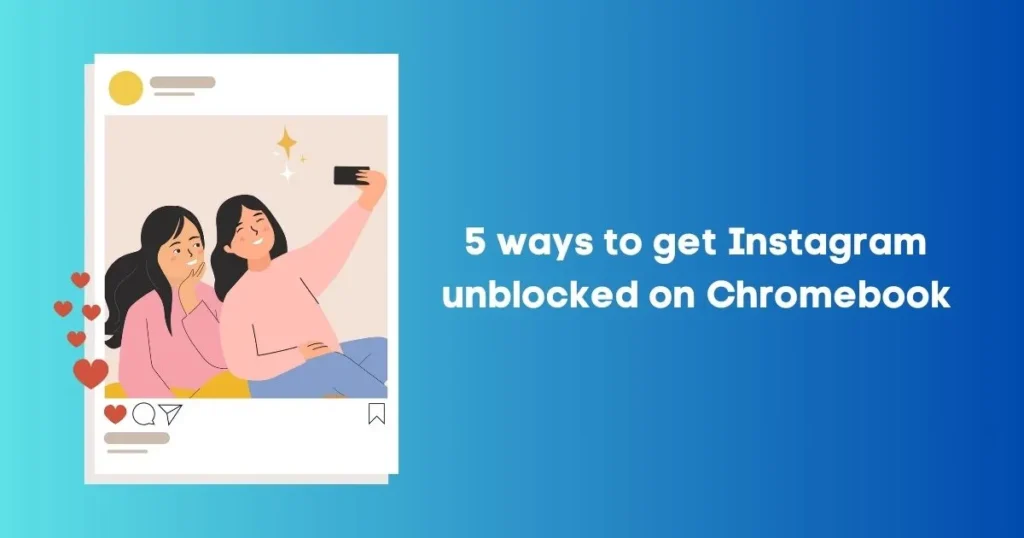
Method 1: Use a VPN
The easiest and most reliable way to access any blocked website is by using a Virtual Private Network (VPN).
A VPN allows you to change your IP address and location, making it appear as if you’re accessing the internet from a different location. This can help bypass any geographical restrictions placed on Instagram.
There are many free and paid VPN services available, with some specifically designed for Chromebook users. Simply install the VPN app, connect to a server in a different location, and try accessing Instagram again.
Method 2: Use a Proxy Server
Similar to a VPN, using a proxy server can also help you bypass content filters and access blocked websites.
A proxy server acts as an intermediary between your device and the internet, hiding your IP address and allowing you to access the web through a different server.
Step 1: To use a proxy server on Chromebook, go to your device’s settings
Step 2: Select “Advanced” and then “Open proxy settings”
Step 3: Under the “Manual Proxy Setup” section, enter the IP address and port of the proxy server you want to use
Step 4: Save your changes and try accessing Instagram again.
Method 3: Use a Mobile Hotspot
If you’re unable to install a VPN or use a proxy server on your Chromebook, you can try using a mobile hotspot from your smartphone.
This option may not work if your school or workplace has blocked the use of personal hotspots, but it’s worth a try.
Step 1: Turn on the hotspot feature on your smartphone
Step 2: Connect your Chromebook to the hotspot network
Step 3: Try accessing Instagram again.
Method 4: Use Chrome Extensions
There are also several Chrome extensions that claim to unblock websites on your school Chromebook. Some popular options include Hola, TunnelBear, and Browsec VPN.
However, be cautious when using these extensions as they may compromise your online security and privacy. It’s always recommended to do thorough research before installing any extension.
Method 5: Use the Instagram Website
If all else fails, you can still access Instagram on your Chromebook by using the website version instead of the app. Simply go to www.instagram.com and log in with your account credentials.
While this may not provide the same user experience as the app, it’s still a viable option if you really need to use Instagram on your Chromebook.
Additional tips for using Instagram on your school Chromebook
- If you’re in a location where Instagram is blocked, always make sure to use a VPN or proxy server before accessing the site. This will ensure that your online activity remains private and secure.
- Consider installing an ad blocker on your device to prevent any ads from slowing down your browsing experience while using Instagram.
- If you’re unable to access certain features on the Instagram website, try changing your user agent to “iPhone” or “iPad”. This can be done through Chrome’s developer tools option.
Conclusion
With these 5 methods and additional tips, you should now be able to unblock Instagram on your Chromebook and enjoy scrolling through your feed, posting photos, and connecting with friends.
Just remember to use caution and discretion when bypassing content filters, and always prioritize your online security and privacy.
FAQs
Why can’t I use Instagram at school?
Schools often block social media platforms like Instagram to prevent distractions and promote a productive learning environment.
How do I know if my school has blocked Instagram on Chromebook?
If you’re unable to access Instagram on your Chromebook while connected to the school’s network, it’s likely that it has been blocked. However, you can confirm by trying to access the site using a different network or device.
Is it safe to use a VPN or proxy server on my Chromebook?
While most VPN and proxy services are legitimate, some may pose privacy and security risks. Do thorough research before choosing a service, and always prioritize your safety when accessing the internet.
Should a 12 year old use Instagram?
The minimum age to use Instagram is 13, so a 12-year-old should not be using the platform. It’s always important for parents to monitor their child’s online activity and make sure they are following age restrictions on social media platforms.
Should middle schoolers have Instagram?
This is ultimately a decision that should be made by the parents or guardians of the middle schooler. It’s important to consider factors such as maturity level, online safety measures, and whether or not they are following age restrictions on social media platforms.
It may also be beneficial for parents to have open communication with their child about responsible social media usage. Overall, it’s important to prioritize safety and make informed decisions for children using social media.
Why is Instagram not for kids?
Instagram is not recommended for kids due to potential risks such as cyberbullying, exposure to inappropriate content, and privacy concerns.
The platform also has age restrictions in place for a reason, as the content and interactions on Instagram are more geared towards teenagers and adults.
It’s important for parents to consider these factors before allowing their child to use Instagram.