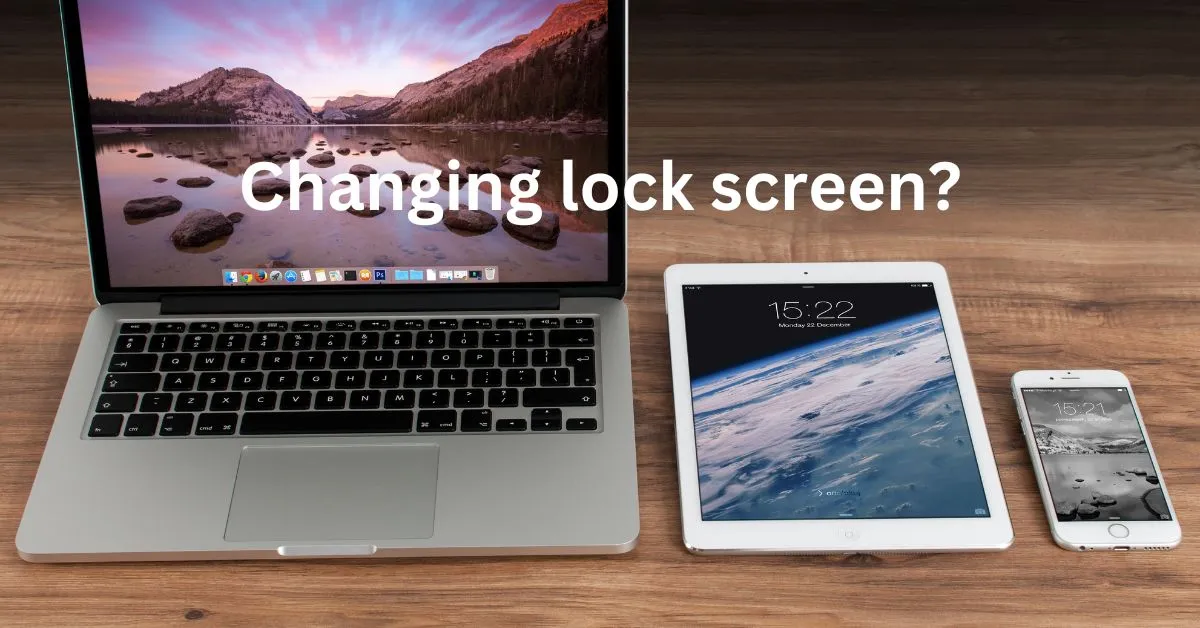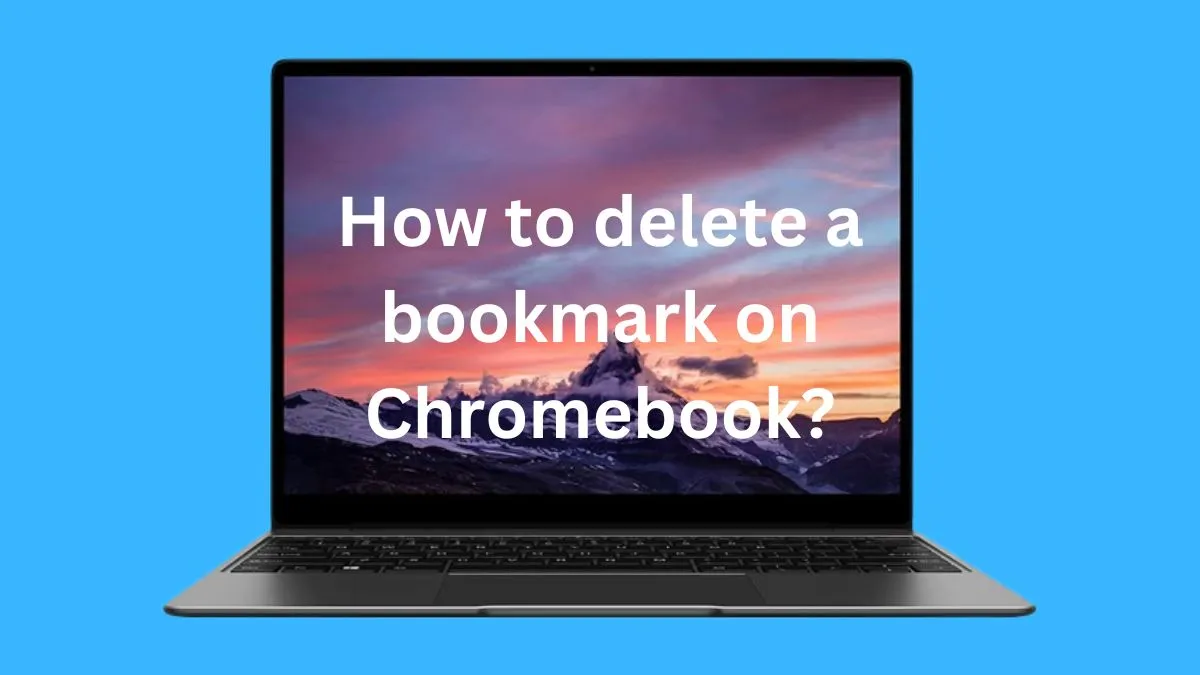Do you love to play Windows computer games but have a Chromebook? You’re probably feeling frustrated that you can’t play all of your favorite Windows games on your device.
Don’t worry; you don’t have to buy another computer or tablet just so that you can enjoy these exciting titles.
There are ways for Chromebook users to get access and run their favorite Windows or PC games, no matter what type they may be!
In this blog post, I’ll show you some easy ways to play Windows games on your Chromebook.
5 easy ways to play Windows games on your Chromebook
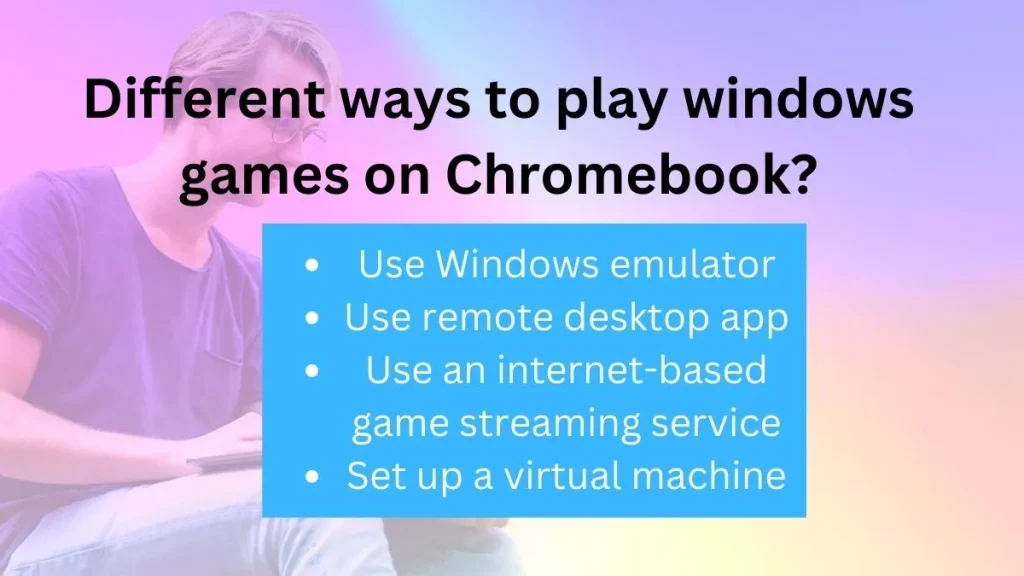
Method 1: Use Chrome Remote Desktop
The simplest way to play Windows games on a Chromebook is by using the Chrome Remote Desktop app.
This allows you to remotely access your Windows desktop from your Chromebook, giving you full control over your PC and its applications. You will need a stable internet connection for this to work smoothly.
To set up Chrome Remote Desktop, follow these steps:
- Download and install the Chrome Remote Desktop app on both your Chromebook and Windows PC.
- Launch the app on both devices and follow the instructions to set up remote access.
- Once connected, you can use your Chromebook to control your PC and play any Windows games.
There are also some secure ways to get IO games unblocked at your school Chromebook.
Method 2: Install Windows on your Chromebook
If you’re willing to go the extra mile, you can install Windows on your Chromebook using a tool called “Crouton”. This allows you to run both Chrome OS and Windows simultaneously.
However, this method requires some technical know-how and may void your warranty.
To install Windows using Crouton, follow these steps:
Step 1: Enable Developer Mode on your Chromebook.
Step 2: Download and install Crouton from the official website.
Step 3: Follow the instructions in the installation wizard to set up Windows on your Chromebook.
Once installed, you can switch between Chrome OS and Windows by pressing “Ctrl+Alt+Shift+Back” or “Ctrl+Alt+Shift+Forward“.
Method 3: Use Wine
Wine is a compatibility layer that allows Windows applications to run on other operating systems, including Chrome OS. However, not all games may work with this method, and you may experience some performance issues.
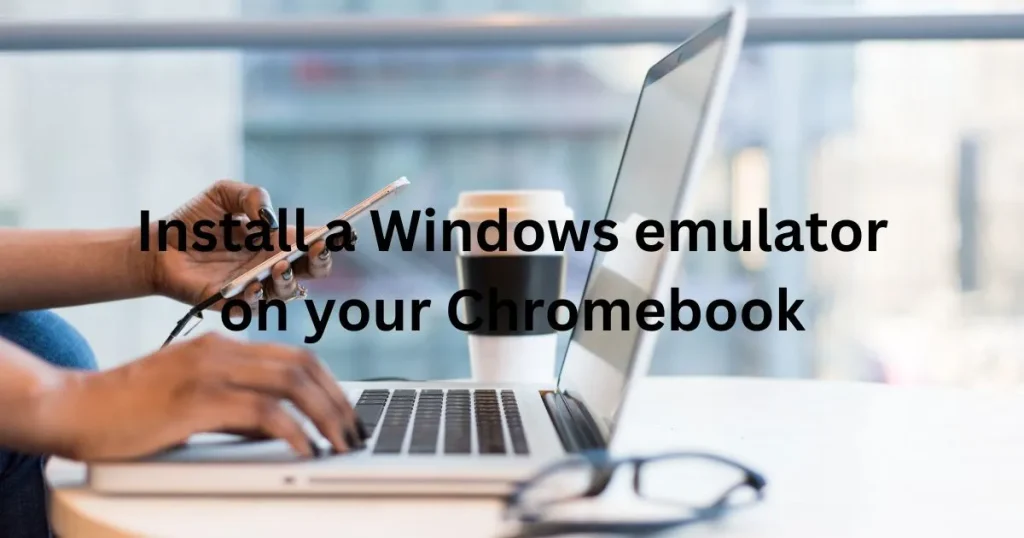
To use Wine on your Chromebook, follow these steps:
- Download and install the “CrossOver for Android” app from the Google Play Store.
- Launch the app and follow the instructions to install Wine.
- Once installed, you can use Wine to run Windows games on your Chromebook.
You may also want to know: How to download yandere simulator on your Chromebook?
Method 4: Use a virtual machine
Another option is to use a virtual machine like VirtualBox or VMware to create a Windows environment on your Chromebook.
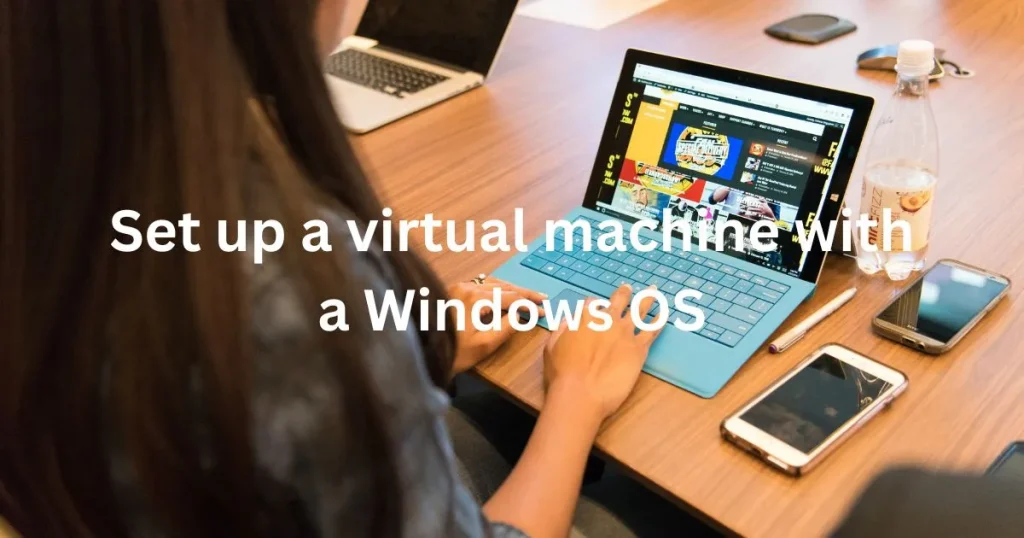
This method requires more storage space and computing power, but it allows you to run Windows games as if you were using a traditional PC.
To use a virtual machine on your Chromebook, follow these steps:
- Download and install the virtual machine software of your choice.
- Follow the instructions to create a new virtual machine with Windows as the guest operating system.
- Once set up, you can install and play your favorite Windows games on the virtual machine.
Related Post: How to do Blooket login and use it?
Method 5: Stream games from a remote PC
Lastly, you can also use game streaming services to play Windows games on your Chromebook. This method requires a stable internet connection and may incur additional costs for subscription fees.
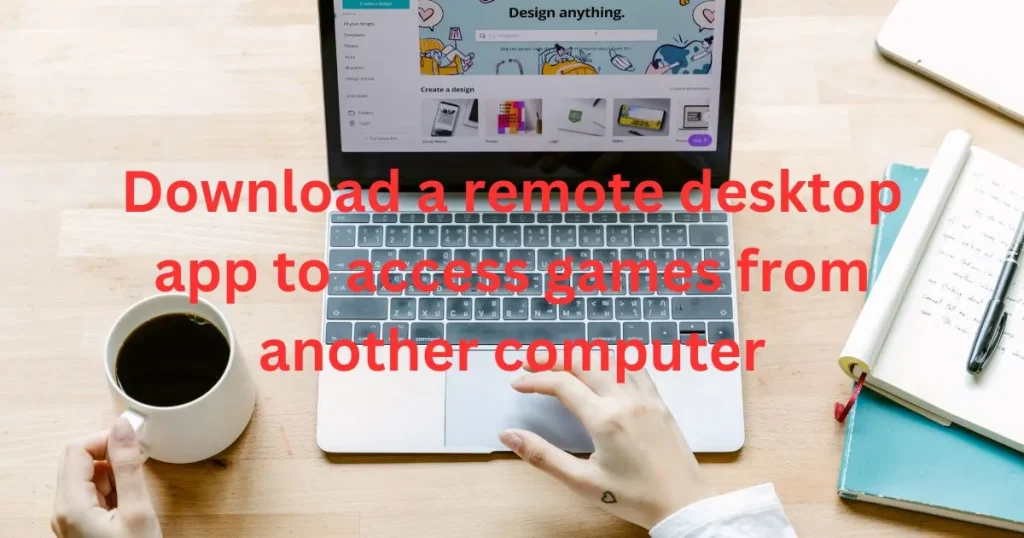
To stream games on your Chromebook, follow these steps:
Step 1: Sign up for a game streaming service like Nvidia GeForce Now or Google Stadia.
Step 2: Download the app on your Chromebook.
Step 3: Follow the instructions to set up and connect to your remote gaming PC.
Once connected, you can stream and play your favorite Windows games on your Chromebook without needing a powerful local machine.
Additional Tips and Tricks
- Make sure to check the system requirements of the game before attempting to play it on your Chromebook.
- For methods that involve accessing a remote desktop or streaming games, a stable internet connection is crucial for smooth gameplay. Consider connecting to a wired network for better performance.
- Some games may require specific settings or configurations to run properly. Do some research beforehand to ensure a seamless gaming experience.
- Don’t forget to regularly update your Chromebook and any installed software for optimal performance and security.
- Be cautious when tinkering with system files or installing third-party tools, as it may cause unforeseen issues or damage to your device.
Best PC games for Chromebook:
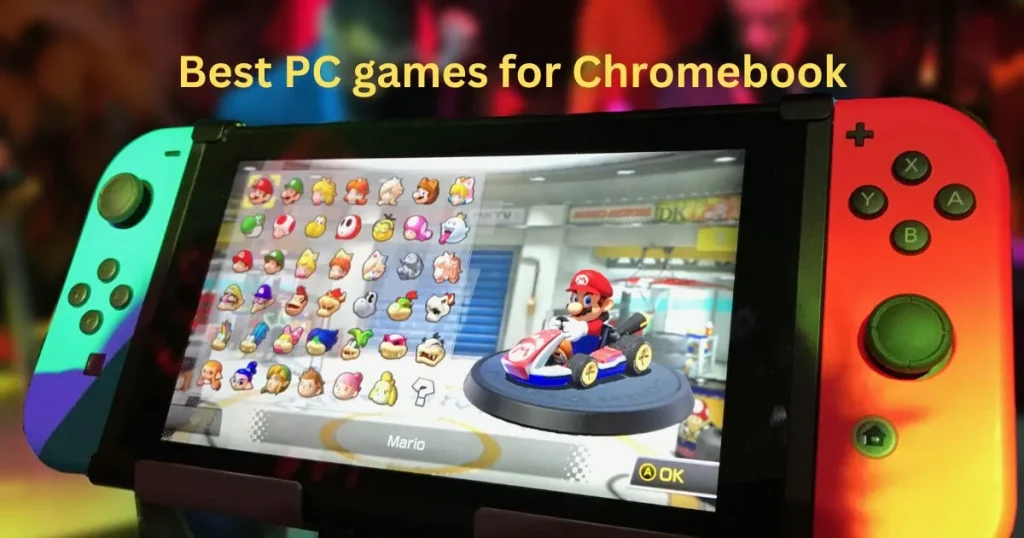
Counter Strike Global Offensive:
This fast-paced shooter is one of the most popular competitive FPS games in the world. With its incredible graphics and easy to learn controls, it’s perfect for gamers who want an intense and thrilling experience.
Fortnite:
This battle royale game has taken the world by storm. With its cartoonish graphics and easy-to-learn gameplay, it’s perfect for gamers of all ages who want to jump into a fast-paced action game.
League of Legends:
One of the most popular MOBA games in the world, LoL is an intense and strategic game that requires skill and cunning to master. It’s perfect for gamers who want a challenging and rewarding experience.
These are just a few of the many great PC games you can play on your Chromebook. With the right settings and setup, you’ll be able to enjoy them all!
With the right setup, you can truly get the most out of your Chromebook and have a great time playing PC games.
Hopefully this guide has given you some insight into how to play Windows games on Chromebooks. Good luck, and happy gaming!
Conclusion
With these 5 methods, you can now play your favorite Windows games on your Chromebook and enjoy a more diverse gaming experience.
Whether it’s through remote access, virtual machines, or game streaming services, there is a solution for every type of gamer.
So don’t let the limitations of Chrome OS hold you back from playing your favorite games – try out these methods and see which one works best for you!
FAQs
Are there any PC games for Chromebook?
Yes, there are plenty of PC games available for Chromebooks. You can find them on the Google Play Store or through websites that offer ports of Windows games.
Can I play Steam games on my Chromebook?
No, you cannot play Steam games directly on your Chromebook. However, you may be able to access them via a remote streaming service such as Parsec or Vortex, depending on your internet connection and the capability of the remote computer.
What Chromebook is Steam capable?
Steam is not currently compatible with any Chromebooks, though you may be able to access Steam games using a remote streaming service. Be sure to check the compatibility requirements of each service before investing in one.
Can you play GTA 5 on Chromebook?
Yes, you can play GTA 5 on a Chromebook using the Google Play Store version of the game. Alternatively, you may be able to access it via remote streaming services such as Parsec or Vortex.