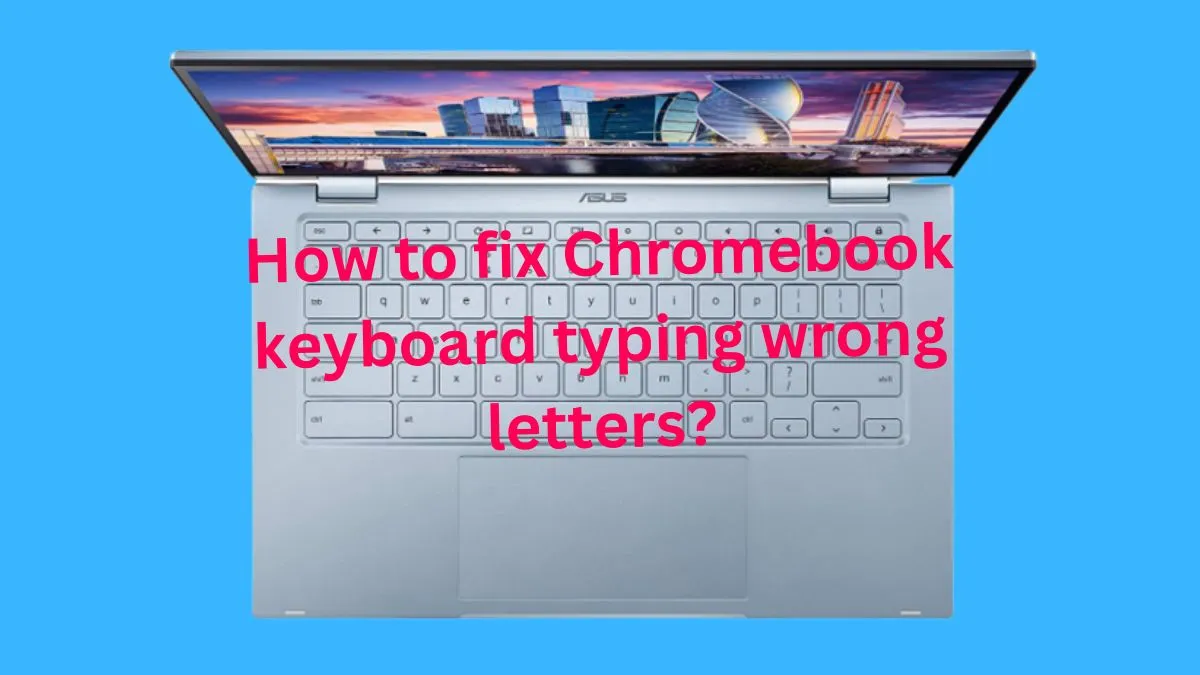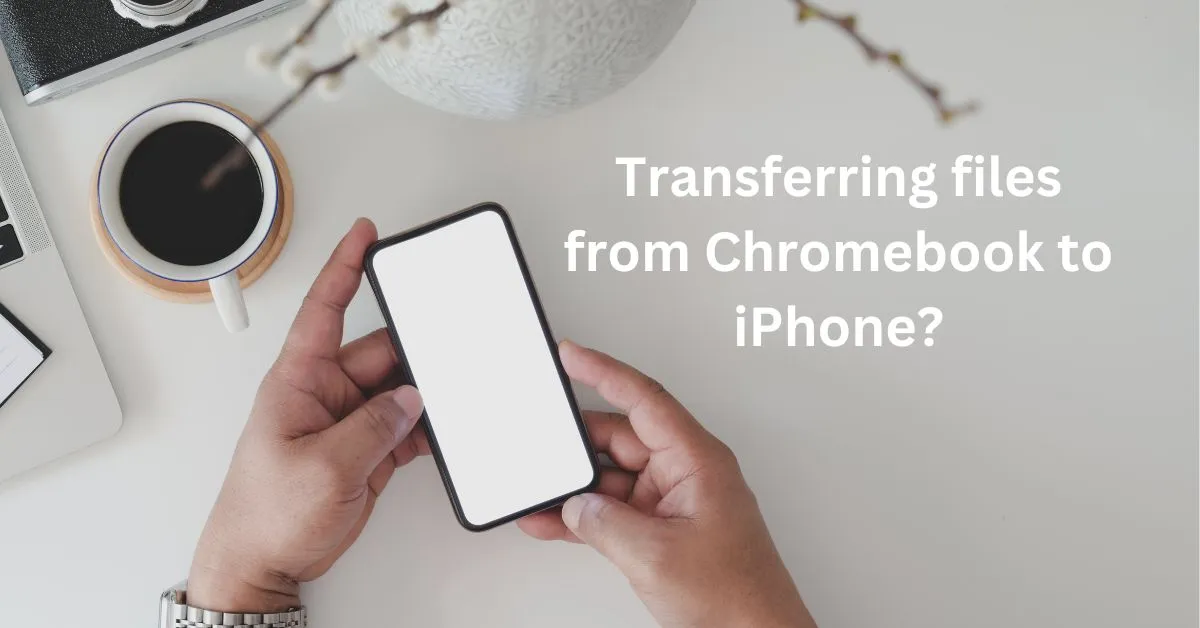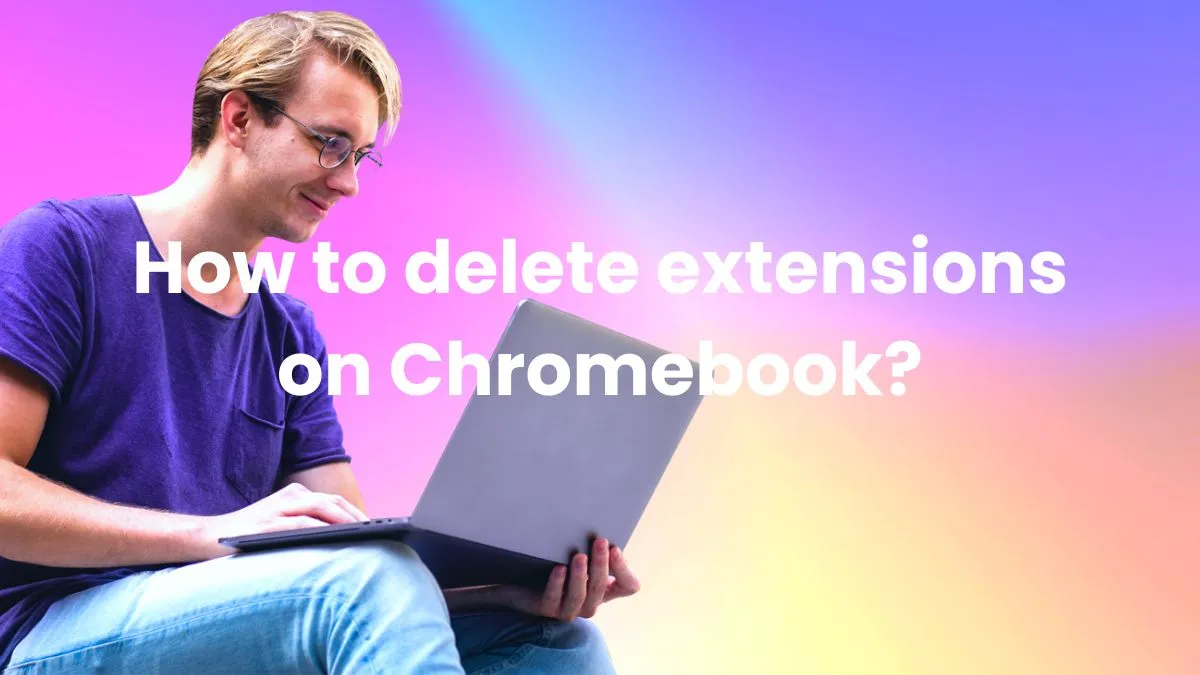As a student, it can be frustrating and inconvenient to have limited access to certain websites while using your school-issued device. However, there are ways to bypass these restrictions and gain access to the desired websites.
In this guide, we will provide you some effective ways to unblock websites on school Chromebook without VPN.
How to unblock websites on school Chromebook without VPN?

Note: You can also use the above method to unblock snapchat on your Chromebook.
Method 1: Use a Proxy Website
A proxy website acts as a mediator between your device and the blocked website. It hides your IP address and allows you to access the desired website through its own server.
There are many free proxy websites available, such as Hide.me, Hidester, and KProxy.
To use a proxy website on your school Chromebook, follow these steps:
- Go to your chosen proxy website and enter the URL of the blocked website you want to access.
- Click on the “Go” or “Enter” button to load the website through the proxy server.
- If successful, you should now be able to access the blocked website through the proxy. However, keep in mind that some features of the website may not work properly when accessed through a proxy.
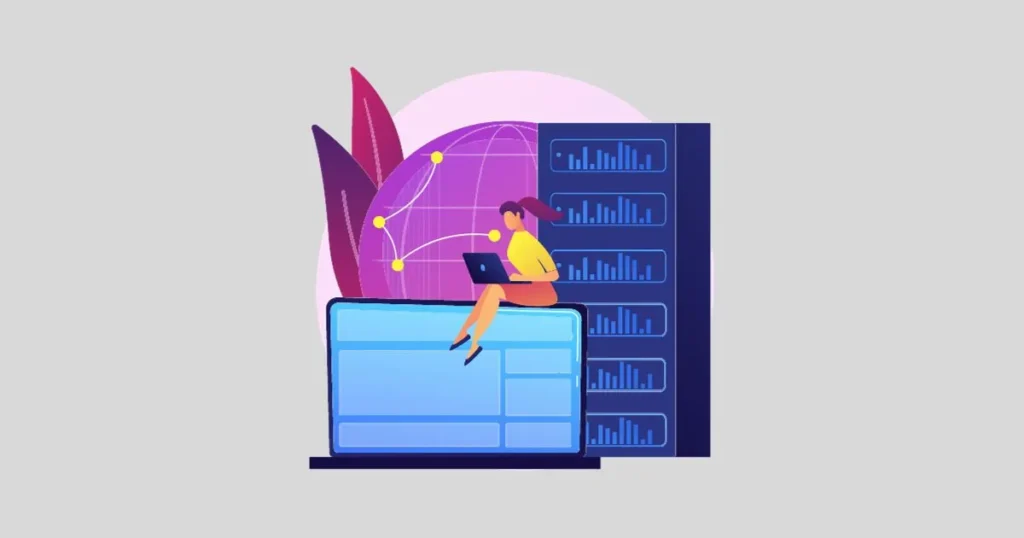
Note: Some schools may have blocked access to proxy websites as well, so this method may not be feasible in all cases.
Note: You can also use this method to get Instagram unblocked on your Chromebook if it was restricted.
Method 2: Use a Different Web Browser
Most school Chromebooks come with the default Google Chrome browser. However, there are other browsers available that may not be blocked by your school’s network.
Some examples include Mozilla Firefox, Opera, and Safari. Try downloading and using a different browser to see if it allows you to access the blocked websites.
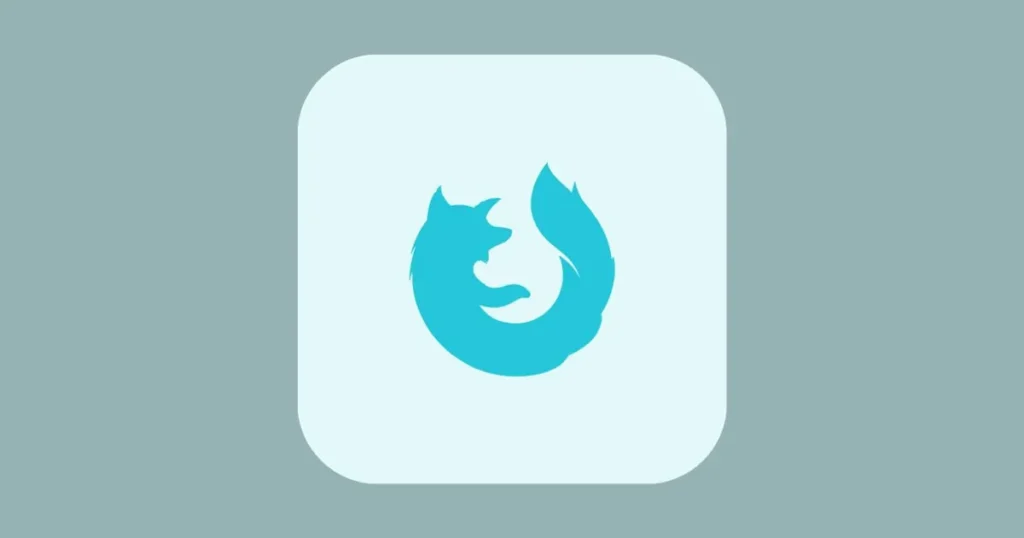
Note: Your school may have restricted downloads of additional web browsers on their Chromebooks. In this case, you can try using a portable version of a different browser, which does not require installation and can be run from a USB drive.
Method 3: Use HTTPS Instead of HTTP
Some schools may only block websites using the HTTP protocol, while allowing access to those using the more secure HTTPS protocol. To bypass website blocks, simply add an “s” after “http” in the website’s URL.
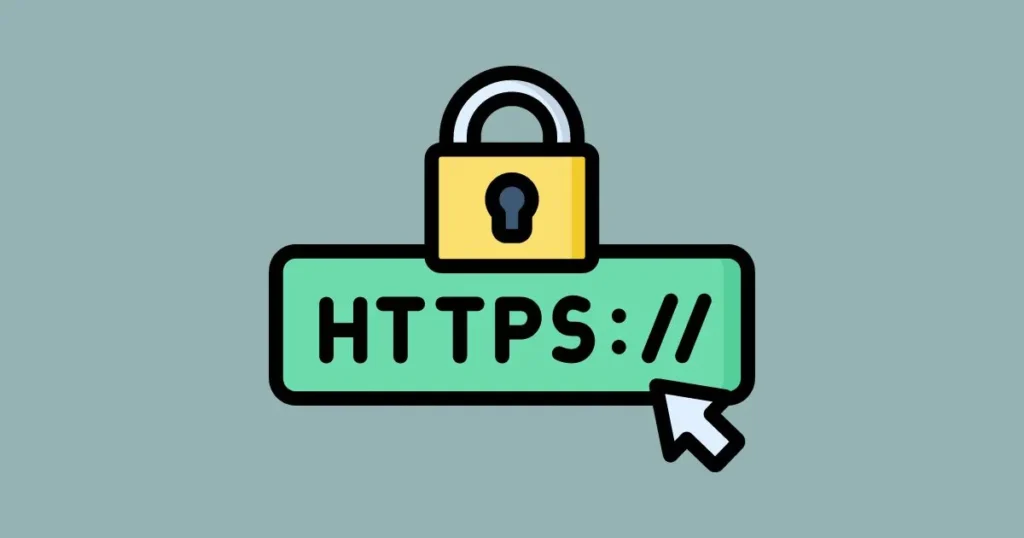
This will change the communication between your device and the website to a secure connection, making it harder for schools to block or track.
Note: This method may not work if your school has blocked access to both HTTP and HTTPS versions of a website.
Method 4: Use Mobile Data instead of WiFi
If all else fails, you can try using your mobile data instead of your school’s WiFi network.

However, keep in mind that this may violate your school’s policy or use up your data plan. Use this method only as a last resort and with caution.
Additional tips and precautions:
Apart from the methods mentioned above, there are a few additional tips and precautions you can take when trying to unblock websites on your school Chromebook:
- Use personal devices: If possible, try using your own laptop or smartphone instead of your school-issued Chromebook. This way, you won’t have to worry about any restrictions imposed by the school’s network.
- Use a portable hotspot: If you have a personal device with mobile data, you can create a portable hotspot and connect your school Chromebook to it. This will allow you to use the internet without any restrictions from your school’s network.
- Avoid using school accounts: Your school may have restricted certain websites only for users who are logged in with their school accounts. Try accessing the websites without logging in or use a personal account if necessary.
- Be aware of consequences: It’s important to understand that trying to bypass website blocks on your school Chromebook may have consequences, such as facing disciplinary action from your school or even legal repercussions. Consider the potential risks before attempting any of the methods mentioned above.
- Respect school policies: While it may be frustrating to have restricted internet access on your school Chromebook, it’s important to respect the policies put in place by your school. These restrictions are usually in place for a reason and disobeying them can result in consequences.
Conclusion
While it’s important to respect the rules and policies set by your school, it’s also understandable to want access to certain websites for educational or personal purposes. The methods mentioned above can help you bypass website blocks on your school Chromebook, but use them with caution and at your own risk.
It’s always best to discuss any issues with restricted internet access with your school administration to find a possible solution. Always prioritize your safety and follow the rules to avoid any potential consequences.
Frequently Asked Questions
Why is everything getting blocked on my school Chromebook?
Schools often have strict internet usage policies to protect students from accessing inappropriate or distracting content.
Can I get in trouble for trying to bypass website blocks on my school Chromebook?
Yes, attempting to bypass website blocks on your school Chromebook may be against your school’s policies and could result in disciplinary action or legal repercussions.
Why are some websites still blocked even after trying these methods?
Schools may use different methods to block websites, and some of these methods may be more difficult to bypass.
Will these methods work on all school Chromebooks?
No, these methods may not work on all school Chromebooks as schools may have different restrictions in place and some of these methods may be blocked or restricted by the school’s network.