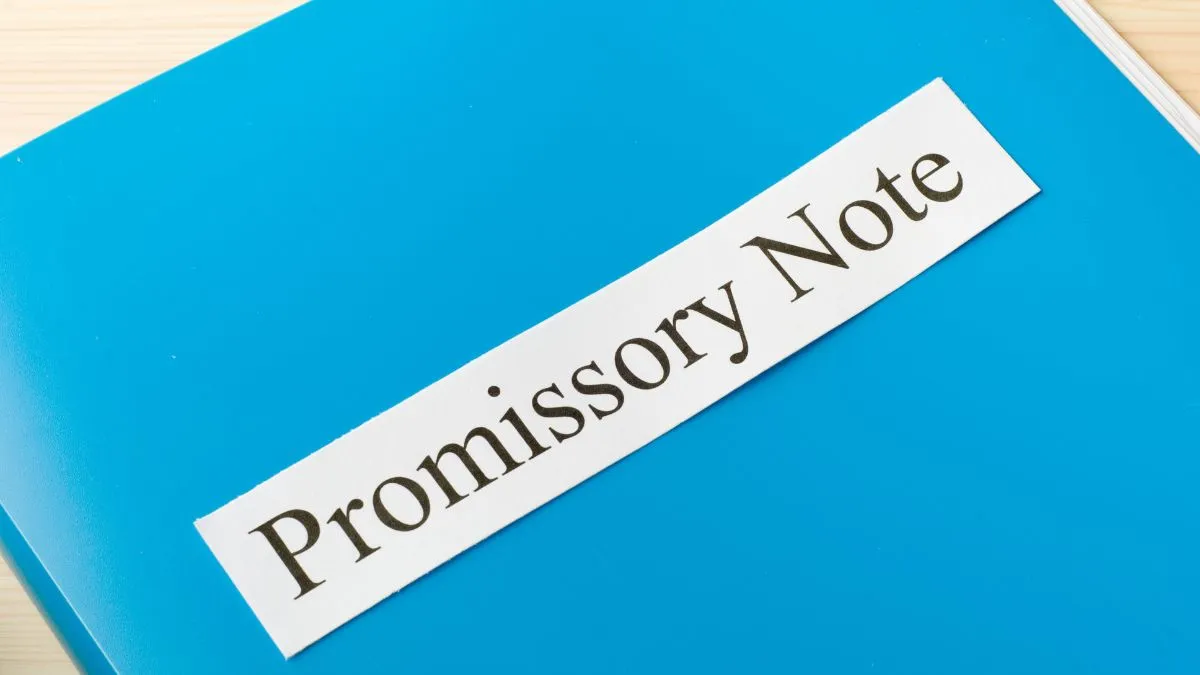Financial data contains invaluable insights, but spreadsheets alone cannot unlock their full potential. Power BI transforms scattered financial information into unified visualizations to uncover trends and opportunities. This guide explores how Power BI takes financial reporting to the next level.
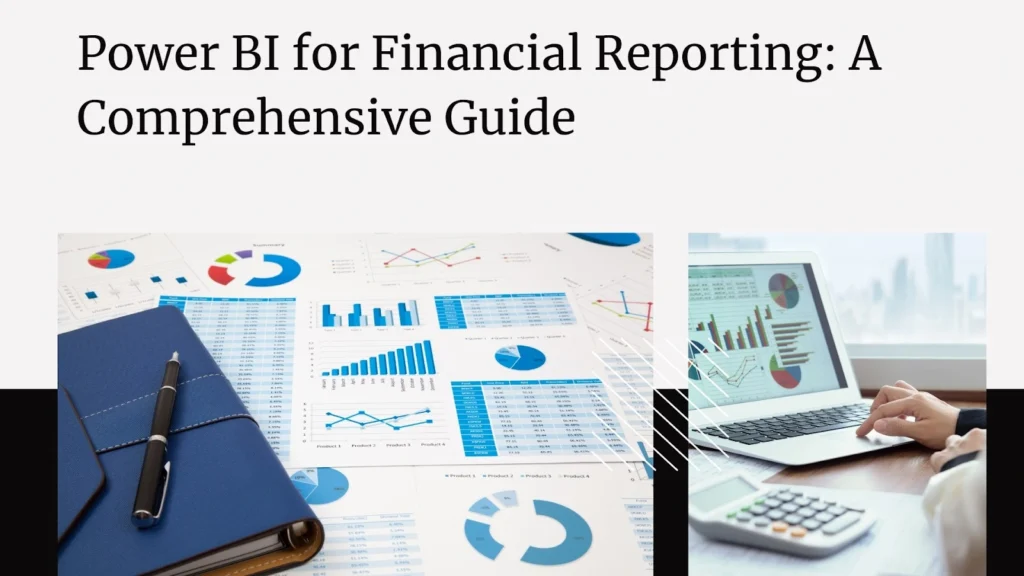
What exactly is Power BI?
Power BI is a business intelligence tool from Microsoft. It integrates and analyzes data from diverse sources, generates interactive reports, and derives data-driven insights. Key capabilities include:
- Importing data from multiple systems and formatting it for analysis
- Using drag-and-drop visualizations to present data clearly
- Building interactive dashboards to explore data and trends
- Creating robust reports optimized for sharing
- Developing detailed metrics, KPIs, and analytics models
For financial reporting, Power BI saves time by automating data integration. It replaces static reports with interactive visuals to engage stakeholders. Advanced analytics provide deeper insights to drive strategy.
Navigating the Power BI interface
The Power BI interface allows users to intuitively access its features. The dashboard displays pinned visualizations and metrics. The nav pane contains links to build reports, datasets, and apps. The ribbon bar provides quick access to design and formatting tools.
The data and field sections allow report creation through drag-and-drop. The report editor incorporates visualizations into cohesive reports. Upon exploration, the interface’s simplicity and consistency become evident. Online help resources guide more advanced features.
Importing and Transforming Data
Power BI connects to data sources such as Excel, SQL databases, online applications, and more. After connecting to a data source, key data preparation steps include: Structuring data in columns with headers for analyzing attributes.
Cleaning data by removing errors, duplicates, and inconsistencies. Enriching data by adding columns, metrics, or calculations. Shaping data by aggregating, appending, or pivoting for analysis. Modeling data to define relationships and interactions between tables.
Properly formatted and modeled data allows for efficient analysis and reporting. Executing these steps within Power BI saves considerable time compared to manual cleansing and manipulation.
Building Interactive Reports
Static reports limit insights and stakeholder engagement. Power BI enables interactive reporting through Responsive visualizations that filter others when selected. Drill down capabilities to view more granular data. Customizable tooltips reveal details of underlying data. Commenting for collaborating within reports.
Securely sharing across devices such as tablets and phones. Refreshing dataset connections to keep reports current. The addition of interactivity transforms financial reports from static documents into dynamic discovery tools.
Understanding DAX for Power BI
The Data Analysis Expressions (DAX) language contains powerful formulas for shaping data in Power BI. Common functions include:
- SUM, MIN, MAX for aggregating numeric column values.
- AVERAGE, MEDIAN for finding central tendencies.
- COUNTROWS, COUNTAX for tallying rows or conditions meeting criteria.
- IF statements for logical “if/then” conditions.
- CALCULATE to manipulate filtered contexts.
Mastering a few basic DAX formulas unlocks the capability to create custom calculations, metrics, and trends within Power BI datasets.
Getting Started with Power BI Training
Individuals seeking to enhance their skills or organizations planning deployment should consider training to maximize the potential of Power BI. Options include:
- Free online content and tutorials on Microsoft’s Power BI website for foundational learning.
- More comprehensive, domain-specific Power BI training at Acuity Training through instructor-led virtual or classroom courses.
- On-demand video learning paths curated by experts at Acuity Training to take a self-paced approach.
- Private coaching sessions with Power BI masters at Acuity Training for tailored, focused skill development.
Regardless of your learning style or business needs, Acuity Training provides the appropriate Power BI training.
Visualizing Financial Data
Effective visualizations transform intricate financial data into easily digestible insights. Power BI offers numerous visualization options including:
- Line, bar, and stacked bar charts for viewing trends.
- Scatter plots to analyze relationships between two variables.
- Funnels and KPIs to visualize revenues or targets.
- Pivot tables for manipulating data summaries.
- Gauge charts to view progress toward goals.
Layering visualizations within reports provides different analytical perspectives. Interactive filtering then allows drilling into specifics.
Advanced Analytical Capabilities
Power BI enables sophisticated analysis by including tools like:
- Decomposition trees break down subcomponents of metrics.
- Key influencers identify factors strongly linked to outcomes.
- Forecasting for projections based on historical data.
- Clustering and anomaly detection algorithms to uncover hidden patterns.
- Sentiment analysis of text data.
These tools bring predictive insights, allowing you to analyze future financial scenarios and emerging trends.
Optimizing Financial Reporting Workflows
Key benefits of Power BI for streamlining financial reporting include:
- Automated data refresh for reports to have real-time data.
- Centralized data connections to eliminate reliance on spreadsheets.
- Shareable reports and dashboards to improve stakeholder visibility.
- Audit trails, version control, and permissions around access and editing.
- Templated reports ensuring consistency across reporting cycles.
- APIs and R visuals for incorporating advanced analytics and customization.
These capabilities, when combined, streamline financial reporting processes.
The Value of Power BI Certification
For individuals, Power BI certification validates expertise to employers and clients. For organizations, certification ensures teams possess the skillset to use Power BI most effectively by:
- Establishing clear role-based learning paths and requirements.
- Providing objective measures of competency and readiness.
- Enabling skills benchmarking across teams.
- Identifying expertise levels and gaps to target training.
- Granting certification badges to motivate learning.
Both individuals and teams benefit from formal certification processes that maximize the capabilities of Power BI.
Avoiding Common Power BI Pitfalls
During the adoption of Power BI, be mindful of these common missteps.
- Expecting Power BI to work alone without clear data strategy and governance.
- Neglecting data preparation and importing inadequate data sources.
- Using every visualization just because it is available.
- Cramming too much data onto one dashboard.
- Failing to establish a centralized library for standard report templates and tools.
- Not maintaining clear documentation and training around reports and metrics.
- Sharing reports too widely instead of restricting by role.
With careful planning and governance, organizations can circumvent these pitfalls on their Power BI journey.
Conclusion
Power BI aids financial teams in analyzing data more effectively for reports. It saves time by automating tasks. Advanced features provide deeper insights into financial data. With proper training and planning, Power BI has the potential to transform financial reporting.
Key Takeaways
- Power BI imports, structures, and cleans data to facilitate analysis.
- Power BI creates interactive, shareable dashboards and reports.
- DAX formulas allow custom calculations.
- Many visualization options turn data into insights.
- Advanced analytics enable forecasting and predictions.
- Effective training and governance maximize the benefits of Power BI.
FAQs
How does Power BI assist in financial reporting?
It streamlines data connectivity and reporting workflows.
What are some key data preparation steps in Power BI?
Structuring, cleaning, enriching, and shaping dataset data.
What features in Power BI enable the creation of interactive reports?
Using features like drill down, tooltips, and filtering.
What advanced analytics can be performed in Power BI?
Forecasting, clustering, anomaly detection, and more.
Why is training crucial for leveraging Power BI effectively?
It ensures teams apply Power BI strategically and effectively.