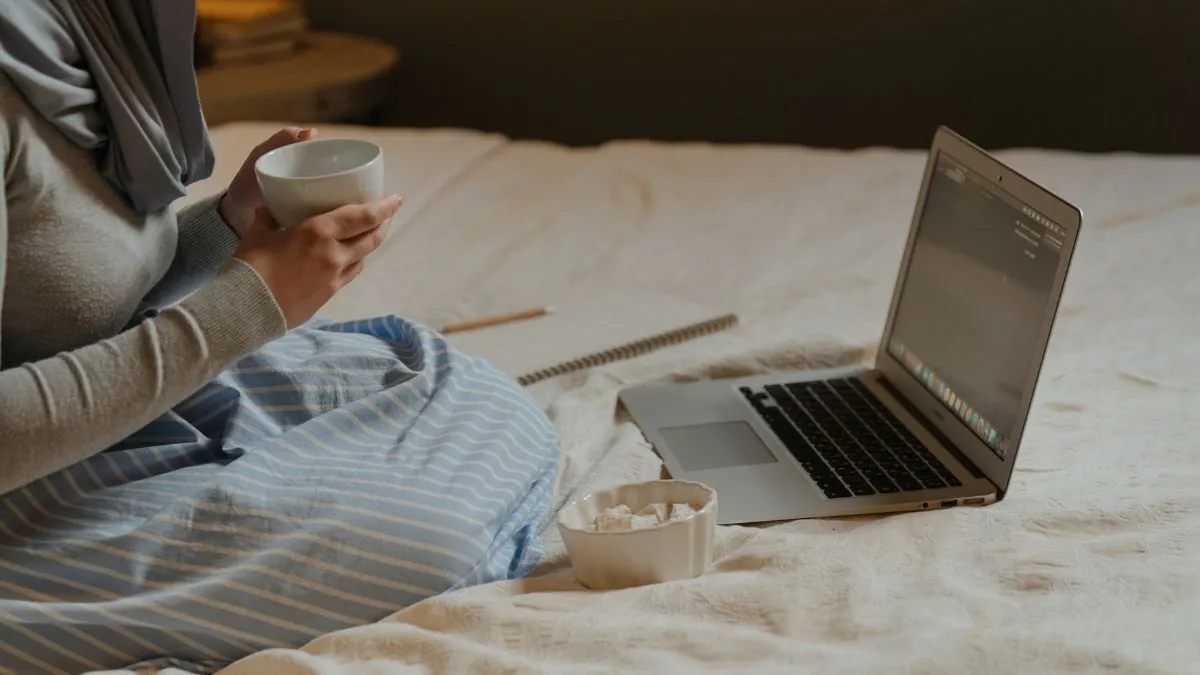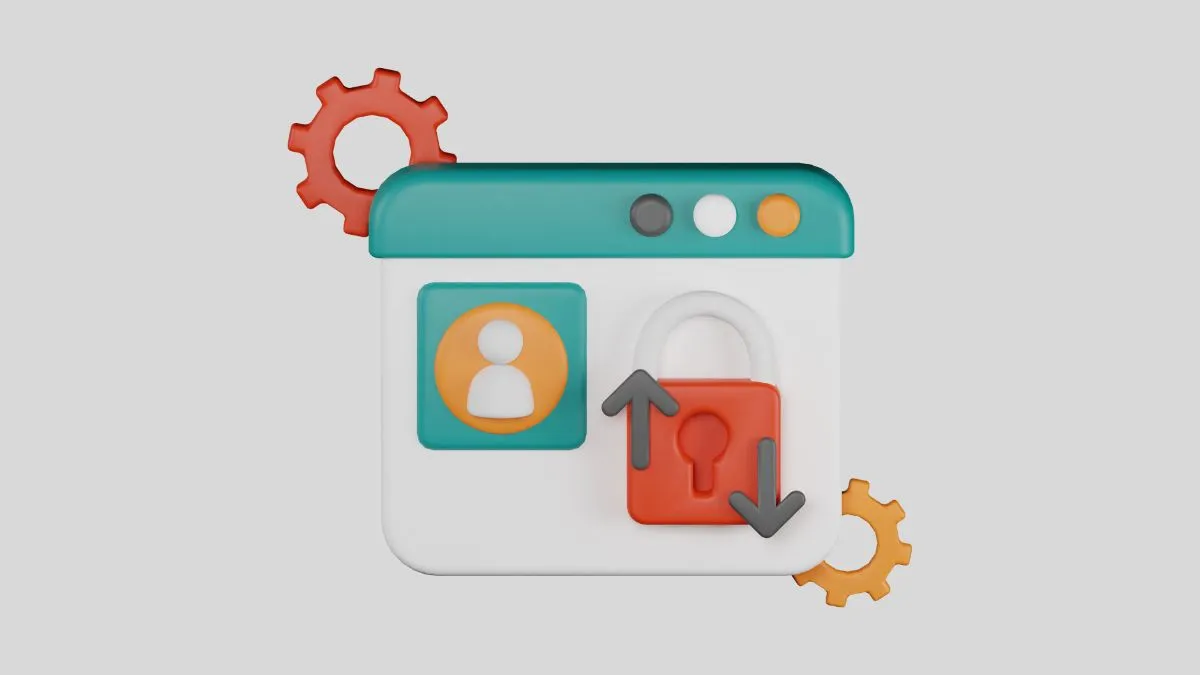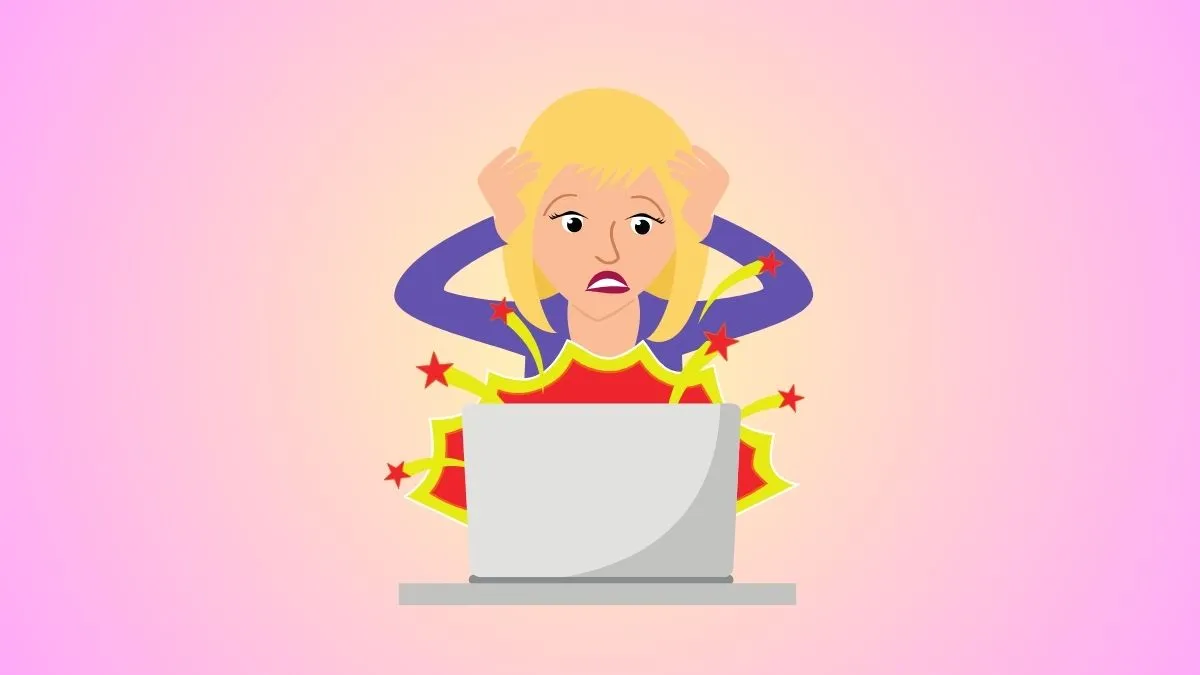Chromebooks are popular laptops that run on the Chrome operating system developed by Google. One of the features of Chrome OS is the ability to invert colors on your screen, making it easier for users with visual impairments or sensitivity to bright light.
However, this feature may not be desirable for all users and they may want to turn it off.
In this guide, we will show you how to turn off inverted colors on your Chromebook.
What does Inverted Color mean?
Inverted color is a feature that displays the colors on your screen in the opposite way. This means that light-colored elements will appear dark and dark-colored elements will appear light.
Some people may find this feature helpful for reducing eye strain and improving visibility, while others may find it challenging to read or use applications with inverted colors.
Reasons for Wanting to Turn off Inverted Colors
There are various reasons why someone may want to turn off inverted colors on their Chromebook. Some of the most common reasons include:
- Difficulty reading or using applications with inverted colors: As mentioned earlier, some people may find it challenging to read or use certain applications when the colors are inverted. It can especially be an issue for those with visual impairments.
- Personal preference: While some users may prefer the look of inverted colors, others may simply prefer the traditional display. This can be a matter of personal preference and it’s completely normal to want to customize your device according to your liking.
- Adjusting for external displays: Inverted colors may look fine on your Chromebook screen, but they may appear distorted or difficult to read on an external display such as a monitor or projector. Turning off inverted colors can help ensure that the display appears the same on all screens.
- Inverted colors accidentally turned on: It’s possible that you may have accidentally turned on inverted colors without realizing it. This can happen if you press certain keys or use keyboard shortcuts, and it’s easy to turn off once you know how.
4 easy steps to turn Off inverted colors on Chromebook
Now that we’ve covered the basics of inverted colors and why you may want to turn them off, let’s get into the steps for disabling this feature on your Chromebook.
Please note that these instructions may vary slightly depending on your specific Chromebook model or software version.
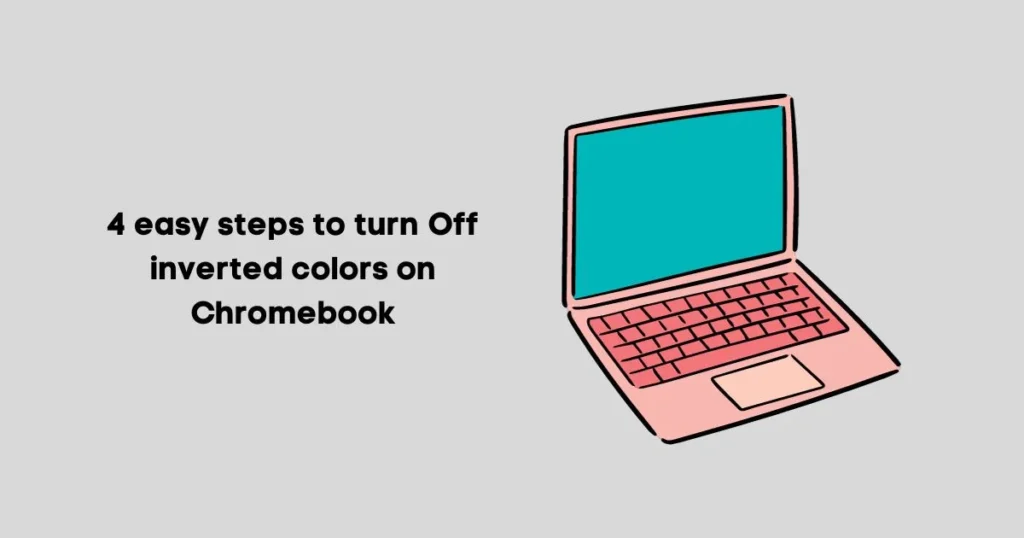
Step 1: Open Settings
Click on the “Settings” icon in the bottom right corner of your screen, which looks like a gear or a cogwheel.
Step 2: Access Accessibility Settings
In the settings menu, locate and click on “Accessibility” under the “Advanced” section. This will take you to a new page with accessibility options.
Step 3: Turn off Inverted Colors
Under the “Display” section, toggle off the switch next to “Invert colors.” This will immediately turn off inverted colors and revert your display to the traditional mode.
Step 4: Adjust Color Settings (Optional)
If you wish, you can also adjust your color settings by clicking on the “Color” tab under “Accessibility.” This allows for further customization of your display, including adjusting contrast and saturation.
You may also want to know how to turn on backlight on Chromebook keyboard? if you have to play game at night or work under dim light.
Additional Tips and Tricks
- Using keyboard shortcuts: Instead of going through the settings menu, you can also use a keyboard shortcut to turn off inverted colors. Press and hold the “Ctrl” and “Shift” keys, then press “I” to toggle off inverted colors.
- Different ways to access settings: In addition to clicking on the settings icon in the bottom right corner, you can also access settings by clicking on the time and date in the bottom right corner, then clicking on the gear icon that appears.
- Inverted colors for specific applications: Some apps or websites may have their own inverted color feature. In this case, you can turn off inverted colors for that specific app or website by going into its settings.
- Consider using a colored screen filter: If you still have difficulty viewing your screen even with inverted colors turned off, consider using a colored screen filter app or extension. This allows for further customization of your display and can be helpful for those with visual impairments.
Why is my Chromebook weird colors?
If your Chromebook is displaying weird colors, it may be due to inverted colors being turned on. This feature can also be accidentally activated by pressing certain keys or using specific shortcuts.
However, if the color distortion persists even after you have turned off inverted colors, it could be a sign of a hardware issue with your device. In this case, we recommend contacting customer support for further assistance.
Conclusion
Inverted colors on Chromebook can be a useful feature for some, but not everyone may prefer it. Thankfully, it’s easy to turn off inverted colors if you find them difficult to view or use.
We hope this guide has helped you understand what inverted colors are and how to disable them on your Chromebook. So go ahead and enjoy your traditional display without any worries!