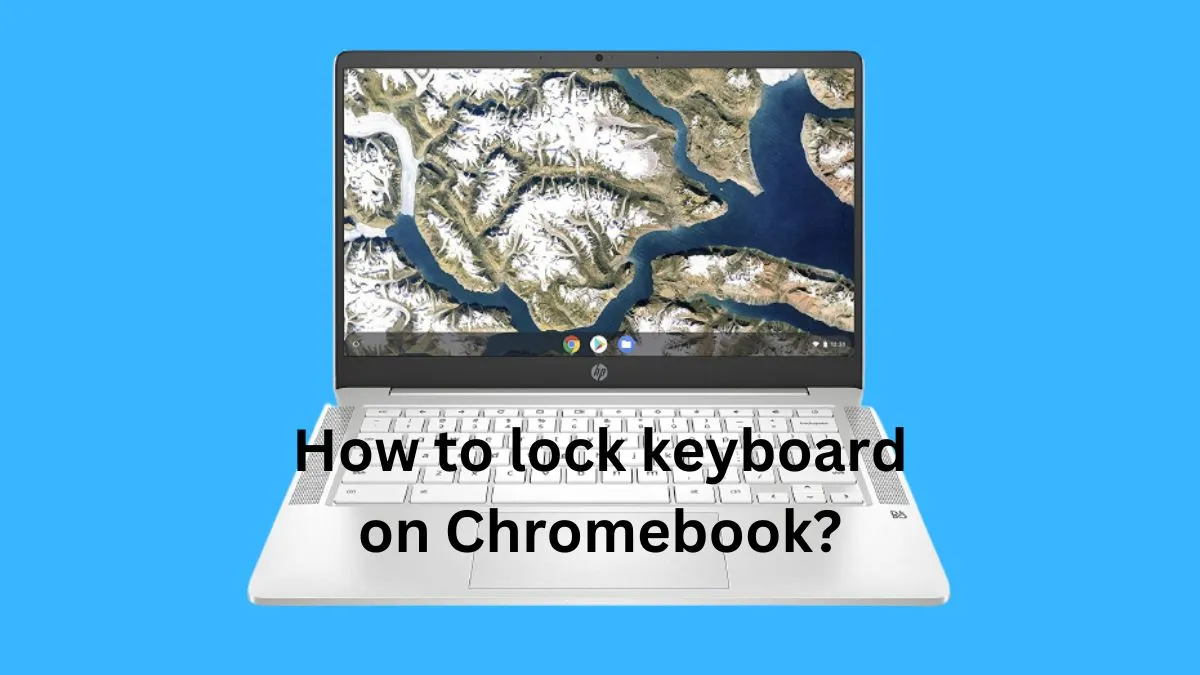The iclever keyboard is a popular choice for those in need of a wireless keyboard solution. With its compact design and reliable performance, it’s no wonder why many people choose this brand over others.
In this guide, we will walk you through the necessary steps to connect your iclever keyboard and get it up and running in no time.
We’ll also cover troubleshooting tips, and some additional useful information that will help you make the most out of your iclever keyboard.
Steps to Connect iClever Keyboard
Connecting an iClever keyboard is a straightforward process. Here are the steps to connect both Bluetooth and wired keyboards.

Bluetooth Connection
- Turn on Bluetooth on your device: Go to your device’s settings and turn on the Bluetooth function.
- Put keyboard in pairing mode: For most iClever keyboards, press and hold the Fn key + Bluetooth key (usually F1 or F2) until the Bluetooth light starts flashing.
- Pair with device: On your device, select the iClever keyboard from the list of available devices. If prompted for a PIN code, enter “0000” or “1234”.
Wired Connection
- Connect USB cable: Plug the USB cable into the keyboard’s USB port and your device’s USB port.
- Install necessary drivers (if any): Some iClever keyboards require additional drivers to work correctly with certain devices. Check the product manual for instructions on how to install these drivers.
Do you also want to know? How to connect a Microsoft wireless keyboard?
Troubleshooting Common Connection Issues
While connecting your iClever keyboard, you may encounter some common issues. Here’s how to troubleshoot and resolve them.
Bluetooth Connectivity Problems
- Device not recognizing keyboard: Make sure your device’s Bluetooth is turned on and that the keyboard is in pairing mode.
- Keyboard not connecting/pairing with device: Ensure that the keyboard is within range of your device (usually within 10 meters) and that there are no obstructions between them.
Wired Connectivity Problems
- USB cable not working: Try using a different USB cable to rule out any issues with the current one.
- Drivers not installing correctly: Go to the iClever website and download the latest drivers for your keyboard model, then follow the installation instructions.
Maintaining and Using Your iClever Keyboard
Taking proper care of your iClever keyboard will ensure its longevity and optimal performance. Here are some tips for maintaining and getting the most out of your keyboard.
- Proper care for the keyboard: Keep your keyboard clean by wiping it with a soft, slightly damp cloth. Avoid using harsh chemicals or abrasive materials that may damage the keyboard.
- Tips for optimal use: Familiarize yourself with the keyboard’s features and shortcuts to speed up your typing and increase productivity.
You may also want to read: How to use function keys on 60 keyboard?
Types of iClever Keyboards and Their Compatibility
iClever offers both Bluetooth and wired keyboards, each with its unique features and benefits. Before purchasing an iClever keyboard, it is essential to check its compatibility with your device.
Here are some details on the different types of iClever keyboards and which devices they are compatible with.
Bluetooth Keyboards
iClever’s Bluetooth keyboards are wireless, making them a convenient option for those who want to reduce clutter on their desk.
They come in various models, such as foldable, slim, and portable keyboards.
These keyboards have a wide range of compatibility, including smartphones, tablets, laptops, and even some smart TVs.
Wired Keyboards
If you prefer a more traditional approach, iClever’s wired keyboards might be the right choice for you. These keyboards come with a USB cable that connects directly to your device.
They are available in several models, such as full-size, tenkeyless, and gaming keyboards. Wired keyboards are compatible with most devices that have a USB port, including laptops, computers, and gaming consoles.
You may also want to know: How to connect and use Ubotie keyboard?
How do I connect my iClever keyboard to my IC-BK10?
The IC-BK10 is a specific model of iClever keyboard that is compatible with both Bluetooth and wired connections.
Here are the steps to connect it to your device:
- Turn on Bluetooth on your device: Go to your device’s settings and enable the Bluetooth function.
- Put keyboard in pairing mode: Press and hold the Fn key + Bluetooth key (F1) until the Bluetooth light starts flashing.
- Pair with device: On your device, select the iClever keyboard from the list of available devices. If prompted for a PIN code, enter “0000” or “1234”.
- For wired connection: Connect the USB cable to the keyboard and your device’s USB port.
How do I connect my iClever keyboard to my Iphone?
Connecting your iClever keyboard to an iPhone is similar to connecting it to any other Bluetooth enabled device. Here’s how:
- On your iPhone, go to Settings > Bluetooth and make sure it is turned on.
- Put the keyboard in pairing mode by pressing and holding the Fn key + Bluetooth key (usually F1 or F2) until the Bluetooth light starts flashing.
- Select the iClever keyboard from the list of available devices on your iPhone and enter the PIN code if prompted.
- Once connected, you can start using your iClever keyboard with your iPhone.
Conclusion
Connecting your iClever keyboard is a simple process, and following the steps outlined in this article will make it even easier.
Remember to check compatibility before purchasing an iClever keyboard, and maintain it properly for its best performance.
With these tips, you can enjoy a seamless typing experience with your iClever keyboard on any device.
So go ahead and connect your iClever keyboard, unleash your productivity, and elevate your digital experience.